Intermec SF61B driver and firmware
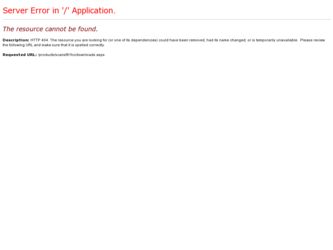
Related Intermec SF61B Manual Pages
Download the free PDF manual for Intermec SF61B and other Intermec manuals at ManualOwl.com
FlexDock User Guide - Page 14
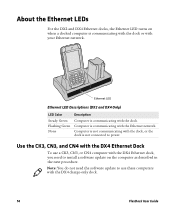
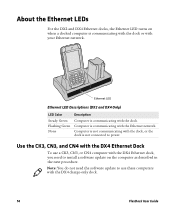
... Green Flashing Green None
Computer is communicating with the dock.
Computer is communicating with the Ethernet network.
Computer is not communicating with the dock, or the dock is not connected to power.
Use the CK3, CN3, and CN4 with the DX4 Ethernet Dock
To use a CK3, CN3, or CN4 computer with the DX4 Ethernet dock, you need to install a software update on the computer...
FlexDock User Guide - Page 15
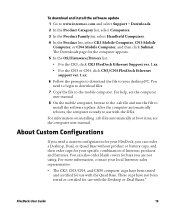
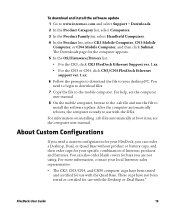
... CN3/CN4 FlexDock Ethernet support ver. 1.xx.
6 Follow the prompts to download the file to your desktop PC. You need to login to download files.
7 Copy the file to the mobile computer. For help, see the computer user manual.
8 On the mobile computer, browse to the .cab file and run the file to install the software update. After the computer automatically reboots, the computer is ready to...
FlexDock User Guide - Page 16
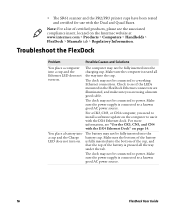
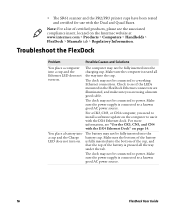
..., and make sure you are using a known good cable.
The dock may not be connected to power. Make sure the power supply is connected to a known good AC power source.
For a CK3, CN3, or CN4 computer, you need to install a software update on the computer to use it with the DX4 Ethernet dock. For more information, see "Use the CK3...
SF61 Cordless Scanner User's Guide - Page 5
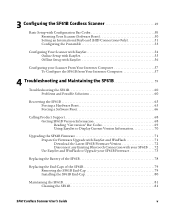
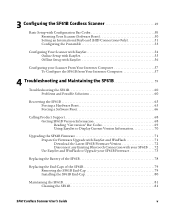
... Solutions 60
Recovering the SF61B 65 Forcing a Hardware Reset 65 Forcing a Software Reset 66
Calling Product Support 68 Getting SF61B Version Information 68 Reading "Get version" Bar Codes 69 Using EasySet to Display Current Version Information 70
Upgrading the SF61B Firmware 71 Prepare for Firmware Upgrade with EasySet and WinFlash 71 Download the Latest SF61B Firmware Version 72...
SF61 Cordless Scanner User's Guide - Page 9
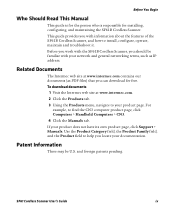
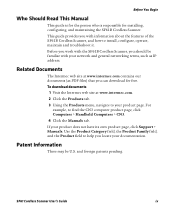
... to install, configure, operate, maintain and troubleshoot it. Before you work with the SF61B Cordless Scanner, you should be familiar with your network and general networking terms, such as IP address.
Related Documents
The Intermec web site at www.intermec.com contains our documents (as PDF files) that you can download for free. To download documents 1 Visit the Intermec web...
SF61 Cordless Scanner User's Guide - Page 16
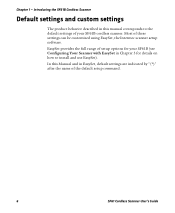
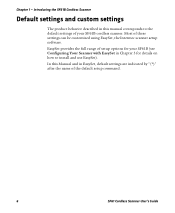
... customized using EasySet, the Intermec scanner setup software.
EasySet provides the full range of setup options for your SF61B (see Configuring Your Scanner with EasySet in Chapter 3 for details on how to install and use EasySet).
In this Manual and in EasySet, default settings are indicated by "(*)" after the name of the default setup command.
6
SF61 Cordless Scanner User's Guide
SF61 Cordless Scanner User's Guide - Page 34
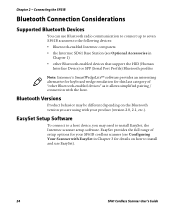
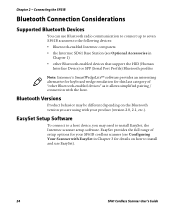
...are using with your product (version 2.0, 2.1, etc.).
EasySet Setup Software
To connect to a host device, you may need to install EasySet, the Intermec scanner setup software. EasySet provides the full range of setup options for your SF61B cordless scanner (see Configuring Your Scanner with EasySet in Chapter 3 for details on how to install and use EasySet).
24
SF61 Cordless Scanner User's Guide
SF61 Cordless Scanner User's Guide - Page 39
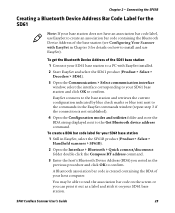
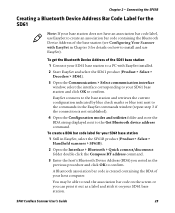
... Chapter 3 for details on how to install and use EasySet).
To get the Bluetooth Device Address of the SD61 base station
1 Connect your SD61 base station to a PC with EasySet installed.
2 Start EasySet and select the SD61 product (Product > Select > Decoders > SD61).
3 Open the Communication > Select communication interface window, select the interface corresponding to your...
SF61 Cordless Scanner User's Guide - Page 41
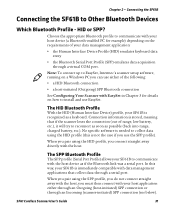
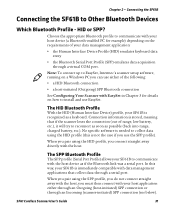
..., Intermec's scanner setup software, running on a Windows PC you can use either of the following:
• a HID Bluetooth connection
• a host-initiated (Outgoing) SPP Bluetooth connection
See Configuring Your Scanner with EasySet in Chapter 3 for details on how to install and use EasySet.
The HID Bluetooth Profile
With the HID (Human Interface Device) profile, your SF61B is...
SF61 Cordless Scanner User's Guide - Page 48
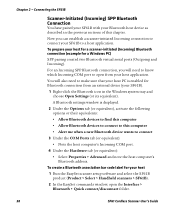
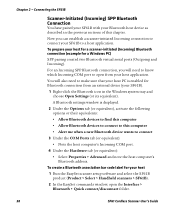
... and choose Open Settings (or its equivalent).
A Bluetooth settings window is displayed.
2 Under the Options tab (or equivalent), activate the following options or their equivalents:
• Allow Bluetooth devices to find this computer
• Allow Bluetooth devices to connect to this computer
• Alert me when a new Bluetooth device wants to connect
3 Under the COM Ports tab (or equivalent...
SF61 Cordless Scanner User's Guide - Page 52
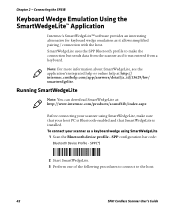
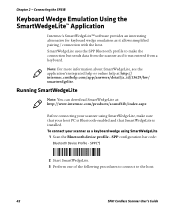
....
Running SmartWedgeLite
Note: You can download SmartWedgeLite at: http://www.intermec.com/products/scansf61b/index.aspx
Before connecting your scanner using SmartWedgeLite, make sure that your host PC is Bluetooth-enabled and that SmartWedgeLite is installed. To connect your scanner as a keyboard wedge using SmartWedgeLite 1 Scan the Bluetooth device profile - SPP configuration bar code...
SF61 Cordless Scanner User's Guide - Page 64
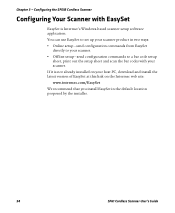
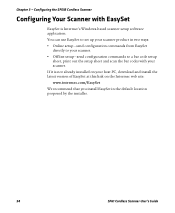
...the SF61B Cordless Scanner
Configuring Your Scanner with EasySet
EasySet is Intermec's Windows-based scanner setup software application. You can use EasySet to set up your scanner product in two ways: • Online setup-send configuration commands from EasySet
directly to your scanner. • Offline setup-send configuration commands to a bar code setup
sheet, print out the setup sheet and scan...
SF61 Cordless Scanner User's Guide - Page 69
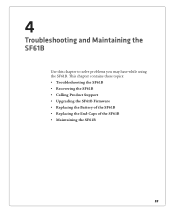
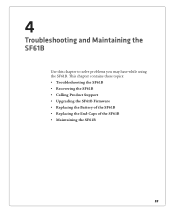
...Troubleshooting and Maintaining the SF61B
Use this chapter to solve problems you may have while using the SF61B. This chapter contains these topics: • Troubleshooting the SF61B • Recovering the SF61B • Calling Product Support • Upgrading the SF61B Firmware • Replacing the Battery of the SF61B • Replacing the End-Caps of the SF61B • Maintaining the SF61B
59
SF61 Cordless Scanner User's Guide - Page 72
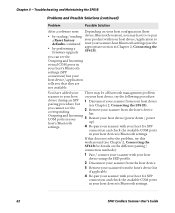
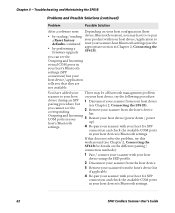
...
After a software reset:
• by reading / sending
a Reset factory defaults command
• by performing a
firmware upgrade
Depending on your host configuration (host device, Bluetooth version), you may have to re-pair your product with your host device /application to reset your scanner-host Bluetooth settings (see the appropriate section in Chapter 2, Connecting the SF61B).
you can...
SF61 Cordless Scanner User's Guide - Page 81
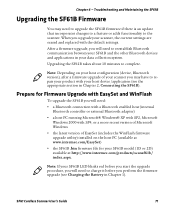
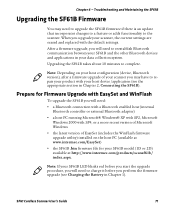
... controller or external Bluetooth adapter)
• a host PC running Microsoft® Windows® XP with SP2, Microsoft Windows 2000 with SP4, or a more recent version of Microsoft Windows
• the latest version of EasySet (includes the WinFlash firmware upgrade utility) installed on the host PC (available at www.intermec.com/EasySet)
• the SF61B .bin firmware file for your SF61B...
SF61 Cordless Scanner User's Guide - Page 82
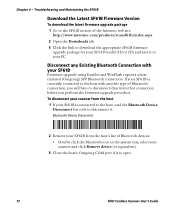
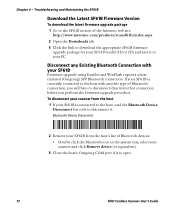
Chapter 4 - Troubleshooting and Maintaining the SF61B
Download the Latest SF61B Firmware Version
To download the latest firmware upgrade package 1 Go to the SF61B section of the Intermec web site:
http://www.intermec.com/products/scansf61b/index.aspx 2 Open the Downloads tab. 3 Click the link to download the appropriate SF61B firmware
upgrade package for your SF61B model (1D or 2D) and save it to ...
SF61 Cordless Scanner User's Guide - Page 83
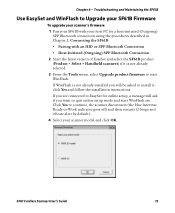
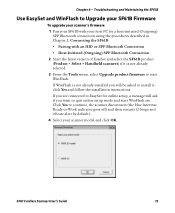
... Connection
2 Start the latest version of EasySet and select the SF61B product (Product > Select > Handheld scanners) if it is not already selected.
3 From the Tools menu, select Upgrade product firmware to start WinFlash.
If WinFlash is not already installed you will be asked to install it click Yes and follow the installation instructions.
If you are connected to...
SF61 Cordless Scanner User's Guide - Page 84
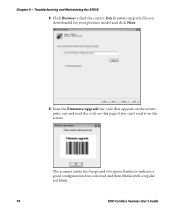
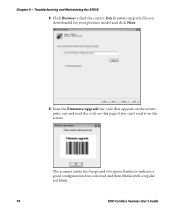
... the SF61B
5 Click Browse to find the correct .bin firmware upgrade file you downloaded for your product model and click Next.
6 Scan the Firmware upgrade bar code that appears on the screen print out and read the code on this page if you can't read it on the screen.
The scanner emits two beeps and two green flashes...
SF61 Cordless Scanner User's Guide - Page 85
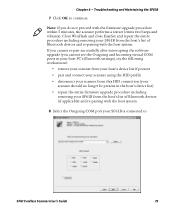
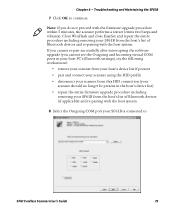
... repeat the entire procedure including removing your SF61B from the host's list of Bluetooth devices and re-pairing with the host system. If you cannot re-pair successfully after interrupting the software upgrade (you cannot see the Outgoing and Incoming virtual COM ports in your host PC's Bluetooth settings), try the following workaround:
• remove your...
SF61 Cordless Scanner User's Guide - Page 86
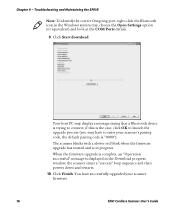
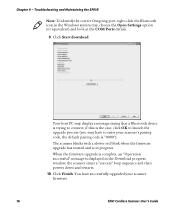
...-click the Bluetooth icon in the Windows system tray, choose the Open Settings option (or equivalent) and look at the COM Ports details.
9 Click Start download.
Your host PC may display a message saying that a Bluetooth device is trying to connect, if this is the case, click OK to launch the upgrade process (you may have to enter...

