Intel S2600IP driver and firmware
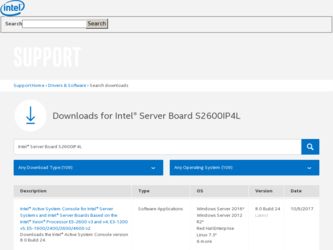
Related Intel S2600IP Manual Pages
Download the free PDF manual for Intel S2600IP and other Intel manuals at ManualOwl.com
Software User Guide for Windows* - Page 6
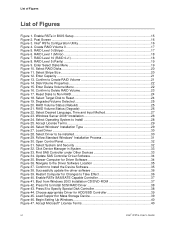
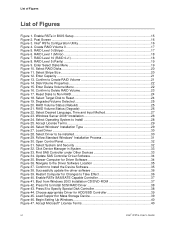
... update the driver software 36 Figure 39. Restart Computer for Changes to Take Effect 36 Figure 40. Enable RSTe SAS/SATE Capable Controller 37 Figure 41. Boot from Windows 2003 Installation CD/DVD-ROM 37 Figure 42. Press F6 to Install SCSI/RAID Driver 38 Figure 43. Press S to Specify Special Disk Controller 38 Figure 44. Choose appropriate Driver for HDD/SSD Controller 39 Figure 45. Load...
Software User Guide for Windows* - Page 36
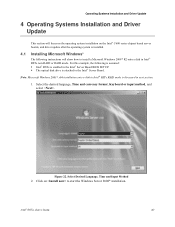
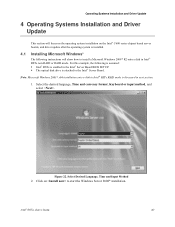
...server boards, and driver update after the operating system is installed.
4.1 Installing Microsoft Windows*
The following instructions will show how to install a Microsoft Windows 2008* R2 onto a disk in Intel® RSTe non-RAID or RAID mode. For this example, the following is assumed: Intel® RSTe is enabled in the Intel® Server Board BIOS SETUP. The optical disk drive...
Software User Guide for Windows* - Page 37
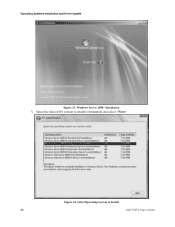
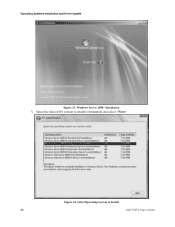
Operating Systems Installation and Driver Update
Figure 23. Windows Server 2008* Installation
3. Select the desired OS version to install (if prompted) and select .
Figure 24. Select Operating System to Install
28
Intel® RSTe User's Guide
Software User Guide for Windows* - Page 56
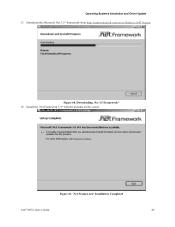
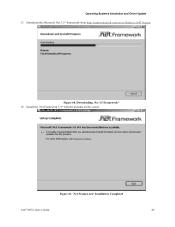
Operating Systems Installation and Driver Update 17. Download the Microsoft .Net 3.5* Framework from http://msdn.microsoft.com/en-us/library/cc160716.aspx.
Figure 60. Downloading .Net 3.5 Framework* 18. Install the .Net Framework 3.5* with the prompts on the screen.
Figure 61. .Net Framework* Installation Completed
Intel® RSTe User's Guide
47
Specification update - Page 3
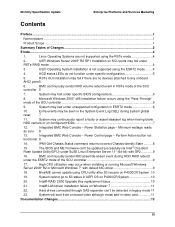
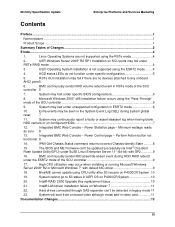
... S3 status in UEFI OS on P4000CR System 10
20.
Intel® RAID C600 Upgrade Key replacement Issue 10
21.
Intel® LAN driver installation failure on Windows* 7 11
22.
Hard drives connected through SAS expander can't be detected in legacy mode 11
23.
System will boot from on-board video although install add-in video card 11
Documentation Changes ...13
III
Specification update - Page 6
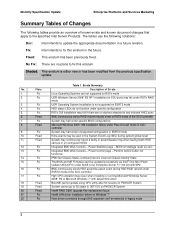
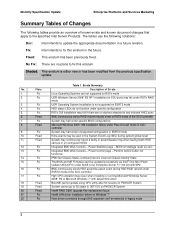
... Windows Server
2008* R2 or Microsoft Windows 7* with default NIC driver
18.
Fixed
Bios/ME cannot update using OFU utility after S3 resume on P4000CR System
19.
Fixed
System cannot go to S3 status in UEFI OS on P4000CR System
20.
Fixed
Intel® RAID C600 Upgrade Key replacement Issue
21
Fix
Intel® LAN driver installation failure on Windows* 7
22
Fix
Hard drives...
Specification update - Page 10
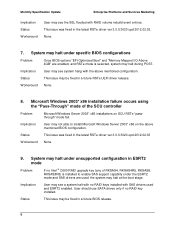
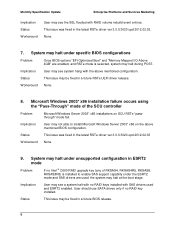
... no Intel ® C600 RAID upgrade key (any of RKSAS4, RKSAS4R5, RKSAS8, RKSAS8R5) is installed to enable SAS support capablity under the ESRT2 mode and SAS drivers are used, the system may halt at the boot stage.
Implication
User may see a system halt with no RAID keys installed with SAS drivers used and ESRT2 enabled. User should use SATA drives only...
Service Guide - Page 8
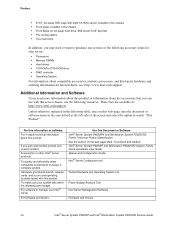
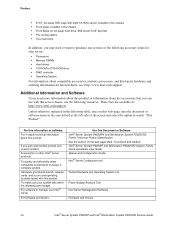
... to install it. Accessories or other Intel® server products.
To quickly and efficiently select compatible components to design a complete system. Hardware (peripheral boards, adapter cards, and so on) and operating systems tested with this product. To make sure your system falls within the allowed power budget. For software to manage your Intel® server.
For firmware and drivers.
Use...
Service Guide - Page 35
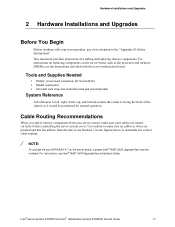
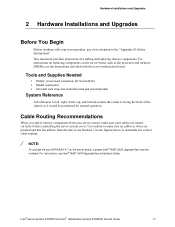
...the airflow from the fans is not blocked. Use the figures below to determine the correct cable routing.
/ NOTE:
To activate the port SATA/SAS 4-7 on the server board, a proper Intel® RAID C600 Upgrade Key must be installed. For instructions, see Intel® RAID C600 Upgrade Key Installation Guide.
Intel® Server System P4000IP and Intel® Workstation System P4000CR Service Guide
17
Service Guide - Page 52
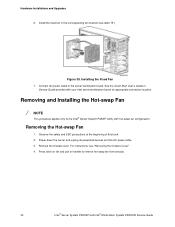
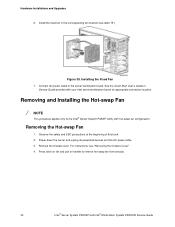
Hardware Installations and Upgrades
6. Install the fixed fan in the corresponding fan bracket (see letter "B").
Figure 38. Installing the Fixed Fan 7. Connect fan power cable to the server/workstation board. See the Quick Start User's Guide or
Service Guide provided with your Intel server/workstation board for appropriate connection location.
Removing and Installing the Hot-swap Fan
/ NOTE
This ...
Service Guide - Page 68
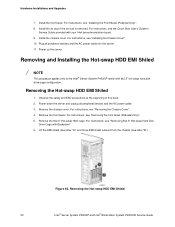
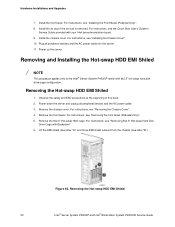
... your Intel server/workstation board. 9. Install the chassis cover. For instructions, see "Installing the Chassis Cover". 10. Plug all peripheral devices and the AC power cable into the server. 11. Power up the server.
Removing and Installing the Hot-swap HDD EMI Shiled
/ NOTE
This procedure applies only to the Intel® Server System P4000IP family with 8x2.5" hot-swap hard disk drive...
Service Guide - Page 72
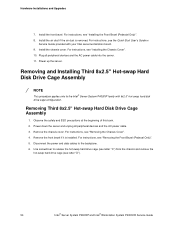
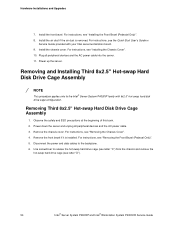
... duct is removed. For instructions, see the Quick Start User's Guide or
Service Guide provided with your Intel server/workstation board. 9. Install the chassis cover. For instructions, see "Installing the Chassis Cover". 10. Plug all peripheral devices and the AC power cable into the server. 11. Power up the server.
Removing and Installing Third 8x2.5" Hot-swap Hard Disk Drive Cage Assembly
/ NOTE...
Service Guide - Page 75
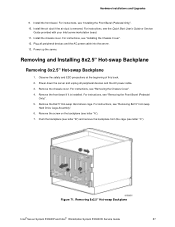
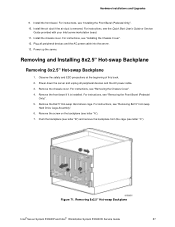
... if the air duct is removed. For instructions, see the Quick Start User's Guide or Service
Guide provided with your Intel server/workstation board. 11. Install the chassis cover. For instructions, see "Installing the Chassis Cover". 12. Plug all peripheral devices and the AC power cable into the server. 13. Power up the server.
Removing and Installing 8x2.5" Hot-swap Backplane
Removing 8x2.5" Hot...
Service Guide - Page 85
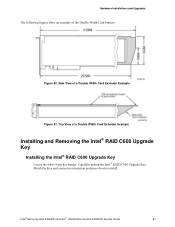
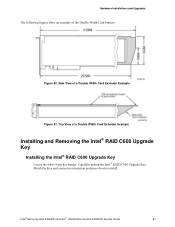
... Double Width Card Extender Example
Installing and Removing the Intel® RAID C600 Upgrade Key
Installing the Intel® RAID C600 Upgrade Key
Locate the white 4-pin key header. Carefully pickup the Intel® RAID C600 Upgrade Key. Match the Key and connector orientation and press down to install.
Intel® Server System P4000IP and Intel® Workstation System P4000CR Service Guide
67
Service Guide - Page 5
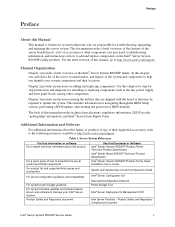
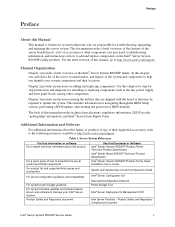
... firmware updates and onboard device drivers and software to manage your Intel® Server System. Product Safety and Regulatory document
Use this Document or Software Intel® Server System R2000IP Product Family Technical Product Specification Intel® Server Board S2600IP Technical Product Specification Intel® Server System R2000IP Product Family Quick Installation User's Guide...
Service Guide - Page 29
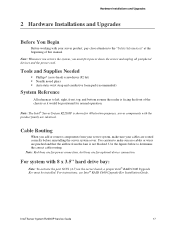
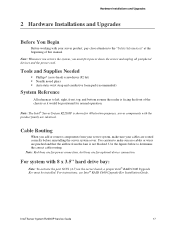
... correct cable routing. Note: Red lines are for power connection, dot lines are for optional device connection.
For system with 8 x 3.5'' hard drive bay:
Note: To activate the port SCU1 (4-7) on the server board, a proper Intel® RAID C600 Upgrade Key must be installed. For instructions, see Intel® RAID C600 Upgrade Key Installation Guide.
Intel® Server System R2000IP Service Guide...
Service Guide - Page 32
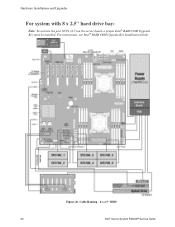
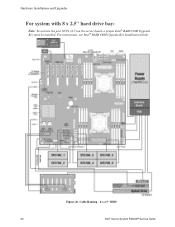
Hardware Installations and Upgrades
For system with 8 x 2.5'' hard drive bay:
Note: To activate the port SCU1 (4-7) on the server board, a proper Intel® RAID C600 Upgrade Key must be installed. For instructions, see Intel® RAID C600 Upgrade Key Installation Guide.
Figure 26. Cable Routing - 8 x 2.5'' HDD
20
Intel® Server System R2000IP Service Guide
Service Guide - Page 33
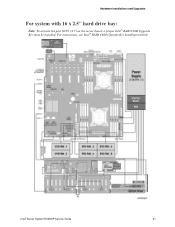
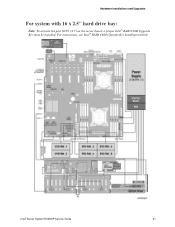
Hardware Installations and Upgrades
For system with 16 x 2.5'' hard drive bay:
Note: To activate the port SCU1 (4-7) on the server board, a proper Intel® RAID C600 Upgrade Key must be installed. For instructions, see Intel® RAID C600 Upgrade Key Installation Guide.
Intel® Server System R2000IP Service Guide
21
Service Guide - Page 34
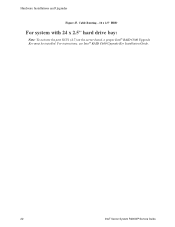
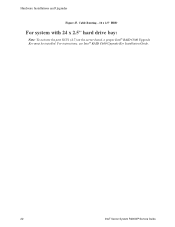
Hardware Installations and Upgrades
Figure 27. Cable Routing - 16 x 2.5'' HDD
For system with 24 x 2.5'' hard drive bay:
Note: To activate the port SCU1 (4-7) on the server board, a proper Intel® RAID C600 Upgrade Key must be installed. For instructions, see Intel® RAID C600 Upgrade Key Installation Guide.
22
Intel® Server System R2000IP Service Guide
Service Guide - Page 46
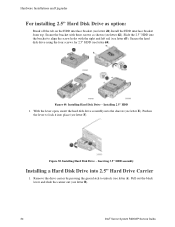
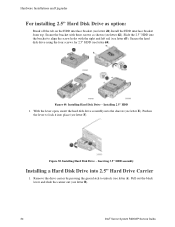
... E). Push in the lever to lock it into place (see letter F).
Figure 50. Installing Hard Disk Drive - Inserting 3.5'' HDD assembly
Installing a Hard Disk Drive into 2.5" Hard Drive Carrier
1. Remove the drive carrier by pressing the green latch to unlock (see letter A). Pull out the black lever and slide the carrier out (see letter B).
34
Intel® Server System R2000IP Service Guide

