Intel SC5295-E driver and firmware

Related Intel SC5295-E Manual Pages
Download the free PDF manual for Intel SC5295-E and other Intel manuals at ManualOwl.com
User Guide - Page 5
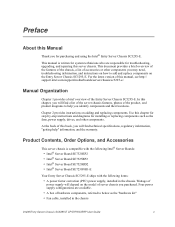
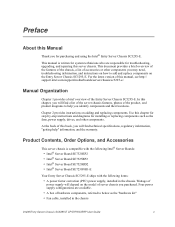
..., upgrading, and repairing this server chassis. This document provides a brief overview of the features of the chassis, a list of accessories or other components you may need, troubleshooting information, and instructions on how to add and replace components on the Entry Server Chassis SC5295-E. For the latest version of this manual, see http:// support.intel.com/support/motherboards/server...
User Guide - Page 6
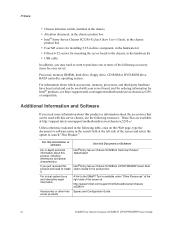
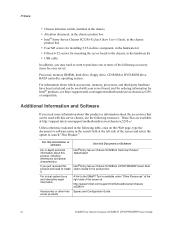
... for your server:
Processor, memory DIMMs, hard drive, floppy drive, CD-ROM or DVD-ROM drive, RAID controller, operating system.
For information about which accessories, memory, processors, and third-party hardware have been tested and can be used with your server board, and for ordering information for Intel® products, see http://support.intel.com/support/motherboards/server/chassis/sc5295e...
User Guide - Page 9
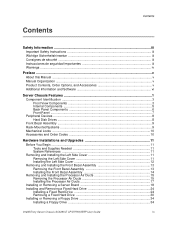
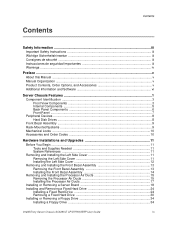
... the Processor Air Ducts 15 Removing the Processor Air Ducts 15 Installing the Processor Air Ducts 17
Installing or Removing a Server Board 18 Installing and Removing a Fixed Hard Drive 24
Installing a Fixed Hard Drive 24 Removing a Fixed Hard Drive 30 Installing or Removing a Floppy Drive 34 Installing a Floppy Drive 34
Intel® Entry Server Chassis SC5295-E UP/DP/WS/BRP User Guide...
User Guide - Page 10


...Needed 63 System References ...63
Installing a Hot Swap Hard Drive Cage with a SATA or SCSI Backplane 64 Installing a Hot Swap Hard Drive 73
Rack Mount Kit Install Instructions (optional 81
Before You Begin ...81 Tools and Supplies Needed 81 System References ...81
Setting up a Rack-configured Chassis 81
Technical Reference 93
Cable Routing ...93
Power Supply Specifications 93 350-W Single...
User Guide - Page 27


Server Chassis Features
For instructions on installing hard drives, see "Installing and Removing a Fixed Hard Drive".
Note: Drives can consume up to 18.4watts of power each. Drives must be specified to run at a maximum ambient temperature of 45C.
Note: The Entry Server Chassis SC5295-E does not support all SCSI or Serial ATA hard drives. See "Additional Information and Software" for an web link to...
User Guide - Page 28


...://support.intel.com/go/serverbuilder
Table 3. Accessories and Order Codes
Accessory SATA Hot Swap Drive Bay Upgrade Kit SCSI Hot Swap Drive Bay Upgrade Kit Hot Swap Conversion Kit Intel® Entry Server Chassis SC5295-E Rack Mount Kit Memory Cooling Kit
Order Code AXX6SATADB AXX6SCSIDB APP3HSDBKIT APP3RACKIT FSWMEMFANKIT
10
Intel® Entry Server Chassis SC5295-E UP/DP/WS/BRP User Guide
User Guide - Page 29
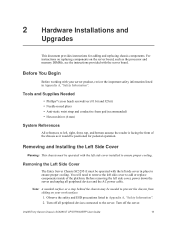
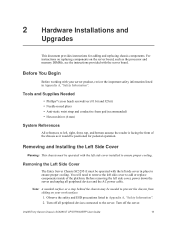
2 Hardware Installations and
Upgrades
This document provides instructions for adding and replacing chassis components. For instructions on replacing components on the server board, such as the processor and memory DIMMs, see the instructions provided with the server board.
Before You Begin
Before working with your server product, review the important safety information listed in Appendix A, "...
User Guide - Page 30
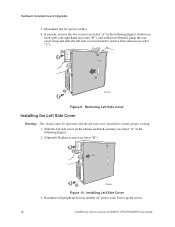
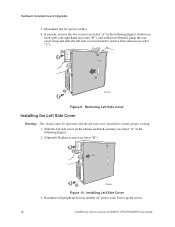
Hardware Installations and Upgrades
3. Disconnect the AC power cord(s). 4. If present, remove the two screws (see letter "A" ...the following figure). 2. (Optional) Replace screws (see letter "B").
B A
B
TP00831
Figure 10. Installing Left Side Cover 3. Reconnect all peripheral devices and the AC power cord. Power up the server.
12
Intel® Entry Server Chassis SC5295-E UP/DP/WS/BRP User Guide
User Guide - Page 31


... manner. 1. Observe the safety and ESD precautions listed in Appendix A, "Safety Information". 2. Turn off all peripheral devices connected to the server. Turn off the server. 3. Disconnect the AC power cord. 4. Remove the left side cover. For instructions, see "Removing the Left Side Cover". 5. Disengage the two bezel tabs from the left side of...
User Guide - Page 32
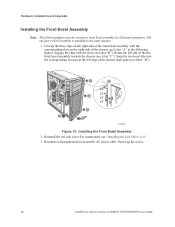
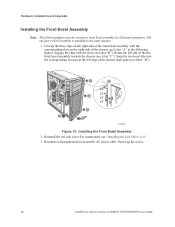
... recesses at the left edge of the chassis front panel (see letter "D").
A
A
D
A B
A
D
C
TP00832
Figure 12. Installing the Front Bezel Assembly 2. Reinstall the left side cover. For instructions, see "Installing the Left Side Cover". 3. Reconnect all peripheral devices and the AC power cable. Power up the server.
14
Intel® Entry Server Chassis SC5295-E UP/DP/WS/BRP User Guide
User Guide - Page 33


... have an Intel® Server Board SE7320EP2 or SE7525RP2 installed. 1. Observe the safety and ESD precautions listed in Appendix A, "Safety Information". 2. Power down the server and unplug all peripheral devices and the AC power cable. 3. Remove the left side cover. For instructions, see "Removing the Left Side Cover".
Intel® Entry Server Chassis SC5295-E UP/DP/WS/BRP User Guide
15
User Guide - Page 34
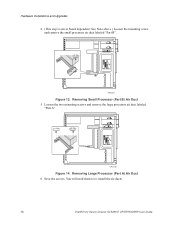
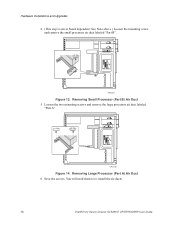
...
Figure 13. Removing Small Processor (Part B) Air Duct 5. Loosen the two mounting screws and remove the large processor air duct labeled
"Part A".
TP01136
Figure 14. Removing Large Processor (Part A) Air Duct 6. Save the screws. You will need them to re-install the air ducts.
16
Intel® Entry Server Chassis SC5295-E UP/DP/WS/BRP User Guide
User Guide - Page 35
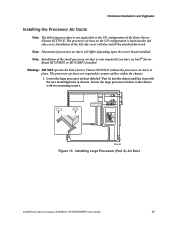
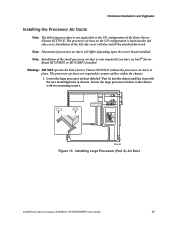
... ducts will differ depending upon the server board installed. Note: Installation of the small processor air duct is only required if you have an Intel® Server
Board SE7320EP2 or SE7525RP2 installed. Warning: DO NOT operate the Entry Server Chassis SC5295-E without the processor air ducts in
place. The processor air ducts are required for proper airflow within the chassis...
User Guide - Page 36


..., see Table 1, "Breakdown of Intel® Entry Server Chassis SC5295-E Configurations". To install or remove a server board, do the following: 1. Observe the safety and ESD precautions listed in Appendix A, "Safety Information". 2. Power down the server and unplug all peripheral devices and the AC power cable. 3. Remove the left side cover. For instructions, see "Removing the Left Side...
User Guide - Page 37


...EMI shield (see letter "A" in the following figure).
A
TP00951
Figure 17. Removing Drive Cage EMI Shield from Fixed Drive Cage 6. Disconnect cables from any installed fixed hard drives. If necessary, remove hard
drives from fixed hard drive cage. For instructions on removing fixed hard drives, see "Removing a Fixed Hard Drive".
Intel® Entry Server Chassis SC5295-E UP/DP/WS/BRP User Guide
19
User Guide - Page 38


... letter "B").
A
B
TP00878
Figure 18. Removing Fixed Hard Drive Cage 8. Remove any PCI add-in boards that are present. 9. Remove the PCI card guide by pressing in on the blue tabs (see letter "A" in the
following figure) and pulling the PCI card guide outward (see letter "B").
A B
TP01732
Figure 19. Removing PCI Card Guide
20
Intel® Entry Server Chassis SC5295-E UP/DP/WS/BRP User...
User Guide - Page 42
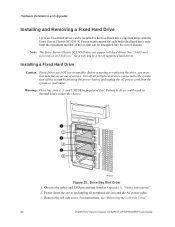
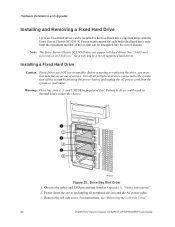
... chassis.
1 2
3 4
5 6
TP00955
Figure 23. Drive Bay Slot Order 1. Observe the safety and ESD precautions listed in Appendix A, "Safety Information". 2. Power down the server and unplug all peripheral devices and the AC power cable. 3. Remove the left side cover. For instructions, see "Removing the Left Side Cover".
24
Intel® Entry Server Chassis SC5295-E UP/DP/WS/BRP User Guide
User Guide - Page 47


... installed drives.The cables route through the oval opening at the bottom of the fixed drive cage. AB
TP00956
Figure 31. Cabling a Fixed Hard Drive 14. Re-attach the drive cage EMI shield to the chassis and tighten the thumb screw.
TP00957
Figure 32. Re-installing Drive Cage EMI Shield
Intel® Entry Server Chassis SC5295-E UP/DP/WS/BRP User Guide...
User Guide - Page 81


3 Hot Swap Drive Cage Upgrade
Install Instructions (optional)
The fixed hard drive cage that ships with your Entry Server Chassis SC5295-E is upgradeable to a hot swap drive cage with a SCSI or SATA/SAS backplane. See your Intel Representative for ordering information.
Up to six hot swap hard drives can be installed in the optional hot swap drive cage. Power requirements for each individual hard ...
User Guide - Page 91


... Upgrade Install Instructions (optional)
Installing a Hot Swap Hard Drive
Note: The following set of instructions is only applicable if you have replaced the fixed hard drive cage that shipped with your chassis with an optional hot swap SCSI or SATA hard drive cage. If you are replacing a fixed hard drive, see "Removing a Fixed Hard Drive" for instructions.
Note: The Entry Server Chassis SC5295...

