TRENDnet TEW-411BRPplus driver and firmware
Drivers and firmware downloads for this TRENDnet item


Related TRENDnet TEW-411BRPplus Manual Pages
Download the free PDF manual for TRENDnet TEW-411BRPplus and other TRENDnet manuals at ManualOwl.com
Data Sheet - Page 1


...
Easy Integration: Internet Router, Access Point, and 4port 10/100Mbps Switch all in one unit. Share your broadband Internet connection with 802.11g/802.11g Wireless and Wired Ethernet Clients
Cost-Effectiveness: Saves on network cable installation fee and on-line changes
Security: NAT firewall protection keeps hackers out. 64/128-bit WEP and IP Address/MAC Address Access Control protect Access...
User's Guide - Page 3


Contents 1. Introduction ...3 2. Safety Notification ...4 3. Hardware Installation 5 4. Web Management Settings 6 4.1. Primary Setup...7 4.2. Security...12 4.3. System...14 4.4. DHCP Server...17 4.5. SNMP Info...19 4.6. Status...20 4.7. Advanced Wireless 21 4.8. Access Filters...24 4.9. Virtual Server...26 4.10. Routing Table...28 4.11. Dynamic DNS...30
5. Troubleshooting ...31
User's Guide
2
User's Guide - Page 4


1. Introduction
Thank you for purchasing your AP Router Wireless 802.11g AP Router. This user guide will assist you with the installation procedure. The package you have received should contain the following items:
AP Router Wireless 802.11g AP Router Quick Installation Guide User's Guide CD-ROM Power Adapter (5V DC, 2A) Ethernet Cable
Note: if anything is missing, please contact your vendor
User...
User's Guide - Page 5


2. Safety Notification
Your Wireless AP Router should be placed in a safe and secure location. To ensure proper operation, please keep the unit away from water and other damaging elements. Please read the user manual thoroughly before you install the device. The device should only be repaired by authorized and qualified personnel.
Please do not try to open...
User's Guide - Page 6


... configurations will set to factory default settings.
LAN
The RJ-45 Ethernet ports are used to connect your PC, hub, switch or Ethernet network to your AP router.
WAN
The RJ-45 Ethernet port labeled WAN is used to connect your AP Router to your xDSL or Cable modem.
AP Router Default Settings
The default settings are shown following.
User Name
Password
admin
AP Router IP Address
192.168...
User's Guide - Page 10


... WPA, please ensure that your Wireless Adapter supports WPA. WPA needs 802.1x authentication (when RADIUS mode is chosen), though the Operating System must also support 802.1x protocol. For Microsoft's OS family, only Windows XP has incorporated this by default. The rest of the OS must installed 3er party's client software such as Funk ODySSey.
User's Guide
9
User's Guide - Page 13


... these settings, you should set a new password for the Router (using the Security screen). This will increase security, protecting the Router from unauthorized changes.
VPN Pass-Through: Virtual Private Networking (VPN) is typically used for work-related networking. For VPN tunnels, the Router supports IPSec Pass-Through, L2TP Pass-Through, and PPTP PassThrough.
• IPSec - Internet Protocol...
User's Guide - Page 15


... that version has a new feature that you want to use.
Note: When you upgrade the Router's firmware, you may lose its configuration settings, so make sure you write down the Router's settings before you upgrade its firmware. To upgrade the Router's firmware: 1. Download the firmware upgrade file from the internet. 2. Extract the firmware upgrade file. 3. Click the Upgrade button.
User's Guide
14
User's Guide - Page 16


...computers. Keep the default setting, Enable, to support the feature, or select Disable to disable it.
MAC Cloning: The Router's MAC address is a 12-digit code assigned to a unique piece of hardware for identification. Some ISPs require that you register the MAC address of your network card/adapter, which was connected to your cable or DSL modem during installation. If your ISP requires MAC address...
User's Guide - Page 17


... Enter your adapter's MAC address in the MAC Address field. 3. Click the Apply button. To disable MAC address cloning, keep the default setting, Disable.
Remote Management: This feature allows you to manage your Router from a remote location, via the Internet. To disable this feature, keep the default setting, Disable. To enable this feature, select Enable, and use the specified port ( default is...
User's Guide - Page 19


...: The Windows Internet Naming Service (WINS) manages each PC's interaction with the Internet. If you use a WINS server, enter that server's IP Address here. Otherwise, leave this field blank.
Currently Assigned: Click the DHCP Clients Table button to see a list of PCs assigned IP addresses by the Router. For each PC, the list shows the Computer Name, MAC address, IP address...
User's Guide - Page 21


4.6. Status
This screen displays the Wireless Router's current status and settings. This information is read-only. This page will auto re-flash every 5 seconds to keep most update information.
Host Name: The Host Name is the name of the Router. This entry is necessary for some ISPs. Domain Name: The Domain Name is the name of the Router's domain...
User's Guide - Page 22


4.7. Advanced Wireless
Wireless MAC Filters: This function allow administrator to have access control by enter MAC address of client stations. When Enable is selected, two new options will show up.
User's Guide
21
User's Guide - Page 23


...MAC Filter List to add the client stations to the MAC Address Filter list. The table could store up to 40 different MAC addresses. Please follow the format that it required when an address...best possible connection speed between the Router and a wireless client. The default setting is AUTO.
Xpress: This is another wireless turbo mode. If wireless network card supports turbo mode, then enable this ...
User's Guide - Page 24
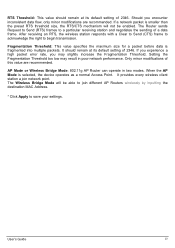
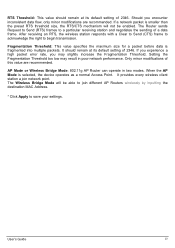
... or Wireless Bridge Mode: 802.11g AP Router can operate in two modes. When the AP Mode is selected, the device operates as a normal Access Point. It provides every wireless client station a join network point. The Wireless Bridge Mode will be able to join different AP Routers wirelessly by inputting the destination MAC Address.
* Click Apply to save your settings.
User's Guide...
User's Guide - Page 25


... allow specific kinds of Internet usage. You can set up Internet access policies for specific PCs and set up filters by using network port numbers.
This feature allows you to customize up to 10 different Internet Access Policies for particular PCs, which are identified by their IP or MAC addresses. For each policy's designated PCs, the Router can do one...
User's Guide - Page 26


... want to change the range of ports, enter the new numbers in the Blocking Services fields, or edit the service's settings (see below).
To add a service or edit a service's settings, follow these instructions:
a. Click the Add Service button. b. To create a new service, enter the name of the service in the Service Name
field. To edit a service's settings, select the service from the box on the...
User's Guide - Page 30


... device that allows for contact between the Router and the network or host.
• Interface - This interface tells you whether the Destination IP Address is on the LAN & Wireless (internal wired and wireless networks), the WAN (Internet), or Loopback (a dummy network in which one PC acts like a network-necessary for certain software programs).
* Click Apply to save your settings.
User's Guide...
User's Guide - Page 32


... or another unique IP Address that corresponds to the 192.168.1.X subnet. Use the Reset button located on the rear of the AP Router to revert to the default settings.
I can't connect to other computers on my LAN.
Cause: The IP Addresses of the computers are not set correctly. Network cables are not connected properly. Windows network settings are not set correctly.
User's Guide
31
User's Guide - Page 34


... driver/firmware/software and user documentations on the TRENDware website. TRENDware provides FREE technical support for all customers for the duration of the warranty period on this product.
TRENDware Technical Support Tel: +1-310-891-1100 Fax: +1-310-8911111
E-mail: support@trendware.com www.TRENDnet.com
Monday ~ Friday, 7:30AM ~ 6:00PM Pacific Standard Time (Except holidays)
User's Guide...
