TRENDnet TEW-403PI driver and firmware

Related TRENDnet TEW-403PI Manual Pages
Download the free PDF manual for TRENDnet TEW-403PI and other TRENDnet manuals at ManualOwl.com
Manual - Page 3


Contents
1. Introduction ...3 2. Wireless LAN Basics 4 3. Installation for Windows platform 5 3.1. Installation Overview 6 3.2. Install Procedure for Windows XP 7 3.3. Install Procedure for Windows 98/ME/2000 9 4. Configuration Utility 17 4.1 Link Information...19 4.2 Availiable Network 21 4.3 Profile Setting...22 4.4 About...26 5. Troubleshooting ...27
User's Guide
2
Manual - Page 4


... drivers and Multi-lingual User's Guide
Note: if anything is missing, please contact your vendor
The CD contains drivers and Configuration Utility program that is used for managing the Wireless LAN Adapters and establishing the wireless connection with your Local Area Network.
Note: This manual is valid for all Wireless LAN 11g Series products, such as PC Card, USB, mini-USB, PCI adapter, mini-PCI...
Manual - Page 5


...in and network managers can set up or augment networks without installing or moving wires. Wireless LANs offer the following productivity, convenience and cost advantages over traditional wired networks:
• Mobility - Wireless LAN systems can provide LAN users with access to real-time information anywhere in their organization. This mobility supports productivity and service opportunities not...
Manual - Page 6


... wireless LAN Adapter successfully. You will first install software (Utility) and then insert / attach the Wireless LAN Adapter to your system, and finally set the network properties to accommodate resource sharing and select the type of wireless network that you wish to install. The Wireless LAN card can easily be installed and used, without bothering to connect cables for keeping your computer...
Manual - Page 7


...
Here are some steps you will perform in establishing your wireless network connection:
z Install the Access Point at first. AP is needed in case of Infrastructure network mode. z Install the software using the Install CD. z Install the Wireless LAN Card (WIRELESS LAN 802.11g Adapter). z Install the network protocol(s) required to communicate on your network. Most likely you will need
the TCP/IP...
Manual - Page 8


... may result in unsuccessful installation of your WLAN device.
1. Insert the given Installation CD in the CD-ROM and then click on the Install Config Utilities. Follow the instruction to finish the installation.
2. Insert your WLAN card into PCMCIA/PCI slot or USB connector of your system, and then system will detect new hardware.
Select "Install the software automatically (Recommended) ", and then...
Manual - Page 9


Once your system detected the driver, Microsoft will show a warning message as below. Click " Continue Anyway " for next step.
After copy the file to your system, then the setup is finish.
User's Guide
8
Manual - Page 10


... unsuccessful installation of your WLAN device.
Please follow the following steps one by one in order to install the WLAN Adapter successfully.
1. Power on your computer and allow Windows 98/ME/2000 to load fully. 2. Be sure that the Wireless LAN 802.11g Adapter is not inserted yet. 3. Insert the given Installation CD in the CD-ROM and then click on the Install Config...
Manual - Page 12


5. Insert / attach Wireless LAN 802.11g Adapter to your system
Windows will recognize the WLAN adapter and auto detect the driver, if the system did not find the driver automatically, please install the driver manually.
Click Yes to finish the installation.
User's Guide
11
Manual - Page 14


8. Select Properties from the pop up menu. For Windows 98 the network's properties box appears. * For Windows ME and 2000, please select the Local Area Connection's properties to check the following menu.
9. Click on the General tab and then click on the Install button. Select Network Component Type box appears. Click on the Protocol then click the Add button.
User's Guide
13
Manual - Page 15


10. Select Network Protocols box appears. From the list of network protocols list, select NetBEUI, then click OK.
11. The NetBEUI protocol is now installed. After clicking on OK return back to Network Component Type box.
12. Repeat the step 9 and 10 to add IPX/SPX protocol.
User's Guide
14
Manual - Page 18


4. Configuration Utility
Wireless LAN 802.11g Wireless LAN adapter uses its own management software. All functions controlled by user are provided by this application. Usually this application starts automatically,
or click icon from Start Menu to start the Utility application.
A new icon - should appear in your Icon tray. If the icon is in red, it means that Wireless LAN 802...
Manual - Page 19


User can navigate through "sheets", by clicking tabs. "X" button will minimize window. To provide more information, click "More..." button. Below description explains the use and meanings of the various screen messages.
User's Guide
18
Manual - Page 20


...access point within range.
This field will also display an error message for some reason if the driver fails to initialize.
Network Type
Infrastructure Mode - The driver will scan all available channels continuously until it finds one ... Point.
Peer to Peer Mode - The driver will scan for 5 seconds looking for an existing Ad Hoc network using the same SSID.
- Current Channel and Transmit Rate
User...
Manual - Page 27


4.4 About
"About" tab shows the product version including the detail of Driver, Application and firmware versions. Users must use this version number when reporting their problems to technical support.
User's Guide
26
Manual - Page 28


... 11Mbps device is installed properly, please read the following troubleshooting section.
In Windows 98:
To check that the WLAN 802.11g device is installed properly, please do the following: 1. Go to START>SETTINGS>CONTROL PANEL>NETWORK. Choose the Configuration Tab. If you find the WLAN 802.11g Adapter, it means the card is installed properly. If you see the Yellow Question-mark...
Quick Installation Guide - Page 2


... part of this publication may be reproduced, stored in a retrieval system, or transmitted in any from or by any means, whether electronic, mechanical, photocopying, recording, or otherwise without the prior writing of the publisher.
WLAN Adapter Quick installation Guide
Note: Do not insert the WLAN Adapter in your computer until you have finished installing the Utility and Driver.
1
Quick Installation Guide - Page 3


Utility and Driver Installation
1. Turn "On" your computer. Insert the driver CD for the WLAN Card .The screen shown below will appear.
2. Click "Driver Installation"
* Note: If the screen does not appear, you probably have the CD autoplay function disable. Please run the autorun.exe from the CD-ROM. 3. Click on the model name of your WLAN card to install the driver.
0
Quick Installation Guide - Page 4
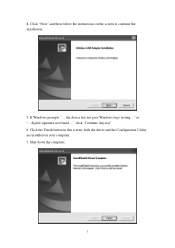
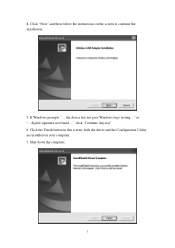
4. Click "Next" and then follow the instructions on the screen to continue the installation.
5. If Windows prompts "... the device has not pass Windows logo testing..." or "...digital signature not found...", click "Continue Anyway". 6. Click the Finish button in this screen; both the driver and the Configuration Utility are installed on your computer. 7. Shut down the computer.
1
Quick Installation Guide - Page 5


... or PCI slot after running the setup file, and then restart the computer. After the computer boots back up, it will detect the wireless card and then start the New Hardware Found wizard. Respond to the prompts displayed by the wizard, select to allow Windows to install the driver, the operating system will find and load the driver automatically. If Windows prompts "... the device...

