TRENDnet TEW-PC16 driver and firmware

Related TRENDnet TEW-PC16 Manual Pages
Download the free PDF manual for TRENDnet TEW-PC16 and other TRENDnet manuals at ManualOwl.com
Data Sheet - Page 1


... PCMCIA Network Card
TRENDnet's TEW-PC16 11Mbps Wireless PCMCIA Network Card is the latest creation for wireless network applications. It complies with IEEE 802.11b and PCMCIA type II standards and operates with 2.4GHz Direct Sequence Spread Spectrum (DSSS) transmission technology. With the wireless technology, users can setup Local Area Network without the trouble of installing networking cables...
Manual - Page 5


... 5
Inserting the Wireless LAN card 6
Status LEDs...7
Ejecting the Wireless LAN card 7
CHAPTER 3...9
Driver installation for Windows and Linux
9
Driver installation for Windows 95 9
Driver installation for Windows 98 16
Driver installation for Windows 2000 19
Driver installation for Windows NT 4.0 24
Driver Installation for Windows ME 29
Driver installation for Linux 31...
Manual - Page 14


... the PCMCIA slots. Consult your notebook manual for details.
Warning!
To prevent data loss, do not eject the Wireless LAN card when a data transmission is taking place. Exit your communications program, stop the card, eject the card and then remove the card.
This concludes Chapter 2. The next chapter covers driver installation for Windows 2000/ME/98/95/NT and Linux...
Manual - Page 15


... cover Wireless LAN card driver installation in the Windows 2000/ME/98/95/NT and Linux operating systems.
Driver installation for Windows 95
There are two popular versions of Windows 95, one is for retail version (ver 4.00.950), and the other is OEM Service Release 2 (ver 4.00.950B). To know which version you are using, click to open the System icon in Control Panel...
Manual - Page 16


Wireless LAN card user's guide
From the General tab, the system information shows you the version number of your windows. Install Drivers on the Windows 95 OSR2
1. Insert the Wireless LAN card into an available PCMCIA slot in your Notebook (refer to page 6 - Inserting the wireless LAN card).
2. After Windows 95 detects the card, the Update Device Driver Wizard window appears:
3. Insert the driver ...
Manual - Page 17
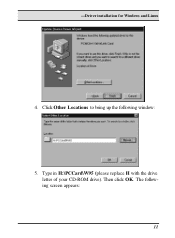
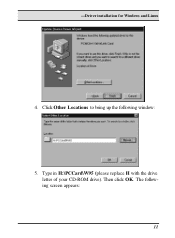
-Driver installation for Windows and Linux
4. Click Other Locations to bring up the following window:
5. Type in H:\PCCard\W95 (please replace H with the drive letter of your CD-ROM drive). Then click OK. The following screen appears:
11
Manual - Page 19


... the Windows 95 OSR2 from your hard drive, Windows will prompt you to input the path to the Windows 95 CD-ROM. Follow the instructions on your screen, then click OK to continue.
9. After you rebooted the computer, system will start to install wireless utility automatically. Please refer to procedures at Chapter 4.
Install Drivers on the Windows 95 Retail version 1. Insert the LAN Modem card into...
Manual - Page 20


Wireless LAN card user's guide
3. Click OK. The Windows prompt you to give the path of driver files.
4. Type H:\PCCard\W95 where H is your CD-ROM drive letter. Insert the driver disc into CD-ROM drive. Then click OK.
5. The windows will start copying files from disc and install the drivers. After the step, the installation is complete and you should reboot the system.
14
Manual - Page 21


-Driver installation for Windows and Linux
After you rebooted the computer, system will start to install Wireless utility automatically. Please refer to procedures at Chapter 4.
15
Manual - Page 22


Wireless LAN card user's guide
Driver installation for Windows 98
Follow the steps below to install the Wireless LAN card drivers for Windows 98.
1. Insert the Wireless LAN card into an available PCMCIA slot on your Notebook (refer to page 6 - Inserting the Wireless LAN card).
2. After Windows 98 detects the Wireless LAN card, the Add New Hardware Wizard window appears:
3. Click Next to continue ...
Manual - Page 23


-Driver installation for Windows and Linux
4. Select Search for the best driver for your device. (Recommended) and click Next. The following screen appears:
5. Ensure that the CD-ROM drive box is checked.
17
Manual - Page 25


... copy required system files and will prompt you to input the path to the files. Follow the instructions on your screen, and then click OK to continue.
After you have rebooted the computer, system will start to install Wireless utility automatically. Please refer to procedures at Chapter 4.
Driver installation for Windows 2000
Follow the steps below to install the Wireless LAN card drivers...
Manual - Page 27


-Driver installation for Windows and Linux
5. Click on CD-ROM drivers box and insert the driver disc into CD-ROM drive. Click Next to continue. The following screen appears:
6. Click Next to continue. The following screen appears:
21
Manual - Page 30


... refer to the Windows NT 4.0 installation guide for instructions on installing the component. Follow the steps below to install the driver.
1. Insert the Wireless LAN card into an available PCMCIA slot on your Notebook (refer to page 6 - Inserting the Wireless LAN card).
2. Login to NT 4.0 as Administrator. 3. Double click the Network icon in the Control Panel, and
select the Adapters tab as shown...
Manual - Page 31


-Driver installation for Windows and Linux
4. Click Add to add a new adapter. The following screen appears:
5. Click Have Disk. The following screen appears:
25
Manual - Page 32


Wireless LAN card user's guide
6. Type H:\PCCard\WinNT40 where H is your CD-ROM drive letter. Insert the driver disk, and click OK. After finding the installation file, the Select OEM Option window is displayed.
7. Click OK. A screen appears prompting you to input the IRQ, I/O port address, SSID, mode, transfer rate, and channel, as well as any advanced settings:
26
Manual - Page 33


...Driver installation for Windows and Linux
Note!
You must select resources (I/O and IRQ) that are not being used by another device on the computer. Otherwise, you will have a system conflict error. In case of a system conflict error, try another setting and continue.
8. After inputting the settings, click OK to continue, Windows will configure the Wireless LAN card and then return to the Network...
Manual - Page 35


... the Wireless LAN card).
2. After Windows ME detects the Wireless LAN card, the Add New Hardware Wizard window appears:
3. Select Automatic search for a better driver (Recommended) and insert the driver disc into CD-ROM drive. Click Next to continue.
4. The system will find the setup files and follow the instruction of the setup file to copy drivers. After the drivers were copied, the following...
Manual - Page 53


... Microsoft Windows 2000 certification receive a digital signature file from Microsoft. The Wireless LAN card does not have such a digital signature, however it is fully compatible and tested with Windows 2000. Question: The Wireless Utility icon on system tray is always red. Answer: Please make sure that all clients have the same SSID. The SSID is case sensitive. And set all...


