Onkyo TX-NR414 driver and firmware
Related Onkyo TX-NR414 Manual Pages
Download the free PDF manual for Onkyo TX-NR414 and other Onkyo manuals at ManualOwl.com
Owner Manual - Page 2
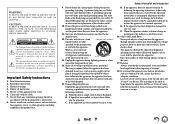
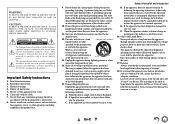
... apparatus in a built-in installation, such as a bookcase or rack, ensure that there is adequate ventilation. Leave 20 cm (8") of free space at the top and sides and 10 cm (4") at the rear. The rear edge of the shelf or board above the apparatus shall be set 10 cm (4") away from the rear...
Owner Manual - Page 3
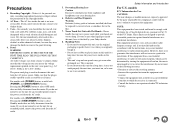
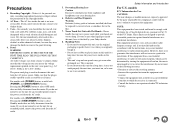
... this unit or its power cord while your hands are wet or damp. If water or any other liquid gets inside this unit, have it checked by your Onkyo dealer.
8. Handling Notes... limits for a Class B digital device, pursuant to Part 15 of the FCC Rules. These limits are designed to provide reasonable protection against harmful interference in a residential installation. This equipment generates, uses and...
Owner Manual - Page 5
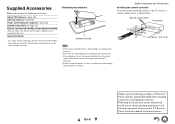
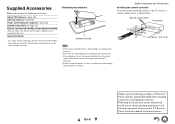
... ■ Aiming the remote controller To use the remote controller, point it at the AV receiver's remote control sensor, as shown below.
Remote control sensor AV receiver
Approx. 16 ft. (5 m)
En-5
Thank you for purchasing an Onkyo AV Receiver. Please read this manual thoroughly before making connections and plugging in the unit. Following the instructions in this manual will enable you to...
Owner Manual - Page 6
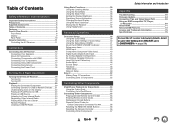
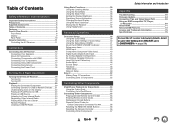
... Buttons 55 Remote Control Codes for Onkyo Components Connected via V 56 Resetting the REMOTE MODE Buttons 56 Resetting the Remote Controller 56 Controlling Other Components 57
Safety Information and Introduction
Appendix
Troubleshooting 59 Firmware Update 64 Connection Tips and Video Signal Path 68 Using an RIHD-compatible TV, Player,
or Recorder 69 About HDMI 71 Network/USB Features...
Owner Manual - Page 19
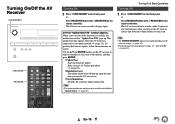
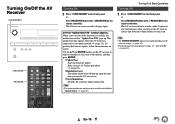
... ON/STANDBY on the front panel.
or
Press RECEIVER followed by RECEIVER on the remote controller. The AV receiver comes on and its display lights.
■ If the "Update New F/W" window appears. When a new version of the firmware is available, the notification window "Update New F/W" pops up. This notification only appears when the AV receiver is connected to your...
Owner Manual - Page 25
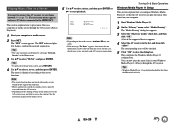
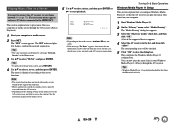
... AV receiver can play the music files stored on your computer.
1 Start Windows Media Player 11. 2 On the "Library" menu, select "Media Sharing".
The "Media Sharing" dialog box appears.
3 Select the "Share my media" check box, and then click "OK". A list of the supported devices appears.
4 Select the AV receiver in the list, and then...
Owner Manual - Page 26
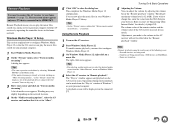
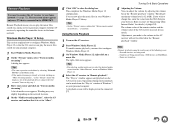
...-screen menus appear only on a TV that is connected to the HDMI OUT.
Remote Playback means you can play the music files stored on a media server or personal computer with the AV receiver by operating the controller device in the home network.
Windows Media Player 12 Setup
This section explains how to configure Windows Media Player 12 so that the AV receiver...
Owner Manual - Page 35
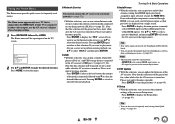
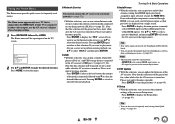
... menus.
The Home menu appears only on a TV that is connected to the HDMI OUT. If your TV is connected to other video outputs, use the AV receiver's display when changing settings.
1 Press RECEIVER followed by HOME. The Home menu will be superimposed on the TV screen.
Home Network Service USB InstaPrevue F/W Update Setup
2 Use R/X and ENTER to make the desired...
Owner Manual - Page 42
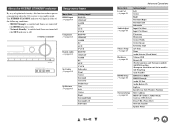
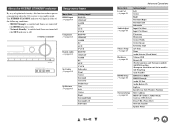
... Sync Name Audio Selector [Fixed Mode] Volume OSD Remote ID (North American and Taiwanese models) AM/FM Freq Step (European, Australian and Asian models) AM Freq Step Auto Standby HDMI Ctrl (RIHD) HDMI Through Audio TV Out Audio Return Ch LipSync InstaPrevue [Sub Window, Position] MAC Address DHCP [IP Address, Subnet Mask, Gateway, DNS Server] Proxy URL [Proxy Port] Network Standby Update Notice
Owner Manual - Page 50
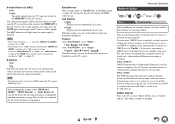
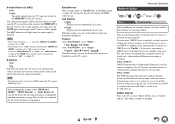
...'ll need to configure these settings yourself, in which case, a knowledge of Ethernet networking is essential. What's DHCP? DHCP (Dynamic Host Configuration Protocol) is used by routers, computers, the AV receiver, and other devices to automatically configure themselves on a network. What's DNS? The DNS (Domain Name System) translates domain names into IP addresses. For example, when you enter...
Owner Manual - Page 51
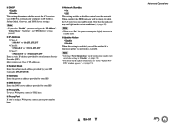
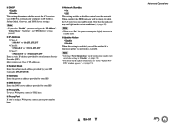
... conditions (➔ page 42).
Note
• When set to "On", the power consumption slightly increases in standby mode.
■ Update Notice ` Enable ` Disable
When this setting is enabled, you will be notified if a firmware update via network is available.
Note
• Selecting "Never Remind me" on the notification window will switch this setting to "Disable" (➔ page 19).
•...
Owner Manual - Page 53
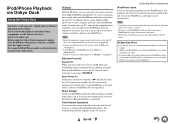
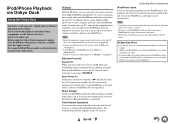
... the region. For the latest information on the Onkyo Dock components, see the Onkyo web site at: http://www.onkyo.com Before using the Onkyo Dock components, update your iPod/iPhone with the latest software, available from the Apple web site. For supported iPod/iPhone models, see the instruction manual of the Onkyo Dock.
RI Dock
With the RI Dock...
Owner Manual - Page 61
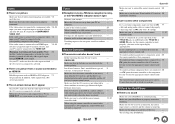
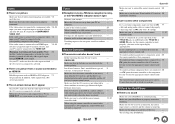
...
Make sure you've entered the correct remote control 55 code.
Make sure to set the same ID on both the AV receiver 48 and remote controller.
■ Can't control other components
If it's an Onkyo component, make sure that the V 17 cable and analog audio cable are connected properly. Connecting only an V cable won't be enough.
Make sure you've...
Owner Manual - Page 62
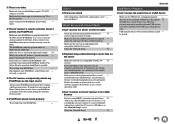
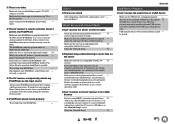
...can't connect to a server or Internet radio station, recheck the AV receiver's IP address on the "Network Setup" screen.
Check the "Network Setup".
50
Appendix
USB Device Playback
■ Can't access the music files on a USB device
Make sure the USB device is plugged in properly. - The AV receiver supports USB devices that support 73 the USB mass storage device class. However, playback may not...
Owner Manual - Page 64
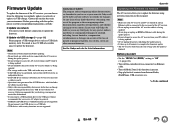
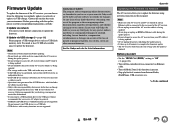
... carefully.
■ Update via network You need a wired Internet connection to update the firmware.
■ Update via USB storage (➔ page 66) Please prepare a USB storage device such as a USB flash memory stick. You need at least 32 MB of available space to update the firmware.
Note
• Check the network connection before updating. • Do not touch any cable or device connected to...
Owner Manual - Page 65
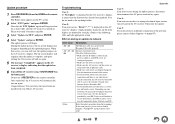
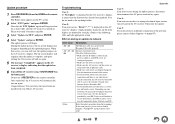
... with an Ethernet cable.
• Make sure your router is configured properly.
See the instruction manual of the router.
• If your network allows only one client
connection and there is any other device
already connected, the AV receiver will not be
able to access the network. Consult your
Internet Service Provider (ISP).
• If your modem does not function as a router,
you...
Owner Manual - Page 66
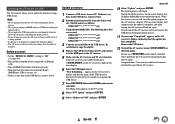
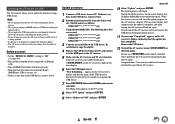
... the firmware update. • The AV receiver will retain all your settings after the update is
finished.
Before you start
• Set the "HDMI Ctrl (RIHD)" setting to "Off" (➔ page 49).
• Turn off the controller device connected via Ethernet cable.
• Turn off Multi Zone if this function is present. • Stop playback of contents from Internet Radio,
iPod/iPhone, USB...
Owner Manual - Page 67
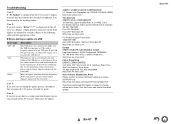
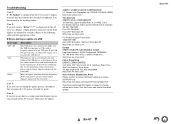
...front display are denoted by asterisks.) Refer to the following table and take appropriate action.
■ Errors during an update via USB
Error Code *-10, *-20 *-14
Others
Description
The USB device was not detected. Make sure the USB flash memory or USB cable is properly connected to the USB port. If the USB storage device has its own power supply, use it to power the USB device.
The firmware...
Owner Manual - Page 73
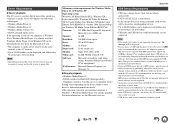
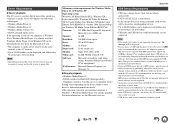
... be displayed.
• If you connect a USB hard disk drive to the AV receiver's USB port, we recommend that you use its AC adapter to power it.
• The AV receiver supports USB MP3 players that support the USB Mass Storage Class standard, which allows USB devices to be connected to computers without the need for special drivers or software. Note that not all USB MP3 players support the USB...
Owner Manual - Page 75
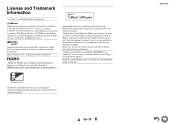
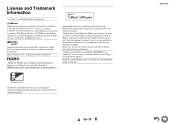
... operation of this device or its compliance with safety and regulatory standards. Please note that the use of this accessory with iPod or iPhone may affect wireless performance.
"DLNA®, the DLNA Logo and DLNA CERTIFIED™ are trademarks, service marks, or certification marks of the Digital Living Network Alliance."
Windows and the Windows logo are trademarks...

