Onkyo TX-RZ3100 driver and firmware
Related Onkyo TX-RZ3100 Manual Pages
Download the free PDF manual for Onkyo TX-RZ3100 and other Onkyo manuals at ManualOwl.com
User Manual - Page 3
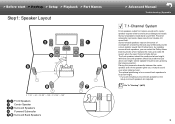
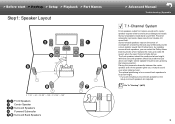
...Setup > Playback > Part Names
Step1: Speaker Layout
ˎ1 ˎ2 ˎ3
ˎ 1: 22e ʙ 30e, ˎ 2: 90e ʙ 120e, ˎ 3: 135e ʙ 150e
1 2 Front Speakers 3 Center Speaker 4 5 Surround Speakers 6 Powered Subwoofer 7 8 Surround Back Speakers
> Advanced Manual.... Center speaker should be set up facing the listening position. Placing the powered subwoofer between the center speaker...
User Manual - Page 4
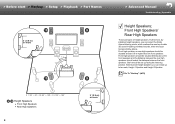
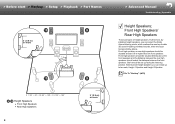
...Setup > Playback > Part Names
3´ (0.9 m) or more
ˎ1 ˎ2
ˎ3
> Advanced Manual
Troubleshooting | Appendix
Height Speakers; Front High Speakers/ Rear High Speakers
These are types of height speakers. Furthermore, by installing... speakers. Both should be set up facing the listening position. Note that with height speakers you can install up to two sets; Height 1 Speaker and Height...
User Manual - Page 5
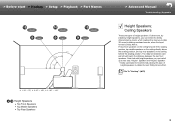
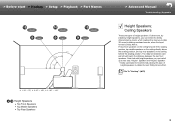
...> Hookup > Setup > Playback > Part Names
ˎ3 ˎ2 ˎ1
> Advanced Manual
Troubleshooting | Appendix
Height Speakers; Ceiling Speakers
These are types of height speakers. Furthermore, by installing height speakers, ... between the two front speakers. Note that with height speakers you can install up to two sets; Height 1 Speaker and Height 2 Speaker. 0 Dolby Laboratories recommends placing...
User Manual - Page 6
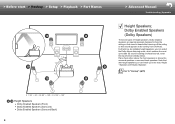
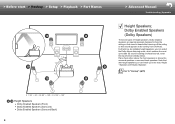
> Before start > Hookup > Setup > Playback > Part Names
ˎ1 ˎ2 ˎ3
> Advanced Manual
Troubleshooting | Appendix
Height Speakers; Dolby ...them either above the front speakers or above the surround speakers or surround back speakers. Note that with height speakers you can install up to two sets; Height 1 Speaker and Height 2 Speaker.
Go To "Hookup" (ÄP9)
ˎ 1: 22e ʙ 30e...
User Manual - Page 15
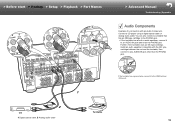
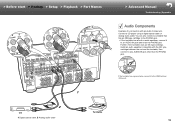
... start > Hookup > Setup > Playback > Part Names
> Advanced Manual
Troubleshooting | Appendix
Audio Components
Example of a connection with an Audio Component. Connect a CD player using a digital optical cable or analog audio cable. You can also connect a turntable that has an MM-type cartridge to the PHONO jack. 0 If the turntable has a built-in audio equalizer, connect it
to an AUDIO IN jack...
User Manual - Page 23
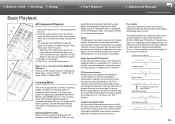
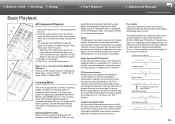
... input switches automatically when you have connected a CEC compliant TV and player to this unit using HDMI connection.
3. Start play on the player. 4. Use VOL+/- (b) to adjust the volume.
When a TV is connected to the HDMI OUT SUB jack Press Q on the remote controller to display the Quick Menu, and set "Other" - "HDMI Out" to either "SUB" or "MAIN+SUB".
Listening...
User Manual - Page 24


... Windows Media®
Player 11 or 12 network servers or NAS that are compatible with home network functionality. You may need to make some settings in advance to use Windows Media® Player 11 or 12. Enable media streaming for this player in Windows Media® Player. For details, see the Advanced Manual.
USB Play music files on a USB storage device. Connect the USB storage device to the USB...
User Manual - Page 25
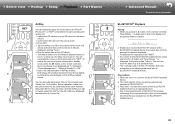
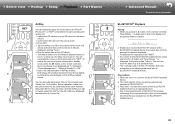
... the button on the remote controller, then in the Setup menu displayed set "5. Hardware" - "Power Management" - "Network Standby" to "Off". 0 Due to the characteristics of AirPlay wireless technology, the sound produced on this unit may slightly be behind the sound played on the AirPlay-enabled device.
You can also play back music files on the computer with iTunes (Ver. 10...
User Manual - Page 30
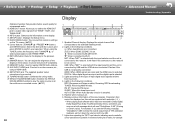
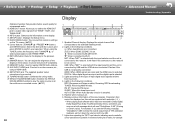
... input selector and the unit is connected by USB and the USB device is selected. Flashes if the USB is not properly connected. HDMI: When HDMI signals are input and the HDMI input is selected. DIGITAL: When digital signals are input and the digital input is selected.
3. Lights according to the type of input digital audio signals and the listening mode.
4. Lights in...
User Manual - Page 33
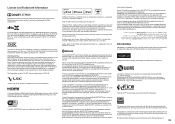
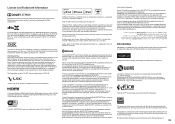
... is not responsible for the operation of this device or its compliance with safety and regulatory standards. Please note that the use of this accessory with iPod, iPhone or iPad may affect wireless performance. AirPlay works with iPhone, iPad, and iPod touch with iOS 4.3.3 or later, Mac with OS X Mountain Lion or later, and...
User Manual - Page 36
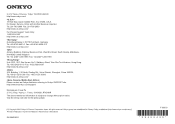
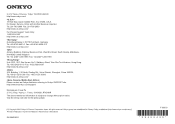
... Way, Upper Saddle River, N.J. 07458, U.S.A. For Dealer, Service, Order and all other Business Inquiries: Tel: 201-785-2600 Fax: 201-785-2650 http://www.us.onkyo.com/ For Product Support Team Only: 1-800-229-1687 http://www.us.onkyo.com/ Gutenbergstrasse 3, 82178 Puchheim, Germany Tel: +49-8142-4401-0 Fax: +49-8142-4208-213 http://www.eu...
User Manual - Page 37
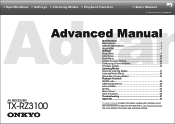
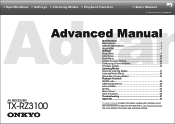
... Menu 30 Control Function Settings 32
Connecting a Power Amplifier 33
Firmware Update 34
Listening Modes
Selecting Listening Modes 37
Listening Mode Effects 38
Selectable Listening Modes 42
Playback Function
AM/FM radio 56
USB Storage Device 58
Internet Radio 60
Spotify 62
Music Server 63
Other Functions 66
Troubleshooting 67
AV RECEIVER
Appendix 73
TX-RZ3100
The...
User Manual - Page 61
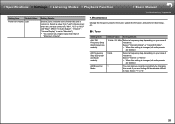
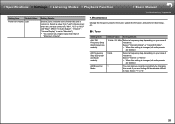
... turned off), "Min", "0.5" to "99.5" and "Max". (When "3. Audio Adjust" - "Volume" "Volume Display" is set to "Absolute") • You cannot set a higher value than that of
"Maximum Volume".
7� Miscellaneous
Change the frequency step for the tuner, update the firmware, and perform Initial Setup, etc.
˙ 1� Tuner
Setting Item AM / FM Frequency Step (North American models)
AM...
User Manual - Page 63
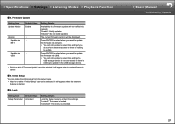
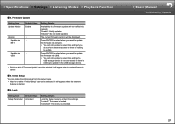
... displayed.
Press ENTER to select when you want to update the firmware via network. • You will not be able to select this setting if you
do not have Internet access or there is nothing to update.
Press ENTER to select when you want to update the firmware via USB. • You will not be able to select this setting if a
USB storage device...
User Manual - Page 70
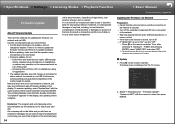
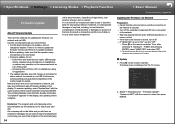
... or the function.
˙ Update
1. Press on the remote controller. The Setup menu is displayed on the TV screen.
Setup
1. Input/Output Assign 2. Speaker 3. Audio Adjust 4. Source 5. Hardware 6. Multi Zone 7. Miscellaneous
1. TV Out / OSD 2. HDMI Input 3. Video Input 4. Digital Audio Input 5. Analog Audio Input
2. Select "7. Miscellaneous" - "Firmware Update" "Update via NET" with the cursors...
User Manual - Page 71
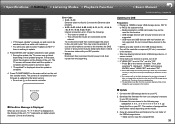
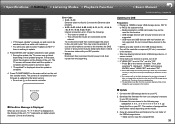
... the network. • Stop any playing Internet radio, USB storage device, or server content. • If the multi-zone function is active, turn it off. • If "HDMI CEC" is set to "On", set it to "Off". - Press on the remote controller. Then, after selecting "5. Hardware" - "HDMI" and pressing ENTER, select "HDMI CEC" and select "Off".
* Some USB storage devices may take long to load...
User Manual - Page 72
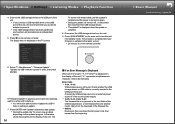
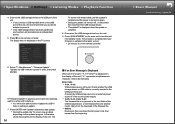
...4. Connect the USB storage device to the USB port of the unit. • If you connect a USB hard disk drive to the USB port of the unit, we recommend that you use its AC adapter to power it. • If the USB storage device has been partitioned, each section will be treated as an independent device.
5. Press on the remote controller. The Setup menu is displayed on the TV screen.
Setup
1. Input...
User Manual - Page 98
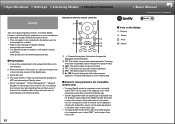
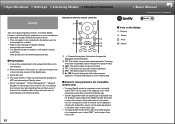
...8226; When "Hardware" - "Power Management" - "Network
Standby" in the Setup menu is set to "On", by clicking the Connect icon and selecting this unit, then even if this unit is in standby mode, the power will come on automatically and streaming starts.
Operations with the remote controller: 1
2
4
3
5
6
1 : Pressed during play, this button changes the
displayed track information.
2 : This...
User Manual - Page 99
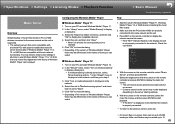
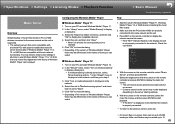
...
1. Start the server (Windows MediaR Player 11, Windows MediaR Player 12, or NAS device) containing the music files to play.
2. Make sure that the PCs and/or NASs are properly connected to the same network as this unit.
3. Press NET on the remote controller to display the network service list screen. • If the "NET" indicator flashes in the display, the unit is...
User Manual - Page 107
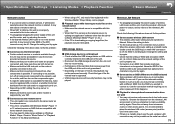
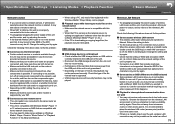
... hard disk that receive power from
the USB port of the unit is not guaranteed. • Depending on the type of format, the playback may
not be performed normally. Check the type of the file formats that is supported. • USB storage devices with security functions may not be played.
Wireless LAN Network
• Try plugging/unplugging the power supply of wireless LAN router and...

