Onkyo TX-NR828 driver and firmware
Related Onkyo TX-NR828 Manual Pages
Download the free PDF manual for Onkyo TX-NR828 and other Onkyo manuals at ManualOwl.com
Owner's Manual English - Page 2
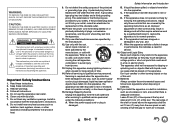
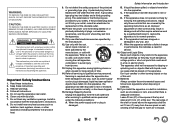
... apparatus in a built-in installation, such as a bookcase or rack, ensure that there is adequate ventilation. Leave 20 cm (8") of free space at the top and sides and 10 cm (4") at the rear. The rear edge of the shelf or board above the apparatus shall be set 10 cm (4") away from the rear...
Owner's Manual English - Page 3
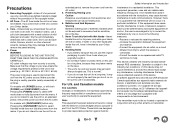
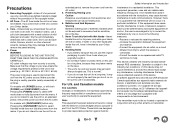
... and found to comply with the limits for a Class B digital device, pursuant to part 15 of the FCC Rules. These limits are...installed and used in accordance with the instructions, may cause harmful interference to radio communications. However, there is no guarantee that interference will not occur in a particular installation. If this equipment does cause harmful interference to radio or television...
Owner's Manual English - Page 4
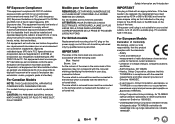
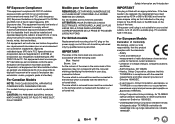
... it should be installed and operated keeping the...CLASS B DIGITAL APPARATUS COMPLIES WITH CANADIAN ICES-003. For models having a power cord with...Onkyo Corporation, declares that this
TX-NR828 is in compliance with the essential requirements and other relevant provisions of Directive 1999/5/EC.
Onkyo Corporation TX-NR828 1999/5/EC.
-Onkyo Corporation tímto prohlašuje, že TX-NR828...
Owner's Manual English - Page 6
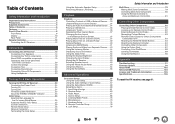
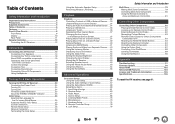
... Remote Mode Setup 26 Network Connection 26 Terminating the Initial Setup 26
Using the Automatic Speaker Setup 27 Performing Wireless LAN Setup 30
Playback
Playback 32 Controlling Contents of USB or Network Devices..... 33 Understanding Icons on the Display 34 Playing an Audio from Bluetooth-enabled Device .... 34 Playing a USB Device 35 Listening to TuneIn 35 Registering Other Internet...
Owner's Manual English - Page 13
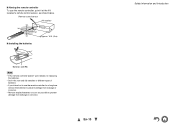
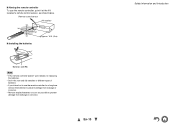
... reliably, try replacing
the batteries. • Don't mix new and old batteries or different types of
batteries. • If you intend not to use the remote controller for a long time,
remove the batteries to prevent damage from leakage or corrosion. • Remove expired batteries as soon as possible to prevent damage from...
Owner's Manual English - Page 25
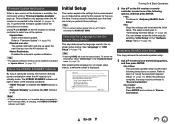
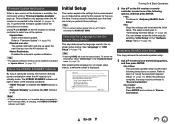
...version of the firmware is available, the notification window "Firmware Update Available" pops up. This notification only appears when the AV receiver is connected to the Internet (➔ pages 19, 30). To perform the firmware update, follow the instructions on screen. Use R/X and ENTER on the AV receiver or remote controller to select one of the options.
` Update Now: Starts the firmware update...
Owner's Manual English - Page 27
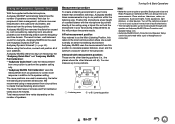
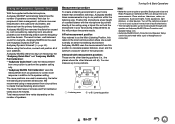
... positions.
TV
EFG DBC
: Listening area
Bto G: Listening position
Turning On & Basic Operations
Note
• Make the room as quiet as possible. Background noise and Radio Frequency Interference (RFI) can disrupt the room measurements. Close windows, televisions, radios, air conditioners, fluorescent lights, home appliances, light dimmers, or other devices. Turn off the cell phone (even...
Owner's Manual English - Page 36
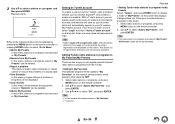
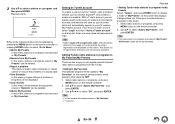
... two ways you can register specific Internet radio stations (programs) from the TuneIn.
• Adding to My Favorites The selected program will be added to "My Favorites" on the network service screen, which appears when pressing NET. 1. Select radio stations or programs, and press
MENU button on the remote controller. 2. Use R/X to select "Add to...
Owner's Manual English - Page 38
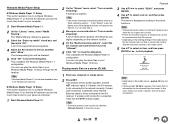
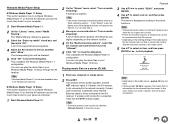
... Player 12 library.
Playing music files on a server (DLNA)
1 Start your computer or media server.
2 Press NET. The network service screen appears, and the NET indicator lights. If it flashes, the AV receiver is not connected to the network correctly. If wired LAN connection is selected, verify that the Ethernet cable is firmly connected to the AV receiver. If wireless LAN...
Owner's Manual English - Page 39
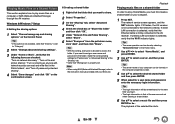
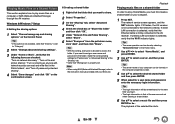
... first create a shared folder on your computer.
1 Press NET. The network service screen appears, and the NET indicator lights. If it flashes, the AV receiver is not connected to the network correctly. If wired LAN connection is selected, verify that the Ethernet cable is firmly connected to the AV receiver. If wireless LAN connection is selected, verify that the Wi...
Owner's Manual English - Page 40
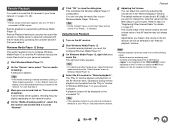
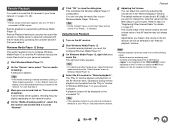
... appears only on a TV that is
connected to HDMI outputs.
Remote playback is supported by Windows Media Player 12. Remote Playback means you can play the music files stored on a media server or personal computer with the AV receiver by operating the controller device in the home network.
Windows Media Player 12 Setup
This section explains how to configure Windows Media Player 12 so that the...
Owner's Manual English - Page 55
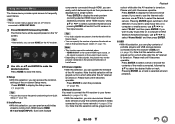
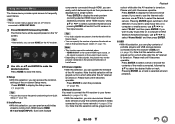
... then press ENTER. If you want to play music files on a computer or NAS (Network Attached Storage), use R/X/F/S to select "Home Media" and then press ENTER.
■ USB `With this selection, you can play contents of portable players and USB storage devices connected to the AV receiver's USB port (➔ page 35). Note that this selection will be grayed out...
Owner's Manual English - Page 77
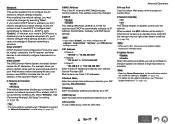
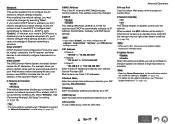
... to network by wired LAN or wireless LAN. If you connect by wireless LAN, select "Wireless". See "Performing Wireless LAN Setup" for setting (➔ page 30).
Tip
• The same setting is available even if "Wireless" is selected in "Network Connection" in initial setup (➔ page 26).
■ MAC Address This is the AV receiver's MAC (Media Access Control) address. This address cannot...
Owner's Manual English - Page 87
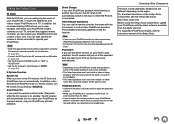
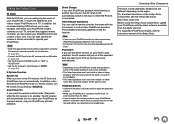
... are different depending on the region. For the latest information on the Onkyo Dock components, see the Onkyo web site at: http://www.onkyo.com Before using the Onkyo Dock components, update your iPod/iPhone with the latest software, available from the Apple web site. For supported iPod/iPhone models, see the instruction manual of the Onkyo Dock.
En-87
Owner's Manual English - Page 95
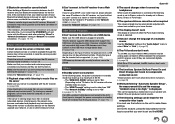
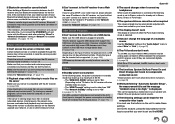
... wireless LAN and Bluetooth connections are used at the same time, try to connect the ETHERNET port and router with the Ethernet cable after selecting "Wired" in "Network Connection" setting in "Network" for a better connection. (➔ pages 19, 77)
Music Server and Internet Radio
■ Can't access the server or Internet radio
Certain network service or contents available through this device...
Owner's Manual English - Page 99
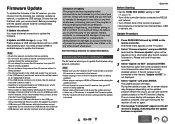
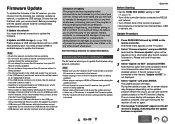
... carefully.
■ Update via network You need a Internet connection to update the firmware.
■ Update via USB storage (➔ page 100) Please prepare a USB storage device such as a USB flash memory stick. You need at least 32 MB of available space to update the firmware.
Note
• Check the network connection before updating. • Do not touch any cable or device connected to the...
Owner's Manual English - Page 100
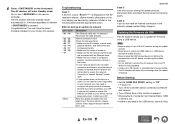
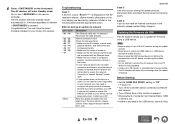
... have an Internet connection to the network, please contact Onkyo Support.
Updating the Firmware via USB
The AV receiver allows you to update the firmware using a USB device.
Note • Never unplug or turn off the AV receiver during the update
process. • Never plug or unplug an HDMI cable or a USB device
during the update process. • Never unplug the USB storage device containing the...
Owner's Manual English - Page 101
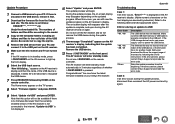
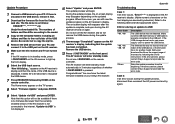
... following table and take appropriate action.
■ Errors during an update via USB
Error Code *-01, *-10
*-05, *-13, *-20, *-21
Others
Description
The USB device was not detected. Make sure the USB flash memory or USB cable is properly connected to the USB port. If the USB storage device has its own power supply, use it to power the USB device.
The firmware file was not found in the root...
Owner's Manual English - Page 103
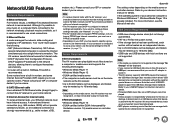
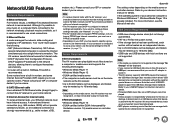
... be displayed.
• If you connect a USB hard disk drive to the AV receiver's USB port, we recommend that you use its AC adapter to power it.
• The AV receiver supports USB MP3 players that support the USB Mass Storage Class standard, which allows USB devices to be connected to computers without the need for special drivers or software. Note that not all USB MP3 players support the USB...
Owner's Manual English - Page 105
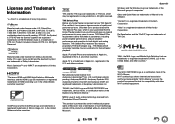
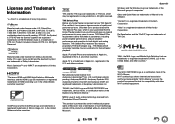
...software. © DTS, Inc. All Rights Reserved.
Manufactured under license from Dolby Laboratories. Dolby, Pro Logic, Surround EX and the double-D symbol are trademarks of Dolby Laboratories. Music Optimizer™ and "WRAT" are trademarks of Onkyo Corporation.
"The terms HDMI and HDMI..., service marks, or certification marks of the Digital Living Network Alliance."
MPEG Layer-3 audio coding...

