Netgear R6400 driver and firmware
Related Netgear R6400 Manual Pages
Download the free PDF manual for Netgear R6400 and other Netgear manuals at ManualOwl.com
Genie Apps User Manual - Page 7
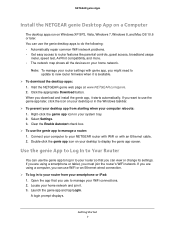
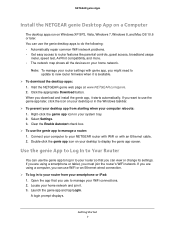
... access to router features like parental controls, guest access, broadband usage
meter, speed test, AirPrint compatibility, and more. • The network map shows all the devices on your home network.
Note: To manage your router settings with genie app, you might need to update to new router firmware when it is available.
To download the desktop apps: 1. Visit the NETGEAR genie web...
Genie Apps User Manual - Page 14
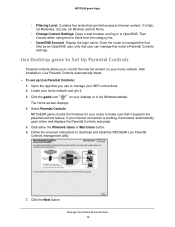
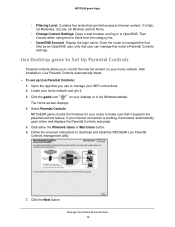
... set up Live Parental Controls: 1. Open the app that you use to manage your WiFi connections. 2. Locate your home network and join it.
3. Click the genie icon
on your desktop or in the Windows taskbar.
The Home screen displays.
4. Select Parental Controls.
NETGEAR genie checks the firmware for your router to make sure that it supports the parental controls feature. If your Internet connection...
Genie Apps User Manual - Page 51
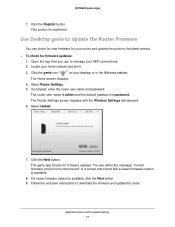
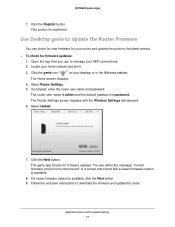
...WiFi connections. 2. Locate your home network and join it.
3. Click the genie icon
on your desktop or in the Windows taskbar.
The Home screen displays. 4. Select Router Settings. 5. If prompted, enter the router user name and password.
The router user name is admin and the default password is password. The Router Settings screen displays with the Wireless Settings tab selected. 6. Select Update...
Installation Guide - Page 2
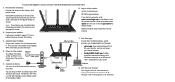
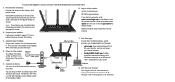
... connect to the Internet.
Ethernet cable
Router Ethernet cable
Power adapter
7. Get free apps. During the installation process, genie prompts you to download two free apps:
• genie app. A personal dashboard that lets you monitor, control, and repair your home network.
• ReadySHARE Vault app. Enables automatic continuous backup of a Windows computer to a USB device that's connected to...
Installation Guide - Page 4
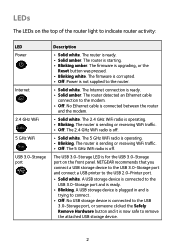
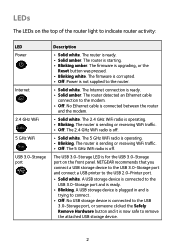
... on the top of the router light to indicate router activity:
LED Power
Internet
2.4 GHz WiFi 5 GHz WiFi USB 3.0-Storage port
Description
• Solid white. The router is ready. • Solid amber. The router is starting. • Blinking amber. The firmware is upgrading, or the
Reset button was pressed. • Blinking white. The firmware is corrupted. • Off. Power is not supplied to...
Installation Guide - Page 17
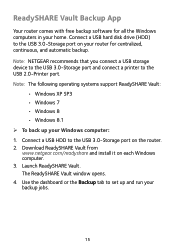
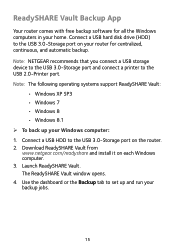
...all the Windows computers in your home. Connect a USB hard disk drive (HDD) to the USB 3.0-Storage port on your router for centralized, continuous, and automatic backup. Note: NETGEAR recommends that you connect a USB storage device to the USB 3.0-Storage port and connect a printer to the USB 2.0-Printer port. Note: The following operating systems support ReadySHARE Vault:
• Windows XP SP3...
Installation Guide - Page 18
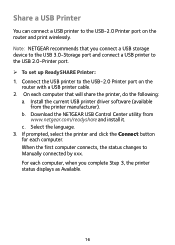
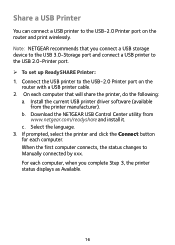
... port and connect a USB printer to the USB 2.0-Printer port. ¾¾ To set up ReadySHARE Printer: 1. Connect the USB printer to the USB-2.0 Printer port on the
router with a USB printer cable. 2. On each computer that will share the printer, do the following:
a. Install the current USB printer driver software (available from the printer manufacturer).
b. Download the NETGEAR USB Control...
User Manual - Page 5
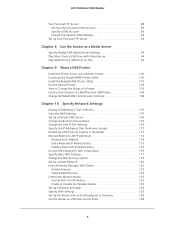
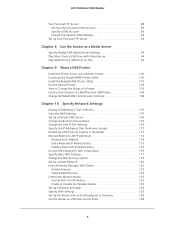
...a USB Drive on TiVo 96
Chapter 9 Share a USB Printer
Install the Printer Driver and Cable the Printer 100 Download the ReadySHARE Printer Utility 100 Install the ReadySHARE Printer Utility 101 Use the Shared Printer 102 View or Change the Status of a Printer 103 Use the Scan Feature of a Multifunction USB Printer 104 Change NETGEAR USB Control Center Settings 104
Chapter 10 Specify Network...
User Manual - Page 6
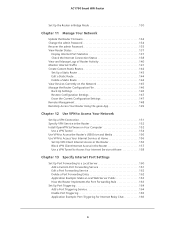
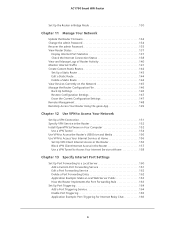
...Smart WiFi Router
Set Up the Router in Bridge Mode 130
Chapter 11 Manage Your Network
Update the Router Firmware 134 Change the admin Password 134 Recover the admin Password 135 View Router Status 137
Display Internet Port Statistics 137 Check the Internet Connection Status 138 View and Manage Logs of Router Activity 140 Monitor Internet Traffic 141 Create Custom Static Routes 142 Set Up...
User Manual - Page 10
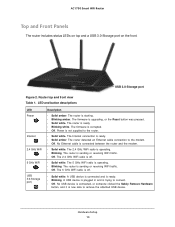
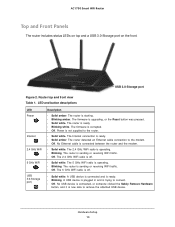
...
Top and Front Panels
The router includes status LEDs on top and a USB 3.0-Storage port on the front.
USB 3.0-Storage port
Figure 2. Router top and front view Table 1. LED and button descriptions
LED Power
Internet
2.4 GHz WiFi
5 GHz WiFi
USB 3.0-Storage port)
Description
• Solid amber. The router is starting. • Blinking amber. The firmware is upgrading, or the Reset button was...
User Manual - Page 54
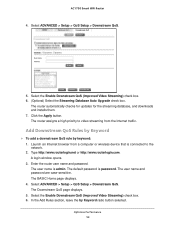
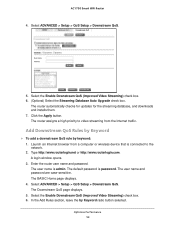
... Auto Upgrade check box.
The router automatically checks for updates for the streaming database, and downloads and installs them. 7. Click the Apply button. The router assigns a high priority to video streaming from the Internet traffic.
Add Downstream QoS Rules by Keyword
To add a downstream QoS rule by keyword: 1. Launch an Internet browser from a computer or wireless device that...
User Manual - Page 59
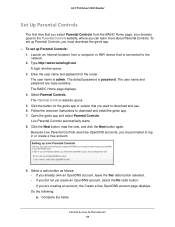
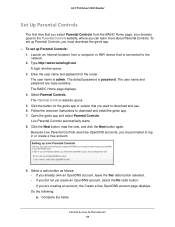
...download the genie app. To set up Parental Controls: 1. Launch an Internet browser from a computer or WiFi device that is connected to the
network. 2. Type http://www.routerlogin.net.
A login window opens. 3. Enter the user name and password for the router.
The user name is admin. The default password is password. The user name and password are case-sensitive. The BASIC Home page displays...
User Manual - Page 72
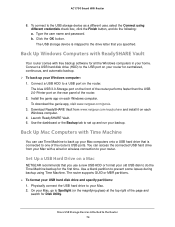
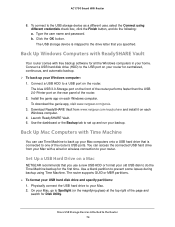
... than the USB 2.0-Printer port on the rear panel of the router. 2. Install the genie app on each Windows computer. To download the genie app, visit www.netgear.com/genie. 3. Download ReadySHARE Vault from www.netgear.com/readyshare and install it on each Windows computer. 4. Launch ReadySHARE Vault. 5. Use the dashboard or the Backup tab to set up and run your backup.
Back Up Mac Computers with...
User Manual - Page 97
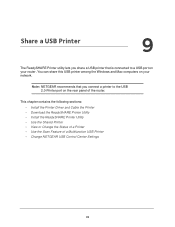
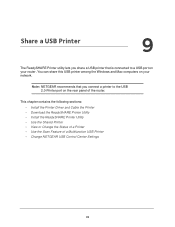
... USB printer that is connected to a USB port on your router. You can share this USB printer among the Windows and Mac computers on your network.
Note: NETGEAR recommends that you connect a printer to the USB 2.0-Printer port on the rear panel of the router.
This chapter contains the following sections: • Install the Printer Driver and Cable the Printer • Download the ReadySHARE Printer...
User Manual - Page 98
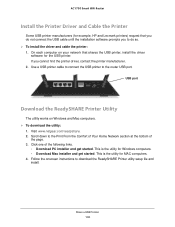
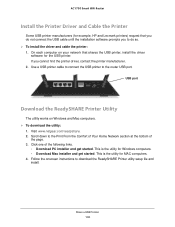
...on your network that shares the USB printer, install the driver
software for the USB printer. If you cannot find the printer driver, contact the printer manufacturer. 2. Use a USB printer cable to connect the USB printer to the router USB port.
USB port
Download the ReadySHARE Printer Utility
The utility works on Windows and Mac computers. To download the utility:
1. Visit www.netgear.com...
User Manual - Page 131
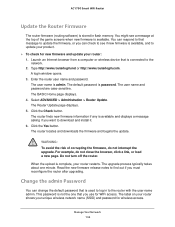
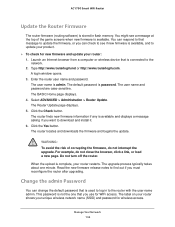
... firmware and update your router: 1. Launch an Internet browser from a computer or wireless device that is connected to the network. 2. Type http://www.routerlogin.net or http://www.routerlogin.com. A login window opens. 3. Enter the router user name and password. The user name is admin. The default password is password. The user name and password are case-sensitive. The BASIC Home page displays...
User Manual - Page 146
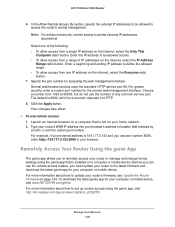
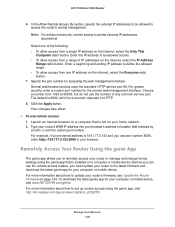
... your computer or mobile device. For more information about how to update your router's firmware, see Update the Router Firmware on page 134. To download the latest genie app for your computer or mobile device, visit www.NETGEAR.com/genie. For more information about how to set up remote access using the genie app, visit http://kb.netgear.com/app/answers/detail/a_id/26253/.
Manage Your Network 149
User Manual - Page 149
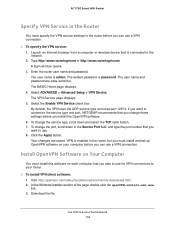
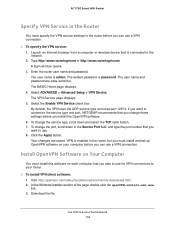
...Router
Specify VPN Service in the Router
You must specify the VPN service settings in the router before you can use a VPN connection.
To specify the VPN service: 1. Launch an Internet browser from a computer or wireless device that is connected to the network. 2. Type http://www.routerlogin.net or http://www.routerlogin.com. A login window opens. 3. Enter the router user name and password...
User Manual - Page 151
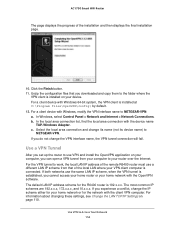
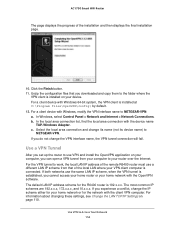
... files that you downloaded and copy them to the folder where the
VPN client is installed on your device. For a client device with Windows 64-bit system, the VPN client is installed at C:\Program files\OpenVPN\config\ by default. 12. For a client device with Windows, modify the VPN interface name to NETGEAR-VPN: a. In Windows, select Control Panel > Network and Internet > Network Connections. b. In...
User Manual - Page 173
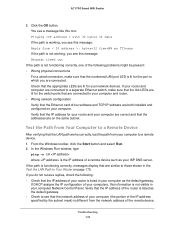
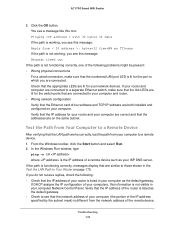
...for the switch ports that are connected to your computer and router. • Wrong network configuration Verify that the Ethernet card driver software and TCP/IP software are both installed and configured on your computer. Verify that the IP address for your router and your computer are correct and that the addresses are on the same subnet.
Test the Path from Your Computer to a Remote Device
After...

