Netgear XE102 - Wall-Plugged EN Bridge driver and firmware
Drivers and firmware downloads for this Netgear item

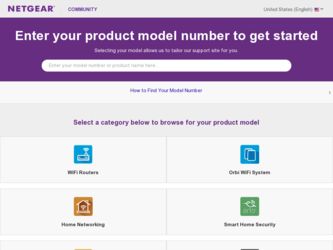
Related Netgear XE102 Manual Pages
Download the free PDF manual for Netgear XE102 and other Netgear manuals at ManualOwl.com
XE102 User Manual - Page 2
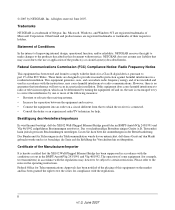
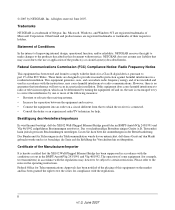
...a Class B digital device, pursuant to part 15 of the FCC Rules. These limits are designed to provide reasonable protection against harmful interference in a residential installation. This equipment ... the Manufacturer/Importer
It is hereby certified that the XE102 Wall-Plugged Ethernet Bridge has been suppressed in accordance with the conditions set out in the BMPT-AmtsblVfg 243/1991 and Vfg...
XE102 User Manual - Page 3
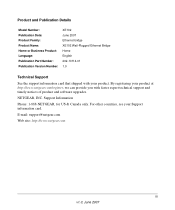
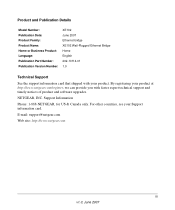
... Version Number:
XE102 June 2007 Ethernet bridge XE102 Wall-Plugged Ethernet Bridge Home English 202-10114-01 1.0
Technical Support
See the support information card that shipped with your product. By registering your product at http://www.netgear.com/register, we can provide you with faster expert technical support and timely notices of product and software upgrades.
NETGEAR, INC. Support...
XE102 User Manual - Page 5
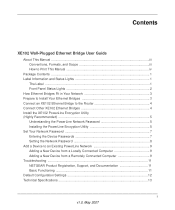
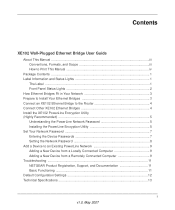
...
XE102 Wall-Plugged Ethernet Bridge User Guide
About This Manual ...iii Conventions, Formats, and Scope iii How to Print This Manual iv
Package Contents ...1 Label Information and Status Lights 1
The Label ...1 Front Panel Status Lights 2 How Ethernet Bridges Fit in Your Network 3 Prepare to Install Your Ethernet Bridges 3 Connect an XE102 Ethernet Bridge to the Router 4 Connect Other XE102...
XE102 User Manual - Page 7
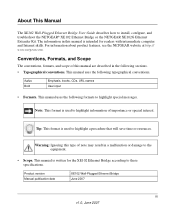
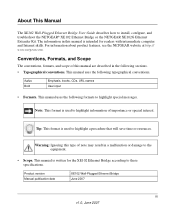
... This Manual
The XE102 Wall-Plugged Ethernet Bridge User Guide describes how to install, configure, and troubleshoot the NETGEAR® XE102 Ethernet Bridge or the NETGEAR XE102G Ethernet Extender Kit. The information in this manual is intended for readers with intermediate computer and Internet skills. For information about product features, see the NETGEAR website at http:// www.netgear.com...
XE102 User Manual - Page 8
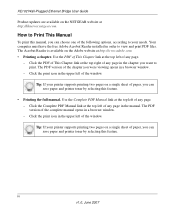
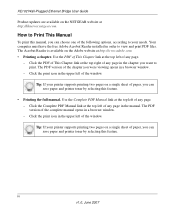
XE102 Wall-Plugged Ethernet Bridge User Guide
Product updates are available on the NETGEAR website at http://kbserver.netgear.com.
How to Print This Manual
To print this manual, you can choose one of the following options, according to your needs. Your computer must have the free Adobe Acrobat Reader installed in order to view and print PDF files. The Acrobat Reader is available on the...
XE102 User Manual - Page 9
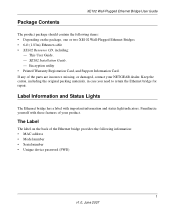
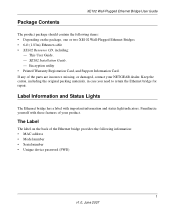
... on the package, one or two XE102 Wall-Plugged Ethernet Bridges • 6-ft (1.83m) Ethernet cable • XE102 Resource CD, including:
- This User Guide. - XE102 Installation Guide. - Encryption utility • Printed Warranty Registration Card, and Support Information Card.
If any of the parts are incorrect, missing, or damaged, contact your NETGEAR dealer. Keep the carton, including the...
XE102 User Manual - Page 11
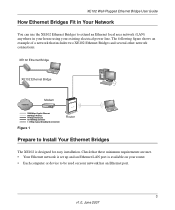
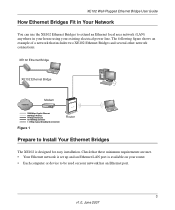
... -BPS%THERNET -BPSTYPICALBROADBANDCONNECTION
Figure 1
Router
Prepare to Install Your Ethernet Bridges
The XE102 is designed for easy installation. Check that these minimum requirements are met. • Your Ethernet network is set up and an Ethernet LAN port is available on your router. • Each computer or device to be used on your network has an Ethernet port.
3 v1.0, June 2007
XE102 User Manual - Page 12
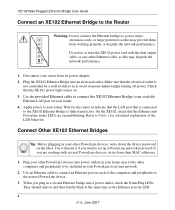
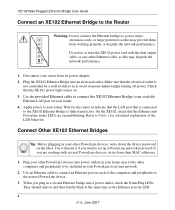
...its power adapter. 2. Plug the XE102 Ethernet Bridge into an electrical outlet. Make sure that the electrical outlet is
not controlled by a wall switch so as to avoid someone unknowingly turning off power. Check that the XE102 power light comes on.
3. Use the provided Ethernet cable to connect the XE102 Ethernet Bridge to an available
Ethernet LAN port on your router. 4. Apply power to your router...
XE102 User Manual - Page 13
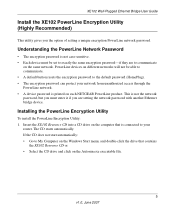
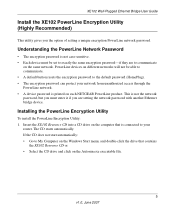
XE102 Wall-Plugged Ethernet Bridge User Guide
Install the XE102 PowerLine Encryption Utility (Highly Recommended)
This utility gives you the option of setting a unique encryption PowerLine network password.
Understanding the PowerLine Network Password
• The encryption password is not case-sensitive. • Each device must be set to exactly the same encryption password-if they are to ...
XE102 User Manual - Page 14
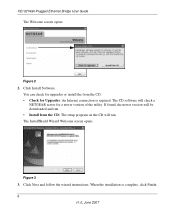
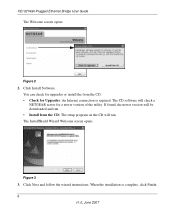
XE102 Wall-Plugged Ethernet Bridge User Guide
The Welcome screen opens:
Figure 2
2. Click Install Software. You can check for upgrades or install the from the CD. • Check for Upgrades: An Internet connection is required. The CD software will check a NETGEAR server for a newer version of the utility. If found, the newer version will be downloaded and run. • Install from the CD: The ...
XE102 User Manual - Page 15
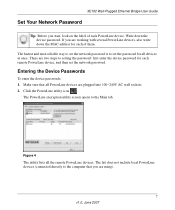
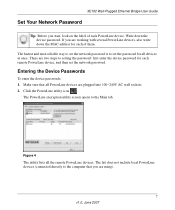
XE102 Wall-Plugged Ethernet Bridge User Guide
Set Your Network Password
Tip: Before you start, look on the label of each PowerLine device. Write down the device password. If you are working with several PowerLine devices, also write down the MAC address for each of them.
The fastest and most reliable way to set the network password is to set the password for all devices at once. There are two ...
XE102 User Manual - Page 16
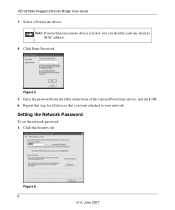
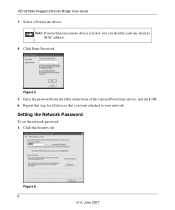
XE102 Wall-Plugged Ethernet Bridge User Guide
3. Select a PowerLine device. Note: If more than one remote device is listed, you can identify each one from its MAC address.
4. Click Enter Password.
Figure 5
5. Enter the password from the label on the back of the selected PowerLine device, and click OK. 6. Repeat this step for all devices that you want attached to your network.
Setting the Network ...
XE102 User Manual - Page 17
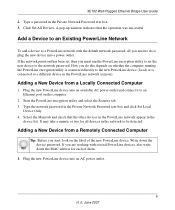
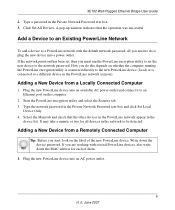
XE102 Wall-Plugged Ethernet Bridge User Guide
2. Type a password in the Private Network Password text box. 3. Click Set All Devices. A pop-up window indicates that the operation was successful.
Add a Device to an Existing PowerLine Network
To add a device to a PowerLine network with the default network password, all you need to do is plug the new device into a power outlet. If the network password...
XE102 User Manual - Page 18
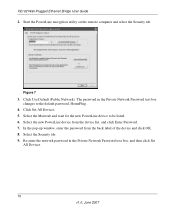
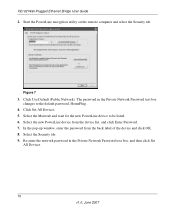
XE102 Wall-Plugged Ethernet Bridge User Guide
2. Start the PowerLine encryption utility on the remote computer and select the Security tab.
Figure 7
3. Click Use Default (Public Network). The password in the Private Network Password text box changes to the default password, HomePlug.
4. Click Set All Devices. 5. Select the Main tab and wait for the new PowerLine device to be listed. 6. Select the ...
XE102 User Manual - Page 19
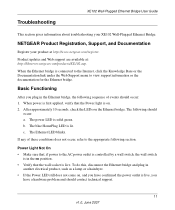
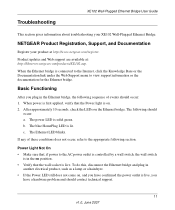
...-Plugged Ethernet Bridge User Guide
This section gives information about troubleshooting your XE102 Wall-Plugged Ethernet Bridge.
NETGEAR Product Registration, Support, and Documentation
Register your product at http://www.netgear.com/register.
Product updates and Web support are available at: http://kbserver.netgear.com/products/XE102.asp.
When the Ethernet bridge is connected to the Internet...
XE102 User Manual - Page 20
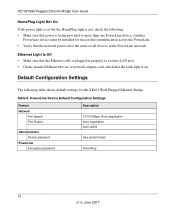
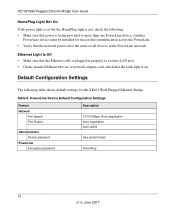
... that the Ethernet cable is plugged in properly to a router LAN port. • On the attached Ethernet device or network adapter card, check that the Link light is on.
Default Configuration Settings
The following table shows default settings for the XE102 Wall-Plugged Ethernet Bridge.
Table 8. PowerLine Device Default Configuration Settings
Feature Network
Port Speed Port Duplex
Administration...
