Netgear R6020 driver and firmware
Related Netgear R6020 Manual Pages
Download the free PDF manual for Netgear R6020 and other Netgear manuals at ManualOwl.com
Installation Guide - Page 1
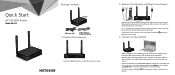
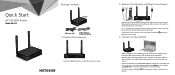
... your main Ethernet cable to the blue Internet port on the router.
Connect the router to a power source. The router's Power LED lights green when the router is ready.
3. Connect to the Internet
Make sure that the router's WiFi LED is lit. Look on the router label for the preassigned WiFi network name (SSID) and network key (password).
Open the WiFi connection manager on your computer or other...
Installation Guide - Page 2
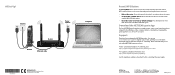
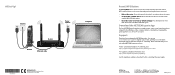
All Set Up!
Internet
Power adapter
Router
Modem
Ethernet cable
Computer
NETGEAR INTL LTD Building 3, University Technology Centre Curraheen Road, Cork, Ireland
Reset/WPS Button
The Reset/WPS button can be used to reboot and reset the router and connect WPS‑enabled devices to the router depending on how long the button is pressed:
• Reboot the router. Press the button for less ...
User Manual - Page 5
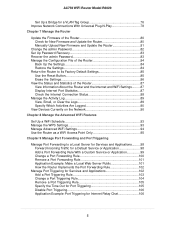
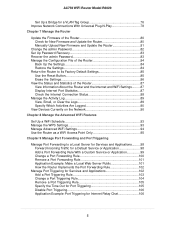
AC750 WiFi Router Model R6020
Set Up a Bridge for a VLAN Tag Group 76 Improve Network Connections With Universal Plug-N-Play 78
Chapter 7 Manage the Router
Update the Firmware of the Router 80 Check for New Firmware and Update the Router 80 Manually Upload New Firmware and Update the Router 81
Change the admin Password 82 Set Up Password Recovery 83 Recover the admin Password 83 Manage the...
User Manual - Page 7
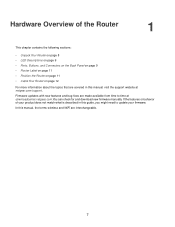
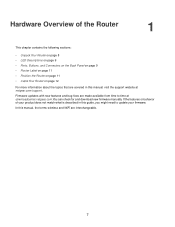
... at netgear.com/support. Firmware updates with new features and bug fixes are made available from time to time at downloadcenter.netgear.com.You can check for and download new firmware manually. If the features or behavior of your product does not match what is described in this guide, you might need to update your firmware. In this manual, the terms wireless and WiFi...
User Manual - Page 9
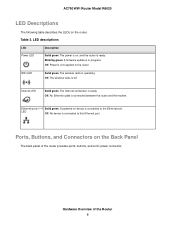
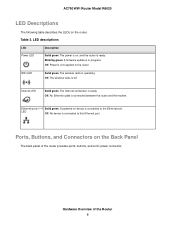
... green. A firmware update is in progress. Off. Power is not supplied to the router.
WiFi LED
Solid green. The wireless radio is operating. Off. The wireless radio is off.
Internet LED
Solid green. The Internet connection is ready. Off. No Ethernet cable is connected between the router and the modem.
Ethernet ports 1-4 Solid green. A powered-on device is connected to the Ethernet port.
LED...
User Manual - Page 14
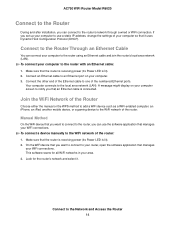
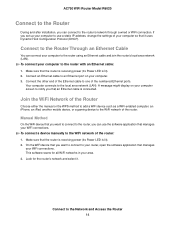
... power (its Power LED is lit). 2. Connect an Ethernet cable to an Ethernet port on your computer. 3. Connect the other end of the Ethernet cable to one of the numbered Ethernet ports.
Your computer connects to the local area network (LAN). A message might display on your computer screen to notify you that an Ethernet cable is connected.
Join the WiFi Network of the Router
Choose either the manual...
User Manual - Page 16
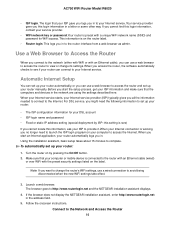
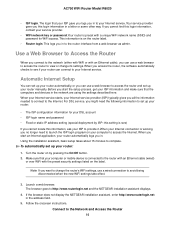
... with WiFi or with an Ethernet cable), you can use a web browser to access the router to view or change its settings. When you access the router, the software automatically checks to see if your router can connect to your Internet service.
Automatic Internet Setup
You can set up your router automatically, or you can use a web browser to access the router and set up your router manually...
User Manual - Page 17
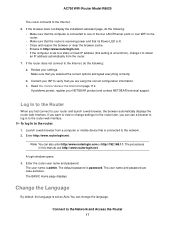
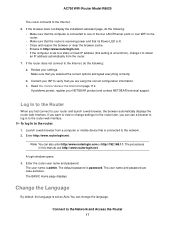
AC750 WiFi Router Model R6020
The router connects to the Internet. 6. If the browser does not display the installation assistant page, do the following:
• Make sure that the computer is connected to one of the four LAN Ethernet ports or over WiFi to the router.
• Make sure that the router is receiving power and that its Power LED is lit. • Close and reopen the...
User Manual - Page 18
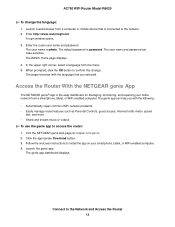
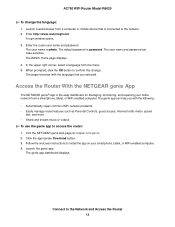
... repair common WiFi network problems. • Easily manage router features such as Parental Controls, guest access, Internet traffic meter, speed
test, and more. • Share and stream music or videos. To use the genie app to access the router: 1. Visit the NETGEAR genie web page at netgear.com/genie. 2. Click the appropriate Download button. 3. Follow the onscreen instructions to install the...
User Manual - Page 20
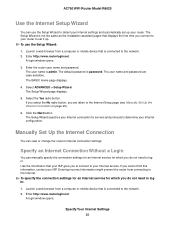
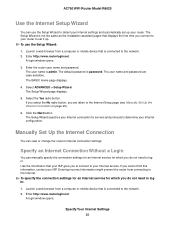
... your Internet settings and automatically set up your router. The Setup Wizard is not the same as the installation assistant pages that displays the first time you connect to your router to set it up. To use the Setup Wizard:
1. Launch a web browser from a computer or mobile device that is connected to the network. 2. Enter http://www.routerlogin.net.
A login window opens.
3. Enter the router user...
User Manual - Page 37
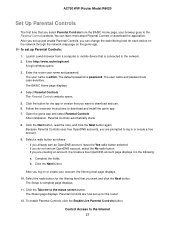
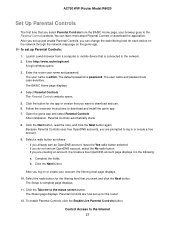
... app. To set up Parental Controls:
1. Launch a web browser from a computer or mobile device that is connected to the network. 2. Enter http://www.routerlogin.net.
A login window opens.
3. Enter the router user name and password. The user name is admin. The default password is password. The user name and password are case-sensitive. The BASIC Home page displays.
4. Select Parental Controls. The...
User Manual - Page 54
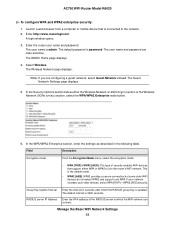
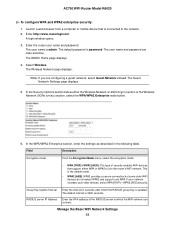
...1. Launch a web browser from a computer or mobile device that is connected to the network. 2. Enter http://www.routerlogin.net.
A login window opens. 3. Enter the router user name and password.
The user name is admin. The default password is password. The user name and password are case-sensitive. The BASIC Home page displays. 4. Select Wireless. The Wireless Network page displays.
Note If you are...
User Manual - Page 55
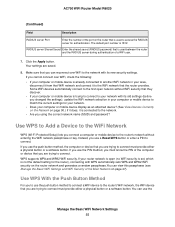
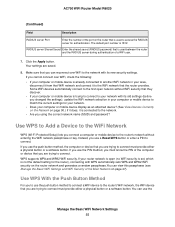
... you changed the settings), update the WiFi network selection in your computer or mobile device to match the current settings for your network.
• Does your computer or mobile device display as an attached device? (See View Devices Currently on the Network on page 90.) If it does, it is connected to the network.
• Are you using the correct network name (SSID) and password?
Use WPS to...
User Manual - Page 56
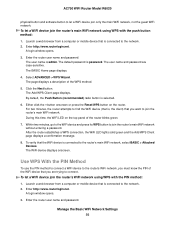
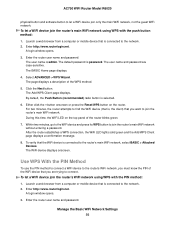
... network, you must know the PIN of the WiFi device that you are trying to connect. To let a WiFi device join the router's WiFi network using WPS with the PIN method:
1. Launch a web browser from a computer or mobile device that is connected to the network. 2. Enter http://www.routerlogin.net.
A login window opens.
3. Enter the router user name and password.
Manage the Basic WiFi Network Settings...
User Manual - Page 74
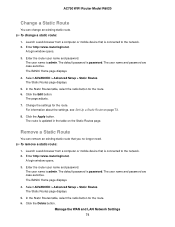
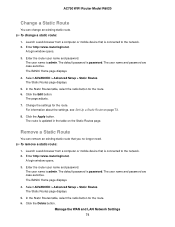
...
1. Launch a web browser from a computer or mobile device that is connected to the network. 2. Enter http://www.routerlogin.net.
A login window opens.
3. Enter the router user name and password. The user name is admin. The default password is password. The user name and password are case-sensitive. The BASIC Home page displays.
4. Select ADVANCED > Advanced Setup > Static Routes. The Static Routes...
User Manual - Page 80
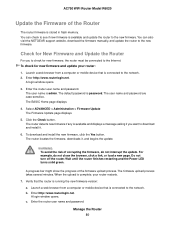
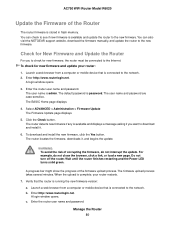
... firmware. You can also visit the NETGEAR support website, download the firmware manually, and update the router to the new firmware.
Check for New Firmware and Update the Router
For you to check for new firmware, the router must be connected to the Internet. To check for new firmware and update your router:
1. Launch a web browser from a computer or mobile device that is connected to the network...
User Manual - Page 81
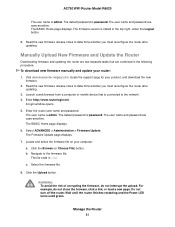
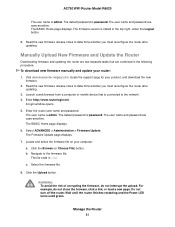
... manually and update your router:
1. Visit downloadcenter.netgear.com, locate the support page for your product, and download the new firmware.
2. Read the new firmware release notes to determine whether you must reconfigure the router after updating.
3. Launch a web browser from a computer or mobile device that is connected to the network. 4. Enter http://www.routerlogin.net.
A login window...
User Manual - Page 113
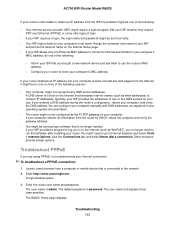
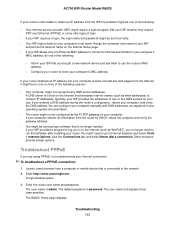
... your ISP allows only one Ethernet MAC address to connect to Internet and checks for your computer's
MAC address, do one of the following:
- Inform your ISP that you bought a new network device and ask them to use the router's MAC address.
- Configure your router to clone your computer's MAC address.
If your router obtained an IP address, but your computer is does not load any web pages from the...
User Manual - Page 114
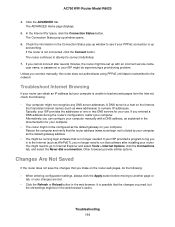
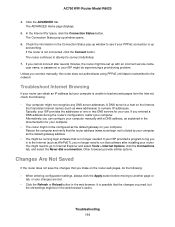
... minutes, the router might be set up with an incorrect service name, user name, or password, or your ISP might be experiencing a provisioning problem.
Unless you connect manually, the router does not authenticate using PPPoE until data is transmitted to the network.
Troubleshoot Internet Browsing
If your router can obtain an IP address but your computer is unable to load any web...
User Manual - Page 116
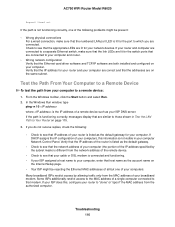
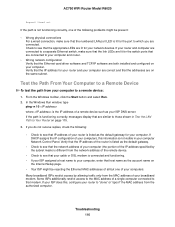
... network configuration Verify that the Ethernet card driver software and TCP/IP software are both installed and configured on your computer. Verify that the IP address for your router and your computer are correct and that the addresses are on the same subnet.
Test the Path From Your Computer to a Remote Device
To test the path from your computer to a remote device:
1. From the Windows toolbar...

