Netgear FVS338 - ProSafe VPN Firewall 50 Router driver and firmware
Drivers and firmware downloads for this Netgear item

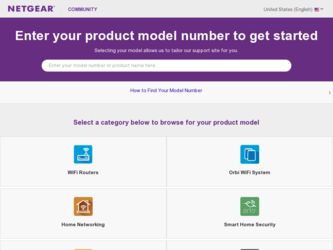
Related Netgear FVS338 Manual Pages
Download the free PDF manual for Netgear FVS338 and other Netgear manuals at ManualOwl.com
FVS338 Reference Manual - Page 2


... the ProSafe VPN Firewall 50 has been suppressed in accordance with the conditions set out in the BMPT-AmtsblVfg 243/1991 and Vfg 46/1992. The operation of some equipment (for example, test transmitters) in accordance with the regulations may, however, be subject to certain restrictions. Please refer to the notes in the operating instructions.
ii...
FVS338 Reference Manual - Page 16


FVS338 ProSafe VPN Firewall 50 Reference Manual
• Built in 8-port 10/100 Mbps switch. • Extensive Protocol Support. • Login capability. • SNMP for manageability. • Front panel LEDs for easy monitoring of status and activity. • Flash memory for firmware upgrade.
Full Routing on Both the Broadband and Serial WAN Ports
You can install, configure, and operate the ...
FVS338 Reference Manual - Page 36


FVS338 ProSafe VPN Firewall 50 Reference Manual
Table 2-2. Traffic Meter Settings
Parameter
Description
Enable Traffic Meter
Check this if you wish to record the volume of Internet traffic passing through the Router's Broadband or Dialup port. Broadband or Dialup can be selected by clicking the appropriate tap; the entire configuration is specific to each interface. • No Limit - If this...
FVS338 Reference Manual - Page 143


FVS338 ProSafe VPN Firewall 50 Reference Manual
Settings Backup and Firmware Upgrade
Once you have installed the VPN firewall and have it working properly, you should back up a copy of your setting so that it is if something goes wrong. When you backup the settings, they are saved as a file on your computer. You can then restore the VPN firewall settings from this file. The Settings Backup & ...
FVS338 Reference Manual - Page 144


... the will display all of the VPN firewall router statistics. When you upgrade your firmware, the Firmware Version will change to reflect the new version.
To download a firmware version:
1. Go to the NETGEAR Web site at http://www.netgear.com/support and click on Downloads.
2. From the Product Selection pull-down menu, select your product. Select the software version and follow the To Install steps...
FVS338 Reference Manual - Page 145


FVS338 ProSafe VPN Firewall 50 Reference Manual
Warning: Once you click Upload do NOT interrupt the router!
To upgrade router software: 1. Select Administration from the main menu and Settings Backup & Upgrade from the
submenu. The Settings Backup and Firmware Upgrade screen will display. 2. Click Browse in the Router Upgrade section. 3. Locate the downloaded file and click upload. This will ...
FVS338 Reference Manual - Page 151


FVS338 ProSafe VPN Firewall 50 Reference Manual
Viewing Router Configuration and System Status
The Router Status menu provides status and usage information. From the main menu of the browser interface, click on Management, then select Router Status, The Router Status screen will display.
Figure 6-11
Table 6-3. Router Configuration Status Fields
Item System Name Firmware Version
LAN Port
...
FVS338 Reference Manual - Page 164


... and firewall.
• Wrong network configuration
- Verify that the Ethernet card driver software and TCP/IP software are both installed and configured on your PC or workstation.
- Verify that the IP address for your firewall and your workstation are correct and that the addresses are on the same subnet.
Testing the Path from Your PC to a Remote Device
After verifying that the LAN path...
FVS338 Reference Manual - Page 195


FVS338 ProSafe VPN Firewall 50 Reference Manual
alerts, emailing of 4-30 connecting 2-1, 2-2 logging in to 2-1 rear panel 1-8 security, about 4-1 status 6-23 technical specifications A-1
firewall access remote management 6-10
Firewall Logs configuring 4-31 emailing of 4-30
Firewall Logs & E-mail screen 4-30, 6-20
firewall protection 4-1
firewall rules about 4-2 ordering 4-6
firmware upgrade 6-15
...
FVS338 Reference Manual - Page 15


FVS338 ProSafe VPN Firewall 50 Reference Manual
• Printing from PDF. Your computer must have the free Adobe Acrobat reader installed in order to view and print PDF files. The Acrobat reader is available on the Adobe Web site at http://www.adobe.com. - Printing a PDF Chapter. Use the PDF of This Chapter link at the top ...
FVS338 Reference Manual - Page 18


FVS338 ProSafe VPN Firewall 50 Reference Manual
• Flash memory for firmware upgrade.
Full Routing on Both the Broadband and Serial WAN Ports
You can install, configure, and operate the FVS338 to take full advantage of a variety of routing options on both the serial and broadband WAN ports, including: • Internet access via either the serial or broadband port. • Auto rollover ...
FVS338 Reference Manual - Page 20


... remote IP address or range of addresses, and you can choose a nonstandard port number.
• Visual monitoring. The VPN firewall's front panel LEDs provide an easy way to monitor its status and activity.
Maintenance and Support
NETGEAR offers the following features to help you maximize your use of the VPN firewall:
• Flash memory for firmware upgrade • Free technical support...
FVS338 Reference Manual - Page 38


FVS338 ProSafe VPN Firewall 50 Reference Manual
Table 2-2. Traffic Meter Settings
Parameter
Description
Enable Traffic Meter
Check this if you wish to record the volume of Internet traffic passing through the Router's Broadband or Dialup port. Broadband or Dialup can be selected by clicking the appropriate tap; the entire configuration is specific to each interface. • No Limit - If this...
FVS338 Reference Manual - Page 146


FVS338 ProSafe VPN Firewall 50 Reference Manual
Settings Backup and Firmware Upgrade
Once you have installed the VPN firewall and have it working properly, you should back up a copy of your setting so that it is if something goes wrong. When you backup the settings, they are saved as a file on your computer. You can then restore the VPN firewall settings from this file. The Settings Backup & ...
FVS338 Reference Manual - Page 147


... the will display all of the VPN firewall router statistics. When you upgrade your firmware, the Firmware Version will change to reflect the new version.
To download a firmware version:
1. Go to the NETGEAR Web site at http://www.netgear.com/support and click on Downloads.
2. From the Product Selection pull-down menu, select your product. Select the software version and follow the To Install steps...
FVS338 Reference Manual - Page 148


FVS338 ProSafe VPN Firewall 50 Reference Manual
Warning: Once you click Upload do NOT interrupt the router!
To upgrade router software: 1. Select Administration from the main menu and Settings Backup & Upgrade from the
submenu. The Settings Backup and Firmware Upgrade screen will display. 2. Click Browse in the Router Upgrade section. 3. Locate the downloaded file and click upload. This will ...
FVS338 Reference Manual - Page 154


FVS338 ProSafe VPN Firewall 50 Reference Manual
Viewing Router Configuration and System Status
The Router Status menu provides status and usage information. From the main menu of the browser interface, click on Management, then select Router Status, The Router Status screen will display.
Figure 6-10
Table 6-2. Router Configuration Status Fields
Item System Name Firmware Version
LAN Port
...
FVS338 Reference Manual - Page 166


... and firewall.
• Wrong network configuration
- Verify that the Ethernet card driver software and TCP/IP software are both installed and configured on your PC or workstation.
- Verify that the IP address for your firewall and your workstation are correct and that the addresses are on the same subnet.
Testing the Path from Your PC to a Remote Device
After verifying that the LAN path...
FVS338 Reference Manual - Page 193


FVS338 ProSafe VPN Firewall 50 Reference Manual
technical specifications A-1 firewall access
remote management 6-9 Firewall Logs
configuring 4-34 emailing of 4-32 Firewall Logs & E-mail screen 4-33, 6-19 firewall protection 4-1 firewall rules about 4-1 ordering 4-6 firmware upgrade 6-14 FQDN use in VPN tunnels 5-1
G
Gateway VPN Tunnel setting up 5-2
gateway-to-gateway VPN Tunnel, example of 5-8
...
FVS338 Reference Manual - Page 197


FVS338 ProSafe VPN Firewall 50 Reference Manual
LEDs Never Turn Off 7-2 NTP 7-7 Power LED Not On 7-1 Web configuration 7-2 Trusted Certificates 5-33 about 5-33
U
UDP flood denial of service attack 4-11
upgrade firmware 6-14 upgrade router
steps to 6-16 User Database
configuring 5-22 XAUTH, use with 5-21 User Database screen 5-22
V
Videoconferencing from restricted addresses 4-14
Virtual Private ...
