Netgear CM1000-1AZNAS driver and firmware
Drivers and firmware downloads for this Netgear item

Related Netgear CM1000-1AZNAS Manual Pages
Download the free PDF manual for Netgear CM1000-1AZNAS and other Netgear manuals at ManualOwl.com
Product Data Sheet - Page 1
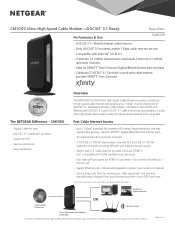
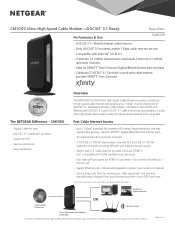
...® 3.1 cable Internet service providers, it is the ultra-high speed cable modem ready for today's service plans & future upgrades.
The NETGEAR Difference - CM1000
• Gigabit Ethernet port • DOCSIS 3.1 CableLabs® certified • Supports IPv6 • Secure connection • Easy installation
Fast Cable Internet Access
• Up to 1 Gbps‡ download for streaming HD...
Product Data Sheet - Page 2
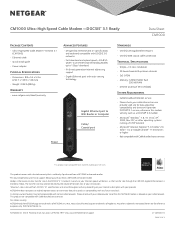
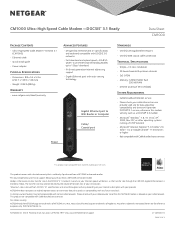
...8226; IPv6 next generation Internet addressing support
• Gigabit Ethernet port with auto-sensing technology
Power
Gigabit Ethernet port to WiFi Router or Computer
Cable/ Coaxial port
Standards
• One (1) LAN Gigabit Ethernet port
• One (1) WAN coaxial cable connection
Technical Specifications
• Simple-CD-less installation • 3 2 downstream & 8 upstream channels...
Installation Guide - Page 1
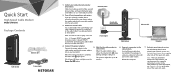
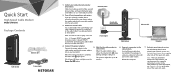
Quick Start
High Speed Cable Modem
Model CM1000
Package Contents
Ethernet cable
Cable modem
Power adapter
1. Collect your cable Internet provider information.
Collect your cable account number, account phone number, and login information (your email address or user name and password).
Cable wall outlet
2. Turn off existing modems and routers.
If you are replacing a modem that is currently ...
Installation Guide - Page 2
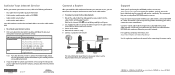
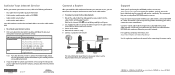
... Use an Ethernet cable to connect the Ethernet port on the cable modem to the WAN or Internet port on the router. 3. Power on the router. 4. Wait until the router is ready. 5. Connect a computer to the router.
Computer
Cable modem
Router
For more information about how to set up your router, see the documentation that came with your router.
Support
Thank you for purchasing this NETGEAR product...
Installation Guide - All MSOs - Page 1
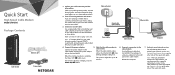
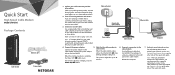
Quick Start
High Speed Cable Modem
Model CM1000
Package Contents
Ethernet cable
Cable modem
Power adapter
1. Collect your cable Internet provider information.
Collect your cable account number, account phone number, and login information (your email address or user name and password).
2. Turn off existing modems and routers.
If you are replacing a modem that is currently connected in your home...
Installation Guide - All MSOs - Page 2
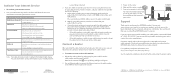
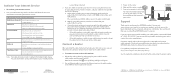
...Use an Ethernet cable to connect the Ethernet port on the cable modem to the WAN or Internet port on the router.
3. Power on the router. 4. Wait until the router is ready. 5. Connect a computer to the router.
For more information about how to set up your router, see the documentation that came with your router.
Computer
Support
Cable modem
Router
Thank you for purchasing this NETGEAR product...
User Manual - All MSOs - Page 2
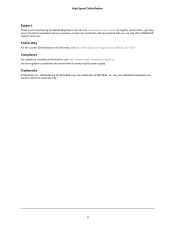
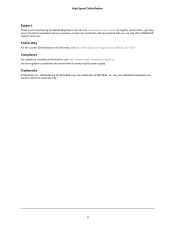
High Speed Cable Modem
Support
Thank you for purchasing this NETGEAR product. You can visit www.netgear.com/support to register your product, get help, access the latest downloads and user manuals, and join our community. We recommend that you use only official NETGEAR support resources.
Conformity
For the current EU Declaration of Conformity, visit http://kb.netgear.com/app/answers/detail...
User Manual - All MSOs - Page 3
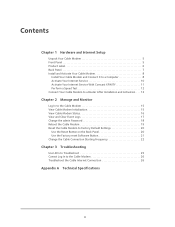
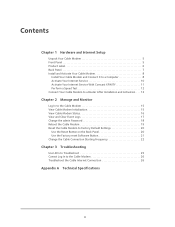
...
Chapter 1 Hardware and Internet Setup
Unpack Your Cable Modem 5 Front Panel 5 Product Label 6 Back Panel 7 Install and Activate Your Cable Modem 8
Install Your Cable Modem and Connect It to a Computer 8 Activate Your Internet Service 10 Activate Your Internet Service With Comcast XFINITY 11 Perform a Speed Test 12 Connect Your Cable Modem to a Router After Installation and Activation...
User Manual - All MSOs - Page 4
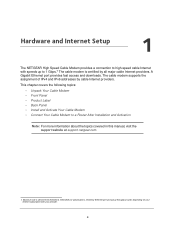
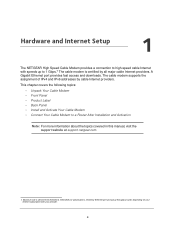
1. Hardware and Internet Setup
1
The NETGEAR High Speed Cable Modem provides a connection to high-speed cable Internet with speeds up to 1 Gbps.1 The cable modem is certified by all major cable Internet providers. A Gigabit Ethernet port provides fast access and downloads. The cable modem supports the assignment of IPv4 and IPv6 addresses by cable Internet providers.
This chapter covers the ...
User Manual - All MSOs - Page 8
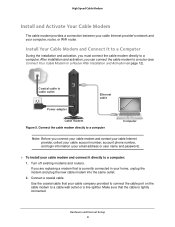
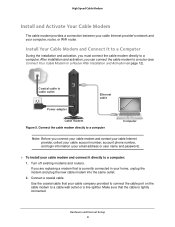
...12).
Coaxial cable to cable outlet
Ethernet cable
Power adapter
Cable modem Figure 5. Connect the cable modem directly to a computer
Computer
Note: Before you connect your cable modem and contact your cable Internet provider, collect your cable account number, account phone number, and login information (your email address or user name and password).
To install your cable modem and...
User Manual - All MSOs - Page 10
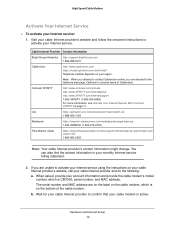
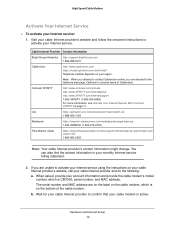
... you are unable to activate your Internet service using the instructions on your cable Internet provider's website, call your cable Internet provider and do the following:
a. When asked, provide your account information and provide the cable modem's model number, which is CM1000, serial number, and MAC address.
The serial number and MAC address are on the label on the cable modem, which is on the...
User Manual - All MSOs - Page 12
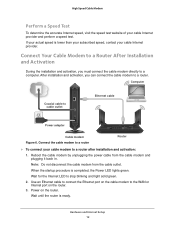
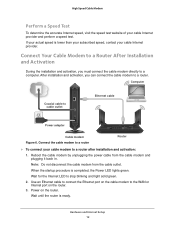
... your cable Internet provider.
Connect Your Cable Modem to a Router After Installation and Activation
During the installation and activation, you must connect the cable modem directly to a computer. After installation and activation, you can connect the cable modem to a router.
Computer
Coaxial cable to cable outlet
Ethernet cable
Power adapter
Cable modem Figure 6. Connect the cable modem to...
User Manual - All MSOs - Page 15
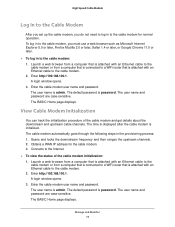
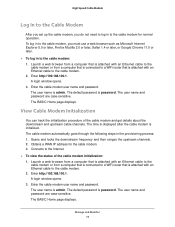
... process: 1. Scans and locks the downstream frequency and then ranges the upstream channels. 2. Obtains a WAN IP address for the cable modem. 3. Connects to the Internet.
To view the status of the cable modem initialization: 1. Launch a web browser from a computer that is attached with an Ethernet cable to the cable modem or from a computer that is connected to a WiFi router that is...
User Manual - All MSOs - Page 17
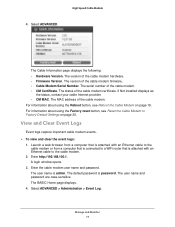
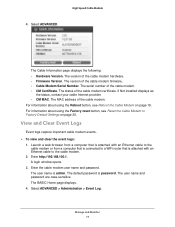
...Hardware Version. The version of the cable modem hardware. • Firmware Version. The version of the cable modem firmware. • Cable Modem Serial Number. The serial number of the cable modem. • CM Certificate. The status of the cable modem certificate. If Not installed displays as
the status, contact your cable Internet provider. • CM MAC. The MAC address of the cable modem. For...
User Manual - All MSOs - Page 21
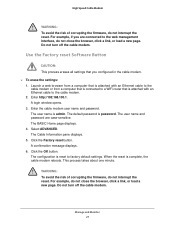
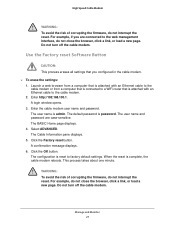
...or load a new page. Do not turn off the cable modem.
Use the Factory reset Software Button
CAUTION: This process erases all settings that you configured in the cable modem.
To erase the settings: 1. Launch a web browser from a computer that is attached with an Ethernet cable to the cable modem or from a computer that is connected to a WiFi router that is attached with an Ethernet cable to...
User Manual - Page 3
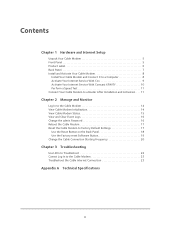
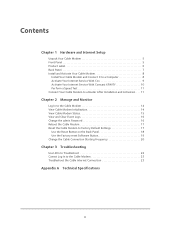
... 1 Hardware and Internet Setup
Unpack Your Cable Modem 5 Front Panel 5 Product Label 6 Back Panel 7 Install and Activate Your Cable Modem 8
Install Your Cable Modem and Connect It to a Computer 8 Activate Your Internet Service With Cox 9 Activate Your Internet Service With Comcast XFINITY 10 Perform a Speed Test 11 Connect Your Cable Modem to a Router After Installation and Activation...
User Manual - Page 4
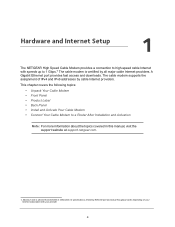
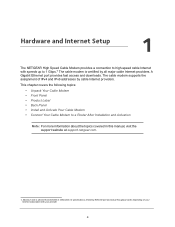
1. Hardware and Internet Setup
1
The NETGEAR High Speed Cable Modem provides a connection to high-speed cable Internet with speeds up to 1 Gbps.1 The cable modem is certified by all major cable Internet providers. A Gigabit Ethernet port provides fast access and downloads. The cable modem supports the assignment of IPv4 and IPv6 addresses by cable Internet providers.
This chapter covers the ...
User Manual - Page 15
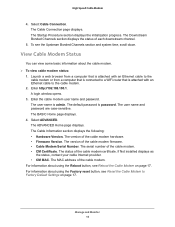
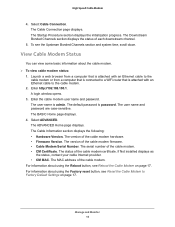
...Hardware Version. The version of the cable modem hardware. • Firmware Version. The version of the cable modem firmware. • Cable Modem Serial Number. The serial number of the cable modem. • CM Certificate. The status of the cable modem certificate. If Not installed displays as the status, contact your cable Internet provider. • CM MAC. The MAC address of the cable modem.
For...
User Manual - Page 17
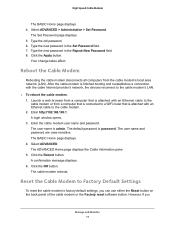
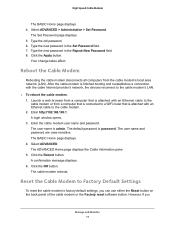
... and reestablishes a connection with the cable Internet provider's network, the devices reconnect to the cable modem's LAN. To reboot the cable modem: 1. Launch a web browser from a computer that is attached with an Ethernet cable to the
cable modem or from a computer that is connected to a WiFi router that is attached with an Ethernet cable to the cable modem. 2. Enter http://192.168.100...
User Manual - Page 19
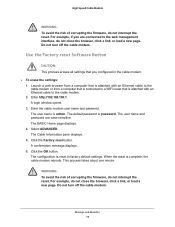
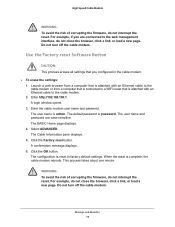
...or load a new page. Do not turn off the cable modem.
Use the Factory reset Software Button
CAUTION: This process erases all settings that you configured in the cable modem.
To erase the settings: 1. Launch a web browser from a computer that is attached with an Ethernet cable to the cable modem or from a computer that is connected to a WiFi router that is attached with an Ethernet cable to...
