Netgear FVS318G - ProSafe Gigabit VPN Firewall Data Sheet Router driver and firmware
Drivers and firmware downloads for this Netgear item


Related Netgear FVS318G Manual Pages
Download the free PDF manual for Netgear FVS318G and other Netgear manuals at ManualOwl.com
FVS318G Installation Guide - Page 1


... use the computer you used when you first set up your cable Internet connection.
• For DSL Service. You may need information such as the DSL login name/e-mail address and password in order to complete the VPN firewall setup.
Product Contents
The FVS318G contains the following: • FVS318G VPN Firewall • Ethernet cable (yellow) • Power adapter • Installation Guide •...
FVS318G Installation Guide - Page 2


... securely and the modem and FVS318G are turned on.
• For each powered on computer connected to the FVS318G with a securely plugged in Ethernet cable, the corresponding FVS318G LAN port LED will be on. Make sure the network settings of the computer are correct.
• Ethernet cable and wirelessly connected computers should be configured to obtain IP and DNS addresses automatically via DHCP...
FVS318G User Manual - Page 2


... software upgrades. NETGEAR, INC. Support Information Phone: 1-888-NETGEAR, for US & Canada only. For other countries, see your Support information card. E-mail: support@netgear.com North American NETGEAR website: http://www.netgear.com
Trademarks
NETGEAR, the NETGEAR logo, ProSafe, Smart Wizard, and Auto Uplink are trademarks or registered trademarks of NETGEAR, Inc. Microsoft, Windows, Windows...
FVS318G User Manual - Page 8


... Upgrading the Firmware 7-17 Configuring Date and Time Service 7-18
Chapter 8 Troubleshooting
Basic Functions ...8-1 Power LED Not On 8-2 LEDs Never Turn Off 8-2 LAN or WAN Port LEDs Not On 8-2
Troubleshooting the Web Configuration Interface 8-3 Troubleshooting the ISP Connection 8-4 Troubleshooting a TCP/IP Network Using a Ping Utility 8-5
Testing the LAN Path to Your VPN Firewall Router...
FVS318G User Manual - Page 12


...
For more information about network, Internet, firewall, and VPN technologies, see the links to the NETGEAR website in Appendix B, "Related Documents."
Note: Product updates are available on the NETGEAR, Inc. website at http://kbserver.netgear.com/products/FVS318G.asp.
How to Print This Manual
To print this manual, your computer must have the free Adobe Acrobat reader installed in order to view...
FVS318G User Manual - Page 16


ProSafe Gigabit 8 Port VPN Firewall FVS318G Reference Manual
• Built-in eight-port 10/100/1000 Mbps Gigabit Ethernet LAN switch for extremely fast data transfer between local network resources..
• 10/100/1000 Mbps Gigabit Ethernet WAN port for connection to a WAN device, such as a cable modem or DSL modem.
• Advanced IPsec VPN support. • Advanced stateful packet inspection ...
FVS318G User Manual - Page 18


... limit remote management access to a specified remote IP address or range of addresses. • Visual monitoring. The VPN firewall's front panel LEDs provide an easy way to monitor its status and activity.
Maintenance and Support
NETGEAR offers the following features to help you maximize your use of the VPN firewall: • Flash memory for firmware upgrade. • Free technical support seven...
FVS318G User Manual - Page 19
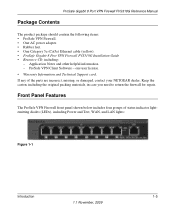
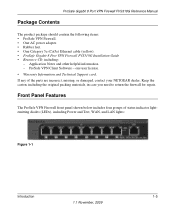
...8226; ProSafe VPN Firewall. • One AC power adapter. • Rubber feet. • One Category 5e (Cat5e) Ethernet cable (yellow). • ProSafe Gigabit 8 Port VPN Firewall FVS318G Installation Guide • Resource CD, including:
- Application Notes and other helpful information. - ProSafe VPN Client Software - one user license. • Warranty Information and Technical Support card. If...
FVS318G User Manual - Page 31


ProSafe Gigabit 8 Port VPN Firewall FVS318G Reference Manual
5. If you have installed login software such as WinPoET or Enternet, then your connection type is PPPoE. If your ISP uses PPPoE as a... on the amount of time you have logged in. • My IP Address. IP address assigned by the ISP to make the connection with the ISP server.
Connecting the FVS318G to the Internet
2-9
1.1 November, 2009
FVS318G User Manual - Page 35
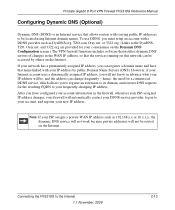
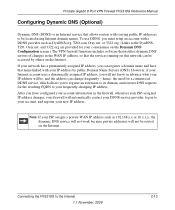
ProSafe Gigabit 8 Port VPN Firewall FVS318G Reference Manual
Configuring Dynamic DNS (Optional)
Dynamic DNS (DDNS) is an Internet service that allows routers with varying public IP addresses to be located using Internet domain names. To use DDNS, you must setup an account with a DDNS provider such as DynDNS.org, TZO.com Oray.net, or 3322.org. (Links to the DynDNS, TZO, Oray.net, and...
FVS318G User Manual - Page 73
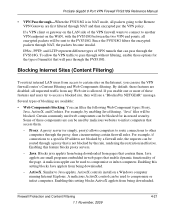
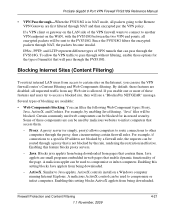
ProSafe Gigabit 8 Port VPN Firewall FVS318G Reference Manual
• VPN Pass through-When the FVS318G is in NAT mode, all packets going to the Remote VPN Gateway are first filtered through NAT and then encrypted per the VPN policy.
If a VPN client or gateway on the LAN side of the VPN firewall wants to connect to another VPN endpoint on the WAN, with the FVS318G between the two VPN end...
FVS318G User Manual - Page 93


ProSafe Gigabit 8 Port VPN Firewall FVS318G Reference Manual 6. Click Apply to save your settings: the VPN Policies page shows the policy is now enabled.
Figure 5-7
Use the NETGEAR VPN Client Security Policy Editor to Create a Secure Connection From a PC with the NETGEAR Prosafe VPN Client installed, configure a VPN client policy to connect to the FVS318G. Follow these steps to configure your VPN...
FVS318G User Manual - Page 96


ProSafe Gigabit 8 Port VPN Firewall FVS318G Reference Manual 4. Verify the Security Policy settings.
Figure 5-11
• By default TF1 routers use PFS with Group 2, so we need to click on Security Policy to make this change on the Client software to match the policy on the router.
• On the left, expand Authentication (Phase 1) and click Proposal 1: no changes are needed.
•...
FVS318G User Manual - Page 111


ProSafe Gigabit 8 Port VPN Firewall FVS318G Reference Manual
7. Enter a Pre-Shared Key that will also be configured in the VPN client.
8. XAUTH is disabled by default. To enable XAUTH, choose one of the following:
• Edge Device to use this VPN firewall as a VPN concentrator where one or more gateway tunnels terminate. (If selected, you must specify the Authentication Type to be used...
FVS318G User Manual - Page 145


... the VPN firewall router settings from this file. The Settings Backup and Firmware Upgrade screen allows you to: • Back up and save a copy of your current settings • Restore saved settings from the backed-up file. • Revert to the factory default settings. • Upgrade the VPN firewall router firmware from a saved file on your hard disk to use a
different firmware version...
FVS318G User Manual - Page 146


ProSafe Gigabit 8 Port VPN Firewall FVS318G Reference Manual
1. Select Administration > Settings Backup and Firmware Upgrade from the main menu. The Settings Backup and Firmware Upgrade screen is displayed.
Figure 7-6
2. Click Backup to save a copy of your current settings. • If your browser isn't set up to save downloaded files automatically, locate where you want to save the file, specify...
FVS318G User Manual - Page 147


ProSafe Gigabit 8 Port VPN Firewall FVS318G Reference Manual
Revert to Factory Default Settings To reset the VPN firewall to the original factory default settings: 1. Click default. 2. You must manually restart the VPN firewall router in order for the default settings to take
effect. After rebooting, the VPN firewall's password will be password and the LAN IP address will be 192.168.1.1. The VPN ...
FVS318G User Manual - Page 148


ProSafe Gigabit 8 Port VPN Firewall FVS318G Reference Manual
3. Locate the downloaded file and click upload. This will start the software upgrade to your VPN firewall router. This may take some time. At the conclusion of the upgrade, your VPN firewall will reboot.
Warning: Do not try to go online, turn off the VPN firewall, shutdown the computer or do anything else to the VPN firewall until the ...
FVS318G User Manual - Page 156


... and VPN firewall.
• Wrong network configuration - Verify that the Ethernet card driver software and TCP/IP software are both installed and configured on your PC or workstation. - Verify that the IP address for your VPN firewall and your workstation are correct and that the addresses are on the same subnet.
Testing the Path from Your PC to a Remote Device
After verifying that the LAN path...
FVS318G User Manual - Page 175


ProSafe Gigabit 8 Port VPN Firewall FVS318G Reference Manual
F
factory default login 1-8 factory default settings
revert to 7-15 firmware
downloading 7-17 upgrade 7-17 Flash memory, for firmware upgrade 1-2 fragmented IP packets 7-6 Firewall Logs emailing of 4-33 Firewall Logs & E-mail screen 4-33 Firewall Protection Content Filtering, about 4-1 firewall protection 4-1 firewall connecting to the ...
