Netgear D6400 driver and firmware
Related Netgear D6400 Manual Pages
Download the free PDF manual for Netgear D6400 and other Netgear manuals at ManualOwl.com
Genie Apps User Manual - Page 7
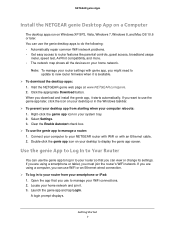
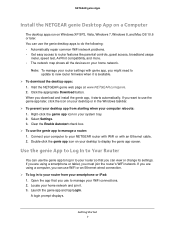
... access to router features like parental controls, guest access, broadband usage
meter, speed test, AirPrint compatibility, and more. • The network map shows all the devices on your home network.
Note: To manage your router settings with genie app, you might need to update to new router firmware when it is available.
To download the desktop apps: 1. Visit the NETGEAR genie web...
Genie Apps User Manual - Page 14
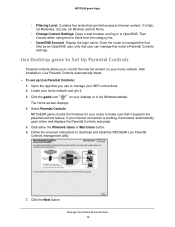
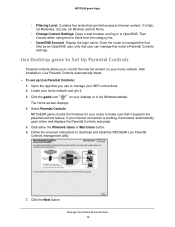
... set up Live Parental Controls: 1. Open the app that you use to manage your WiFi connections. 2. Locate your home network and join it.
3. Click the genie icon
on your desktop or in the Windows taskbar.
The Home screen displays.
4. Select Parental Controls.
NETGEAR genie checks the firmware for your router to make sure that it supports the parental controls feature. If your Internet connection...
Genie Apps User Manual - Page 51
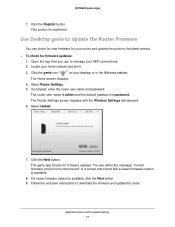
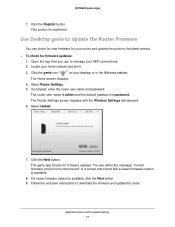
...WiFi connections. 2. Locate your home network and join it.
3. Click the genie icon
on your desktop or in the Windows taskbar.
The Home screen displays. 4. Select Router Settings. 5. If prompted, enter the router user name and password.
The router user name is admin and the default password is password. The Router Settings screen displays with the Wireless Settings tab selected. 6. Select Update...
Installation guide - Page 16


... SP3 • Windows 7 • Windows 8 • Windows 8.1 ¾¾ To back up your Windows computer: 1. Connect a USB HDD to the appropriate port on the modem router. 2. Download ReadySHARE Vault from www.netgear.com/readyshare and install it on each Windows computer. 3. Launch ReadySHARE Vault. The ReadySHARE Vault home screen displays. 4. Use the dashboard or the Backup tab to set up and...
Installation guide - Page 17


... a USB printer to a USB port on the modem router and print wirelessly. ¾¾ To set up ReadySHARE Printer: 1. Connect the USB printer to a USB port on the modem router
with a USB printer cable. 2. On each computer that will share the printer, do the following:
a. Install the current USB printer driver software (available from the printer manufacturer).
b. Download the NETGEAR USB Control...
User Manual - Page 3


... Your Modem Router for Cable or Fiber Service 29 Log In to the Modem Router After Setup to View or Change Settings 35 Change the Language 37 Change the admin Password and Automatic Login Time-Out Period 37 Set Up Password Recovery 38 Let the Modem Router Automatically Update Its Firmware 39 Access the Modem Router with the NETGEAR genie App 40
Chapter 3 Manage the Internet Settings Manually...
User Manual - Page 6


... 189 Download the ReadySHARE Printer Utility 189 Install the ReadySHARE Printer Utility 190 Use the Shared Printer 191 View or Change the Status of a Printer 192 Use the Scan Feature of a Multifunction USB Printer 193 Change NETGEAR USB Control Center Settings 194
Change the NETGEAR USB Control Center Language 195 Specify the Time-out 195
Chapter 11 Manage the WAN and LAN Network Settings...
User Manual - Page 9


... NETGEAR® AC1600 WiFi VDSL/ADSL Modem Router Model D6400, in this manual referred to as the modem router, delivers WiFi connection speeds up to1 300 Mbps on 2.4 GHz 802.11n and up to 1300 Mbps on 5 GHz 802.11ac. Both 2.4 GHz and 5 GHz bands can be active simultaneously. The modem router is compatible with most major DSL Internet service providers and also supports cable...
User Manual - Page 16


... Router for DSL Service • Set Up Your Modem Router for Cable or Fiber Service • Log In to the Modem Router After Setup to View or Change Settings • Change the Language • Change the admin Password and Automatic Login Time-Out Period • Set Up Password Recovery • Let the Modem Router Automatically Update Its Firmware • Access the Modem Router with the NETGEAR...
User Manual - Page 39


... of the screen. For information about manually upgrading firmware, see Update the Firmware of the Modem Router on page 222.
To automatically update the firmware: 1. Launch an Internet browser from a computer or WiFi device that is connected to the network. 2. Type http://www.routerlogin.net. A login screen displays. 3. Enter the modem router user name and password. The user name is admin...
User Manual - Page 40


... Automatically repair common WiFi network problems. • Easily manage modem router features such as Live Parental Controls, guest access,
Internet traffic meter, speed test, and more. • Share and stream music or videos. To use the genie app to access the modem router: 1. Visit the NETGEAR genie web page at netgear.com/genie. 2. Follow the onscreen instructions to install the app...
User Manual - Page 161


...the modem router. You can access the connected storage device from your Mac with a wired or wireless connection to your modem router.
Set Up a USB Hard Drive on a Mac
NETGEAR recommends that you use a new USB HDD or format your old USB disk to do the Time Machine backup for the first time. Use a blank partition to prevent some issues during backup using Time Machine. The modem router supports GUID...
User Manual - Page 188


... your modem router. You can share this USB printer among the Windows and Mac computers on your network.
The chapter includes the following sections:
• Install the Printer Driver and Cable the Printer • Download the ReadySHARE Printer Utility • Install the ReadySHARE Printer Utility • Use the Shared Printer • View or Change the Status of a Printer • Use the Scan...
User Manual - Page 189


... network that shares the USB printer, install the driver
software for the USB printer. If the printer driver is not installed, contact the printer manufacturer. 2. Use a USB printer cable to connect the USB printer to USB port on the modem router.
USB 2.0 port on the back panel
USB 2.0 port on the right side panel
Download the ReadySHARE Printer Utility
The utility works on Windows computers, Mac...
User Manual - Page 222


... WiFi VDSL/ADSL Modem Router Model D6400
Update the Firmware of the Modem Router
The modem router firmware is stored in flash memory. You can check to see if new firmware is available and update the modem router to the new firmware. You can also visit the NETGEAR support website, download the firmware manually, and update the modem router to the new firmware.
Check for New Firmware and Update...
User Manual - Page 223


... firmware manually and update your modem router: 1. Visit downloadcenter.netgear.com, locate the support page for your product, and download the new firmware. 2. Read the new firmware release notes to determine whether you must reconfigure the modem router after updating (which is unlikely but possible). 3. Launch an Internet browser from a computer or WiFi device that is connected to the network...
User Manual - Page 253


... WiFi VDSL/ADSL Modem Router Model D6400
By default, the VPN uses the UDP service type and uses port 12974. If you want to customize the service type and port, NETGEAR recommends that you change these settings before you install the OpenVPN software. 7. To change the service type, scroll down and select the TCP radio button. 8. To change the port, scroll down to the Service Port...
User Manual - Page 255


... will fail.
Use a VPN Tunnel
After you set up the modem router to use VPN and install the OpenVPN application on your computer, you can open a VPN tunnel from your computer to your modem router over the Internet. For the VPN tunnel to work, the local LAN IP address of the remote router must use a different LAN IP scheme from that of the local...
User Manual - Page 258


... to the Internet service for your home network. If you changed this setting to allow Internet access, you can change it back.
To allow VPN clients to access only your home network: 1. Launch an Internet browser from a computer or WiFi device that is connected to the network. 2. Type http://www.routerlogin.net. A login screen displays. 3. Enter the modem router user name and password. The...
User Manual - Page 286


... your computer and modem router. • Wrong network configuration Verify that the Ethernet card driver software and TCP/IP software are both installed and configured on your computer. Verify that the IP address for your modem router and your computer are correct and that the addresses are on the same subnet.
Test the Path from Your Computer to a Remote Device
After you verify that the LAN path...

