Netgear XE104 - 85 Mbps Wall-Plugged EN Switch Bridge driver and firmware
Drivers and firmware downloads for this Netgear item


Related Netgear XE104 Manual Pages
Download the free PDF manual for Netgear XE104 and other Netgear manuals at ManualOwl.com
XE104 Installation Guide - Page 1


... power wires.
Internet Access
PowerLine Network (always encrypted)
Router
XE104
Computer
Ethernet Network
Computer XE104 Ethernet Network
Computer
The encryption of the information you send over the PowerLine helps keep it secure. This security feature is especially relevant in settings like apartment buildings.
Prepare to Install Your XE104 Wall-Plugged Ethernet Switch
The XE104 Wall...
XE104 Installation Guide - Page 2
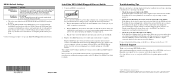
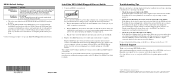
... to set up your XE104 Wall-Plugged Ethernet Switches.
/. /&&
Install the XE104 Wall-Plugged Ethernet Switch
1. Connect an XE104 to your network.
Do not connect the XE104 to a power strip, extension cord, or surge protector as this may prevent them from working properly or degrade the network performance. a. Plug the blue Ethernet cable that came in the XE104 box into a LAN port on your
router or...
XE104 User Guide - Page 2


...installed and used in accordance with the instructions, may cause harmful interference to radio communications. However, there is no guarantee that interference will not occur in a particular installation. If this equipment does cause harmful interference to radio or television... that the XE104 85 Mbps Wall-Plugged Ethernet Switch has been suppressed in accordance with the conditions set out in ...
XE104 User Guide - Page 5


... Ports ...2-4 The Label on the Rear Panel of the XE104 2-4 Chapter 3 Installing the XE104 Wall-Plugged Ethernet Switch How the PowerLine Switch Fits in Your Network 3-1 Prepare to Install Your PowerLine Switch 3-2 Connect an XE104 to the Router 3-2 Connect other Ethernet PowerLine Switches 3-4 Install the XE104 PowerLine Encryption Utility (Highly Recommended 3-5 Set Your Network Password...
XE104 User Guide - Page 8


... User Guide
Danger: This is a safety warning. Failure to take heed of this notice may result in personal injury or death.
This manual is written for the XE104 Wall-Plugged Ethernet Switch according to these specifications:
Table 1-2. Manual Scope Product Version Manual Publication Date
XE104 85 Mbps Wall-Plugged Ethernet Switch September 2005
Note: Product updates are available on the NETGEAR...
XE104 User Guide - Page 9


XE104 User Guide
Each page in the HTML version of the manual is dedicated to a major topic. Use the Print button on the ...window. - Your computer must have the free Adobe Acrobat reader installed in order to view and
print PDF files. The Acrobat reader is available on the Adobe Web site at http://www.adobe.com. - Click the print icon in the upper left of the window.
Tip: If your printer supports...
XE104 User Guide - Page 11


... the NETGEAR XE104 85 Mbps Wall-Plugged Ethernet Switch.
Key Features
Note: This manual provides information on the complete features as of the date of publication. Earlier versions of this product may not have all the features presented in this manual. Go to http://kbserver.netgear.com/products/XE104.asp where you will find product firmware updates for your XE104.
The XE104 Wall-Plugged Ethernet...
XE104 User Guide - Page 12


... XE104 85 Mbps Wall-Plugged Ethernet Switch within minutes after connecting it to the network. The following features simplify installation and management tasks: • Browser-based management
The setup utiliy allows you to easily configure your PowerLine switch from almost any personal computer running the Windows operating system. The utility allows you to enter the device password and to set...
XE104 User Guide - Page 15


Chapter 3 Installing the XE104 Wall-Plugged Ethernet Switch
This chapter describes how to set up the XE104 85 Mbps Wall-Plugged Ethernet Switch on your local area network (LAN) and connect to the Internet.
How the PowerLine Switch Fits in Your Network
XE104 devices allow you to implement or extend an Ethernet local area network anywhere in your house using your existing electrical power line in ...
XE104 User Guide - Page 16


.... • Your Ethernet network is set up and an Ethernet port is available on your router. • Your Internet connection is working. • Each computer and peripheral device to be used on your network has an Ethernet port.
Connect an XE104 to the Router
Internet Access
Wireless Router XE104 Ethernet Network
Figure 3-2
3-2
Installing the XE104 Wall-Plugged Ethernet Switch
v1.0, September...
XE104 User Guide - Page 17


ON OFF
XE104 User Guide
1. First, connect a XE104 Wall-Plugged Ethernet Switch to a LAN port on the router so that the PowerLine network can gain access to the internet.
WARNING!
Figure 3-3
Do not connect the XE104 85 Mbps Wall-Plugged Ethernet Switch to a power strip, extension cord, or surge protector as this may prevent them from working properly or degrade the network performance. a. Plug the...
XE104 User Guide - Page 18


... XE104 and the router, that the router is connected to the modem, and the router and modem are powered on.
d. Make sure that the internet port of your router is connected to your modem, and your computer is either connected to a LAN port on the router or a port on the XE104.
Connect other Ethernet PowerLine Switches
1. Before plugging in your other XE104 devices, take a note of the device password...
XE104 User Guide - Page 19


... The encryption password allows you to protect your network from unauthorized access via the PowerLine network. • A device password is printed on each NETGEAR PowerLine product. This is not the network password, but you are required to enter it if you are setting the network password via another PowerLine switch device.
Installing the XE104 Wall-Plugged Ethernet Switch
3-5
v1.0, September...
XE104 User Guide - Page 20


... network, you can install the PowerLine encryption utility on the computer connected locally to the new XE104 device or on the computer originally used to set up the PowerLine network password. You can use any computer to manage the network, but this procedure assumes that you are working from the computer that is connected to your router.
3-6
Installing the XE104 Wall-Plugged Ethernet Switch...
XE104 User Guide - Page 21


XE104 User Guide
2. Click the topmost button, labelled Install Software. A Welcome screen should appear.
Figure 3-6
3. Click Next and follow the instructions on the screen.
Figure 3-7
Installing the XE104 Wall-Plugged Ethernet Switch
3-7
v1.0, September 2005
XE104 User Guide - Page 22


... be saved on your hard drive, or select Next to accept the default location.
6. If you choose to change the destination location for the files, the following screen will be displayed:
Figure 3-9
Type a new folder name or select another location using the folder options, and then click OK.
3-8
Installing the XE104 Wall-Plugged Ethernet Switch
v1.0, September 2005
XE104 User Guide - Page 23


... of each of the remote PowerLine devices. There are two general steps to setting the password: first enter the device password for each remote PowerLine device, and the set the network password. 1. Enter the device password for each remote PowerLine device:
a. Make sure that all PowerLine devices are plugged into 110 V AC wall sockets.
Installing the XE104 Wall-Plugged Ethernet Switch
3-9
v1...
XE104 User Guide - Page 24


... utility lists all the remote PowerLine devices d. Select a PowerLine device and, if more than one remote device is listed, identify it from
the MAC address. e. Click the button labelled Enter Password.
Figure 3-12
f. Enter the password recorded from the label on the back of the selected PowerLine device. g. Click OK.
3-10
Installing the XE104 Wall-Plugged Ethernet Switch v1.0, September 2005
XE104 User Guide - Page 25


... to be run in order to set the new device to the established network password. The procedure for setting the password depends on whether the computer running the PowerLine encryption utility is connnected directly to the new PowerLine device (local) or is connected to a different device in the PowerLine network (remote).
Installing the XE104 Wall-Plugged Ethernet Switch v1.0, September 2005
3-11
XE104 User Guide - Page 26


... the new PowerLine device from the device list, and click the Enter Password button. 8. In the pop-up dialog window, enter the password you recorded from the back label of the
device and click OK. 9. Select the Security tab. 10. Re-enter the network password in the Private Network Password text box. 11. Click the Set All Devices button.
3-12
Installing the XE104 Wall-Plugged Ethernet Switch v1...
