Netgear R6900P driver and firmware
Related Netgear R6900P Manual Pages
Download the free PDF manual for Netgear R6900P and other Netgear manuals at ManualOwl.com
Installation Guide - Page 2
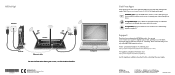
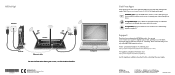
...Set Up!
Internet
45°
Router
45°
Power adapter
Modem
Ethernet cable
For more information about your router, see the Do More booklet.
NETGEAR INTL LTD Building 3, University Technology Centre Curraheen Road, Cork, Ireland
Computer
Get Free Apps
Start enjoying your new router right away with free apps that make management simple. Visit netgear.com/support/product/R6900P to download...
Do More Installation Guide - Page 17
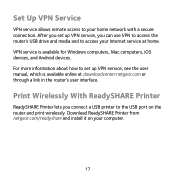
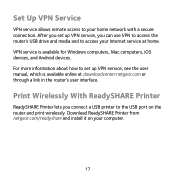
...Windows computers, Mac computers, iOS devices, and Android devices. For more information about how to set up VPN service, see the user manual, which is available online at downloadcenter.netgear.com or through a link in the router's user interface.
Print Wirelessly With ReadySHARE Printer
ReadySHARE Printer lets you connect a USB printer to the USB port on the router and print wirelessly. Download...
User Manual - Page 5
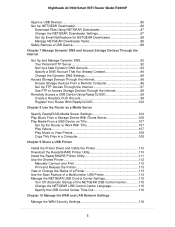
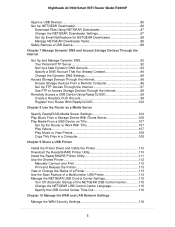
... a USB Printer
Install the Printer Driver and Cable the Printer 110 Download the ReadySHARE Printer Utility 110 Install the ReadySHARE Printer Utility 111 Use the Shared Printer 112
Manually Connect and Print 112 Print and Release the Printer 113 View or Change the Status of a Printer 113 Use the Scan Feature of a Multifunction USB Printer 114 Manage the NETGEAR USB Control Center Settings...
User Manual - Page 7
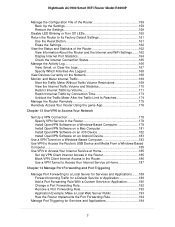
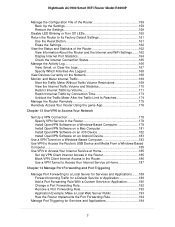
... Manage the Router Remotely 175 Remotely Access Your Router Using the genie App 176
Chapter 13 Use VPN to Access Your Network
Set Up a VPN Connection 178 Specify VPN Service in the Router 178 Install OpenVPN Software on a Windows-Based Computer 179 Install OpenVPN Software on a Mac Computer 181 Install OpenVPN Software on an iOS Device 182 Install OpenVPN Software on an Android Device 183...
User Manual - Page 9
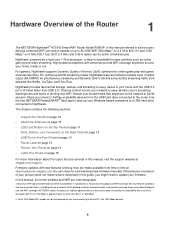
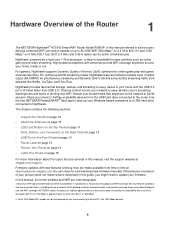
... at netgear.com/support. Firmware updates with new features and bug fixes are made available from time to time at downloadcenter.netgear.com.You can check for and download new firmware manually. If the features or behavior of your product does not match what is described in this guide, you might need to update your firmware. In this manual, the terms wireless and WiFi...
User Manual - Page 11
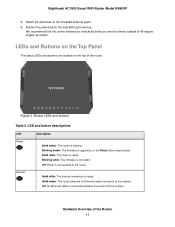
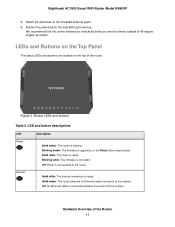
... amber. The firmware is upgrading, or the Reset button was pressed. • Solid white. The router is ready. • Blinking white. The firmware is corrupted. • Off. Power is not supplied to the router.
• Solid white. The Internet connection is ready. • Solid amber. The router detected an Ethernet cable connection to the modem. • Off. No Ethernet cable is connected...
User Manual - Page 20
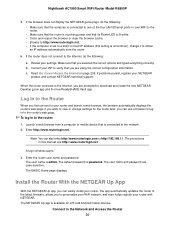
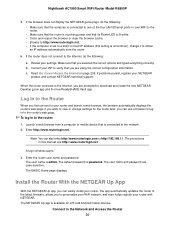
... password are case-sensitive. The BASIC Home page displays.
Install the Router With the NETGEAR Up App
With the NETGEAR Up app, you can easily install your router. The app automatically updates the router to the latest firmware, allows you to personalize your WiFi network, and even helps register your router with NETGEAR. The NETGEAR Up app is available for iOS and Android mobile devices.
Connect...
User Manual - Page 21
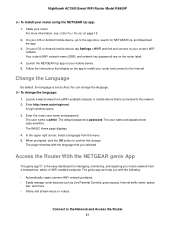
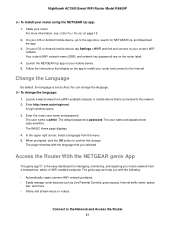
... Up, and download
the app. 3. On your iOS or Android mobile device, tap Settings > Wi-Fi and find and connect to your router's WiFi
network. Your router's WiFi network name (SSID) and network key (password) are on the router label. 4. Launch the NETGEAR Up app on your mobile device. 5. Follow the instructions that display on the app to install your router and connect to the Internet.
Change the...
User Manual - Page 22
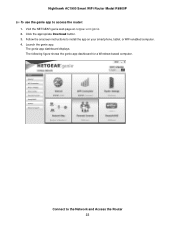
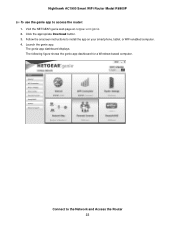
...: 1. Visit the NETGEAR genie web page at netgear.com/genie. 2. Click the appropriate Download button. 3. Follow the onscreen instructions to install the app on your smartphone, tablet, or WiFi-enabled computer. 4. Launch the genie app.
The genie app dashboard displays. The following figure shows the genie app dashboard for a Windows-based computer.
Connect to the Network and Access the Router 22
User Manual - Page 24
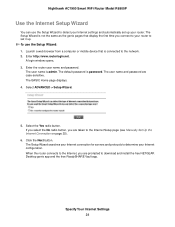
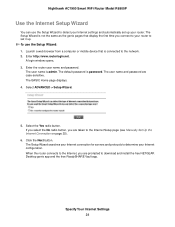
... button, you are taken to the Internet Setup page (see Manually Set Up the Internet Connection on page 25).
6. Click the Next button. The Setup Wizard searches your Internet connection for servers and protocols to determine your Internet configuration. When the router connects to the Internet, you are prompted to download and install the free NETGEAR Desktop genie app and the free ReadySHARE Vault...
User Manual - Page 109
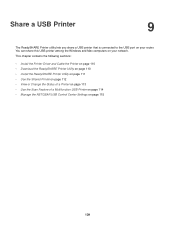
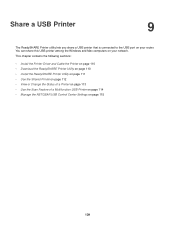
...USB Printer
9
The ReadySHARE Printer utility lets you share a USB printer that is connected to the USB port on your router. You can share this USB printer among the Windows and Mac computers on your network. This chapter contains the following sections:
• Install the Printer Driver and Cable the Printer on page 110 • Download the ReadySHARE Printer Utility on page 110 • Install...
User Manual - Page 110
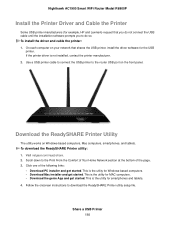
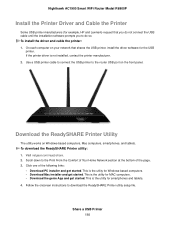
... On each computer on your network that shares the USB printer, install the driver software for the USB
printer. If the printer driver is not installed, contact the printer manufacturer. 2. Use a USB printer cable to connect the USB printer to the router USB port on the front panel.
Download the ReadySHARE Printer Utility
The utility works on Windows-based computers, Mac computers, smartphones, and...
User Manual - Page 155
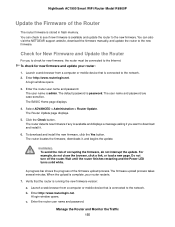
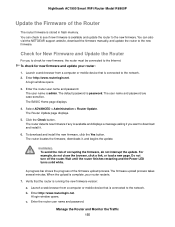
... firmware. You can also visit the NETGEAR support website, download the firmware manually, and update the router to the new firmware.
Check for New Firmware and Update the Router
For you to check for new firmware, the router must be connected to the Internet. To check for new firmware and update your router:
1. Launch a web browser from a computer or mobile device that is connected to the network...
User Manual - Page 156
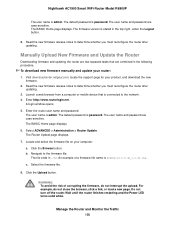
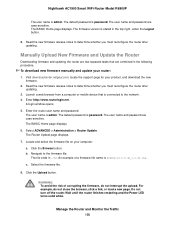
... manually and update your router:
1. Visit downloadcenter.netgear.com, locate the support page for your product, and download the new firmware.
2. Read the new firmware release notes to determine whether you must reconfigure the router after updating.
3. Launch a web browser from a computer or mobile device that is connected to the network. 4. Enter http://www.routerlogin.net.
A login window...
User Manual - Page 176
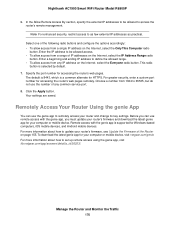
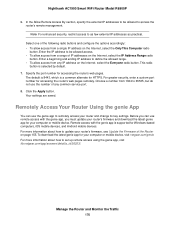
... its key settings. Before you can use remote access with the genie app, you must update your router's firmware and download the latest genie app for your computer or mobile device. Remote access with the genie app is supported for Windows-based computers, iOS mobile devices, and Android mobile devices. For more information about how to update your router's firmware, see Update the Firmware of the...
User Manual - Page 179
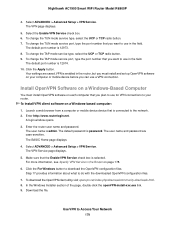
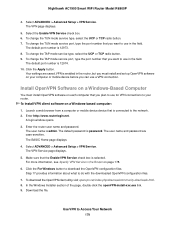
... service port, type the port number that you want to use in the field.
The default port number is 12974. 10. Click the Apply button.
Your settings are saved. VPN is enabled in the router, but you must install and set up OpenVPN software on your computer or mobile device before you can use a VPN connection.
Install OpenVPN Software on a Windows-Based Computer
You must install OpenVPN software...
User Manual - Page 181


... you downloaded in Step 6 and copy them to the folder in which the
OpenVPN client utility is installed on your computer. If your device is a Windows 64-bit system, the OpenVPN client utility is installed by default in the C:\Program files\OpenVPN\config\ folder. 18. Modify the VPN interface name to NETGEAR-VPN: a. In Windows, select Start > Control Panel > Network and Internet > Network...
User Manual - Page 182
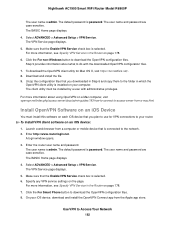
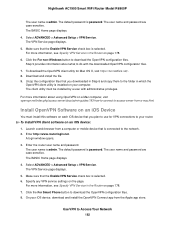
... ADVANCED > Advanced Setup > VPN Service. The VPN Service page displays.
5. Make sure that the Enable VPN Service check box is selected. 6. Specify any VPN service settings on the page.
For more information, see Specify VPN Service in the Router on page 178.
7. Click the For Smart Phone button to download the OpenVPN configuration files. 8. On your iOS device, download and install the OpenVPN...
User Manual - Page 183
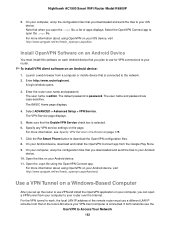
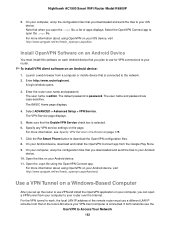
... your Android device, visit http://www.vpngate.net/en/howto_openvpn.aspx#android.
Use a VPN Tunnel on a Windows-Based Computer
After you set up the router to use VPN and install the OpenVPN application on your computer, you can open a VPN tunnel from your computer to your router over the Internet. For the VPN tunnel to work, the local LAN IP address of the remote router must...
User Manual - Page 209
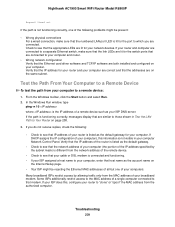
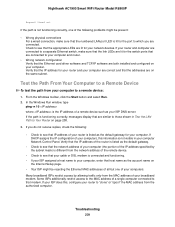
... network configuration Verify that the Ethernet card driver software and TCP/IP software are both installed and configured on your computer. Verify that the IP address for your router and your computer are correct and that the addresses are on the same subnet.
Test the Path From Your Computer to a Remote Device
To test the path from your computer to a remote device:
1. From the Windows toolbar...

