Netgear CM500-1AZNAS driver and firmware
Drivers and firmware downloads for this Netgear item

Related Netgear CM500-1AZNAS Manual Pages
Download the free PDF manual for Netgear CM500-1AZNAS and other Netgear manuals at ManualOwl.com
Product Data Sheet - Page 1


...8226; Gigabit Ethernet port-Fastest wired speeds to connect your router or computer
1Based on a typical monthly equipment rental fee of $10 per month.
Desktop or Laptop Computer
OR
Cable Internet Connection
High Speed Cable Modem (CM500)
Wireless Router
Connect the CM500 High Speed Cable Modem directly to your computer or wireless router for connecting to other wireless devices.
PAGE 1 OF...
Product Data Sheet - Page 2


...‡ download
• IPv6 next generation Internet addressing support
• Gigabit Ethernet port with auto-sensing technology
Standards
• One (1) LAN Gigabit Ethernet port • One (1) WAN coaxial cable connection
Power
Technical Specifications
• Simple-CD-less installation
• 16 downstream & 4 upstream channels
• Memory: 8 MB NOR flash and 128 MB RAM
•...
Product Data Sheet CM500-1AZNAS - Page 1


... Ethernet port-Fastest wired speeds to connect your router or computer
1Based on a typical monthly equipment rental fee of $10 per month.
Desktop or laptop computer
OR
Cable Internet connection
Wireless router
High Speed Cable Modem (CM500-1AZNAS)
Connect the CM500-1AZNAS High Speed Cable Modem directly to your computer or wireless router for connecting to other wireless devices.
PAGE...
Product Data Sheet CM500-1AZNAS - Page 2
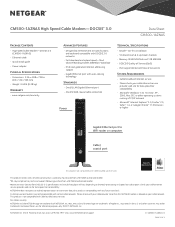
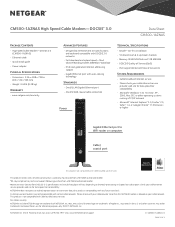
...‡ download
• IPv6 next generation Internet addressing support
• Gigabit Ethernet port with auto-sensing technology
Standards
• One (1) LAN Gigabit Ethernet port • One (1) WAN coaxial cable connection
Power
Technical Specifications
• Simple-CD-less installation
• 16 downstream & 4 upstream channels
• Memory: 8 MB NOR flash and 128 MB RAM
•...
Installation Guide - Page 1


Quick Start
High Speed Cable Modem
Model CM500
Package Contents
Ethernet cable
Cable modem
Power adapter
1. Collect your cable Internet provider information.
Collect your cable account number, account phone number, and login information (your email address or user name and password).
Cable wall outlet
2. Turn off existing modems and routers. If you are replacing a modem that is currently ...
Installation Guide - Page 2


...2. Use an Ethernet cable to connect the Ethernet port on the cable modem to the WAN or Internet port on the router.
3. Power on the router. 4. Wait until the router is ready. 5. Connect a computer to the router.
For more information on how to set up your router, see the documentation that came with your router.
Computer
Support
Cable modem
Router
Thank you for purchasing this NETGEAR product...
User Manual - Page 2


... register your product, get help, access the latest downloads and user manuals, and join our community. We recommend that you use only official NETGEAR support resources. If you are experiencing trouble installing your cable modem, contact NETGEAR at 1-866-874-8924. If you are experiencing trouble connecting your router, contact the router manufacturer.
Conformity
For the current EU Declaration of...
User Manual - Page 3


... Your Internet Service 9 Perform a Speed Test 10 Connect Your Cable Modem to a Router After Installation and Activation . . . 11
Chapter 2 Manage and Monitor
Log In to the Cable Modem 13 View Cable Modem Initialization 13 View Cable Modem Status 14 View and Clear Event Logs 15 Change the admin Password 16 Reboot the Cable Modem 17 Reset the Cable Modem to Factory Default Settings 18...
User Manual - Page 4


1. Hardware and Internet Setup
1
The NETGEAR CM500 High Speed Cable Modem provides a connection to high-speed cable Internet with speeds up to 680 Mbps.1 The cable modem is certified by all major cable Internet providers. A Gigabit Ethernet port provides fast access and downloads. The cable modem supports the assignment of IPv4 and IPv6 addresses by cable Internet providers.
This chapter covers ...
User Manual - Page 7


...the cable modem displays the serial number and MAC address of the cable modem and login information, including the default IP address, default user name, and default password.
MAC address Serial number
Figure 4. Product label
Install and Activate Your Cable Modem
The cable modem provides a connection between your cable Internet provider's network and your computer, router, or WiFi router.
Connect...
User Manual - Page 9


...activate your Internet service: 1. Visit your cable Internet provider's website and follow the onscreen instructions to activate your Internet service.
Cable Internet Provider Contact Information
Bright House Networks http://support.brighthouse.com 1-866-898-9101
Cable One
http://www.cableone.net/ 1-877-692-2253 (877-MYCABLE)
Cablevision
http://www.cablevision.com https://install.optimum.com...
User Manual - Page 10


...
2. If you are unable to activate your Internet service using the instructions on your cable Internet provider's website, call your cable Internet provider and do the following: a. When asked, provide your account information and provide the cable modem's model number, which is CM500, serial number, and MAC address. The serial number and MAC address are on the product label, which is on the bottom...
User Manual - Page 11


... to set up your router, see the documentation that came with your router.
Power adapter
Computer connected to the router over WiFi or Ethernet
Ethernet cable
Coaxial cable to cable outlet
Cable modem Figure 6. Connect the cable modem to a router
Router
To connect your cable modem to a router after installation and activation:
1. Reboot the cable modem by unplugging the power cable...
User Manual - Page 15


...; Hardware Version. The version of the cable modem model. • Firmware Version. The version of the cable modem firmware. • Cable Modem Serial Number. The serial number of the cable modem. • CM Certificate. The status of the cable modem certificate. If Not installed displays as
the status, contact your cable Internet provider. • CM MAC. The MAC address of the cable modem. For...
User Manual - Page 18


... the cable modem to factory default settings, the user name is admin, the password is password. The LAN IP address is always 192.168.100.1. You cannot change this LAN IP address.
Use the Reset Button on the Back Panel
CAUTION: This process erases all settings that you configured in the cable modem. To reset the cable modem to factory default settings: 1. Power on the cable modem...
User Manual - Page 19


...you configured in the cable modem. To erase the settings: 1. Launch a web browser from a computer that is attached over an Ethernet cable to the cable modem or from a computer that is connected to a WiFi router that is attached over an Ethernet cable to the cable modem. 2. Type http://192.168.100.1. A login screen displays. 3. Enter the cable modem user name and password. The user name is...
User Manual - Page 20


... connection and Internet problems. To change the starting frequency: 1. Launch a web browser from a computer that is attached over an Ethernet cable to the cable modem or from a computer that is connected to a WiFi router that is attached over an Ethernet cable to the cable modem. 2. Type http://192.168.100.1. A login screen displays. 3. Enter the cable modem user name and password. The...
User Manual - Page 23


... the configuration of the cable modem to its factory defaults.
• If the error persists, a hardware problem occurred. Contact technical support.
The Ethernet LED is off a port with an Ethernet connection.
for •
• •
Make sure that the Ethernet cable connections are secure at the cable modem and at the computer, router, or WiFi router. Make sure that power is turned on to...
User Manual - Page 24


CM500 High Speed Cable Modem
Cannot Log In to the Cable Modem
If you cannot access the cable modem from computer that is connected to the cable modem or to a router that is connected the cable modem, check the following: • If your computer is connected to the cable modem with an Ethernet cable, check the
connection. • Make sure that your computer's IP address is on the same subnet as...
