LevelOne WBR-6805 driver and firmware

Related LevelOne WBR-6805 Manual Pages
Download the free PDF manual for LevelOne WBR-6805 and other LevelOne manuals at ManualOwl.com
Manual - Page 2


... Interference Statement This equipment has been tested and found to comply with the limits for a Class B digital device, pursuant to Part 15 of the FCC Rules. These limits are designed to provide reasonable protection against harmful interference in a residential installation. This equipment generates, uses and can radiate radio frequency energy and, if not...
Manual - Page 3


... free download at http://global.level1.com.
If you would like a copy of the GPL or other open source code in this software on a physical CD medium, LevelOne (Digital Data Communications) offers to mail this CD to you upon request, for a price of US$9.99 plus the cost of shipping.
Default Settings
IP Address Password
192.168.1.1 admin
Wireless...
Manual - Page 4


... Security 24
3.4.4 Access Control 28
3.4.5 Wireless Site Survey 29
3.4.6 WPS Settings 33
3.5
TCP/IP Settings 35
3.5.1 LAN Interface Setup 35
3.5.2 WAN Interface Setup 36
3.6
Firewall Settings 41
MAC Filtering 41
3.7
Management 42
3.7.1 Status 42
3.7.2 Statistics 43
3.7.3 Log 43
3.7.4 Upgrade Firmware 44
3.7.5 Save/Reload Setting 45
3.7.6 Password 45
3.7.7 Logout...
Manual - Page 5


... purchasing the product. Before you start, please check all the contents of this package. The product package should include the following: 1. WBR-6805 300Mbps Wireless Travel Router 2. Power Adapter 3. USB Cable 4. CD-ROM with Manual and QIG 5. Quick Installation Guide Note: Make sure that the package contains the above items. If any of the listed items are damaged or missing, please contact...
Manual - Page 6


... router supports energy efficient Ethernet and saves power consumption, prefering a cost-effective network connection.
1.2 Key Features
Comply with IEEE 802.11n and IEEE802.11b/g wireless standards 2.4GHz frequency band and 2T2R and high speed transfer rate up to 300Mbps Support auto-MDI/MDI-X, backpressure and flow control Support Wireless access control by MAC...
Manual - Page 9


... this device by using the UTP cable. C---Client Mode: Go to steps 3 directly. 3. Plug-in the USB cable to the modem and turn on the power. Install the Ethernet card into the computer by referring to the User Guide that came with the card. 4. Connect the computer to the Wireless Router by using standard twisted-pair Ethernet cable from the computer's Ethernet card to a 10/100Mbps Ethernet LAN port...
Manual - Page 10
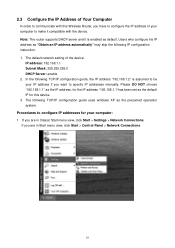
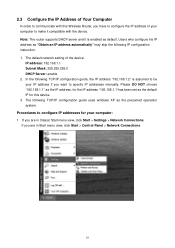
... communicate with this Wireless Router, you have to configure the IP address of your computer to make it compatible with the device. Note: The router supports DHCP server and it is enabled as default. Users who configure his IP address as "Obtain an IP address automatically" may skip the following IP configuration instruction. 1. The default network setting of the device:
IP address: 192.168...
Manual - Page 13


... to access the management interface easily. Please follow the steps listed below.
1. Open the Internet Web browser. 2. Type 192.168.1.1 into the URL Web address location and press Enter. 3. The Login window appears. - Enter admin in the User Name location (default value). - Enter admin in the Password location (default value). - Click OK button.
13
Manual - Page 14


3.2 The Graphic User Interface
After the password authorization, the information page shows up as the home page of the graphic user interface. You may click the menu link on left column of the window to get access to each configuration page. Router Mode:
14
Manual - Page 20


... with your router.
Items
Information
Disable Wireless Network
Mark the checkbox to disable the Wireless Network.
Network Band
We provide six modes for your selection: 2.4GHz (B), 2.4 GHz (G), 2.4 GHz (N), 2.4GHz (B+G), 2.4 GHz (G+N), 2.4 GHz (B+G+N).
Click the drop list, you may select one type of network band.
Multiple AP
The
button is to show and update the wireless settings
for...
Manual - Page 21


...: This fuction only support in AP mode.
SSID
Service set identifier (SSID) for the name of the wireless network. In Client Mode, this SSID is used for setting Virtual AP's name.
Channel Width
Select 20MHz or 40MHz (40MHz only support in 11n mode) as the wireless channel frequency.
Channel Number Select a channel for the wireless network of this device.
Country
It...
Manual - Page 22


Click "Enable" to activate this AP, and then click the button "Show", "Active Wireless Client Table - AP1" window pops up as the following:
2. Active Wireless Client Table This is the window that pops up after clicking the
button.
22
Manual - Page 28


... clients, you can set up the control list in this page.
Items
Information
Wireless Access Control Mode
Click the drop list to choose the access control mode. You may select "Allow listed" to give those MAC addresses access to this device or select "Deny Listed" to ban it or select "Disable".
MAC Address & Comment
Fill in the MAC address that you wish...
Manual - Page 36


... is the window that pops up after clicking the
button. It shows the information
of IP address, MAC address and expire time of the DHCP clients that have connected with this
device.
3.5.2 WAN Interface Setup (Router mode and Client mode Display)
This page allows users to configure those parameters for connecting to Internet. You may select the Internet connection type...
Manual - Page 38


... to set the limitation. There are two ways to clone MAC address. One way is directory input MAC address in text box. Maybe you need to save the MAC Address, you can click 'Manual Add' button and add it to "History MAC Table" for easily backup; another is click 'MAC Clone' button, then it will copy the MAC address from your network card in the computer...
Manual - Page 44


3.7.4 Upgrade Firmware
Sometimes a new firmware may be issued to upgrade the system of this device. You could upgrade the firmware you got in this page. To upgrade the firmware, please click the
button, locate the firmware in your computer and then click the
button to execute.
44
Manual - Page 45


....
Items
Information
Save Settings to File
Click the settings.
button to save the currently configure
Load Settings from File
Click
to select the file that you save, and then
click
to start to update the system configuration
settings. Please wait until it is complete.
Reset Settings to Default Click
to start to load default settings.
3.7.6 Password To set up the Administrator...
Quick Install Guide - Page 2


... 12 Nederlands 14 Dansk 16 Italiano 18 20 Português 22 Svenska 24 Slovenščina 26 28 30 32 Polski 34
Default Settings
IP Address
192.168.1.1
Password
admin
Wireless Mode
Enable
Wireless SSID
LevelOne
Security
None
This Quick Installation Guide only describes the most basic situations and settings. All detailed information is described in the user...
Quick Install Guide - Page 3


Package Contents • WBR-6805 • Power Adapter • USB Cable • CD-ROM with Manual and QIG • Quick Installation Guide If any of the above items are missing, please contact your retailer or distributor.
(Figure 1)
LAN WAN POWER
PC/IP Device ADSL/Cable Modem
Internet 3
Power
Quick Install Guide - Page 6


... LAN-Port of your PC.
And connect the WAN-Port to ADSL/Cable Modem. Then Power-On the WBR-6805. 2. Installation is now completed. You can now begin to configure the device.
Check Your Network Settings to login web UI (Figure 2) 1. Please make sure your PC can get IP address automatically,
so the router can communicate with your PC during configuration. Select "Control Panel" > "Network...

