LevelOne WBR-6003 driver and firmware
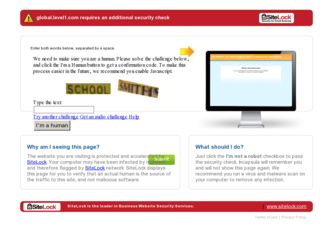
Related LevelOne WBR-6003 Manual Pages
Download the free PDF manual for LevelOne WBR-6003 and other LevelOne manuals at ManualOwl.com
Manual - Page 2
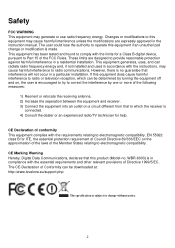
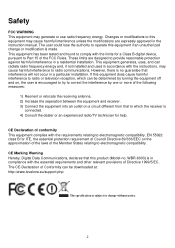
... relating to electromagnetic compatibility.
CE Marking Warning Hereby, Digital Data Communications, declares that this product (Model-no. WBR-6003) is in compliance with the essential requirements and other relevant provisions of Directive 1999/5/EC. The CE-Declaration of Conformity can be downloaded at: http://www.levelone.eu/support.php
The specification is subject to change without...
Manual - Page 3
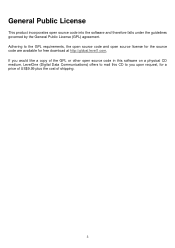
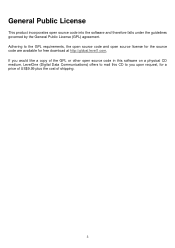
... source code and open source license for the source code are available for free download at http://global.level1.com. If you would like a copy of the GPL or other open source code in this software on a physical CD medium, LevelOne (Digital Data Communications) offers to mail this CD to you upon request, for a price...
Manual - Page 4
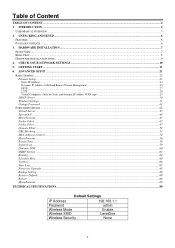
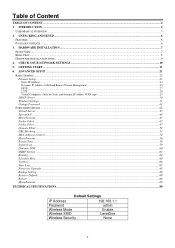
... ...53 MAC Address Control ...54 Miscellaneous ...56 System Time...58 System Log ...59 Dynamic DNS...60 SNMP Setting ...61 Routing ...62 Schedule Rule ...64 Toolbox ...66 View Log...67 Firmware Upgrade...68 Backup Setting...68 Reset to Default ...68 Reboot ...68 Miscellaneous ...69
TECHNICAL SPECIFICATIONS...80
Default Settings
IP Address Password Wireless Mode Wireless SSID Wireless Security...
Manual - Page 5
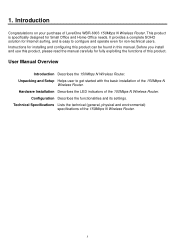
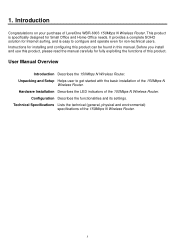
... your purchase of LevelOne WBR-6003 150Mbps N Wireless Router. This product is specifically designed for Small Office and Home Office needs. It provides a complete SOHO solution for Internet surfing, and is easy to configure and operate even for non-technical users. Instructions for installing and configuring this product can be found in this manual. Before you install and use this...
Manual - Page 6
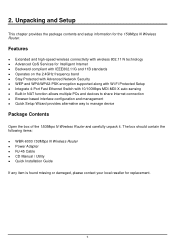
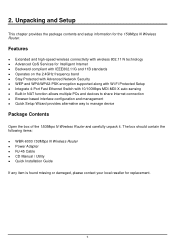
... PCs and devices to share Internet connection Browser-based interface configuration and management Quick Setup Wizard provides alternative way to manage device
Package Contents
Open the box of the 150Mbps N Wireless Router and carefully unpack it. The box should contain the following items:
WBR-6003 150Mbps N Wireless Router Power Adapter RJ-45 Cable CD Manual / Utility Quick Installation Guide
If...
Manual - Page 7
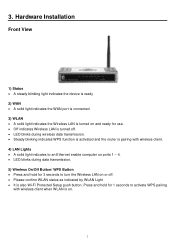
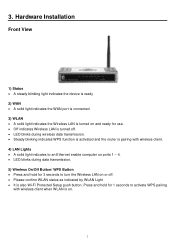
...; Steady blinking indicates WPS function is activated and the router is pairing with wireless client. 4) LAN Lights • A solid light indicates to an Ethernet enable computer on ports 1 ~ 4. • LED blinks during data transmission. 5) Wireless On/Off Button/ WPS Button • Press and hold for 3 seconds to turn the Wireless LAN on or off. • Please confirm WLAN status...
Manual - Page 9
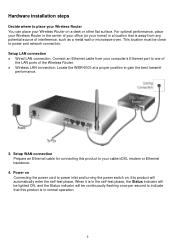
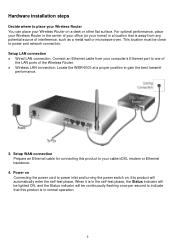
... to power and network connection. Setup LAN connection
Wired LAN connection: Connect an Ethernet cable from your computer's Ethernet port to one of the LAN ports of the Wireless Router. Wireless LAN connection: Locate the WBR-6003 at a proper position to gain the best transmit performance.
3. Setup WAN connection Prepare an Ethernet cable for connecting this product to your cable/xDSL modem or...
Manual - Page 12
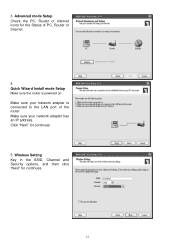
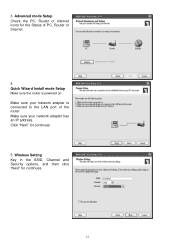
3. Advanced mode Setup Check the PC, Router or Internet icons for the Status of PC, Router or Internet.
4. Quick Wizard Install mode Setup Make sure the router is powered on. Make sure your network adapter is connected to the LAN port of the router Make sure your network adapter has an IP address. Click "Next" for continues
5. Wireless Setting Key in the SSID, Channel and Security options, and ...
Manual - Page 14
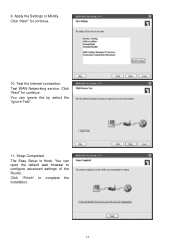
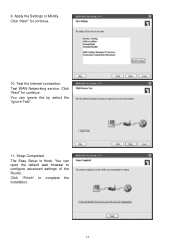
9. Apply the Settings or Modify. Click "Next" for continue.
10. Test the Internet connection. Test WAN Networking service. Click "Next" for continue. You can ignore the by select the "Ignore Test".
11. Setup Completed. The Easy Setup is finish. You can open the default web browser to configure advanced settings of the Router. Click "Finish" to complete the installation.
14
Manual - Page 21
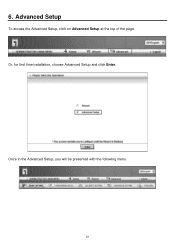
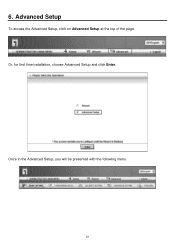
6. Advanced Setup
To access the Advanced Setup, click on Advanced Setup at the top of the page. Or, for first time installation, choose Advanced Setup and click Enter.
Once in the Advanced Setup, you will be presented with the following menu.
21
Manual - Page 34
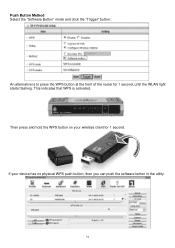
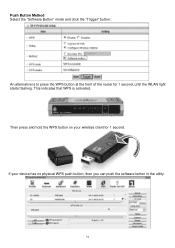
... WPS button at the front of the router for 1 second, until the WLAN light starts flashing. This indicates that WPS is activated. Then press and hold the WPS button on your wireless client for 1 second.
If your device has no physical WPS push button, then you can push the software button in the utility.
34
Manual - Page 45
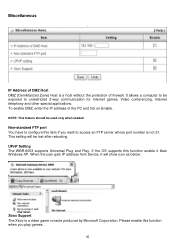
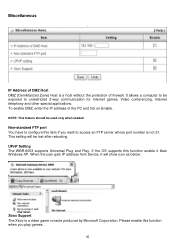
... to access an FTP server whose port number is not 21. This setting will be lost after rebooting. UPnP Setting The WBR-6003 supports Universal Plug and Play. If the OS supports this function enable it likes Windows XP. When the user gets IP address from Device, it will show icon as below:
Xbox Support The Xbox is a video game console...
Manual - Page 61
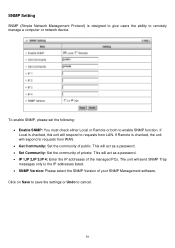
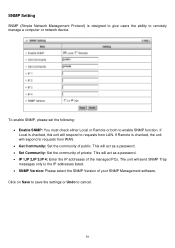
...) is designed to give users the ability to remotely manage a computer or network device.
To enable SNMP, please set the following: • Enable SNMP: You must check either Local or Remote or both to enable SNMP function. If Local is checked, this unit will respond to requests from LAN. If Remote is checked, the unit will respond to...
Manual - Page 68
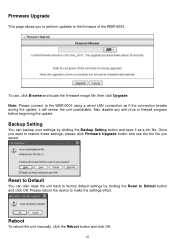
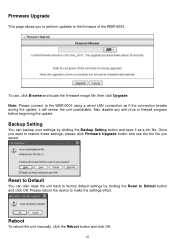
... perform updates to the firmware of the WBR-6003.
To use, click Browse and locate the firmware image file, then click Upgrade. Note: Please connect to the WBR-6003 using a wired LAN connection as if the connection breaks during the update, it will render the unit unworkable. Also disable any anti-virus or firewall program before beginning the update.
Backup Setting
You...
Manual - Page 70


... LevelOne Wireless PCI Card.
Authentication Server: Windows 2000 RADIUS server with Service Pack 3 and HotFix Q313664.
Note. Windows 2000 RADIUS server only supports PEAP after upgrade to service pack 3 and HotFix Q313664 (You can get more information from
http://support.microsoft.com/default.aspx?scid=kb; en-us;313664)
DUT Configuration:
1. Enable DHCP server. 2. WAN setting: static IP address...
Manual - Page 71


... computer. 4. We will change EAP type to fit the variable test condition.
Figure 2 is a setting picture of Windows XP without service pack 1. If users upgrade to service pack 1, then they can't see MD5-Challenge from EAP type list any more, but they will get a new Protected EAP (PEAP) option.
Figure 2: Enable IEEE 802.1X access control / Smart card...
Manual - Page 72
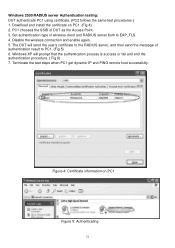
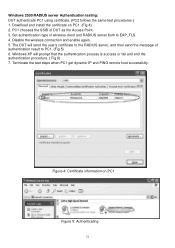
Windows 2000 RADIUS server Authentication testing: DUT authenticate PC1 using certificate. (PC2 follows the same test procedures.) 1. Download and install the certificate on PC1. (Fig 4) 2. PC1 chooses the SSID of DUT as the Access Point. 3. Set authentication type of wireless client and RADIUS server both to EAP_TLS. 4. Disable the wireless connection and enable again. 5. The DUT will...
Manual - Page 73
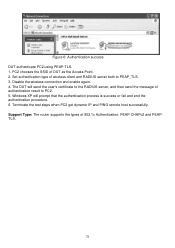
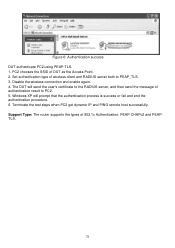
... DUT as the Access Point. 2. Set authentication type of wireless client and RADIUS server both to PEAP_TLS. 3. Disable the wireless connection and enable again. 4. The ...Windows XP will prompt that the authentication process is success or fail and end the authentication procedure. 6. Terminate the test steps when PC2 get dynamic IP and PING remote host successfully. Support Type: The router supports...
Manual - Page 74
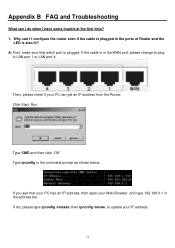
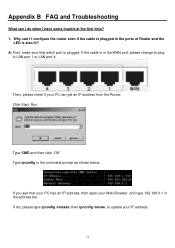
... I do when I have some trouble at the first time? 1. Why can't I configure the router even if the cable is plugged in the ports of Router and the
LED is also lit? A: First, make sure that which port is plugged. If the cable is in the WAN port, please change to plug
in LAN port 1 or LAN port 4:
Then, please check if your...
Manual - Page 75
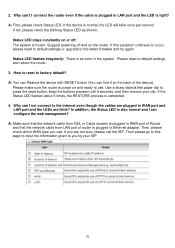
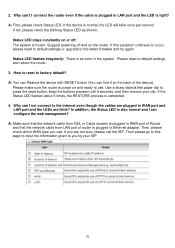
... to the Internet even though the cables are plugged in WAN port and LAN port and the LEDs are blink? In addition, the Status LED is also normal and I can configure the web management? A: Make sure that the network cable from DSL or Cable modem is plugged in WAN port of Router and that the network cable from LAN port of router is plugged in Ethernet adapter. Then...

