Lantronix XPress-Pro SW driver and firmware
Drivers and firmware downloads for this Lantronix item

Related Lantronix XPress-Pro SW Manual Pages
Download the free PDF manual for Lantronix XPress-Pro SW and other Lantronix manuals at ManualOwl.com
XPress-Pro SW - 52000 User Guide - Page 4
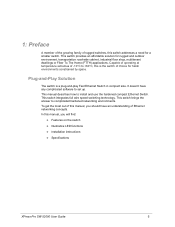
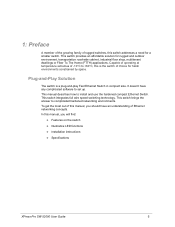
... wire speed switching technology. This switch brings the answer to complicated hardened networking environments. To get the most out of this manual, you should have an understanding of Ethernet networking concepts. In this manual, you will find:
‹ Features on the switch
‹ Illustrative LED functions
‹ Installation instructions
‹ Specifications
XPress-Pro SW 52000 User Guide
5
XPress-Pro SW - 92000 User Guide - Page 4
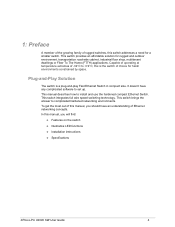
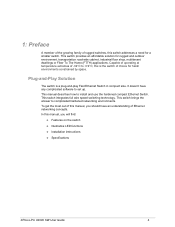
... wire speed switching technology. This switch brings the answer to complicated hardened networking environments. To get the most out of this manual, you should have an understanding of Ethernet networking concepts. In this manual, you will find:
‹ Features on the switch
‹ Illustrative LED functions
‹ Installation instructions
‹ Specifications
XPress-Pro 92000 SW User Guide
4
XPress-Pro SW - 94000 User Guide - Page 9
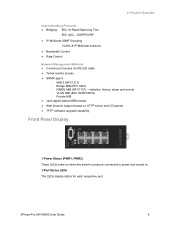
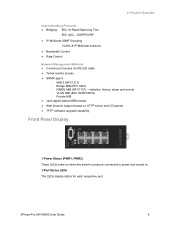
... ‹ Java applet-based MIB browser ‹ Web browser support based on HTTP server and CGI parser ‹ TFTP software-upgrade capability
Front Panel Display
cPower Status (PWR1, PWR2) These LEDs come on when the switch is properly connected to power and turned on. dPort Status LEDs The LEDs display status for each respective port.
XPress-Pro SW 94000 User Guide
9
XPress-Pro SW - 94000 User Guide - Page 15
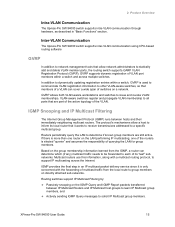
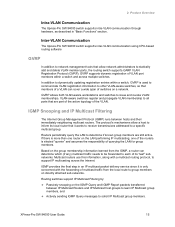
... Xpress-Pro SW 94000 switch supports intra-VLAN communication through hardware, as described in "Basic Functions" section.
Inter-VLAN Communication
The Xpress-Pro SW 94000 switch supports inter-VLAN communication using CPU-based routing software
GVRP
In addition to network management tools that allow network administrators to statically add and delete VLAN member ports, the routing switch supports...
XPress-Pro SW - 94000 User Guide - Page 19
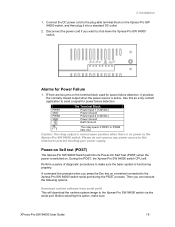
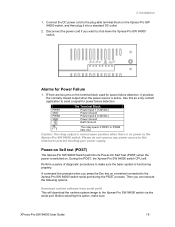
... line prompts when you press the Esc key on a terminal connected to the Xpress-Pro SW 94000 switch serial port during the POST process. Then you can execute the following options:
Download runtime software from serial port0
This will download the runtime system image to the Xpress-Pro SW 94000 switch via the serial port. Before selecting this option, make sure:
XPress-Pro SW 94000 User Guide
19
XPress-Pro SW - 94000 User Guide - Page 20
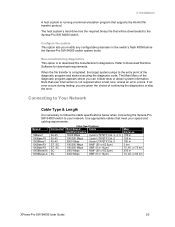
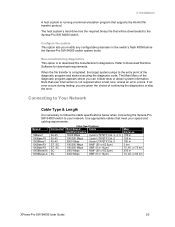
... drive has the required binary file that will be downloaded to the Xpress-Pro SW 94000 switch.
Configure the system This option lets you modify any configurable parameter in the switch's flash ROM before the Xpress-Pro SW 94000 switch system boots.
Run manufacturing diagnostics This option is to download the manufacturer's diagnostics. Refer to Download Runtime Software for download requirements...
XPress-Pro SW - 94000 User Guide - Page 22
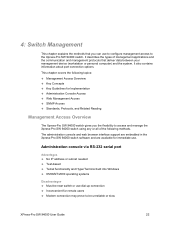
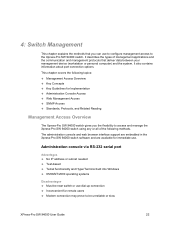
... methods. The administration console and web browser interface support are embedded in the Xpress-Pro SW 94000 switch software and are available for immediate use.
Administration console via RS-232 serial port
Advantages ‹ No IP address or subnet needed ‹ Text-based ‹ Telnet functionality and HyperTerminal built into Windows ‹ 95/98/NT/2000 operating systems
Disadvantages...
XPress-Pro SW - 94000 User Guide - Page 24
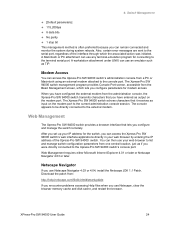
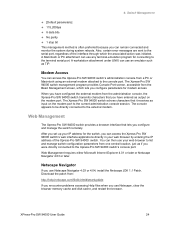
... or later.
Netscape Navigator
If you use Netscape Navigator 4.03 or 4.04, install the Netscape JDK 1.1 Patch. Download the patch from:
http://help.hetscape.com/filelib.html#smartupdate
If you encounter problems accessing Help files when you use Netscape, clear the browser memory cache and disk cache, and restart the browser.
XPress-Pro SW 94000 User Guide
24
XPress-Pro SW - 94000 User Guide - Page 25
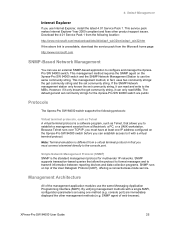
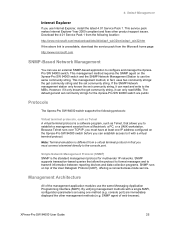
...-mode service.
Management Architecture
All of the management application modules use the same Messaging Application Programming Interface (MAPI). By unifying management methods with a single MAPI, configuration parameters set using one method (e.g. console port) are immediately displayed the other management methods (e.g. SNMP agent of web browser).
XPress-Pro SW 94000 User Guide
25
XPress-Pro SW - 94000 User Guide - Page 64
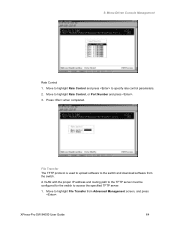
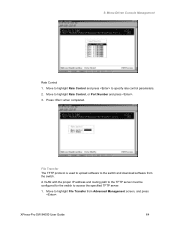
... protocol is used to upload software to the switch and download software from the switch.
A VLAN with the proper IP address and routing path to the TFTP server must be configured for the switch to access the specified TFTP server.
1. Move to highlight File Transfer from Advanced Management screen, and press .
XPress-Pro SW 94000 User Guide
64
XPress-Pro SW - 94000 User Guide - Page 69
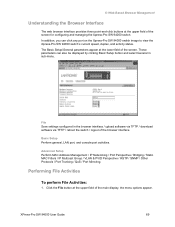
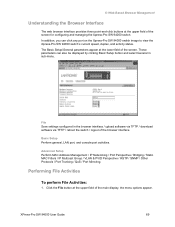
... Setup Perform MAC Address Management / IP Networking / Port Perspective / Bridging / Static MAC Filters / IP Multicast Group / VLAN & PVID Perspective / RSTP / SNMP / Other Protocols / Port Trunking / QoS / Port Mirroring.
Performing File Activities
To perform File Activities:
1. Click the File button at the upper field of the main display, the menu options appear.
XPress-Pro SW 94000 User Guide...
XPress-Pro SW - 94000 User Guide - Page 73
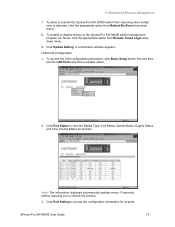
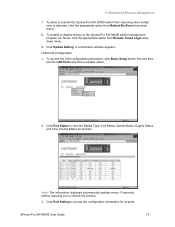
... to LAN Ports and click a suitable option.
2. Click Port Status to view the Speed Type, Link Status, Speed Status, Duplex Status, and Flow Control Status for all ports.
Note: The information displayed automatically updates every 15 seconds, without requiring you to refresh the window.
3. Click Port Setting to access the configuration information for all ports.
XPress-Pro SW 94000 User Guide
73
XPress-Pro SW - 94000 User Guide - Page 75
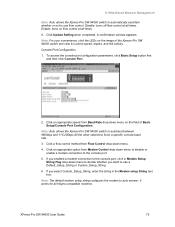
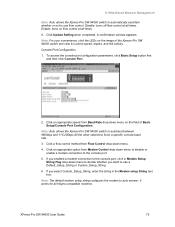
.... Enable: turns on flow control at all times.
8. Click Update Setting when completed. A confirmation window appears.
Note: For your convenience, click the LEDs on the image of the Xpress-Pro SW 94000 switch and view its current speed, duplex, and link activity.
Console Port Configuration
1. To access the console port configuration parameters, click Basic Setup button first and then click...
XPress-Pro SW - 94000 User Guide - Page 79
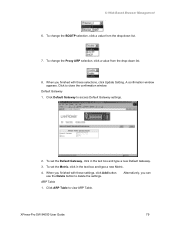
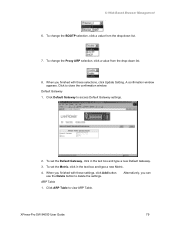
... the text box and type a new Default Gateway.
3. To set the Metric, click in the text box and type a new Metric.
4. When you finished with these settings, click Add button. use the Delete button to delete the settings.
Alternatively, you can
ARP Table
1. Click ARP Table to view ARP Table.
XPress-Pro SW 94000 User Guide
79
XPress-Pro SW - 94000 User Guide - Page 91
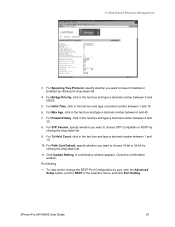
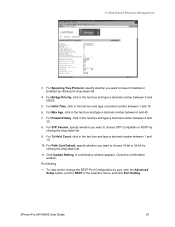
... type a decimal number between 4 and 30.
8. For STP Version, specify whether you want to choose STP Compatible or RSTP by ...Update Setting. A confirmation window appears. Close the confirmation window.
Port Setting
1. To view and/or change the RSTP Port Configuration by port, click the Advanced Setup button, point to RSTP in the selection menu, and click Port Setting.
XPress-Pro SW 94000 User Guide...
XPress-Pro SW - 94000 User Guide - Page 93
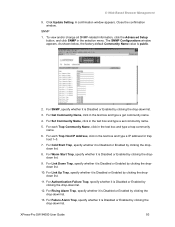
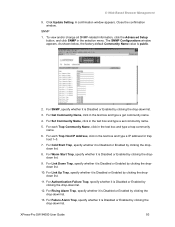
...-Based Browser Management
9. Click Update Setting. A confirmation window appears. Close the confirmation window.
SNMP
1. To view and/or change all SNMP-related information, click the Advanced Setup button, and click SNMP in the selection menu. The SNMP Configurations window appears. As shown below, the... it is Disabled or Enabled by clicking the drop-down list.
XPress-Pro SW 94000 User Guide
93
XPress-Pro SW - 94000 User Guide - Page 94
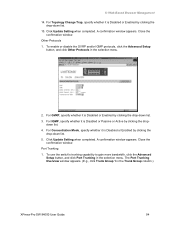
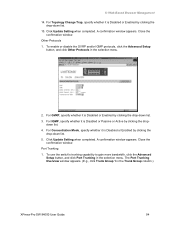
....
5. Click Update Setting when completed. A confirmation window appears. Close the confirmation window.
Port Trunking
1. To use the switch's trunking capability to gain more bandwidth, click the Advanced Setup button, and click Port Trunking in the selection menu. The Port Trunking Overview window appears. (E.g., click Trunk Group 1 in the Trunk Group column.)
XPress-Pro SW 94000 User Guide
94
XPress-Pro SW - 94000 User Guide - Page 97
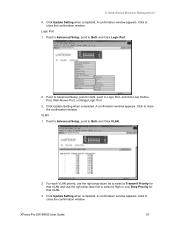
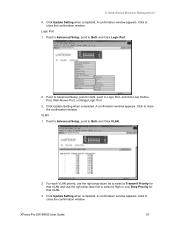
... Setup, point to QoS, and Click VLAN.
2. For each VLAN priority, use the right drop-down list to select a Transmit Priority for that VLAN and use the right drop-down list to select a High or Low Drop Priority for that VLAN.
3. Click Update Setting when completed. A confirmation window appears. Click to close the confirmation window.
XPress-Pro SW...
XPress-Pro SW - 94000 User Guide - Page 98
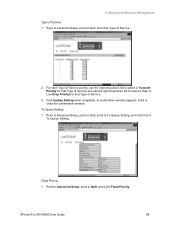
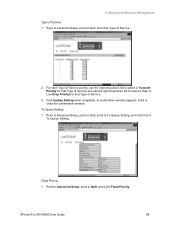
... or Low Drop Priority for that Type of Service.
3. Click Update Setting when completed. A confirmation window appears. Click to close the confirmation window.
Tx Queue Setting 1. Point to Advanced Setup, point to QoS, point to Tx Queue Setting, and Click Port 9
Tx Queue Setting.
Fixed Priority 1. Point to Advanced Setup, point to QoS, and Click Fixed Priority.
XPress-Pro SW 94000 User Guide
98
XPress-Pro SW - 94000 User Guide - Page 99
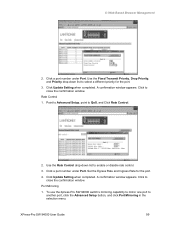
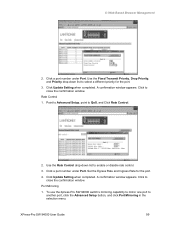
... or disable rate control.
3. Click a port number under Port. Set the Egress Rate and Ingress Rate for the port.
4. Click Update Setting when completed. A confirmation window appears. Click to close the confirmation window.
Port Mirroring
1. To use the Xpress-Pro SW 94000 switch's mirroring capability to mirror one port to another port, click the Advanced Setup button, and click Port Mirroring in...
