Lantronix Spider driver and firmware
Related Lantronix Spider Manual Pages
Download the free PDF manual for Lantronix Spider and other Lantronix manuals at ManualOwl.com
Lantronix Spider / SpiderDuo - User Guide - Page 2
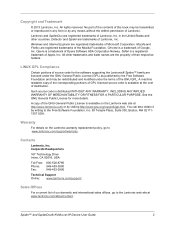
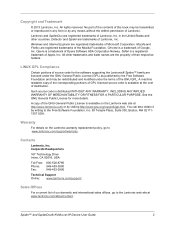
... Technology Drive Irvine, CA 92618, USA
Toll Free: 800-526-8766
Phone: 949-453-3990
Fax:
949-453-3995
Technical Support Online: www.lantronix.com/support/
Sales Offices
For a current list of our domestic and international sales offices, go to the Lantronix web site at www.lantronix.com/about/contact.
Spider™ and SpiderDuo® KVM-over-IP Device User Guide
2
Lantronix Spider / SpiderDuo - User Guide - Page 3
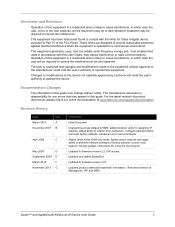
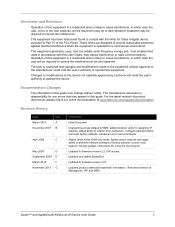
... IP address; added ability to enable drive redirection, configure backup/restore, and reset factory defaults; introduced a CLI and commands.
Added Direct KVM; KVM-only mode; Spider device network web page; ability to preserve network settings for factory defaults; country code support; iGoogle gadget; instructions for using the mounting kit.
Updated to firmware version 2.2, VIP access.
Updated and...
Lantronix Spider / SpiderDuo - User Guide - Page 11
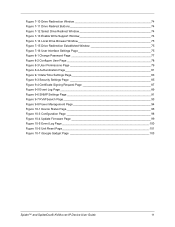
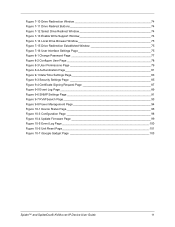
... Figure 9-7 KVM Search Page 93 Figure 9-8 Power Management Page 94 Figure 10-1 Device Status Page 96 Figure 10-3 Configuration Page 98 Figure 10-4 Update Firmware Page 99 Figure 10-5 Event Log Page 100 Figure 10-6 Unit Reset Page 101 Figure 10-7 iGoogle Gadget Page 103
Spider™ and SpiderDuo® KVM-over-IP Device User Guide
11
Lantronix Spider / SpiderDuo - User Guide - Page 13
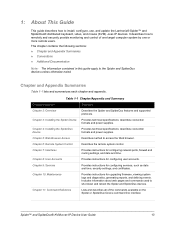
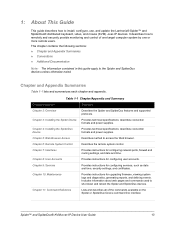
... the Web browser.
Describes the remote system control.
Provides instructions for configuring network ports, firewall and routing settings, and date and time.
Provides instructions for configuring user accounts.
Provides instructions for configuring services, such as date and time, security settings, and certificates.
Provides instructions for upgrading firmware, viewing system logs and diagnostics...
Lantronix Spider / SpiderDuo - User Guide - Page 17
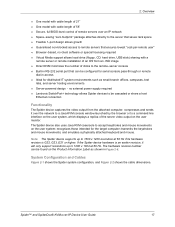
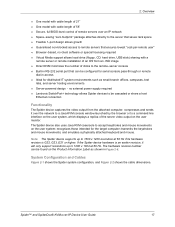
... power supply required Lantronix SwitchPort+ technology allows Spider devices to be cascaded or share a host
Ethernet connection
Functionality
The Spider device captures the video output from the attached computer, compresses and sends it over the network to a Java KVM console window launched by the browser or to a command line interface on the user system, which displays a replica...
Lantronix Spider / SpiderDuo - User Guide - Page 20
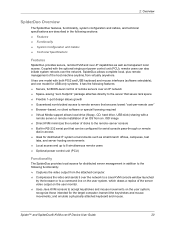
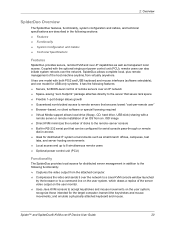
... Virtual Media support allows local drive (floppy, CD, hard drive, USB stick) sharing with a
remote server or remote installation of an OS from an .ISO image Direct KVM minimizes the number of clicks to the remote-server console Built-in RS-232 serial port that can be configured for serial console pass-through or remote
dial-in access ...
Lantronix Spider / SpiderDuo - User Guide - Page 27
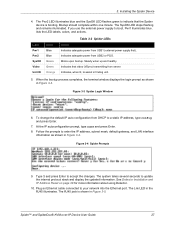
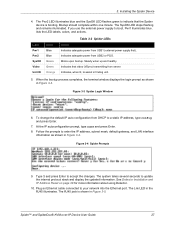
... protocol stack and display the updated information. See Detector Installation and IP Address Reset on page 28 for more information about using Detector.
10. Plug an Ethernet cable connected to your network into the Ethernet port. The Lnk LED in the RJ45 illuminates. The RJ45 jack is shown in Figure 3-5.
Spider™ and SpiderDuo® KVM-over-IP Device User Guide
27
Lantronix Spider / SpiderDuo - User Guide - Page 28
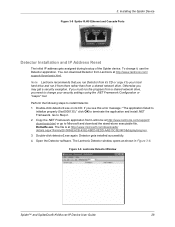
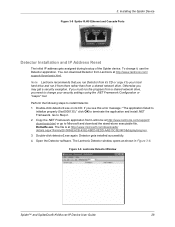
... 3-5 Spider RJ45 Ethernet and Cascade Ports
Detector Installation and IP Address Reset
The initial IP address gets assigned during bootup of the Spider device. To change it, use the Detector application. You can download Detector from Lantronix at http://www.lantronix.com/ support/downloads.html. Note: Lantronix recommends that you run Detector from its CD or copy it to your local hard drive and...
Lantronix Spider / SpiderDuo - User Guide - Page 31
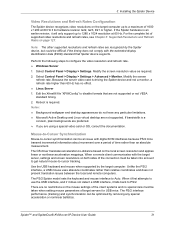
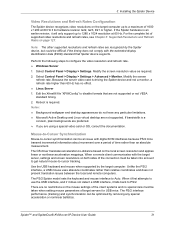
... that Spider device supports.
Perform the following steps to configure the video resolution and refresh rate.
Windows Server
1. Select Control Panel > Display > Settings. Modify the screen resolution value as required.
2. Select Control Panel > Display > Settings > Advanced > Monitor. Modify the screen refresh rate. Because the server video card is driving the Spider device and not...
Lantronix Spider / SpiderDuo - User Guide - Page 33
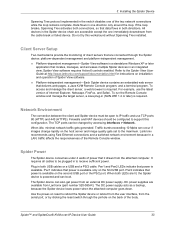
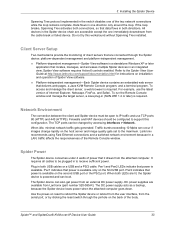
... set to the maximum. Lantronix recommends using Fast Ethernet connections and a switched network environment because In a LAN, traffic affects the responsiveness of the Remote Console window.
Spider Power
The Spider device consumes under 4 watts of power that it draws from the attached computer. It requires all cables to be plugged in to receive sufficient power. Plug in both USB cables or a USB...
Lantronix Spider / SpiderDuo - User Guide - Page 36


... address, subnet mask, default gateway, and LAN interface information.
8. Type Enter, to accept the changes. The system takes about 20 seconds to complete. Type Enter once again at the prompt to display the updated IP address.
9. Plug an Ethernet cable connected to your network into the Ethernet port. The Link LED illuminates.
Spider™ and SpiderDuo® KVM-over-IP Device User Guide...
Lantronix Spider / SpiderDuo - User Guide - Page 37
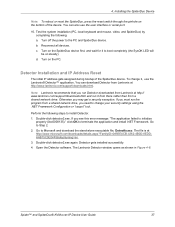
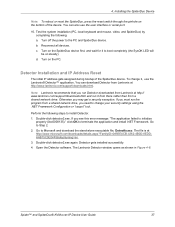
...-alone executable file, Dotnetfx.exe. The file is at http://www.microsoft.com/downloads/details.aspx?FamilyID=0856EACB-4362-4B0D-8EDDAAB15C5E04F5&displaylang=en. 3. Double-click detector2.exe again. Detector gets installed successfully. 4. Open the Detector software. The Lantronix Detector window opens as shown in Figure 4-6.
Spider™ and SpiderDuo® KVM-over-IP Device User Guide
37
Lantronix Spider / SpiderDuo - User Guide - Page 40
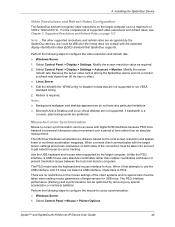
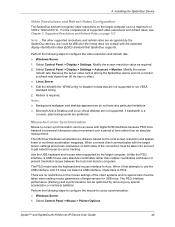
...standard that SpiderDuo supports.
Perform the following steps to configure the video resolution and refresh rate.
Windows Server
1. Select Control Panel > Display > Settings. Modify the screen resolution value as required.
2. Select Control Panel > Display > Settings > Advanced > Monitor. Modify the screen refresh rate. Because the server video card is driving the SpiderDuo device and not...
Lantronix Spider / SpiderDuo - User Guide - Page 41
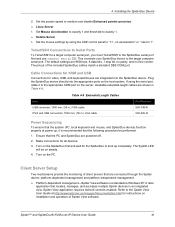
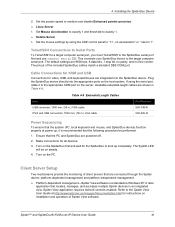
... management-Spider View software is a standalone Windows XP or later application that locates, manages, and accesses multiple Spider devices in an integrated view. Spider View application requires ActiveX controls enabled. Refer to the Spider View User Guide at http://www.lantronix.com/support/documentation.html for instructions on installation and operation of Spider View software.
Spider™...
Lantronix Spider / SpiderDuo - User Guide - Page 69
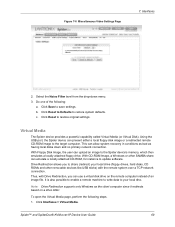
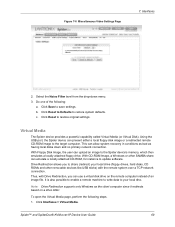
... Spider device's memory, which then emulates a locally attached floppy drive. With CD-ROM Image, a Windows or other SAMBA share can emulate a locally attached CD-ROM, for instance to update software.
Drive Redirection allows you to share (redirect) your local drive (floppy drives, hard disks, CD ROMs and other removable devices like USB sticks) with the remote system over a TCP network connection...
Lantronix Spider / SpiderDuo - User Guide - Page 71
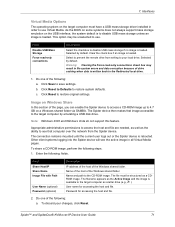
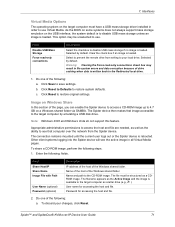
...-ROM image up to 4.7 GB on a Windows shared folder via SAMBA. The Spider device then makes that image accessible to the target computer by emulating a USB disk drive.
Note: Windows 2003 and Windows Vista do not support this feature.
Appropriate administrative permissions to access the host and file are needed, as well as the ability to see that computer over the network from...
Lantronix Spider / SpiderDuo - User Guide - Page 99
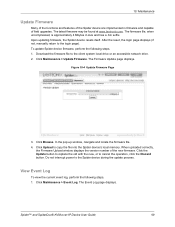
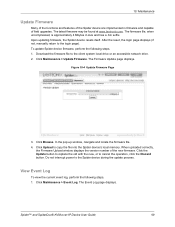
..., the login page displays (if not, manually return to the login page). To update Spider device firmware, perform the following steps. 1. Download the firmware file to the client system local drive or an accessible network drive. 2. Click Maintenance > Update Firmware. The Firmware Update page displays.
Figure 10-4 Update Firmware Page
3. Click Browse. In the pop-up window, navigate and locate...
SpiderView User Guide - Page 3
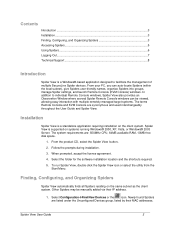
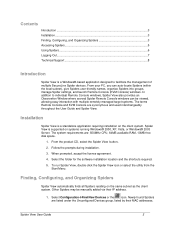
... terms Remote Console and KVM Console are synonymous and used interchangeably throughout the User Guide and Spider View.
Installation
Spider View is a standalone application requiring installation on the client system. Spider View is supported on systems running Windows® 2000, XP, Vista, or Windows® 2003 Server. The system requirements are: 500MHz CPU, 64MB available RAM, 10MB free disk...
Lantronix Spider - Product Brief / Brochure - Page 6
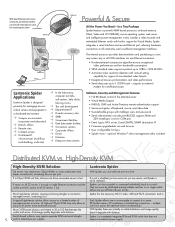
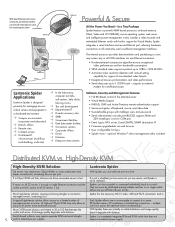
... dual Ethernet ports and a serial port, an external modem can provide redundancy in case the network goes down.
Powerful & Secure
All the Power You Need - In a Tiny Package
Spider features a powerful ARM based processor, on-board memory (Flash, Video and CPU SDRAM), secure operating system, web server and intelligent power management. It also includes a video encoder and embedded Ethernet switch...
Lantronix Spider - Quick Start Guide - Page 7
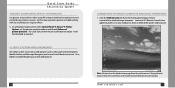
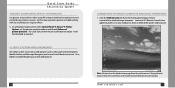
Quick Start Guide SecureLinx Spider
TARGET COMPUTER SETUP CONTINUED Use generic mouse drivers when using PS/2 mouse interface for optimum mouse control during remote sessions. Set the mouse pointer speed to a middle setting with no acceleration or snap-to effects. 3. On a Windows target system, select Control Panel ➜ Mouse ➜ Pointer
Options, set the pointer speed to medium and ...

