Epson r-d1 - Rangefinder Digital Camera driver and firmware
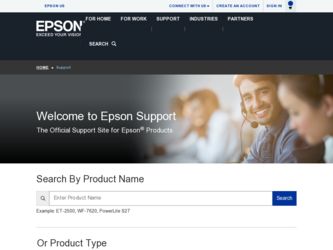
Related Epson r-d1 Manual Pages
Download the free PDF manual for Epson r-d1 and other Epson manuals at ManualOwl.com
Product Support Bulletin(s) - Page 1


... version 2.0 Upgrade Service Information
TC/AP 9
This bulletin was created to inform you of the release of the major service release firmware update to version 2.0 that will significantly enhance and improve functionality of your Epson R-D1 Digital Rangefinder Camera.
Significant added functions: ! Picture preview magnifying power change: Jpeg: from x10 to x16. RAW: from x2 to x16. ! Film set...
Product Support Bulletin(s) - Page 2


... firmware. Please read these instructions completely before attempting the firmware update. Important remarks concerning the firmware upgrade - Once you have upgraded your Epson R-D1 digital Rangefinder camera to firmware
version 2.0, you will not be able to "downgrade" or return to previous versions of the firmware. Please take this into consideration prior to the upgrade. - If your memory card...
Product Support Bulletin(s) - Page 3


... have a SD card reader, you will need to provide an external card reader that can connect to your computer system.
Download the Firmware: Download the firmware update instructions and data files from the Epson Internet support web page at http://support.epson.com. Once on the support web site navigate to "Digital Photography" > Digital Cameras > R-D1. Then select "Drivers & Downloads" and select...
Product Support Bulletin(s) - Page 4


... the card from the R-D1 memory card slot.
Copying the Firmware Update Files to the Memory Card
1. Insert the memory card in the computer or in the card reader and have the computer recognize the card. (See the computer or card reader user manual for more details.)
2. When the memory card is recognized, you will see the card drive icon in the "My Computer" window for Windows users or on the desktop...
Product Support Bulletin(s) - Page 5


... R-D1 manual for more information on the memory card insertion)
Perform the firmware upgrade
1. With the R-D1 turned off, simultaneously press and hold the MENU
and the USER button
then turn ON the R-D1 power switch.
button
Warning! Do not remove the memory card, or turn off the power switch during the firmware upgrade process! This will cause an upgrade failure, and may render the camera...
Product Support Bulletin(s) - Page 6


... is displayed, the firmware upgrade has successfully completed. Check that the Version is "2.0", and then turn off the camera with the power switch.
Confirm that the firmware has been properly upgraded Turn on the R-D1 with the power switch, turn on the LCD display by pressing the LCD
Button
then bring up the Main Menu with the MENU Button
Select
"Settings" (you...
Product Support Bulletin(s) - Page 7


button. If the screen displays "R-D1 Ver. 2.0" as in the screen below, the upgrade is correct.
LCD Brightness
R-D1 Ver. 2.0
Set
Back
Attention! After the Firmware upgrade, the user's "Film Settings" set-up will be maintained. In order to reset the Film Settings back to the camera default set-up, you will need to perform an "Initialize Settings" from the Settings menu. This will, however...
Product Support Bulletin(s) - Page 8


... procedure again starting from Perform the firmware upgrade.
If the battery is low When the battery is low, the screen below is displayed and the upgrade cannot be performed. Turn the camera off with the power switch, install a fully charged battery and do the procedure again starting from Perform the firmware upgrade.
Other errors
Page 8 of 9
PSB.2006.06.001
Product Support Bulletin(s) - Page 9


... leads to an onerous repair. Please contact the support service. This leads to a time-consuming repair. Please contact Epson Technical support at 1-562-276-4303
Download the proper firmware and proceed again with the upgrade. The firmware file has been altered, This leads to a time-consuming repair. Please contact Epson Technical support at 1-562-276-4303.
Page 9 of 9
PSB.2006...
User Manual - Page 4


... Images 38 LCD Brightness Settings 38 Setting Number of Prints (DPOF Setting 39
Chapter 4 Using the LCD Display
How to Use the LCD Display 40 Menu structure 40
Chapter 5 Using the RAW Data Processing Software
Overview 43 System Requirements 43 Installing the Software 44
EPSON PhotoRAW 44
EPSON RAW Plug-In 44 Starting the Software 45
EPSON PhotoRAW 45 EPSON RAW Plug-In...
User Manual - Page 48


... or EPSON RAW Plug-In software,
you need administrator privileges. ❏ For CCD-RAW files, only ERF format is supported. ❏ Copy ERF files to your hard drive before processing them. It may take a
long time to process them on a memory card.
System Requirements
The system requirements for using the camera with a computer are as follows:
Windows: OS:
Hardware: Memory: Hard Disk:
Display...
User Manual - Page 49


... Start, point to Settings, and select Control Panel,
Add/Remove Programs, and then click EPSON PhotoRAW. ❏ Click Start, point to Programs, and select EPSON PhotoRAW, and
then click Uninstall.
EPSON RAW Plug-In
1. Insert the software CD-ROM into the CD-ROM drive. For Windows users: The EPSON Installer Program dialog box appears automatically. Note: ❏ To install the EPSON RAW Plug-In...
User Manual - Page 50


Starting the Software
EPSON PhotoRAW
Click Start, point to All programs (or Programs), and select EPSON PhotoRAW, and then click EPSON PhotoRAW. EPSON PhotoRAW is started and the main window is displayed.
❏ You cannot select an ERF file from a subfolder.
For Macintosh
Start Adobe Photoshop 7, Adobe Photoshop CS, or Adobe Photoshop Elements 2.0, and open the ERF ...
User Manual - Page 52


... the Internet to provide users with the following information: ❏ Product information ❏ Answers to Frequently Asked Questions (FAQs) ❏ Latest versions of Epson product drivers
Users can access our World Wide Web home page at: http://www.epson.com.hk
Technical Support Hotline
You can also contact our technical staff at the following telephone and fax numbers:
Phone...
User Manual - Page 58


... Framing guide display, 35
general information display, 34
highlight display, 35 histogram display, 35 standard display, 34 DPOF, 39
E
ENTER button, 10 EPSON PhotoRAW, 43, 44 EPSON RAW Plug-In, 43 ERF (EPSON RAW File), 43 Exposure compensation, 26
F
Flash, 30 Format
SD memory card, 15, 37 Frame selector lever, 10, 11
I
Icons, 33 Image locking, 38 Image type, 30 Installing
memory card, 14 software...
User Manual - Page 59


...
O
Option flash, 30 M-Bayonet adapter ring, 17
P
Photo quality, 23, 24 Photo quality lever, 10, 11 Power on/off, 19 Power save timer, 21 Power switch, 10, 11 PRINT image matching, 50
R
RAW, 24
S
SD card access LED, 10, 11 SD memory card
formatting, 15, 37 installing, 14 removing, 16 write protect switch, 15 Setting brightness of the LCD display,
38...
User Manual - Addendum - firmware version 2.0 upgrade features. - Page 1


User's Guide for cameras with firmware upgraded to version 2.0
User Manual - Addendum - firmware version 2.0 upgrade features. - Page 38


... the Epson PhotoRAW software included on the CD-ROM that came with your camera:
❏ EPSON PhotoRAW is a standalone application that can process multiple RAW images at one time using the batch feature.
❏ EPSON RAW Plug-In lets you process your images using Adobe Photoshop (versions 7, CS, CS2, and Elements 2 and 3).
System Requirements
Windows: OS:
Hardware: Memory: Hard Disk: Display...
User Manual - Addendum - firmware version 2.0 upgrade features. - Page 39


... one of the following: ❏ Click Start, point to Settings, and select Control Panel,
Add/Remove Programs, and then click EPSON PhotoRAW. ❏ Click Start, point to Programs, and select EPSON PhotoRAW, and
then click Uninstall.
EPSON RAW Plug-In
1. Insert the software CD-ROM into the CD-ROM drive.
5
Windows:
The EPSON Installer Program dialog box appears automatically. Note:
5
If it...
User Manual - Addendum - firmware version 2.0 upgrade features. - Page 54


... accessory, 48
P
power on/off, 18 power switch, 8 PRINT image matching, 47
R
rangefinder eyepiece, 9 rangefinder window, 7
S
SD memory card, formatting, 42 setting
aperture, 23 white balance, 19 shutter charge lever, 8, 18 shutter release button, 8 shutter speed, 8, 23 software, installing, 39 status gauge, 8, 10 storing camera, 44
T
technical support, 45
V
viewfinder window, 7
W
white balance...

