Epson PhotoPC 3000Z driver and firmware
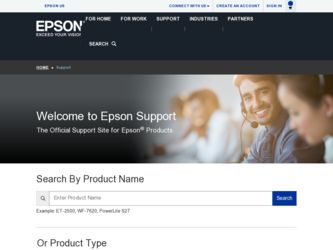
Related Epson PhotoPC 3000Z Manual Pages
Download the free PDF manual for Epson PhotoPC 3000Z and other Epson manuals at ManualOwl.com
Technical Brief (Digital Cameras) - Page 8


... Photo 785EPX is the first printer (future printers will have this feature, and many current models will have updated drivers available to support it) and the EPSON PhotoPC 3100Z is the first EPSON digital camera to incorporate this technology.
PRINT Image Matching offers a solution to several problems when printing digital images:
Because software programs set their own unique print commands...
Product Brochure - Page 2


... AC adapter
Contents
EPSON PhotoPC 3000Z digital camera, 16MB CompactFlash memory card, serial and USB communications cables, video cable, lens cap and strap, soft case, lens adapter, neck strap, User's Guide, four EPSON AA sized rechargeable NiMH batteries and charger
Software on CD-ROM
Sierra Imaging Image Expert™, EPSON Photo!™ 3 TWAIN driver and standalone utility driver, EPSON...
Product Support Bulletin(s) - Page 3


...) **
USB
TWAIN (v.1.10A); Printer (v.6.25E) **
USB
EPSON Photo!3 (v.1.40E) ***
USB
USB Storage Device ****
USB
Note: MAC OS X Classic mode supports USB-native and network-capable devices. Classic mode does not support MAC Serial, SCSI or FireWire connected devices.
* Expression Series Scanner Notes:
1. When installing the TWAIN driver and you are prompted to restart your computer, click...
Product Support Bulletin(s) - Page 4


... Smart Panel you must install the Stylus Scan Updater. The file can be downloaded from the Epson web site.
*** Digital Camera Notes:
1. EPSON Photo! 3 must be installed in a true Mac OS 9.1 environment. It cannot be installed in Mac OS X Classic mode. After installation, restart the computer in OS X, start Classic, then launch Photo! 3.
2. Use the EPSON Camera Monitor Setup dialog box in Apple...
User Manual - Page 7


... the DPOF File Reading Error Messages
6-8 Section 2: Using Your Camera With
6-9 Your Computer or Video Device
6-11
6-12 9 Installing Software and Connecting
6-12
6-14 6-14
Installing Your Software Installing for Windows
9-1 9-2
6-15
Installing on a Macintosh
9-4
Reading Your Image Expert User's Guide
9-5
Connecting the Camera
9-6
Connecting to a Windows PC
9-6
7-1
Connecting to...
User Manual - Page 9


... Get Help
A-17
Physical Dimensions
C-5
EPSON Accessories
A-18
Technical
C-5
Software Support
A-18
NiMH Batteries
C-5
Software Licensing
A-18
Optional Universal AC Adapter
C-5
Physical Dimensions
C-5
B Optional Accessories
Technical
C-5
Using the Optional AC Adapter
B-2
CompactFlash Memory Card
C-6
Using a Tripod
B-4
Storage Capacity
C-6
Attaching an Optional Converter...
User Manual - Page 12


◗ Video and audio output for playing your pictures, video Software
clips, and sound recordings back on a TV, VCR, or projector
The PhotoPC 3000Z software suite includes the following Windows and Macintosh applications:
◗ 2× digital zoom, panorama, interval, and continuous shooting
◗ Macro mode shots as close as 2.36 inches (6 cm)
◗ Sierra Imaging ...
User Manual - Page 104


Using Your Camera
.
9 Installing Software and Connecting
Before you can download pictures and video clips to your computer's hard drive, you need to install the
The CD-ROM has these Windows and Macintosh applications:
PhotoPC 3000Z software and connect the camera to your computer.
◗ Sierra Imaging Image Expert (with the QuickTime Player and Adobe Acrobat Reader) lets you transfer,
This...
User Manual - Page 105


... camera.
◗ EPSON Photo! Print2 gives you an easy way to print your pictures in the exact layout you want.
Installing for Windows
You can install the software on your Windows 98, Windows 95, Windows NT 4.0, or Windows 2000 system. (See page C-6 for minimum system requirements.)
Follow these steps:
1 Insert the PhotoPC 3000Z CD-ROM in your computer's CD-ROM or DVD drive. The install...
User Manual - Page 107


... restart until you have installed all the PhotoPC 3000Z applications.
Follow these steps:
1 Insert the CD-ROM in your computer's CD-ROM or DVD drive.
2 If necessary, double-click the PhotoPC 3000Z CD-ROM icon to open it.
3 Open the EPSON Photo!3 folder.
4 Double-click the Photo!3 Installer - Part 1 icon and follow the instructions on the screen.
5 Open the EPSON File Converter folder.
6 Double...
User Manual - Page 108


... select Acrobat Reader for installation.
To read the manual in Windows, click Start, point to Programs, Image Expert, then click Image Expert 1.8 User's Guide.
Installing Software and Connecting
To read the manual in Macintosh, double-click the Image Expert User's Guide icon on the PhotoPC 3000Z CD-ROM. You can also copy the manual to your hard drive.
When you open a manual in Acrobat Reader, you...
User Manual - Page 112


...you connect the camera directly to the computer's USB port.
4 Turn on your computer, then turn on the camera and turn the camera dial to .
Installing Your Windows USB Driver If you're connecting to a Windows 98 or Windows 2000 system with a USB port, complete the steps starting on page 9-2 to install your software. The first time you connect the camera to your computer with your USB cable, you'll...
User Manual - Page 113


NOTE
◗ You may need your Windows 98 system disk for this
installation.
◗ Contact your system administrator if you see an error
message or you aren't able to install the EPSON PhotoPC 3000Z drivers on your Windows 2000 system.
Follow these steps to install the driver for your camera:
1 Insert the PhotoPC 3000Z CD-ROM in your computer's CD-ROM or DVD drive.
2 At the first screen in the...
User Manual - Page 124


... pictures with EPSON Photo!3: 1 Start your EPSON Photo!3 software:
In Windows, click Start, point to Programs, EPSON Photo!3, then click EPSON Photo!3.
On a Macintosh, double-click the EPSON Photo!3 icon in the EPSON Photo!3 folder.
On a USB system, press the camera's flash button.
You see a screen like the one below.
click to transfer and convert picture(s)
If you see a Setup screen that...
User Manual - Page 147


...for instructions on using a tripod.)
2 Turn on both your camera and your computer. Make sure the camera dial is set to .
3 Start your EPSON Photo!3 software:
In Windows, click Start, point to Programs, EPSON Photo!3, then click EPSON Photo!3.
On a Macintosh, double-click the EPSON Photo!3 icon in the EPSON Photo!3 folder.
On a USB system, press the camera's flash button.
NOTE If you see an error...
User Manual - Page 157


... follow these steps to upload the files:
1 Start your EPSON Photo!3 software:
In Windows, click Start, point to Programs, EPSON Photo!3, then click EPSON Photo!3.
On a Macintosh, double-click the EPSON Photo!3 icon in the EPSON Photo!3 folder.
On a USB system, press the camera's flash button.
NOTE If you see an error message, check for possible solutions on page A-9.
2 Click Select...
User Manual - Page 176


... you copy image files from your computer to a CompactFlash memory card in your PCMCIA drive, the camera can't access the images.
◗ You can't use this method to upload pictures to the camera. You have to use the EPSON File Converter to convert your images and EPSON Photo!3 to upload your images.
You can't install software or USB drivers in Windows 2000 or Windows NT...
User Manual - Page 177


... aren't stored on your hard drive, only opened temporarily. Download your photos from the camera, as described in Chapter 10.
Image Expert doesn't recognize the camera.
◗ If you have a version of Image Expert from a different camera, printer, or other product, make sure you install the version of Image Expert included on your PhotoPC 3000Z Software CD-ROM and use it when you...
User Manual - Page 182


[email protected]. Worldwide support number is (831) 461-4710.
◗ (562) 276-4303 for the EPSON Photo!3 application and TWAIN driver, EPSON Auto Downloader, EPSON File Converter, and EPSON Photo! Print2.
Software Licensing
You can install EPSON Photo!3, EPSON File Converter, EPSON Photo! Print2, and the EPSON Auto Downloader on multiple computer systems. If you want to install Image Expert on...
User Manual - Page 224


Windows capturing screens, 14-7 to 14-9 connecting with serial cable, 9-6 to 9-7 connecting with USB cable, 9-8 to 9-9 converting pictures, 14-2 to 14-4 installing software, 9-2 to 9-3 installing USB driver, 9-9 to 9-10 system requirements, C-6 USB camera events, 10-15 USB problems, A-12
World Wide Web, A-17
Z
Zoom digital, 4-1 to 4-3 optical, 2-5, 2-7, 3-2 playback mode, 6-8 to 6-9
A B
Index 23

