Epson PhotoPC - Color Digital Camera driver and firmware
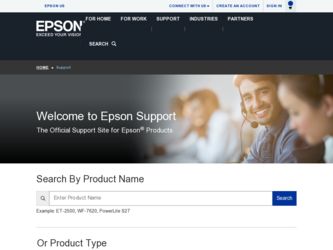
Related Epson PhotoPC Manual Pages
Download the free PDF manual for Epson PhotoPC and other Epson manuals at ManualOwl.com
Technical Brief (Digital Cameras) - Page 6


... Imaging Image Expert software, Windows users can use the Save to Floppy command to create a diskette or ZIP disk containing the selected image files, their corresponding .WAV audio files, and the Image Expert slide show player. The slide show player will scroll through each image and play the attached audio message.
EPSON Sales Training
EPSON and EPSON Stylus are registered...
Technical Brief (Digital Cameras) - Page 8


... Photo 785EPX is the first printer (future printers will have this feature, and many current models will have updated drivers available to support it) and the EPSON PhotoPC 3100Z is the first EPSON digital camera to incorporate this technology.
PRINT Image Matching offers a solution to several problems when printing digital images:
Because software programs set their own unique print commands...
User Manual - Page 5


... RAM ƒ Hard disk drive with at least 15MB free space ƒ VGA or SVGA monitor with at least 256-color display ƒ Microsoft® Windows 3.1 or later, Microsoft Windows for
Workgroups™ 3.11 or later, or Windows 95.
Where to Get Help
If you purchased your PhotoPC in the United States or Canada, EPSON provides customer support and service through a network of Authorized EPSON...
User Manual - Page 6


... Contacts includes contact information for local EPSON subsidiaries.
EPSON Bulletin Board Service You can call the EPSON Bulletin Board Service (BBS) at (310) 7824531. No membership is required. Make sure your communications software is set to 8 data bits with 1 stop bit, no parity bit, and a modem
Electronic Support Services
If you have a modem, the fastest way to access helpful tips,
speed...
User Manual - Page 7


... EPSON product. This membership entitles you to:
ƒ An introductory credit on CompuServe ƒ Your own user ID and password ...camera's cover or open any compartments except as instructed in this User's Guide.
Registration
Please take a minute to fill out the registration card included with PhotoPC and mail it back to us. This will enable you to receive special information on software upgrades...
User Manual - Page 9


...Where to Get Help
Electronic Support Services Registration Safety Instructions
Chapter 1: Getting Started
Unpacking Your PhotoPC Getting to Know the Camera Installing Batteries
Handling Batteries Attaching the Hand Strap Installing Your EasyPhoto Software
Chapter 2: Taking Pictures with PhotoPC
Turning the Camera On and Off Auto Shut-off The EasyTouch™ Control Panel Checking the Battery Icon...
User Manual - Page 11


...-01.eps
DATE
6/26/95
DRAWN BY
L.Oliver
serial cable
1
T his chapter helps you get ready to use your PhotoPC. It covers the following:
ƒ Unpacking your PhotoPC ƒ Getting to know the camera ƒ Installing the batteries ƒ Attaching the hand strap ƒ Installing your EasyPhoto software.
Unpacking Your PhotoPC
Make sure you have all the parts shown...
User Manual - Page 15


... Your EasyPhoto Software
PhotoPC comes with EasyPhoto, a software application that lets you transfer your pictures from the camera to your computer and place them into documents. You can also use EasyPhoto to organize, enhance, and print your pictures. Follow these steps to install EasyPhoto:
1 Insert EasyPhoto diskette 1 in your diskette drive. 2 From the Windows 3.1 Program Manager screen...
User Manual - Page 28


...of the software camera controls on
3
your computer, as explained in Chapter 5.
Transferring Pictures to Your Computer
Once your camera and computer are connected and turned on, you're ready to transfer your pictures. You can use the EasyPhoto software that came with PhotoPC. If you haven't installed the software yet, do it now, following the instructions on page 1-5.
A
Using PhotoPC with Your...
User Manual - Page 30


... at full size.
You can also use the Camera Controls screen to erase pictures. See page 5-7 for more information.
3
NOTE
Once you install EasyPhoto, you can use any program that supports TWAIN (such as Adobe® PhotoshopTM or Picture Publisher®) to transfer your pictures. Select PhotoPC as the source when you acquire an image...
User Manual - Page 38


... gallery. You see your picture in the Photo Workshop window, as shown on the right.
Select Freehand
Select Rectangle
Resize
Move
Crop
Rotate
Adjust Brightness and
Contrast
Zoom In
Adjust Colors
Zoom Out
Save
NOTE
You can also use TWAIN-compliant image editing software such as
Micrografx® Picture Publisher® or Adobe...
User Manual - Page 39


...Size
information is displayed at the bottom of the window.
3 Release the mouse button when the picture is the size you want.
NOTE You can also use your word processor or other software to change the ...your picture.
2 Drag one of the arrows to rotate your picture. Rotation information
is displayed at the bottom of the window.
3 Release the mouse button when the picture is turned the way you
want it....
User Manual - Page 41


... which they were transferred from the camera. The file type is JPEG (*.JPG), which provides high image quality in small, compressed files.
2 Choose the drive and directory where you want to ...imported into most Windows software applications.
4 Type a name for the file in the File Name box. The name you type
replaces the name originally displayed.
5 Click OK. EasyPhoto saves a copy of your picture ...
User Manual - Page 46


... PhotoPC features through the software on your computer. The only control you can use on the camera itself is the power switch.
setting, you lose the connection between the camera and your
computer.
5
In most cases, you should select either COM1 or COM2, depending on which serial port you connected the camera to.
If you have a serial device connected to one port and an internal modem...
User Manual - Page 47


...from your computer with live preview uses a lot of battery power. If you don't have the PhotoPC AC adapter, you ...window. The image is updated every three seconds.
You can click the buttons on your screen to set the resolution, flash, timer and erase features, just as you use the buttons on the camera. The control panel on your screen displays the same information as the control panel on the camera...
User Manual - Page 50


... necessary, following the instructions on page 1-2.
You get an error message when you try to transfer your pictures from the camera to your computer. ƒ Make sure the cable is connected correctly, as described on page
3-1. ƒ Make sure the camera is turned on and the batteries have enough
power. ƒ Check the serial port settings in your PhotoPC software. You may...
User Manual - Page 51


... to use the flash. Make sure the setting is either
ƒ PhotoPC captures images in 24-bit color (16.7 million colors). Your pictures will not display maximum image quality if your
automatic or forced flash. ƒ If you're using the flash, make sure your subject is within the range
monitor or your computer's video controller don't support this
of 3 to...
User Manual - Page 61


... computer, 3-1 Control panel, 2-2 Cropping your pictures, 4-6 Customer support services and phone numbers, Intro-3
D
Documents, using pictures in, 3-6
E
EasyPhoto closing 3-8 installing, 1-5 making changes with Photo Workshop, 4-5 organizing your pictures, 4-1 using advanced features, 5-1
EasyTouch control panel, 2-2 EPSON
Bulletin Board Service (BBS), Intro-4 customer support services and phone...
Warranty Statement - Page 1


... warranty does not cover third party parts, components or peripheral devices added to the EPSON product after its shipment from EPSON, e.g., dealer-added boards or chips. EPSON is not responsible for warranty service should the EPSON label or logo or the rating label or serial number be removed or should the product fail to be properly maintained or...
Warranty Statement - Accessory - Page 1


... warranty does not cover third party parts, components or peripheral devices added to the EPSON product after its shipment from EPSON, e.g., dealer-added boards or chips. EPSON is not responsible for warranty service should the EPSON label or logo or the rating label or serial number be removed or should the product fail to be properly maintained or...

