Epson StoryTeller 8x10 20 pages driver and firmware
Drivers and firmware downloads for this Epson item

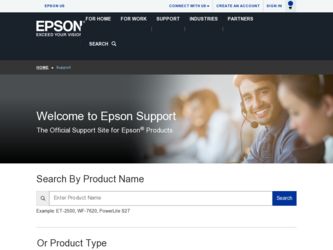
Related Epson StoryTeller 8x10 20 pages Manual Pages
Download the free PDF manual for Epson StoryTeller 8x10 20 pages and other Epson manuals at ManualOwl.com
Before You Begin... - Page 1


The Epson® StoryTeller™ kit includes everything you need to make your own photo book. But before you create your book, there are a few things you should keep in mind for a smooth StoryTeller experience.
After you've read through this sheet, see Creating a Photo Book for step-by-step instructions on installing the software and making a photo book.
Before You Begin... - Page 3


... printer driver to get one final look at your pages before you print them.
Check all your print settings
Select Print Preview to view your pages before... printing
Draft
If you want to see a printed draft of your book, you can print mock-up pages on plain paper. Just load plain paper in your printer and select Draft Color in the print window...
Before You Begin... - Page 5


... far along it is by displaying the status bar below:
Please wait until this window disappears before continuing with what you're doing. Don't exit the program or start any other programs while the status bar is running.
Wrap it Up!
Once you've printed your StoryTeller photo pages, you can create and print...
Creating a Photo Book - Page 3


Contents
Welcome 6 System Requirements 6 Your StoryTeller Kit 7 Installing the Software 8
Start Your Book 10 Starting StoryTeller Publisher 10 Selecting Your Photos 11 Fixing Your Photos 16 Saving Your Photo Changes 17
Create Your Photo Book Pages 18 Adding Photos to Your Page Layouts 18 Making Changes to Your Page Layouts 22
Replacing One Photo with Another 22 Resizing...
Creating a Photo Book - Page 5


Assemble Your Photo Book 83 Attaching Pages to the Photo Book 83 Attaching the Cover to Your Photo Book 86
If You Printed a Full-Length Cover Page 87 If You Printed Two 8 × 10-Inch or 5 × 7-Inch Cover Pages 89
Problems 90 Uninstalling the StoryTeller Software 92 Where To Get Help 92
Index 93
Contents
5
Creating a Photo Book - Page 6


... StoryTeller Publisher software, your system should have: ● Microsoft Windows® 98SE, Me, 2000, or XP operating system ● Pentium® III processor, 750 MHz or faster (Pentium IV processor, 1.3 GHz or faster recommended) ● At least 2.3GB available hard disk space ● 256MB RAM (512MB RAM recommended) ● 16-bit color display, 800 × 600 pixels (higher resolution...
Creating a Photo Book - Page 8


... steps to install the StoryTeller Publisher software: 1 Insert the StoryTeller CD-ROM in your drive. You see the following screen:
Note: If the screen doesn't appear, click Start > My Computer (Windows XP) or double-click the My Computer icon on your desktop (other Windows systems). Then double-click the Epson icon.
2 Click Install and follow the on-screen directions to install the software.
Note...
Creating a Photo Book - Page 9


... see a message asking if you want to restart your computer, click Restart Later. 4 When installation is complete, click Finish. 5 When you see the product registration screen, register your software as instructed. When you're done, close
your browser. 6 Remove the CD-ROM and restart your computer.
Now you're ready to begin creating your book. Go...
Creating a Photo Book - Page 10


Start Your Book
This chapter explains how to start the StoryTeller Publisher software, choose your book format, and select the photos you want to include in your photo book.
Starting StoryTeller Publisher
Follow these steps to start StoryTeller Publisher and choose your book style:
1 Double-click the
EPSON StoryTeller Publisher icon on your desktop. You see this screen:
10
Creating a Photo Book - Page 23


Resizing, Repositioning, or Rotating a Photo
You can double-click a photo on a page to resize or reposition it in the frame. You see this window:
● Reposition the photo in the frame by moving the pointer over it. When the shape of the pointer turns into a hand, drag the photo ...
Creating a Photo Book - Page 27


... steps you use to print your photo book pages depend on the type of printer you have. Be sure to print a draft of your photo book on plain letter-size...one book page on each printed sheet. However, you can change the layout to print two pages per sheet or four pages per sheet. 1 Click Print Book on the Create Book tab. You see this window:
Click Draft Color
You can select a different page layout for...
Creating a Photo Book - Page 28


....
6 Click the
Print button.
Print window
Printing Your Final Photo Book Pages
Those Epson® printers that support the Epson Easy Print interface automatically choose the right settings, which makes printing fast and simple. Printers made by other manufacturers and some Epson printers require you to make the settings yourself in your printer software.
This section includes the following...
Creating a Photo Book - Page 30


5 Click Print Book on the Create Book tab. You see this window:
6 Click Full Size Color Prints.
7 If you have one of the following Epson printers, click the PRINT button. Your pages begin to print.
Note: Depending on the size of your digital files, it may take several minutes for your book to start printing. Wait...
Creating a Photo Book - Page 32


... 5 × 7 in, depending on your book size
Select Photo
Note: For late-breaking news about recommended print settings, visit the StoryTeller website at http://www.epson.com/storyteller.
11 Click OK, then click OK again at the Print window.
Select Premium Glossy Photo Paper
Select 8 × 10 in or 5 × 7 in
Select Landscape
32
Print...
Creating a Photo Book - Page 91


... you're printing your book pages, make sure you use the StoryTeller
Printer Setup button to access
your printer software. When you're printing your cover, make sure you use the StoryTeller Print Wizard to access the
software. If you try to access your software to change your printer settings by clicking File > Print Setup, StoryTeller
will overwrite the settings you make.
Your cover...
Creating a Photo Book - Page 92


... on your printed page is smeared.
Check your printer manual to make sure you've loaded the StoryTeller paper correctly. For Epson printers and other printers that load from the top, load it glossy side up. For HP printers and printers that load from the front, load it glossy side down.
Uninstalling the StoryTeller Software
1 Do one of the following:
Windows XP: Select Start > Control Panel > Add...
Creating a Photo Book - Page 94


... cover, 50 to 58
F
Fixing photos, 16 to 17 Flaps, cover, adding photos and text, 44 to 46
H
Help, Epson, 92 HP printer
banner setting, 63 choosing print settings, 35, 63, 68 loading cover sheet, 59 to 60, 65 loading glossy photo paper, 33, 65 printing book pages, 33 to 35 printing cover, 59 to 69
I
Installing software, 8 to 9
Creating a Photo Book - Page 97


... Settings
for Epson printers, 30 to 33, 55 to 57 for HP printers, 35, 62 to 64 for other printers, 37 to 39, 73 to 75 problems making print settings, 91 Sharpness, adjusting, 17 Slideshow, viewing, 91 Smears, 92 Software installing, 8 to 9 starting, 10 to 11 uninstalling, 92 Spine, adding text, 44 to 46 Starting software, 10 to 11 Support...
Supplemental / Late Breaking Information - Page 1


Software Update
After installing StoryTeller™ Publisher, please go to one of the following web sites to download any updates that might be available. If you own the StoryTeller 5x7 kit, go to: http://support.epson.com/storyteller1
If you own the StoryTeller 8x10 (10-page) kit, go to: http://support.epson.com/storyteller2
If you own the StoryTeller 8x10 (20-page) kit, go to: http://support....
Supplemental / Late Breaking Information - Page 2


... the CD from your computer's CD-ROM drive. Then select Yes, I want to restart my computer now. 5 Re-insert the CD into your computer's CD-ROM drive 6 and follow the on-screen instructions to install the latest version of StoryTeller Publisher. For news, updates, and the latest information about StoryTeller Publisher visit our web site at: http://www.epson.com/storyteller
© Epson America, Inc...
