Epson P6000 - Multimedia Photo Viewer driver and firmware
Drivers and firmware downloads for this Epson item

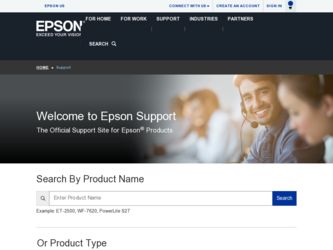
Related Epson P6000 Manual Pages
Download the free PDF manual for Epson P6000 and other Epson manuals at ManualOwl.com
Basics - Page 6


...on your P-6000/ P-7000 Multimedia Storage Viewer: ◗ Epson Link2 software to transfer photos, videos, and
music back and forth between your computer and viewer ◗ Epson USB Display plug-in to display images from Adobe Photoshop® applications on the viewer to maintain color accuracy when editing your images ◗ Epson P-6000/P-7000 User's Guide for instructions on all the features...
Basics - Page 15
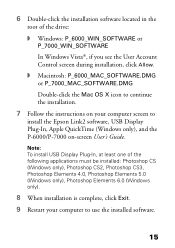
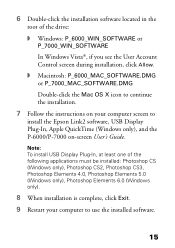
... Control screen during installation, click Allow.
◗ Macintosh: P_6000_MAC_SOFTWARE.DMG or P_7000_MAC_SOFTWARE.DMG
Double-click the Mac OS X icon to continue the installation.
7 Follow the instructions on your computer screen to
install the Epson Link2 software, USB Display Plug-In, Apple QuickTime (Windows only), and the P-6000/P-7000 on-screen User's Guide.
Note: To install USB Display...
Basics - Page 16


Note: To view the User's Guide, double-click its icon on your desktop. You need to have Adobe Reader® or Acrobat® installed on your system to view the guide. You can download Adobe Reader at www.adobe.com. Do not remove the software from the viewer after installing it on your computer, in case you need to reinstall it.
16
Basics - Page 58


... purchase online at www.epsonstore.com (U.S. sales) or www.epson.ca (Canadian sales).
Where To Get Help
Epson provides these technical support services: Internet Support Visit Epson's support website at epson.com/support and select your product for solutions to common problems. You can download software and documentation, get FAQs and troubleshooting advice, or e-mail Epson with your questions.
58
Product Support Bulletin(s) - Page 1


...Epson P-6000 and P-7000 Multimedia Photo Viewers
Firmware Release version 02.40 with Tether feature
This bulletin was created to inform you of a firmware update for the P-6000/P-7000 multimedia photo viewers. The updated firmware adds a feature and corrects the following issues as outlined below.
Description of Change: The firmware has been updated to 02.40. A new Tethering feature is supported...
Product Support Bulletin(s) - Page 3


..., press the Menu key. Select [Settings], then [Delete all cache files]. Press OK.
P-6000/P-7000 Firmware Update Instructions: Note: Before starting the firmware update process, confirm that there are no files on the memory card. The card should be formatted on a computer with a Memory Card reader and not in the camera.
To download and install the new firmware file, you will need the following...
Product Support Bulletin(s) - Page 4


...
the firmware update can be performed.
Firmware Update Procedure: Download the file epson13553.exe for Windows users or epson13554.dmg for Mac users from the Epson website (www.epson.com). Follow the on-screen instructions to download and extract the file onto your computer.
To verify the current firmware version on your viewer: (1) Power on the unit (2) From the Home screen go to Settings and...
Product Support Bulletin(s) - Page 5


... Sub CPU firmware update is not installed in this version. Do not be alarmed if the Sub CPU firmware update says "not available...." Once the firmware update is completed you should see this screen.
Power off the viewer and remove the Compact Flash or SD memory card. Then turn the viewer back on. Note: Do not press any keys when turning on the unit. Set the Date...
Product Support Bulletin(s) - Page 6


... AC adapter is connected, and AC power is correctly supplied. 2. Check battery insertion. 3. Check whether the SD card is formatted by the SD supporting device. 4. Check whether the folder "PSV5FIRM" folder has "PSV50240.FNC" file. 5. Check whether the "PSV50240.FNC" has 8,000 KB in size.
Check following if the updated version is different: 1. If the version is displayed as...
Product Support Bulletin(s) - Page 7


EPSON PRODUCT SUPPORT BULLETIN
Date:
7/29/2009
Originator:
JD
PSB #:
PSB.2009.09.002
Authorization:
Reference: TE09-0076 Rev. A
Total Pages: 4
Product(s): Epson P-6000 and P-7000 Multimedia Photo Viewers
Subject: Firmware Release version 01.71.7506
This bulletin was created to inform you of a firmware update for the P-6000/P-7000 multimedia photo viewers. The updated firmware corrected...
Product Support Bulletin(s) - Page 8


... to the viewer before
the firmware update can be performed
Firmware Update Procedure: Download the file epson13380.exe for Windows users or epson13381.dmg for Mac users from the Epson website (www.epson.com). Follow the on-screen instructions to download and extract the file onto your computer.
To verify the current firmware version on your viewer: a) Power on the unit b) Select Settings from the...
Product Support Bulletin(s) - Page 11


... SUPPORT BULLETIN
Date:
2/23/2009
Originator:
esc
PSB #:
PSB.2009.06.003
Authorization:
Reference: TE08-0647 Rev. A
Total Pages: 4
Product(s): Epson P-6000 and P-7000 Multimedia Photo Viewers
Subject: New Firmware Release version 01.57.7431-0110-0200-0112
This bulletin was created to inform you of a firmware update for the P-6000/P-7000 multimedia photo viewers. The updated firmware...
Product Support Bulletin(s) - Page 12


..., DSLRA350
P-6000/P-7000 Firmware Update Instructions:
Note: Before starting the firmware update process, confirm that there are no files on the
memory card.
To download and install the new firmware file, you will need the following:
• Windows-based PC or Macintosh computer with Internet access • Operating Systems: Windows 2000/XP Home/Pro/XP/XP Pro x64 Edition/Vista • Operating...
Product Support Bulletin(s) - Page 13


Firmware Update Procedure: Download the file epson12939.exe for Windows users or epson12940.dmg for Mac users from the Epson website (www.epson.com). Follow the on-screen instructions to download and extract the file onto your computer. To verify the current firmware version on your viewer:
a) Power on the unit b) Select Settings from the Home screen and press OK. c) Select Device Information and ...
Product Support Bulletin(s) - Page 15


...:
• Corrects error message "Cannot use this memory card because it is damaged or not formatted"
P-6000/P-7000 Firmware Update Instructions:
Note: Before starting the firmware update process, confirm that there are no files on the
memory card.
To download and install the new firmware file, you will need the following:
• Windows-based PC or Macintosh computer with Internet access •...
Product Support Bulletin(s) - Page 16


... to the viewer before the firmware update can be performed
Firmware Update Procedure: Download the file epson12870.exe for Windows users or epson12871.dmg for Mac users from the Epson website (www.epson.com). Follow the on-screen instructions to download and extract the file onto your computer. To verify the current firmware version on your viewer, power on the unit, select Settings from the...
User's Guide - Page 6


... 72 Sound 73
Watermark Settings 73 LCD Settings 73 Date and Time 73 Language 73
Chapter 8 Maintenance and Troubleshooting
Cleaning the Viewer 74 Error Messages 74 Problems and Solutions 75
Power Problems 75 File Viewing Problems 76 File Operation Problems 77 Printing Problems 78 Updating the Firmware and Printer Driver 78 Uninstalling Software 78 Windows 78 Macintosh 79 Resetting...
User's Guide - Page 78


..., then click Uninstaller.
Note: For Windows Vista, when you see the User Account Control screen, click Allow.
2 After the confirmation dialog box appears, click Yes.
Updating the Firmware and Printer Driver
Epson will occasionally update the viewer firmware. You can download the latest firmware for the viewer from Epson's support website. Instructions for updating the firmware are provided online...
User's Guide - Page 79


... Macintosh. 2 Double-click the P-6000 drive on your desktop. 3 Double-click the installation software icon. 4 Select Custom Install. 5 Select Epson Link2. 6 On the software installation screen, select Uninstall. 7 When you see a message asking you to restart, click
Restart Now.
Resetting the Viewer
If the viewer stops working, or you want to restore its default settings, you can reset it. Gently...
User's Guide - Page 80


... sales).
Where To Get Help
Epson provides these technical support services:
Internet Support
Visit Epson's support website for solutions to common problems with your viewer. You can download software and documentation, get FAQs and troubleshooting advice, or e-mail Epson with your questions.
Speak to a Support Representative
Before you call Epson for support, please have the following information...
