Epson P3000 - Digital AV Player driver and firmware
Drivers and firmware downloads for this Epson item

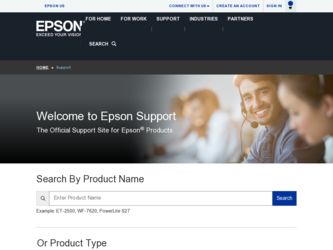
Related Epson P3000 Manual Pages
Download the free PDF manual for Epson P3000 and other Epson manuals at ManualOwl.com
Product Support Bulletin(s) - Page 1


... from a Computer DVD player through the VGA port. There is no video tearing of the same motion picture through the S-Video, Composite or Component input ports on the projector. The artifact appears only in the video display. The audio track is unaffected. The issue is not dependent on PC or Mac hardware platforms, operating system or DVD player software.
Reasons: Digital video...
Product Support Bulletin(s) - Page 6


... operation of the projector. For detailed instructions on specific computer or projector functions or operation refer to the appropriate user guide. Most Windows-based presentation software can be controlled in a number of ways:
A. Directly by the computer's pointing device (ie. wired PS/2 or Serial Mouse, Trackpad, Trackball or other device).
B. With a wireless pointing device such as an infrared...
Product Support Bulletin(s) - Page 7


... (Computer, Video, Display, Audio, OPTIONS, Custom). Changes between selections within a menu. Changes the function of a menu selection.
D. Exit the MENU mode by pressing the MENU button.
INSTALLING TEE PC UTILITIES SOFTWARE
HINT!: The ELP UTILITIES software is NOT interchangeable between the ELP-3000 and the ELP-3300 projectors
A. Insert the projector PC Utilities disk into the floppy drive...
Product Support Bulletin(s) - Page 8


..., and NEXT C. Press one of the five function buttons again while watching the POWER LED on the top of the projector, the POWER LED should blink when the button is pressed. This indicates the remote is communicating with the projector. HINT!: The Remote Control Unit has a built in GO TO SLEEP function, to prolong the life of...
Technical Brief (Multimedia Projectors) - Page 1
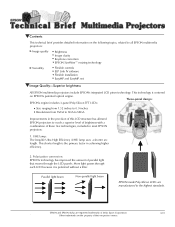
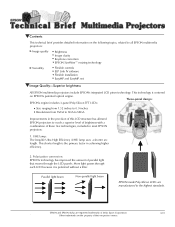
...controls M ELP Link IV software M Flexible installation M EasyMP and EasyMP.net
Image Quality-Superior brightness
All EPSON multimedia projectors include EPSON's integrated LCD prism technology. This technology is centered
on EPSON's patented optical engine.
Three-panel design:
EPSON's engine includes 3-panel Poly-Silicon TFT LCD's:
LL
Size ranging from 1.32 inches to 0.9 inches Resolutions...
Technical Brief (Multimedia Projectors) - Page 5
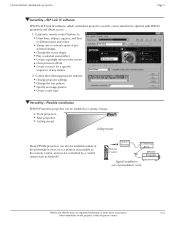
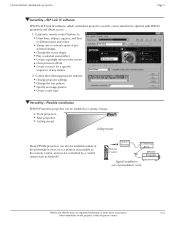
... copies of preselected images Change the cursor shape Play a selected sound effect Create a spotlight effect on the screen Clear previous effects Create a macro for a specific sequence of key strokes
2. Control the following projector features: Change projector settings Change the test pattern Specify an image gamma Create a user logo
Versatility-Flexible installation
EPSON PowerLite projectors...
Technical Brief (Multimedia Projectors) - Page 6
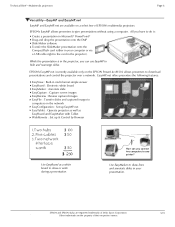
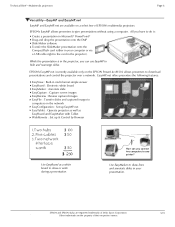
... presentation onto the CompactFlash card (either in your computer or via a USB cable right to the card in the projector.)
While the presentation is in the projector, you can use EasyMP to hide and rearrange slides.
EPSON's EasyMP.net (currently available only on the EPSON PowerLite 8150i) allows presenters to download presentations and control the projector over a network. EasyMP.net offers...
User Manual - Page 5


Connecting to a desktop Macintosh
9
Connecting to a PowerBook
10
Connecting to a Video Source
11
Connecting to an Audio Source
13
Connecting to an External Speaker or PA System
14
Setting Up Serial Communication
15
Connecting the serial cable
15
Installing the software
16
Connecting the Remote Control with the Lead Wire
17
2 Using the Projector
19
Turning the Equipment On and ...
User Manual - Page 10


... RS-232C connection. The kit includes an RS-232C serial cable and two software utilities: ELP Link and ELP Remote Programmer.
l ELP Link allows you to make adjustments to the projector from your computer. The same controls that are available on your remote control, including the ability to access the projector menus, are available from the main ELP Link screen...
User Manual - Page 12


About This Manual
Chapter 1, "Installation," gives step-by-step instructions on setting up the projector and connecting it to your computer, video source, and optional other equipment. Read the installation procedures that apply to your environment.
Chapter 2, "Using the Projector," tells you how to turn on the projector; control simple projector settings using the remote control, the operation ...
User Manual - Page 15


... customer support and service through a nationwide network of authorized EPSON dealers and Service Centers.
EPSON also provides the following support services through the EPSON Connection.SMIn the U.S., call (800) 922-8911; in Canada, call (800) GO-EPSON.
l Assistance in locating your nearest Authorized EPSON Reseller or Service Center
l Technical assistance with the installation, configuration...
User Manual - Page 32


Setting Up Serial Communication
The RS-232C Serial Communication Kit allows your computer and projector to communicate so you can access the projector menus from your computer and use the remote control to control your computer. The kit consists of a cable, a Macintosh adapter, and two software utilities: ELP Link and ELP Remote Programmer.
Instructions for installing the cable and software are ...
User Manual - Page 33


... the ELP Remote Programmer,
Before installing the software, exit any open programs. Insert the appropriate diskette in a diskette drive. Then do the following:
l Windows.™ Co to the Program Manager and choose Run from the File menu. In the Command Line text box, type A: SETUP or B : SETUP as appropriate. Choose OK. Then follow the onscreen instructions.
l Macintosh Double...
User Manual - Page 58


Remote Control of the Computer
This chapter describes the ELP Remote Programmer. When this utility is
running on your computer, you can use the remote control to control your software program. The trackball moves the mouse on your computer, and the five programmable buttons can be used to drag or click windows or icons.
If you wish, you can also assign a keyboard...
User Manual - Page 59


... control the computer if you are running the ELP Remote Programmer. The five programmable buttons are the Prev, Next, Drag, and Adjust (+ and -) buttons.
The keys and mouse commands assigned to each button are stored in a file called a template. The ELP Remote Programmer comes with a series of templates. Each is customized for several popular software...
User Manual - Page 60


....
Do the following to start the ELP Remote Programmer:
l Windows: Open the ELP Utility program group by double-clicking on it. Then double-click the ELP Remote Programmer icon.
l Macintosh: Open the ELP...so you can use it with the remote control.
The ELP Remote Programmer must be running on your computer in order for you to use the remote control to control your software program. If you do not need ...
User Manual - Page 82


... adjust the brightness level.
I Only part of the computer image is displayed.
Your monitor is set up for a resolution higher than 640 x 480, and the projector is compressing the image. You need to choose a different monitor display setting. In Windows, use Windows Setup in the Main program group. For a Macintosh, choose Control Panels under the Apple menu and then Monitors; in...
User Manual - Page 100


... PAL, vii, 11, 36, 80 Pattern, 41 PC desktop computer, connecting, 7 PC laptop computer, connecting, 8 Pin assigmnents, 77-78 Polarized screen, x Power consumption, 75 Power Rave, 40 Power status light, 27, 64, 65 PowerBook
connecting, 10 requirements, 6 supported models, 6 Rev button, 25 Problems image or sound, 67-69 projector, 64-65 remote control, 70 status lights, 64 Programmable buttons, 44...
User Manual - Page 101


..., 80
S
S-Video, vii, 3, 11, 80
Safety instructions, xii screen
distance from projector, 4 optional polarized screens, x sizes, 4 SCAM, vii, 11, 36, 80 serial, 40 assigning to Custom button, 41 cable, 2, 15-16 communication, 15-16, 40 Communication Kit, ix, 15-16, 41 Setting up projector, 4-6 Sharpness, 36 Sleepmode, 25, 32, 81 Software installation, 16 Sound adjusting for external speaker...
Warranty Statement - Page 2


... serial number be removed or should the product fail to be properly maintained or fail to function properly as a result of misuse, abuse, improper installation, neglect, improper shipping, damage caused by disasters such as fire, flood, and lightning, improper electrical current, software problems, interaction with non-EPSON products, or service other than by an EPSON Authorized Servicer...
