Epson P4000 - Multimedia Storage Viewer driver and firmware
Drivers and firmware downloads for this Epson item

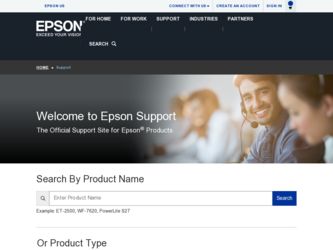
Related Epson P4000 Manual Pages
Download the free PDF manual for Epson P4000 and other Epson manuals at ManualOwl.com
Basics - Page 3


...
Turning Your P-4000 On and Off
12
Setting the Language, Date, and Time
12
Conserving Battery Power
14
Using the Home Screen
15
Installing the Software
16
Viewing and Playing Photos, Video,
and Music
17
Inserting and Removing Memory Cards
17
Copying Files from a Memory Card
21
Supported File Formats
24
Browsing Files on a Memory Card
26
Using the P-4000 Screen
28
3
Basics - Page 6


... files to and from your computer in Windows 98SE. (If you have a newer version of Windows or a Macintosh, you don't need to install the USB driver.) ◗ Adobe® Reader® to view the P-4000 User's Guide. See page 16 for instructions on installing the software.
Replacement Battery
You can purchase a replacement Lithium-ion battery (B32B818262) from an Epson authorized reseller. To find...
Basics - Page 7


Getting Started
Follow the instructions in this section to install the batteries and software and get ready to use your P-4000.
Unpacking Your P-4000
Epson P-4000
Viewing stand
Software CD-ROM
Carrying case
Lithium-ion battery
USB cable
Strap
AC adapter and power cord
7
Basics - Page 16


... software CD-ROM in your computer's
CD-ROM or DVD drive.
2 Open the CD-ROM and double-click the Epson
icon if necessary.
You see the license agreement.
3 Read the license agreement, then click Agree. 4 Select your product, then select Install User's
Guide.
Enter your administrator name and password if necessary.
5 If you don't have Adobe Reader on your system, click
Install...
Basics - Page 36


... computer using the USB cable that came in the box, and easily copy files back and forth. You should use the AC adapter when you connect the P-4000 to your computer.
Note: If your computer uses Windows 98SE, you need to install driver software before you connect the P-4000. See page 16 for instructions.
Connecting the P-4000 to Your Computer
1 Connect the AC adapter...
Basics - Page 50


... sure you have sufficient space on the P-4000 hard
drive. To check the space remaining, select Settings on the Home screen, then select Hard Drive. ◗ Make sure files are not damaged or corrupted. ◗ If you want to copy files to or from a computer running Windows 98SE, you need to install driver software. See page 16 for instructions.
50
Basics - Page 51


... it cannot be larger than 8.9 megapixels.
Where To Get Help
Epson provides technical assistance 24 hours a day through the electronic support services and automated telephone services listed below.
Service Access
World Wide Web
From the Internet, you can reach Epson Support at http://support.epson.com. At this site, you can download drivers and other files, look at product documentation, access...
Basics - Page 63


... third party parts, components or peripheral devices added to the Epson product after its shipment from Epson. This warranty does not cover loss or recovery of any data or software stored on the product. Epson is not responsible for warranty service should the Epson label or logo or the rating label or serial number be removed or should the...
Basics - Page 66


..., 33 displaying information, 33 file formats, 24 problems, 50 rotating, 44, 51 showing on TV, 47 to 48 zooming, 32
L
LCD safety, 58 Lights, 8
M
Memory card
adapter, 17 copying files, 21 inserting and removing,
17 to 20 safety instructions, 57
66
MPEG licence agreement, 61
Music
playing, 35 registering for slide show,
45
P
P.I.F., 29 PC_DATA folder, 37 Power...
Basics - Page 67


T
Technical support, 51 Troubleshooting, 49 to 51 Turning P-4000 on/off, 12 TV, connecting to, 48
U
USB
cable, 36 to 38 driver, installing, 6
V
Video
file formats, 25 playing, 35 problems, 50 showing on TV, 47 to 48
W
Warranty, 62 to 64
Z
Zooming images, 32
67
Product Support Bulletin(s) - Page 1


... not be supported.
P-4000 Firmware Update Instructions:
Note: Before starting the firmware update process, confirm that there are no files on the
Memory Card.
To download and install the new firmware file, you will need the following:
• Windows-based PC or Macintosh computer with Internet access • Operating Systems: Windows 98/ME/2000/XP/Vista/7 • Operating Systems: Mac OS 10...
Product Support Bulletin(s) - Page 2
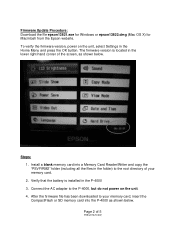
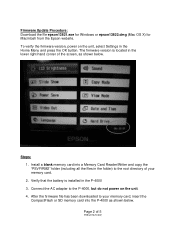
Firmware Update Procedure: Download the file epson13821.exe for Windows or epson13822.dmg (Mac OS X) for Macintosh from the Epson website. To verify the firmware version, power on the unit, select Settings in the Home Menu and press the OK button. The firmware version is located in the lower right-hand corner of the screen, as shown below.
Steps: 1. Install a blank memory card into a Memory Card ...
Product Support Bulletin(s) - Page 4


... appear.
Important: Do not remove the battery or disconnect the AC adapter during the
firmware update process. 6. The firmware process is completed when you see the message "Resources Updated
Successfully" displayed on the screen.
7. When you see the message "Shutdown Restart Device", power off the unit and remove the CompactFlash or SD memory card. Page 4 of 5
PSB.2010.03.002
Product Support Bulletin(s) - Page 7


... is set to zero (:00), the hour segment would be displayed incorrectly. The hour segment now displays correctly.
P-4000 Firmware Update Instructions:
Note: Before starting the firmware update process, confirm that there are no files on the
Memory Card.
To download and install the new firmware file, you will need the following:
• Windows-based PC or Macintosh computer with Internet access...
Product Support Bulletin(s) - Page 8


Firmware Update Procedure: Download the file epson11718.exe for Windows or epson11719.sea.hqx (Mac OS 9.x) / epson11720.dmg (Mac OS X) from the Epson website. To verify the firmware version, power on the unit, select Settings in the Home Menu and press the OK button. The firmware version is located in the lower right-hand corner of the screen, as shown below.
Steps: 1. Install a blank memory card ...
User's Guide - Page 5


... Error Messages 53 Problems and Solutions 54
Power Problems 54 File Viewing Problems 55 File Operation Problems 56 Printing Problems 57 Updating the Firmware and Printer Driver 57 Resetting the P-4000 57 Where to Get Help 58
Specifications 66 General 66 Electrical 66 Interface 67 Battery 67 AC Adapter 67 Optional Accessory 67
Index
Appendix A Notices
Safety Instructions...
User's Guide - Page 41


Settings Available in the Slide Show Pop-Up ...disk drive, and you can easily copy files back and forth.
You should use the AC adapter when you connect the P-4000 to your computer.
Note: If your computer uses Windows® 98SE, you need to install driver software before you connect the P-4000. See the P-4000 Basics guide for instructions.
2 Connect the USB cable to your computer. Then open the USB...
User's Guide - Page 56


... hard drive to the number of files to copy from copy all of the files on the the memory card. memory card.
The file may be damaged. Try to copy a different file.
Your P-4000 is connected to a computer running Windows 98.
If you want to copy files to or from a computer running Windows 98, you need to install driver software. See the P-4000 Basics guide for instructions.
You...
User's Guide - Page 57


...USB cable is not connected correctly.
See "Connecting the P-4000 to a Printer" on page 44 and reconnect the cable.
You cannot print a JPEG image.
Make sure the JPEG image does not exceed 4600 pixels in either the vertical or horizontal direction.
Updating the Firmware and Printer Driver
Epson will occasionally update the P-4000 firmware. You can download the latest version from Epson's Support...
User's Guide - Page 74


Turning on beep sound, 48 power, 12
TV, connecting to, 31
U
Unsupported files, 25, 51 Updating firmware, 57 USB
cable, 41 to 45 connector, 7, 41 to 45
V
Video codec, 29 file formats, 29 playing, 30 problems, 55
Video Out setting, 51 Viewing stand, 12 View Mode settings, 51 Volume, controlling, 30
W
Windows, disconnecting P-4000, 42
X
xD-Picture card, 16
Z
Zooming images, 21, 27
74
