Epson P-1000 - Photo Viewer - Digital AV Player driver and firmware
Drivers and firmware downloads for this Epson item

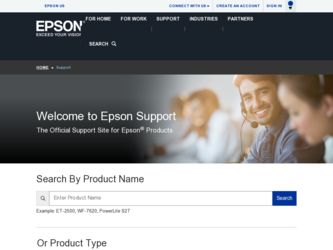
Related Epson P-1000 Manual Pages
Download the free PDF manual for Epson P-1000 and other Epson manuals at ManualOwl.com
Notices - Page 2


... Computers and Peripherals; and/or CPU Boards and Power Supplies used with Class B Personal Computers:
We: Located at:
EPSON AMERICA, INC. MS 3-13 3840 Kilroy Airport Way Long Beach, CA 90806 Telephone: (562) 290-5254
Declare under sole responsibility that the product identified herein, complies with 47CFR Part 2 and 15 of the FCC rules as a Class B digital device...
Product Brochure - Page 1


PHOTO VIEWER
P-1000
The perfect digital solution to display, download and deliver
The Epson P-1000 makes it easy to view, store and print your favorite photos without using a computer. View your images with this compact unit's brilliant 3.8" LCD panel, designed by a world leader in LCD technology. Download images from popular digital camera memory cards to this portable and lightweight compact ...
Product Brochure - Page 2


... or SCSI command set
Video Interface NTSC or PAL
Connects to television, monitor or projector with video input
Power Included rechargeable Li-Ion Battery and AC adapter
Interface USB 1.1
Minimum System Requirements Windows - Windows 98, ME, 2000, XP Professional, XP Home
Macintosh - Mac OS 8.6, 9.0.4, 9.1.2, 9.2.2, OS X 10.2.3 or later
Contents Epson P-1000, Software CD, USB cable Type A, USB...
Quick Reference Guide - Page 3


... photos to the P-1000 from a memory card (and vice
versa), page 13 ❍ Managing albums, page 17 ❍ Deleting photos, page 21 ❍ Installing EPSON Software™ Film Factory™, the online
User's Guide, and the Windows 98 driver from the CD-ROM, page 22 ❍ Where to get help, page 26
See your online User's Guide for complete instructions on: ❍ Customizing settings...
Quick Reference Guide - Page 4


Installing the Battery
The P-1000 comes with a Lithium-ion battery. Follow these steps to install it: 1 Slide the battery cover release button to unlock the battery cover.
2 Slide the cover off. 3 Insert the battery into the compartment, aligning the + and -
...
Quick Reference Guide - Page 24


... photo software already on your computer, you can install Film Factory to help you copy and manage your photos. If you're connecting the P-1000 to a computer running Windows 98, you need to install a USB driver (included on the CD-ROM); see page 25 for instructions.
Note: EPSON will occasionally update the P-1000 firmware and add support for additional printers. You can download the latest version...
Quick Reference Guide - Page 25


...-click the EPSON CD-ROM icon. If you're using a Macintosh, double-click the EPSON Installer icon.
2 Select Install EPSON Software Film Factory, then click . 3 Follow the instructions on the screen to complete the installation. 4 Click to close the P-1000 installer. For information on using Film Factory, see the online help in Film Factory or open the Getting Started Guide: ❍ Windows: Click...
Quick Reference Guide - Page 27


... running Windows 98, you need to install a USB driver. If you connect your P-1000 to your computer and see this screen, click the CANCEL button.
Click Cancel
Follow these steps to install the driver. 1 Insert the P-1000 CD-ROM into
your CD or DVD drive. The CD automatically opens. If not, double-click the EPSON CD-ROM icon. 2 Select EPSON P-1000 USB Driver, then click . 3 Follow the instructions...
Quick Reference Guide - Page 29


... provides technical assistance 24 hours a day through the electronic support services and automated telephone services listed below:
❍ World Wide Web From the Internet, you can reach EPSON Support at http://support.epson.com. At this site, you can download drivers and other files, look at product documentation, access troubleshooting information, and receive technical advice through e-mail...
User Manual - Page 4


... Printing
Connecting the P-1000 to a Printer 40 Selecting the Correct Printer Driver 41 Printing Your Photos 42
Chapter 4 Customizing Settings
Adding an Album Shortcut 44 Changing the Copy Mode Settings 45
Clear memory card after copying 45 Save images in album after copying 46 Default album for copied images 46 Changing the Display Settings 46 Memory card or card folder view mode 46...
User Manual - Page 6


... memory card to the P-1000's 10GB hard drive, and your card is ready to hold more photos. Later, you can transfer your pictures to your computer or other storage device.
For fast and convenient printing, you can connect the P-1000 directly to your EPSON Stylus® Photo printer. You don't need a computer.
Your P-1000 comes with EPSON Software™ Film Factory™ version 3.0 (on the CD-ROM...
User Manual - Page 25


... on page 19. The P-1000 screen goes dark and the activity light flashes blue. Then select the image you want to display. You can select any image in a folder on the Card Case or in an album using your photo software, Windows® Explorer, Macintosh® Finder,™ or other application. (You cannot display photos on a memory card.)
Note: Do not...
User Manual - Page 31


... button to display the Pop-up menu:
4 Select Copy to Memory Card. Then press the OK button. The photos are copied to the memory card.
Delete Copy All Images to Album Copy to Memory Card Slide Show Lock Return to Main Menu PC View Mode Hide Unsupported Files
Copying Photos Between a Computer and the P-1000
If you have connected a computer to your P-1000, you can copy photos from one device to...
User Manual - Page 41


... list (use the arrow button to scroll down if necessary) and press the OK button.
Note: If you don't see your printer listed, you may need to update the firmware with the latest version. For more information, see "Updating the Firmware and Printer Driver" on page 58.
5 Press CANCEL twice to close the Print Menu.
Direct Printing 41
User Manual - Page 54


...the printer driver.
Make sure the printer driver is stored in the root folder of the HDD or the memory card. (See the instructions that came with the firmware/printer upgrade.)
Printer Error: paper jam. Clear the paper jam and continue printing.
Remove the jammed paper from the printer.
Printer Error: paper out. Please load paper.
Load paper in the printer.
Some errors occurred while copying...
User Manual - Page 58


... to copy images to a Use another CD-R/RW. CD-R/RW that is full.
The total size of the images is Use another CD-R/RW. larger than the space available on the CD-R/RW.
Updating the Firmware and Printer Driver
EPSON will occasionally update the P-1000 firmware and add support for additional printers. You can download the latest version from EPSON's Support web site: http://support.epson.com...
User Manual - Page 59


... provides technical assistance 24 hours a day through the electronic support services and automated telephone services listed below.
Service World Wide Web
Automated Telephone Services
Access
From the Internet, you can reach EPSON Support at http://support.epson.com. At this site, you can download drivers and other files, look at product documentation, access troubleshooting information, and...
User Manual - Page 73


Displaying photos, 21 to 25 Display settings, 46 to 47 DSC view mode, 27, 46
E
Eject button, 10, 18 EPSON
accessories, 59 help, 59 Store, 59 Error messages, 52 to 56 External monitor, connecting, 19
F
FCC compliance, 65 Film Factory, 6, 9 Firmware, updating, 58 Folder
copying, 31, 36 deleting, 37 to 38 locking, 28 name, 30 unlocking, 28
H
Hard disk, internal, 6 Head...
User Manual - Page 75


...
Q
Quick Reference Guide, 7
R
RAW images, 21 Removing memory card, 18 Renaming album, 27, 36 to 37 RESET button, 10, 58 Reset Number of Copies for All option, 26 Resetting the P-1000, 58 Rotate option, 26 Rotating a photo, 26, 29
S
Safety Instructions, 60 to 64 Save images in album after copying, 46 Selecting printer driver, 41 Select to Copy/Undo Copy Command, 27...
User Manual - Page 77


U
Unlocking a photo, folder, or album, 28 Unlock option, 26, 28 Unpacking the P-1000, 9 Unsupported files, 24, 27, 47 Updating
firmware, 58 printer driver, 58 USB cable, 9, 19 to 20, 39 to 40 interface, 10
V
Video cable, 9, 49 connecting, 19 connector, 10 files, 21
Video Out setting, 49 signal, 19, 49
Viewing photos, 21 to 25 Viewing stand, 9, 15
W
Warranty, 69 to 70
Z
Zooming, 24
Index 77
