Belkin F5D6060 driver and firmware

Related Belkin F5D6060 Manual Pages
Download the free PDF manual for Belkin F5D6060 and other Belkin manuals at ManualOwl.com
User Manual - Page 3


... 3 System Requirements 3 Compatibility 4 Contents of Package 4 Knowing your Belkin Wireless PDA Network Card 5 Installing and Setting Up the Card 6 Software and Driver Installation 7-8 Uninstalling the Software and Drivers 9 Inserting the Card into the CompactFlash Type II Slot of your PDA 10 Using the Card 11 Opening the Wireless Configuration Utility Screen 12 Profile 13
Mode 14...
User Manual - Page 4


... share files and printers on the network-without the hassle and inconvenience of connecting wires! Operating in the ISM band using Direct Sequence Spread Spectrum (DSSS) transmission, the Card implements the IEEE 802.11b standard and supports many devices running the Windows CE operating system. Installation of your Belkin Wireless PDA Network Card Software requires a PC running Windows 98, 2000...
User Manual - Page 5


wireless networking
Product Specifications
Host Interface: Power Consumption: Physical Dimensions:
Weight: OS Support: Certification: Operating Temperature: Storage Temperature: Typical Operating Range:
Humidity:
50-pin, 16-bit, 3.3V CompactFlash Type II 300mA (Max.) 1.5" x 2.75" x .25" (42mm x 70mm x 7mm) 1.0oz. (30g) Windows CE 3.0 and up FCC Class B, CE Mark, C-Tick 0˚ C to 55˚ C -...
User Manual - Page 6


... iPAQ H3800 Series* • Toshiba® e570 • Toshiba e740 • Other PDAs with an available CompactFlash Type II expansion slot
Contents of Package
• Belkin Wireless PDA Network Card • Protective Carrying Case • Software CD • User Manual
*iPAQ requires CompactFlash expansion module 4
User Manual - Page 8


wireless networking
Installing and Setting Up the Card
There are three basic steps to setting up your Card for operation with your portable device. 1. Install the software FIRST. If you insert the Card into the CompactFlash
Type II slot of your PDA first, it will not work until you install the software.
2. After installing the software, insert the Card into the CompactFlash slot of your PDA.
3. ...
User Manual - Page 9


... with synchronization software installed. The setup program will guide you through the install and uninstall procedure under Windows 98, 2000, Me, or XP. Before installing the driver, make sure that your PDA is already connected to the PC and is able to synchronize with the PC. 1. Insert the CD into your CD-ROM Drive. Within 15 seconds, the Belkin
Wireless PDA Network Adapter Product...
User Manual - Page 10
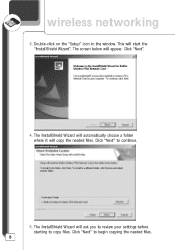
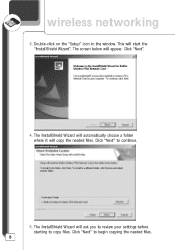
wireless networking
3. Double-click on the "Setup" icon in the window. This will start the "InstallShield Wizard". The screen below will appear. Click "Next".
4. The InstallShield Wizard will automatically choose a folder where it will copy the needed files. Click "Next" to continue.
5. The InstallShield Wizard will ask you to review your settings before starting to copy files. Click...
User Manual - Page 11


... download is complete, the screen below will appear. Click "OK" to continue.
8. Check your PDA to see if any additional steps are necessary to complete the installation.
9. When installation is complete, click "Finish".
Uninstalling the Software and Drivers
To uninstall the software and the drivers, simply connect your PDA to your PC and run the setup program. The setup...
User Manual - Page 12


wireless networking
Inserting the Card into the CompactFlash Type II Slot of your PDA
Note: Install the software FIRST. If you insert the Card into the CompactFlash Type II slot of your PDA first, it will not work until you install the software.
Slide the Card into the CompactFlash Type II slot of your PDA with the label facing you...
User Manual - Page 13


... the first time, if you have installed the software, the Wireless Configuration Utility screen (see below) will appear automatically on your portable device. If you are using the Card in a wireless network with an access point or wireless router, then the factory settings of the Card should already be set correctly to enable access to a wireless network that is NOT using encryption. If you...
User Manual - Page 14


wireless networking
Opening the Wireless Configuration Utility Screen
If the Wireless Configuration Utility Screen is not open, you can open it by following these steps: 1. Click "Start". 2. Click "Settings". 3. Select the "System" tab. 4. In the "System" window, click the icon called "Wireless Config Utility".
12
User Manual - Page 23
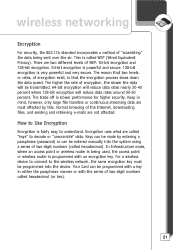
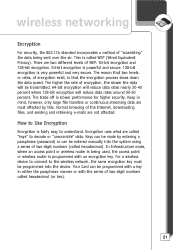
... (password) or can be entered manually into the system using a series of two-digit numbers (called hexadecimal). In Infrastructure mode, where an access point or wireless router is being used, the access point or wireless router is programmed with an encryption key. For a wireless device to connect to the wireless network, the same encryption key must be programmed into the device. Your Card...
User Manual - Page 27


wireless networking
a
State Shows the MAC address of the access point or wireless router that
your Card is currently associated with.
b
Current Channel Displays the current channel of the wireless network.
c
Current Tx Rate Shows the current connection speed in Mbps.
Throughput (bytes/sec) d Shows the current throughput statistics for transmit (Tx)
and receive (Rx).
e Link ...
User Manual - Page 28
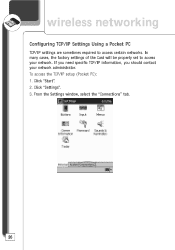
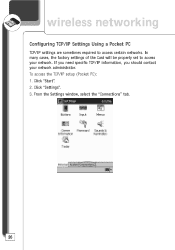
wireless networking
Configuring TCP/IP Settings Using a Pocket PC
TCP/IP settings are sometimes required to access certain networks. In many cases, the factory settings of the Card will be properly set to access your network. If you need specific TCP/IP information, you should contact your network administrator. To access the TCP/IP setup (Pocket PC): 1. Click "Start". 2. Click "Settings". 3. From...
User Manual - Page 29


wireless networking
4. From the Connections window, double-click on the "Network" icon. 5. Select "Belkin Wireless PDA Network Card".
27
User Manual - Page 34
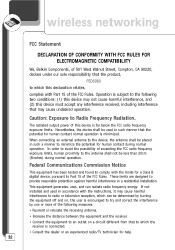
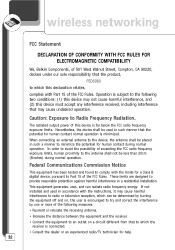
... a Class B digital device, pursuant to Part 15 of the FCC Rules. These limits are designed to provide reasonable protection against harmful interference in a residential installation. This equipment generates, uses, and can radiate radio frequency energy. If not installed and used in accordance with the instructions, it may cause harmful interference to radio or television reception, which...

