Belkin F8T020 driver and firmware
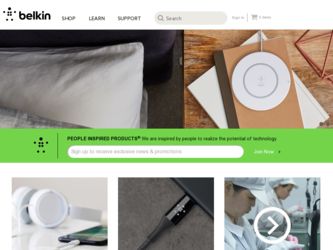
Related Belkin F8T020 Manual Pages
Download the free PDF manual for Belkin F8T020 and other Belkin manuals at ManualOwl.com
User Manual - Page 3


TABLE OF CONTENTS
Introduction 4 Product Features 5 Specifications 6 System Requirements 7 Product Contents 7 Supported Profiles 8 Software Setup 10 Installing the Adapter Card 13 Software Overview 14 Device Discovery 21 Device Groups 41 Configuration and Settings 44 System Diagnostics 53 Uninstalling the Software 55 Troubleshooting 56 Glossary 59 FCC/CE Statement 60 Warranty 63
...
User Manual - Page 4
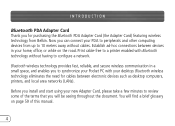
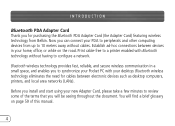
...communication in a small space, and enables you to synchronize your Pocket PC with your desktop. Bluetooth wireless technology eliminates the need for cables between electronic devices such as desktop computers, printers, and local area networks (LANs).
Before you install and start using your new Adapter Card, please take a few minutes to review some of the terms that you will be seeing throughout...
User Manual - Page 7


SYSTEM REQUIREMENTS
System Requirements • Genuine Intel® StongARM SA-1110 processor • One available CompactFlash Type II slot • Microsoft Pocket PC 2000 and PC 2002 Product Contents • Bluetooth PDA Adapter Card • CD-ROM for installation software and documentation • User Manual • Quick Installation Guide
7
User Manual - Page 9


... to local area networks • Perform an ActiveSync® session • Connect to serial ports • Exchange PIM data • Send or exchange business cards
The basic functions of the Bluetooth Neighborhood include: • Device Discovery • Service Discovery • Establishing links with remote devices
To install the Bluetooth software required to use your new Adapter Card
9
User Manual - Page 10


SOFTWARE SETUP
on a Pocket PC, follow the instructions below:
Fig. 1-ActiveSync Window
5. Follow the on-screen instructions. 10
1. Remove any accessories from your Pocket PC.
2. Place the Pocket PC in its cradle and make an ActiveSync connection to your desktop or notebook computer (see Fig. 1, "ActiveSync Window").
3. Insert the Adapter Card installation CD-ROM into the CD-ROM tray of your ...
User Manual - Page 11


SOFTWARE SETUP (CONT'D)
Fig. 2-InstallShield Wizard
Fig. 3-Bluetooth Device Name
Note: If you are prompted to uninstall files, follow the on-screen instructions. Once you have uninstalled, begin again with Step 1 of this procedure.
6. If you cannot successfully load Fig. 4-Application Downloading Complete 11
User Manual - Page 12


... perform a factory reset of the Pocket PC. Refer to your Pocket PC user guide for more information on performing a factory reset.
Note: Ensure that your desktop or notebook computer and Pocket PC have completed all operations before exiting the setup.
7. After installing the software, remove the Pocket PC from its cradle and conduct a soft reboot by...
User Manual - Page 13


INSTALLING THE ADAPTER CARD
Insert the Adapter Card into the Pocket PC. A Bluetooth Radio icon should display at the bottom of the "Today" screen and the LED at the top of the Adapter Card should blink.
Fig. 6-Bluetooth Radio icon
1. The Bluetooth Radio icon is initially dark when the Pocket PC is inserted into the Compact Flash Expansion pack and...
User Manual - Page 14


SOFTWARE OVERVIEW
Launching the Application
The Bluetooth application is launched from the Pocket PC "Today" screen. Select "Bluetooth Manager" either from the "Start" menu (see Fig. 8 ...
User Manual - Page 15
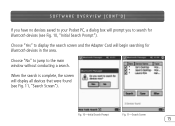
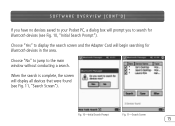
SOFTWARE OVERVIEW (CONT'D)
If you have no devices saved to your Pocket PC, a dialog box will prompt you to search for Bluetooth devices (see Fig. 10, "Initial Search Prompt").
Choose "Yes" to display the search screen and the Adapter Card will begin searching for Bluetooth devices in the area.
Choose "No" to jump to the main window without conducting...
User Manual - Page 16
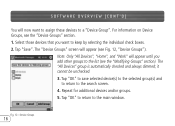
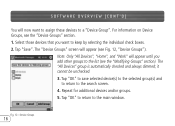
SOFTWARE OVERVIEW (CONT'D)
You will now want to assign these devices to a "Device Group". For information on Device Groups, see the "Device Groups" section. 1. Select those devices that you want to keep by selecting the individual check boxes. 2. Tap "Save". The "Device Groups" screen will appear (see Fig. 12, "Device Groups").
Note: Only "All Devices", "Home", and "Work" will appear...
User Manual - Page 17


SOFTWARE OVERVIEW (CONT'D)
The Main Window
Following this initial device discovery session, the "Main" window will appear (see Fig. 13, "Main Window Controls"), listing saved Bluetooth devices. Following your initial search, it will display "All Devices".
• The Main window does NOT necessarily show all devices within range of the user's device at the time of viewing. It is possible that NONE...
User Manual - Page 18
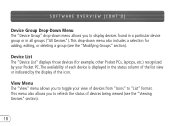
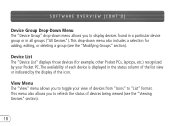
SOFTWARE OVERVIEW (CONT'D)
Device Group Drop-Down Menu The "Device Group" drop-down menu allows you to display devices found in a particular device group or in all groups ("All Devices"). This drop-down menu also includes a selection for adding, editing, or deleting a group (see the "Modifying Groups" section).
Device List The "Device List" displays those devices (for example, other Pocket PCs, ...
User Manual - Page 19


SOFTWARE OVERVIEW (CONT'D)
Tools Menu The "Tools" menu allows access to dialog screens for group settings (see the "Group Settings" section) and system diagnostics (see the "System Diagnostics" section).
Search Tapping "...Today Screen") or at the bottom of the main "Bluetooth Application" window (see Fig. 15, "Bluetooth Application Window").
Fig. 14-Today Screen
Fig. 15-Bluetooth Application...
User Manual - Page 20


... a wireless ActiveSync session (see the
"Perform an ActiveSync Session" section). 4. View the current status of the radio and current connections
(see Fig. 16, "Bluetooth Status").
Tap and hold any device in the current connections list of the "Current Status" window to open a menu that allows you to close the connection and obtain version information...
User Manual - Page 29


...• Refresh Updates the status and availability of each displayed device.
Communicating with Other Devices Once you have established contact with a device, you can use your installed radio to exchange data.
You can: 1. Send a file. 2. Send or exchange contacts, calendar, and tasks. 3. Perform an ActiveSync session. 4. Connect for dial-up or LAN access. 5. Connect to serial port. 6. Create or...
User Manual - Page 41
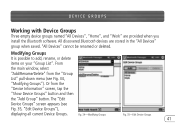
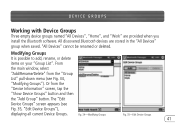
... Device Groups
Three empty device groups named "All Devices", "Home", and "Work" are provided when you install the Bluetooth software. All discovered Bluetooth devices are stored in the "All Devices" group when saved. "All Devices" cannot be renamed or deleted.
Modifying Groups It is possible to add, rename, or delete items on your "Group List". From the main window...
User Manual - Page 54


... bottom of the main window (see Fig. 45,
"Tools Menu"). 2. Select "Reset BC01 Test" from the pull-down menu and tap the "Run" button (see Fig. 47, "Reset BC01 Test"). 3. The "Diagnostics" screen will display the result of the test (Pass or Fail). Versions Version information about your device's hardware, firmware, and software can be viewed by...
User Manual - Page 55


... connection to your desktop or
notebook computer. 3. Insert the Adapter Card installation CD-ROM into the CD-ROM tray of your desktop or
notebook computer. 4. From the Windows "Start" menu on your base computer, select "Run" and type in "X:
Setup.exe" (where X equals the letter of the CD-ROM drive) or browse to the "Setup.exe file". Click "OK". 5. Follow the on-screen instructions. When requested...
User Manual - Page 56
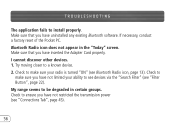
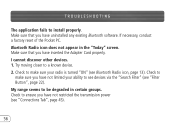
... application fails to install properly. Make sure that you have uninstalled any existing Bluetooth software. If necessary, conduct a factory reset of the Pocket PC. Bluetooth Radio icon does not appear in the "Today" screen. Make sure that you have inserted the Adapter Card properly. I cannot discover other devices. 1. Try moving closer to a known device. 2. Check to...

