Belkin F5D7330 driver and firmware
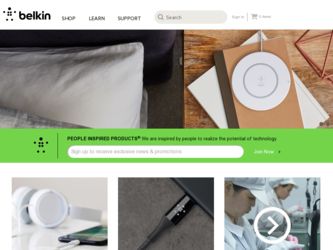
Related Belkin F5D7330 Manual Pages
Download the free PDF manual for Belkin F5D7330 and other Belkin manuals at ManualOwl.com
User Manual - Page 1
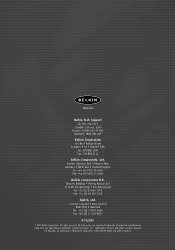
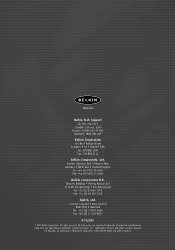
... Crescent • West Gosford
NSW 2250 • Australia Tel: +61 (0) 2 4372 8600 Fax: +61 (0) 2 4372 8603
P74397
© 2003 Belkin Corporation. All rights reserved. All trade names are registered trademarks of respective manufacturers listed. Mac and AppleTalk are trademarks of Apple Computer, Inc., registered in the U.S. and other countries. 54g and
the 54g logo...
User Manual - Page 3
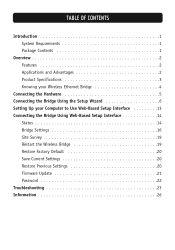
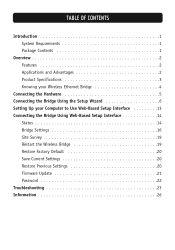
... Connecting the Bridge Using the Setup Wizard 6 Setting Up your Computer to Use Web-Based Setup Interface 13 Connecting the Bridge Using Web-Based Setup Interface 14
Status 14 Bridge Settings 16 Site Survey 19 Restart the Wireless Bridge 19 Restore Factory Default 20 Save Current Settings 20 Restore Previous Settings 20 Firmware Update 21 Password 22 Troubleshooting 23 Information 26
User Manual - Page 4
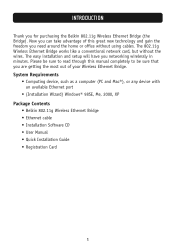
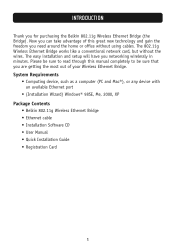
... your Wireless Ethernet Bridge. System Requirements
• Computing device, such as a computer (PC and Mac®), or any device with an available Ethernet port
• (Installation Wizard) Windows® 98SE, Me, 2000, XP Package Contents
• Belkin 802.11g Wireless Ethernet Bridge • Ethernet cable • Installation Software CD • User Manual • Quick Installation Guide...
User Manual - Page 5
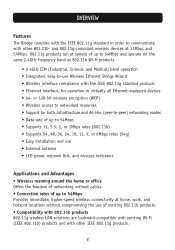
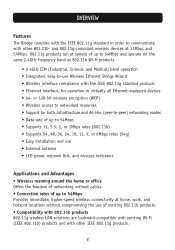
..., 5.5, 2, or 1Mbps rates (802.11b) • Supports 54, 48, 36, 24, 18, 12, 9, or 6Mbps rates (54g) • Easy installation and use • External antenna • LED power, network link, and wireless indicators
Applications and Advantages • Wireless roaming around the home or office Offers the freedom of networking without cables. • Connection rates of up to 54Mbps...
User Manual - Page 6
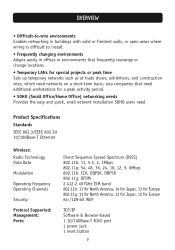
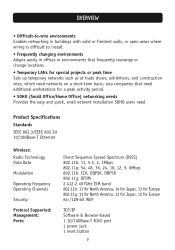
...period.
• SOHO (Small Office/Home Office) networking needs Provides the easy and quick, small network installation SOHO users need.
Product Specifications
Standards
IEEE 802.3/IEEE 802.3U 10/100Base-T Ethernet
Wireless: Radio Technology Data Rate
Modulation
Operating Frequency Operating Channels
Security
Protocol Supported: Management: Ports:
Direct Sequence Spread Spectrum (DSSS) 802.11b...
User Manual - Page 8
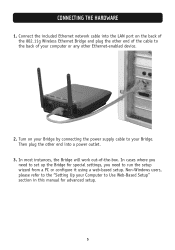
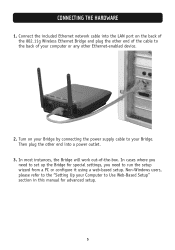
... HARDWARE
1. Connect the included Ethernet network cable into the LAN port on the back of the 802.11g Wireless Ethernet Bridge and plug the other end of the cable to the back of your computer or any other Ethernet-enabled device.
2. Turn on your Bridge by connecting the power supply cable to your Bridge. Then plug the other end into a power outlet.
3. In most...
User Manual - Page 16
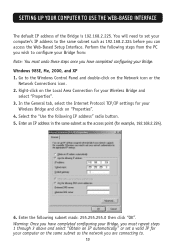
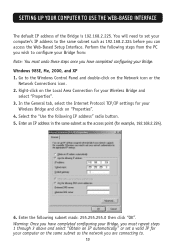
... to the Windows Control Panel and double-click on the Network icon or the
Network Connections icon. 2. Right-click on the Local Area Connection for your Wireless Bridge and
select "Properties". 3. In the General tab, select the Internet Protocol TCP/IP settings for your
Wireless Bridge and click on "Properties". 4. Select the "Use the following IP address" radio button...
User Manual - Page 17
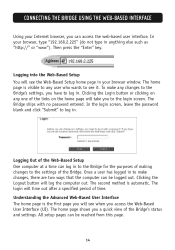
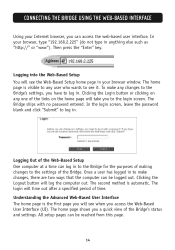
... login screen. The Bridge ships with no password entered. In the login screen, leave the password blank and click "Submit" to log in.
Logging Out of the Web-Based Setup One computer at a time can log in to the Bridge for the purposes of making changes to the settings of the Bridge. Once a user has...
User Manual - Page 18
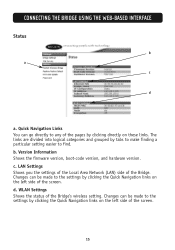
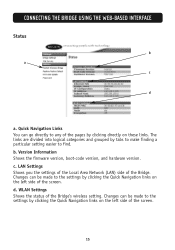
...particular setting easier to find. b. Version Information Shows the firmware version, boot-code version, and hardware version. c. LAN Settings Shows you the settings of the Local Area Network (LAN) side of the Bridge. Changes can be made to the settings by clicking the Quick Navigation links on the left side of the screen. d. WLAN Settings Shows the status of the Bridge's wireless setting. Changes...
User Manual - Page 23
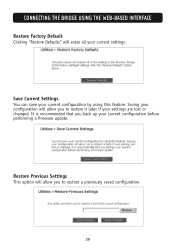
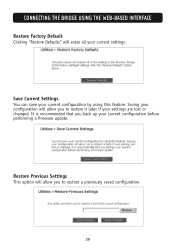
... can save your current configuration by using this feature. Saving your configuration will allow you to restore it later if your settings are lost or changed. It is recommended that you back up your current configuration before performing a firmware update.
Restore Previous Settings This option will allow you to restore a previously saved configuration.
20
User Manual - Page 24
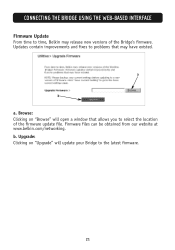
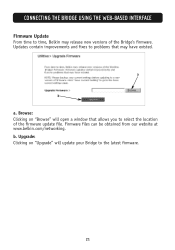
...Firmware Update From time to time, Belkin may release new versions of the Bridge's firmware. Updates contain improvements and fixes to problems that may have existed.
a
b
a. Browse: Clicking on "Browse" will open a window that allows you to select the location of the firmware update file. Firmware files can be obtained from our website at www.belkin.com/networking. b. Upgrade: Clicking on "Upgrade...
User Manual - Page 26
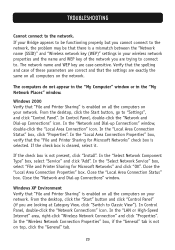
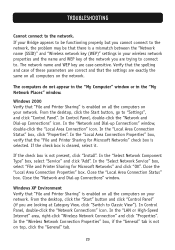
..." window.
Windows XP Environment Verify that "File and Printer Sharing" is enabled on all the computers on your network. From the desktop, click the "Start" button and click "Control Panel" (if you are looking at Category View, click "Switch to Classic View"). In Control Panel, double-click the "Network Connections" icon. In the "LAN or High-Speed Internet" area, right-click "Wireless Network...
User Manual - Page 27
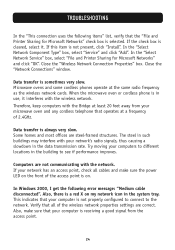
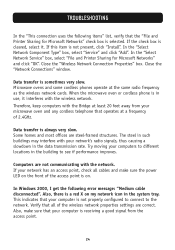
... sure the power LED on the front of the access point is on.
In Windows 2000, I get the following error message: "Medium cable disconnected". Also, there is a red X on my network icon in the system tray. This indicates that your computer is not properly configured to connect to the network. Verify that all of the wireless network properties settings are...
User Manual - Page 29
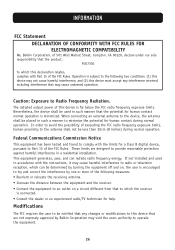
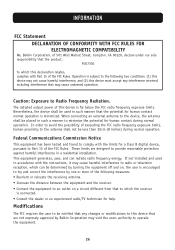
... a Class B digital device, pursuant to Part 15 of the FCC Rules. These limits are designed to provide reasonable protection against harmful interference in a residential installation. This equipment generates, uses, and can radiate radio frequency energy. If not installed and used in accordance with the instructions, it may cause harmful interference to radio or television reception, which...

