Belkin F8T006-PC driver and firmware
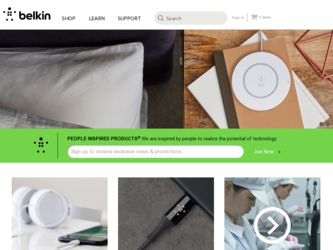
Related Belkin F8T006-PC Manual Pages
Download the free PDF manual for Belkin F8T006-PC and other Belkin manuals at ManualOwl.com
User Manual - Page 2


TABLE OF CONTENTS
Introduction 2 Overview 3
Product Features 3 System Requirements 3 Handheld Requirements 4 Package Contents 4 Specifications 5 Supported Profiles 6 Software Setup 8 Hardware Setup 12 Initial Configuration Wizard 15 Uninstalling the Software 18 Installing the Adapter Card and Software 19 Uninstall Bluetooth Manager 26 Glossary 28 Information 30
1
User Manual - Page 3


... PC Adapter Combo Card's (the Card) functions. Before you install and start using your new Card, please take a few minutes to review some of the terms that you will be seeing throughout the User Manual. You will find a brief Glossary on page 19. *To enable your PDA with Bluetooth wireless technology, see the software support materials on the included CD-ROM...
User Manual - Page 4
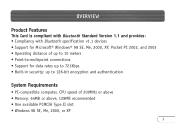
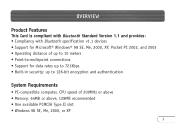
OVERVIEW
Product Features
This Card is compliant with Bluetooth Standard Version 1.1 and provides: • Compliancy with Bluetooth specification v1.1 devices • Support for Microsoft® Windows® 98 SE, Me, 2000, XP, Pocket PC 2002, and 2003 • Operating distance of up to 10 meters • Point-to-multipoint connections • Support for data rates up to 721Kbps...
User Manual - Page 5
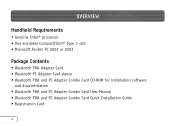
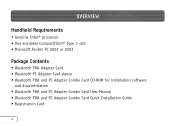
...; processor • One available CompactFlash® Type 1 slot • Microsoft Pocket PC 2002 or 2003
Package Contents
• Bluetooth PDA Adapter Card • Bluetooth PC Adapter Card sleeve • Bluetooth PDA and PC Adapter Combo Card CD-ROM for installation software
and documentation • Bluetooth PDA and PC Adapter Combo Card User Manual • Bluetooth PDA and PC Adapter Combo...
User Manual - Page 9


...and XP
To install the software for the Card, follow the instructions below: Note: The installation process for Windows XP may look slightly different from Windows 98 SE, Me, and 2000. Note: Do not insert the Card into the PCMCIA Type II slot prior to installation. 1. Insert the software installation CD-ROM
for the Bluetooth PC Adapter Card into the PC's CD-ROM drive. 2. The "Software InstallShield...
User Manual - Page 10


SOFTWARE SETUP
3. Choose "I accept the terms in the license agreement" to accept the license agreement. Click on "Next" to continue.
4. Specify the location where the software files will be installed on your hard drive. It is recommended that you install the software in the default directory "C:\Program Files\belkin\Bluetooth\Software\". Click on "Next" to continue.
9
User Manual - Page 11


SOFTWARE SETUP
5. Confirm that the device software is ready to be installed and click on "Install". 6. The InstallShield Wizard will begin to install the Bluetooth software. This may take
several minutes.
10
User Manual - Page 12


... Click on "Cancel" to continue installation without the Card inserted. Refer to the "Hardware Setup" section of this User Manual for instructions for installing the hardware. Note: If at any time during the installation process you receive a "Driver Signature Notice", click "OK" to continue the installation process.
8. Confirm the completion of the software installation; click "Finish" and restart...
User Manual - Page 13


HARDWARE SETUP
Hardware Setup for Windows 98 SE, Me, 2000, and XP
Follow these instructions to install your Card on your PC: Note: Your Card is sensitive to static electricity, which can damage its delicate electrical components. To protect your device, always touch the metal chassis of your computer before handling the Card. This will ground any potential electrostatic discharge. Avoid touching...
User Manual - Page 14


HARDWARE SETUP
3. Browse for the location of the device driver "C:\Program Files\Belkin\ Bluetooth\Software\bin\" then click "Next".
4. If you receive the following "Hardware Installation Notice", click on "Continue Anyway" to continue with the installation process.
13
User Manual - Page 15


HARDWARE SETUP
5. A window will appear that confirms the completion of the hardware installation; click on "Finish" to complete the installation process.
14
User Manual - Page 16


INITIAL CONFIGURATION WIZARD
Configuring your Computer for Windows 98 SE, Me, 2000, and XP
1. Once the installation process is complete, you will be prompted by the "Initial Bluetooth Configuration Wizard". This Wizard will guide you through the initial setup of your Card. Please follow the Wizard as prompted.
2. Name your computer with a name you are likely to remember...
User Manual - Page 19


UNINSTALLING THE SOFTWARE Uninstalling the Software for Windows 98 SE, Me, 2000, and XP
Follow these instructions to uninstall your Card on your PC: 1. Insert the Bluetooth PC Adapter Card CD-ROM included with your Card. 2. This "InstallShield Wizard" should automatically load. If it does not load, explore
the CD and run the "Setup.exe" file. 3. The "InstallShield" window should now appear. Click ...
User Manual - Page 20


INSTALLING THE ADAPTER CARD AND SOFTWARE
To install the Bluetooth software required to use your Adapter Card on a Pocket PC, follow the instructions below. 1. Remove any accessories from your Pocket PC. 2. Place the Pocket PC in its cradle and create an ActiveSync connection to your
desktop or notebook computer, as you would normally do.
19
User Manual - Page 21


INSTALLING THE ADAPTER CARD AND SOFTWARE
3. Insert the Adapter Card installation CD-ROM into the CD-ROM drive of your desktop or notebook computer.
4. Insert the Adapter Card into your Pocket PC's CompactFlash Type I slot.
5. From the Windows "Start" menu on your base computer, select "Run", and then type in "x:\PPC\Setup.exe" (where x equals the letter of the CD-ROM drive), then click "OK".
20
User Manual - Page 22


INSTALLING THE ADAPTER CARD AND SOFTWARE
6. Click "Next" to continue.
7. Click on "Yes" to accept the license agreement.
21
User Manual - Page 23


INSTALLING THE ADAPTER CARD AND SOFTWARE
8. Select the setup type labeled "Typical" 9. Click on "Yes" to install the software
and click on "Next" to begin installing
application into the default directory.
the software onto your Pocket PC device.
22
User Manual - Page 24


INSTALLING THE ADAPTER CARD AND SOFTWARE
10. Check your mobile device screen to see if additional steps are necessary to complete the installation. Then click "OK".
11. Click "Finish" to complete the installation process.
23
User Manual - Page 25
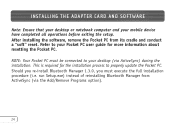
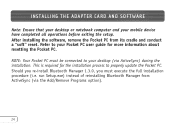
... THE ADAPTER CARD AND SOFTWARE
Note: Ensure that your desktop or notebook computer and your mobile device have completed all operations before exiting the setup. After installing the software, remove the Pocket PC from its cradle and conduct a "soft" reset. Refer to your Pocket PC user guide for more information about resetting the Pocket PC.
NOTE: Your Pocket PC must be connected to your desktop...
User Manual - Page 26
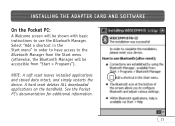
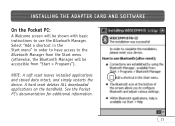
... ADAPTER CARD AND SOFTWARE
On the Pocket PC:
A Welcome screen will be shown with basic instructions to use the Bluetooth Manager. Select "Add a shortcut in the Start menu" in order to have access to the Bluetooth Manager from the Start menu (otherwise, the Bluetooth Manager will be accessible from "Start > Programs").
NOTE: A soft reset leaves installed...

