Sony PEG-TJ27 - CLIE Handheld driver and firmware
Drivers and firmware downloads for this Sony item

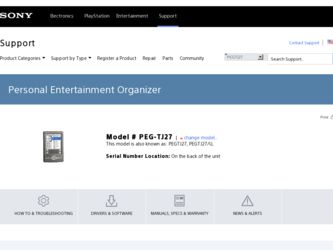
Related Sony PEG-TJ27 Manual Pages
Download the free PDF manual for Sony PEG-TJ27 and other Sony manuals at ManualOwl.com
CLIE Handbook - Page 2


... in detail (pages 76-190). Customizing your CLIÉ™ handheld (Preferences) Explains how to customize your CLIÉ handheld. Exchanging and updating files/data using the HotSync® operation (Other HotSync® operations) Explains the various methods of HotSync® operations. Using "Memory Stick™" media Explains how to use files/data stored...
CLIE Handbook - Page 3


... a PDF file on the Installation CD-ROM.
Read This First (Operating Instructions)*
Explains how to set up your CLIÉ handheld and computer, and basic operations. For safe use, make sure you read the supplied "Safety & Regulations Guide".
Internet Connection Guide (for PEG-TJ37 only)
Explains how to connect to the Internet by using the wireless LAN function.
Manuals to be read on your...
CLIE Handbook - Page 14


...), is called the Home screen. On your CLIÉ handheld, the CLIE Launcher and the Palm OS Standard screen are installed as the Home screen. The screen specific to your CLIÉ handheld, the CLIE Launcher, is displayed by default. The CLIE Launcher is used in this manual as the Home screen.
CLIÉ™ handheld basic operations
14
CLIE Handbook - Page 69


...handheld on your computer, and install add-on applications.
1 Synchronizing the files/data between your CLIÉ handheld and computer Synchronizes the data of Date Book, Address Book, To Do List, and Memo Pad between your CLIÉ handheld and computer. You can manage the files/ data of multiple CLIÉ handhelds separately using Palm™ Desktop...applications on
your computer.
You may ...
CLIE Handbook - Page 70


..." media using Memory Stick Backup" (page 168).
3 Using the files/data created in Microsoft® Windows® applications on your CLIÉ handheld Imports or exports the files/data between a Windows software on your computer and CLIÉ handheld.
The compatible file formats that you can import/ export to the Palm™ Desktop for CLIÉ • Comma...
CLIE Handbook - Page 71


... perform the HotSync® operation, Palm™ Desktop for CLIÉ must be installed on your computer.
b For details on the HotSync® operation, refer to "Using your
CLIÉ™ handheld with your computer" in the "Read This First (Operating Instructions)".
Performing the HotSync® operation with the USB cable (Local HotSync®)
Performing the HotSync®...
CLIE Handbook - Page 72


.... Otherwise, Palm™ Desktop for CLIÉ may not finish normally.
If the HotSync® operation does not start
Make sure that (HotSync) is displayed in the Windows task tray (Notification area**). If (HotSync) is not displayed in the task tray (Notification area), click [Start], select [Programs] ([All Programs] for Windows XP*) - [Sony Handheld], and click [HotSync...
CLIE Handbook - Page 73


... modify schedules or address book data on your computer and export data to your CLIÉ handheld.
Starting Palm™ Desktop for CLIÉ
1 Double-click (Palm Desktop for CLIÉ) on the
Windows desktop.
You can also click [Start], select [Programs] ([All Programs] for Windows XP) - [Sony Handheld], and click [Palm Desktop for CLIÉ]. Palm™ Desktop for CLIÉ...
CLIE Handbook - Page 74


... CLIÉ
Locating components of Palm™ Desktop for CLIÉ
A List pane Displays the records in the current Desktop application.
B Application Launch bar Click an icon to open the associated application.
C Install icon Click this icon to display the Install Tool window. You can install applications onto your CLIÉ handheld with the HotSync® operation. b For details, refer...
CLIE Handbook - Page 75


...; XP operating system When you start Palm™ Desktop for CLIÉ on your computer, and select [Custom], [File Link], [View Log], or [Setup] from [HotSync], the configuration window may open behind the Palm™ Desktop for CLIÉ window. In this case, bring the configuration window to the front by performing one of the following: - Press...
CLIE Handbook - Page 77


...
The Preferences screen enables you to customize the configuration options on your CLIÉ handheld. Setting options may be added by installing new applications or software for peripheral devices.
Settings Buttons
Connection Date & Time
Digitizer Formats General
Graffiti 2
Network Owner ShortCuts StatusInfo
Details
Customizes applications assigned to application buttons, and the full-screen...
CLIE Handbook - Page 110


...Windows applications.
Customizing HotSync® application settings (Conduit 111
Synchronizing with external data (File Link 113
Customizing HotSync® Manager startup and HotSync® setup options 114
Performing the HotSync® operation via a wireless LAN (for PEG-TJ37 only) . . . . . 115
Performing the IR HotSync® operation 118 Performing the HotSync® operation
via a modem...
CLIE Handbook - Page 111


... Book, Address Book, To Do List, and Memo Pad, Palm™ Desktop for CLIÉ offers System and Install conduits. The System conduit backs up the system information stored on your CLIÉ handheld. The Install conduit installs add-on applications to your CLIÉ handheld. You can select them as needed.
1 Click
(HotSync) in the Windows task...
CLIE Handbook - Page 112


... Click [Change...].
The Change HotSync Action window is displayed.
5 Click to select one of the following:
• Synchronize the files • Desktop overwrites handheld • Handheld overwrites Desktop • Do nothing
6 Click [OK]. 7 Repeat Steps 2 to 6 to customize conduit settings for other
applications (or other users).
8 Click [Done].
The conduit setting is changed. Notes
• The...
CLIE Handbook - Page 114


...; Manager when you start Palm™ Desktop for CLIÉ.
• Manual: Starts HotSync® Manager only when you select [HotSync® Manager] from [Start] in Windows.
3 Click [Local] and adjust the setting for the connection
between the computer and your CLIÉ handheld as needed. • Serial port: Specifies the computer port that is used for the HotSync®...
CLIE Handbook - Page 115


...,
and select [Setup...] from the shortcut menu.
The Setup window is displayed.
3 Click [Network] tab.
4 Click the check box next to the user name for HotSync.
5 Click [OK].
6 Connect your CLIÉ handheld to the computer by a USB cable, and perform the Hotsync® operation by tapping (HotSync). The computer information (Primary PC name and Primary PC address (IP address)) is transferred...
CLIE Handbook - Page 122


... to set your computer to receive a call from your CLIÉ handheld.
1 Check the following items.
• The modem is connected to your computer and both the modem and computer are turned on.
• No communication applications, such as fax or telephone software, are running on the COM port.
• The computer is disconnected from the Internet.
2 Click
(HotSync) in the Windows task...
CLIE Handbook - Page 131


...; Desktop for CLIÉ is installed in both computers connected by the
LAN. • Your CLIÉ handheld is connected to the USB cable with plug adapter
correctly and the another side of the USB cable is connected to the computer properly.
Preparing your computer
1 Click
(HotSync) in the Windows task tray (Notification
area) at the bottom right of the computer window, and select
[Network...
CLIE Handbook - Page 167


... up to your computer. • Backing up to "Memory Stick" media with Memory Stick Backup.
Backing up data and applications to your computer with the HotSync® operation
By the default settings, you can back up the following data to your computer through the HotSync® operation: • Memo Pad files/data • Address Book files/data...
CLIE Handbook - Page 184


Installing
Installing applications on "Memory Stick" media
You can install an application into "Memory Stick" media by the following. • Installing an application on "Memory Stick" media from your computer
directly with Data Import and Data Export. • After Step 5 of "Installing from your computer", click [Change Destination].
Select the application and click either >> or
