Sony PEG-SJ30 - Clie Color Handheld driver and firmware
Drivers and firmware downloads for this Sony item


Related Sony PEG-SJ30 Manual Pages
Download the free PDF manual for Sony PEG-SJ30 and other Sony manuals at ManualOwl.com
Operating Instructions - Page 3


...® operation with the USB cable 103
Using the Palm™ Desktop for CLIÉ software 105
Starting the Palm™ Desktop for CLIÉ software 105 Basic operations of the Palm Desktop for CLIÉ software 105 Locating the Palm Desktop for CLIÉ components 106 Advanced HotSync® operations ........ 107 Setting the HotSync® setup options .... 107 Customizing HotSync...
Operating Instructions - Page 5
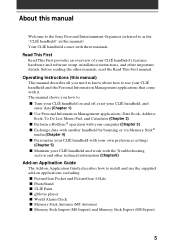
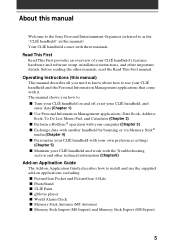
About this manual
Welcome to the Sony Personal Entertainment Organizer (referred to as the "CLIÉ handheld" in this manual). Your CLIÉ handheld comes with three manuals:
Read This First
Read This First provides an overview of your CLIÉ handheld's features, hardware and software setup, installation instructions, and other important details. Before reading the other manuals, read the ...
Operating Instructions - Page 23


... it without entering data manually. Save the data in a compatible file format (.csv, .txt, .tab, .tsv, .dba, .aba, .tda, .mpa), import it into your Palm Desktop for CLIÉ software, and then perform a HotSync operation to transfer the data to your CLIÉ handheld. For details, see "Chapter 3: Exchanging and updating data using a HotSync®...
Operating Instructions - Page 49


... necessary information, tap
Done. The Address screen is displayed again.
Tip
You can also use the Palm™ Desktop for CLIÉ software to create entries on your computer and then download them to your CLIÉ handheld with your next HotSync® operation. See "Performing a local HotSync® operation with the USB cable" on page 103 for details...
Operating Instructions - Page 101


... a HotSync operation via USB cable, infrared communications port, or network. Other advanced HotSync operations include how to use file link functions and how to import data from Windows applications.
Contents
What is a HotSync® operation 102 Performing a local HotSync® operation with the USB cable ... 103
Using the Palm™ Desktop for CLIÉ software 105 Starting the Palm...
Operating Instructions - Page 102


... on the HotSync button, you can synchronize your CLIÉ handheld application data with the Palm™ Desktop for CLIÉ software data on your computer, back up the data of your CLIÉ handheld on your computer, or install add-on applications.
1 Synchronize the Date Book, Address Book, To Do List, and Memo Pad data on your...
Operating Instructions - Page 103


... disconnect your CLIÉ handheld from the USB cable until the HotSync operation is complete. Otherwise, the Palm Desktop for CLIÉ software may not quit normally.
If the HotSync operation does not start Make sure that the HotSync icon is displayed in the Windows task tray on your computer screen and Local Serial is not selected from the...
Operating Instructions - Page 104
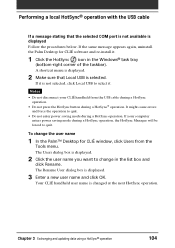
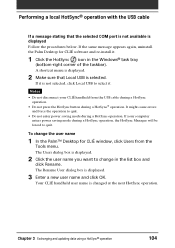
Performing a local HotSync® operation with the USB cable
If a message stating that the selected COM port is not available is displayed Follow the procedures below. If the same message appears again, uninstall the Palm Desktop for CLIÉ software and re-install it.
1 Click the HotSync icon in the Windows® task tray
(bottom-right corner of the...
Operating Instructions - Page 105


... stored on your CLIÉ handheld with your computer. You can also import data from Windows software onto your CLIÉ handheld.
Starting the PalmTM Desktop for CLIÉ software
Double-click the Palm Desktop for CLIÉ software icon on the Windows desktop or click Start, select Programs (All Programs in Windows XP), Sony Handheld, and click Palm Desktop for CLIÉ. The Palm...
Operating Instructions - Page 106


...; software Locating the Palm Desktop for CLIÉ components
1 List pane Displays the records in the current Desktop application.
2 Application Launch bar Provides one-click access to each Desktop application. Click an icon to open its associated application.
3 Install Tool icon Displays the Install Tool dialog box to select the application you want to install on your CLIÉ handheld the...
Operating Instructions - Page 107


... Manager to monitor the USB port as soon as Windows is started. This allows you to perform a HotSync operation even when the Palm Desktop for CLIÉ software is not running.
• Available only when the Palm Desktop is running: Starts the HotSync Manager when you start the Palm Desktop for CLIÉ software.
• Manual: Starts the HotSync...
Operating Instructions - Page 109


... for Date Book, Address Book, To Do List, and Memo Pad, the Palm Desktop for CLIÉ software offers System and Install conduits. The System conduit backs up the system information stored on your CLIÉ handheld. The Install conduit installs add-on applications to your CLIÉ handheld.
1 Click the HotSync icon in the Windows task tray (bottom...
Operating Instructions - Page 111


... the USB cable.
Before you start performing an IR HotSync operation Check the following:
• Your computer is equipped with an infrared port supporting the IrDA standards.
• The infrared port of your computer is enabled for Windows use. To enable the IR port with Windows, see the manual of the computer you are using or the Windows online help.
• Which port number...
Operating Instructions - Page 115
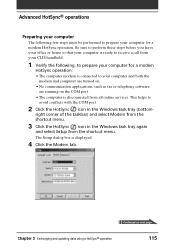
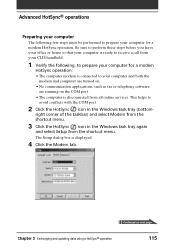
... computer for a modem
HotSync operation: • The computer modem is connected to your computer and both the
modem and computer are turned on. • No communication applications, such as fax or telephony software,
are running on the COM port. • The computer is disconnected from all online services. This helps to
avoid conflicts with the COM port.
2 Click the HotSync icon in the Windows...
Operating Instructions - Page 116


...; Serial Port: Identifies the port for the modem. If you are unsure of the port assignment, look at the Modem Properties in the Windows Control Panel.
• Speed: Determines the speed at which data is transferred. Try the "As Fast As Possible" rate first, and adjust downward if you experience problems. This setting allows the Palm Desktop for CLIÉ software...
Operating Instructions - Page 120


... the following:
• Your computer has TCP/IP support installed. • Both your company's network system and its remote access server support
TCP/IP. • You have a remote access account. Everything you need to connect to your company's dial-in server (network modem) is included in the Palm Desktop for CLIÉ software and your CLIÉ handheld. You need to activate...
Operating Instructions - Page 125


... archive (*.mpa)
Archive formats can only be used with the Palm Desktop for CLIÉ software. Use the archive file formats to share information with other people who use a Palm OS® platform handheld or to create a copy of your Palm Desktop for CLIÉ software information.
Chapter 3 Exchanging and updating data using a HotSync® operation
125
Operating Instructions - Page 205


... that Intellisync Lite is installed. See "Step 4: Installing the Palm Desktop for CLIÉ software on your computer" in the Read This First manual for details.
I cannot launch the HotSync Manager.
, Make sure that you are not running another program, such as a network or facsimile applications, that uses the serial port you selected in the Setup dialog box.
, Back-up...
Operating Instructions - Page 213


... you are using Windows 95 pre-installed computer or another old type of computer equipped with a USB port, the USB port may be disabled by default. If another device such as a USB mouse cannot be used, check the BIOS setting of your computer. Also check the Device Manager. Right-click on My Computer and select Properties. Click Device Manager tab and check that USB controller is listed in...
Operating Instructions - Page 214


... Sony CLIÉ Handheld support Web site http://www.sony.com/peg/support/ Provides the latest information on your CLIÉ handheld. On this Web site, you will find: • Frequently Asked Questions (FAQs) • Online Operating Instructions • Installation information • Software updates • Online knowledge base
■ The Sony e-mail support service answers your questions...
