Mackie Onyx 820i driver and firmware
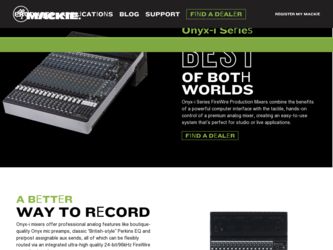
Related Mackie Onyx 820i Manual Pages
Download the free PDF manual for Mackie Onyx 820i and other Mackie manuals at ManualOwl.com
Owner's Manual - Page 2
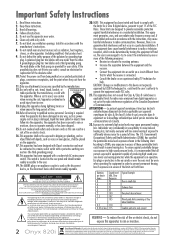
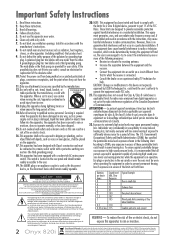
...; pour alerter les utilisateurs de la présence d'instructions importantes pour le fonctionnement et l'entretien (service) dans le livret d'instruction accompagnant l'appareil.
WARNING - To reduce the risk of fire or electric shock, do not expose this apparatus to rain or moisture.
2 Onyx 820i
Correct disposal of this product. This symbol indicates that this...
Owner's Manual - Page 3
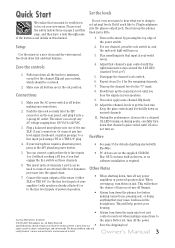
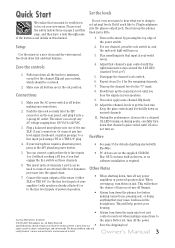
... engage the hi-z switch on these channels.
• PC drivers are on the supplied CD-ROM. Mac OS X contains built-in drivers, so no software installation is required.
6. The insert jacks of channels 1 and 2 can be
used to connect an external effects or dynamics Other Notes
processor into the signal chain.
7. Connect the main outputs of the...
Owner's Manual - Page 5
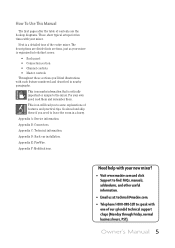
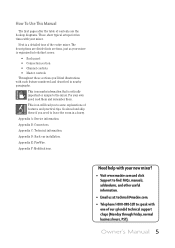
... if you need to leave the room in a hurry. Appendix A: Service information. Appendix B: Connectors. Appendix C: Technical information. Appendix D: Rack ear installation. Appendix E: FireWire. Appendix F: Modifications.
Need help with your new mixer?
• Visit www.mackie.com and click Support to find: FAQs, manuals, addendums, and other useful information.
• Email us at...
Owner's Manual - Page 6
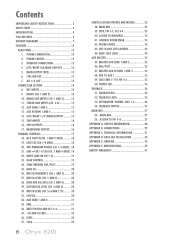
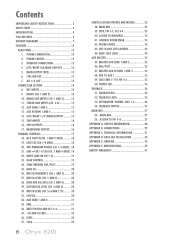
.... -20 AND OL LEDS 22 36. LEVEL 22 37. SOLO 22
6 Onyx 820i
CONTROL ROOM/PHONES AND METERS 23 38. MAIN MIX 23 39. TAPE, FW 1-2, ALT 3-4 23 40. ASSIGN TO ... PHONES, AUX 1-2 26 54. TALKBACK SWITCH 27
MAIN MIX 27 55. MAIN MIX 27 56. ASSIGN TO FW 7-8 27
APPENDIX A: SERVICE INFORMATION 28 APPENDIX B: CONNECTIONS 29 APPENDIX C: TECHNICAL INFORMATION 31 APPENDIX D: RACK EAR INSTALLATION 34...
Owner's Manual - Page 7
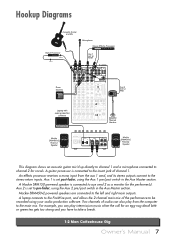
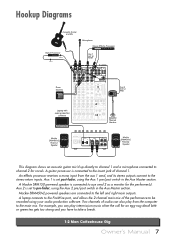
...(s). Aux 2 is set to pre-fader, using the Aux 2 pre/post switch in the Aux Master section.
Mackie SRM450v2 powered speakers are connected to the left and right main outputs. A laptop connects to the FireWire port, and allows the 2-channel main mix of the performance to be recorded using your audio production software. Two channels of audio can also...
Owner's Manual - Page 8
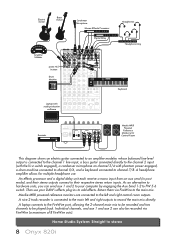
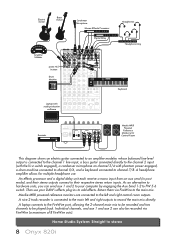
Electric Guitar
Bass Guitar
Condenser Microphone
Stereo Effects Processor
Digital Delay
Amplifier Modeler
press HI-Z button
Drum Machine
Laptop with audio production
software
1
ONYX MIC PRE
2
ONYX MIC PRE
3-4
ONYX MIC PRE
AUX SEND
BAL/UNBAL
1
AUX RETURN 1 BAL/UNBAL 2
L
(MONO)
MAIN OUT
BAL/UNBAL
L
TAPE
IN OUT L
INSERT
INSERT
2
L
(MONO)
BAL/UNBAL
LINE IN 5-6
R ...
Owner's Manual - Page 9
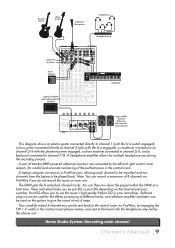
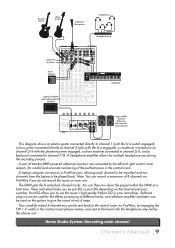
...TO FW 5-6
POWER
Laptop Computer with audio production
software
MUTE
MUTE
MUTE...recording process.
A pair of Mackie MR8 powered reference monitors are connected to the left and right control room outputs, for careful and accurate monitoring of the performances in the control room.
A laptop computer connects to a FireWire port, allowing each channel to be recorded and two channels from the laptop...
Owner's Manual - Page 10
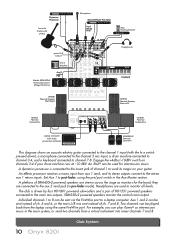
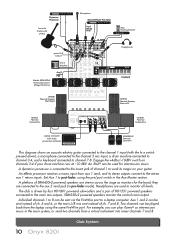
... MANUFACTURED IN CHINA • FABRIQUE EN CHINE "MACKIE" & "ONYX" ARE TRADEMARKS OF LOUD TECHNOLOGIES INC. • COPYRIGHT ©2008
MAIN OUT BALANCED
R
L
CNTL - RM OUT R BAL/UNBAL L
MAIN OUTPUT LEVEL
+4dB MIC
ALT 3-4 OUT R/4 BAL/UNBAL L/3
HD1801 Powered Subwoofers
Laptop Computer with audio
production software
SRM350v2 Powered Speakers
This diagram shows an acoustic-electric guitar...
Owner's Manual - Page 13
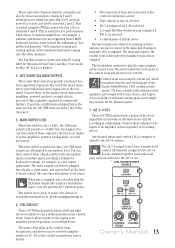
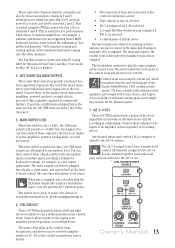
...fiers, powered loudspeakers, or serial processors.
• The main mix, if main mix is selected as the control room/phones source
• Tape outputs, if tape is selected
• Alt 3-4 outputs if alt 3-4 is selected
• A 2-track FireWire feed from your computer if FW 1-2 is selected
• A combination of all four above
Except for main...
Owner's Manual - Page 25
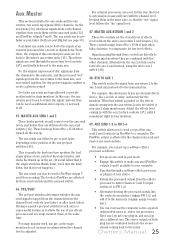
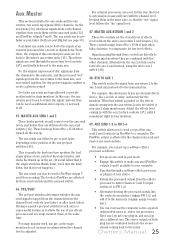
...the aux 1 send mix instead of to the main mix bus.
For example, this allows you to use an external effects device, like a reverb or delay, exclusively for the monitors. ...copy of the aux send 1 and 2 outputs via FireWire to a computer. The FireWire output is affected by the channel aux send and master aux send controls.
For example, you can set up a software effects processor as follows:
• Set...
Owner's Manual - Page 28
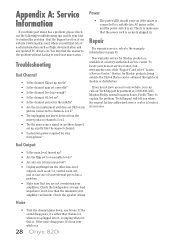
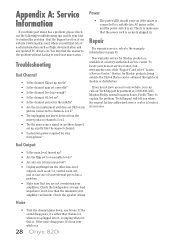
... the Support section of our website (www.mackie.com) where you will find lots of useful information such as FAQs, documentation and any updated PC drivers etc. You may find the answer to the problem without having to send your mixer away.
Troubleshooting
Bad Channel
• Is the channel EQ set up nicely...
Owner's Manual - Page 32
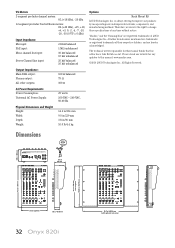
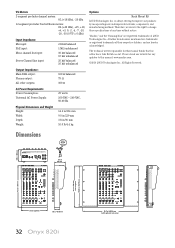
...(+18 dBu), -20 dBu
12-segment pre-fader Control Room meters: OL (+20 dBu), +15, +...updates to this manual: www.mackie.com.
©2010 LOUD Technologies Inc. All Rights Reserved.
Output Impedance:
Main XLR output: Phones output: All other outputs:
100 Ω balanced 75 Ω 300 Ω
AC Power Requirements:
Power Consumption: Universal AC Power... Onyx 820i
MUTE
MUTE
MUTE
MUTE
MUTE
SOLO
SOLO
SOLO
SOLO
...
Owner's Manual - Page 34
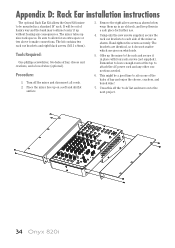
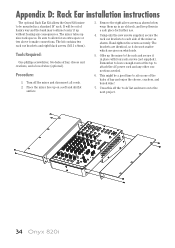
Appendix D: Rack Ear installation instructions
The optional Rack Ear Kit allows the Onyx 820i mixer to be mounted in a standard 19" rack. It will be out of harm's way and the ...secure it in place with four rack screws (not supplied). Remember to leave enough room at the top to attach the AC power cord and any other connections needed.
6. This might be a good time to sit on one of the bales of hay ...
Owner's Manual - Page 35
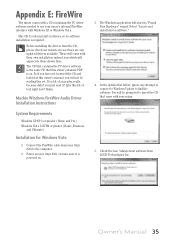
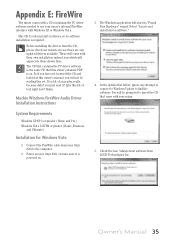
...right now? Hmm..
Mackie Windows FireWire Audio Driver Installation Instructions
System Requirements
Windows XP SP 2 or greater (Home and Pro) Windows Vista 32 RTM or greater (Home, Business,
and Ultimate)
Installation for Windows Vista
1. Connect the FireWire cable from your Onyx 820i to the computer.
2. Power on your Onyx 820i, or make sure it is powered on.
3. The Windows application will start...
Owner's Manual - Page 36
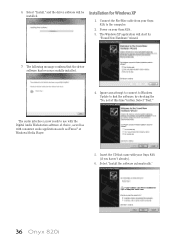
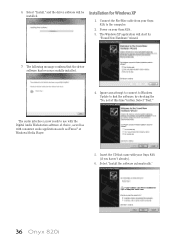
... cable from your Onyx 820i to the computer.
2. Power on your Onyx 820i . 3. The Windows XP application will start its
"Found New Hardware" wizard.
7. The following message confirms that the driver software has been successfully installed.
4. Ignore any attempt to connect to Windows Update to find the software, by checking the "No, not at this time" button. Select "Next."
The audio...
Owner's Manual - Page 37
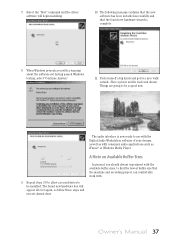
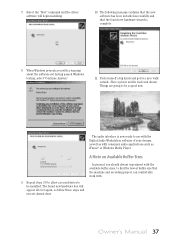
... going to be so good now.
The audio interface is now ready to use with the Digital Audio Workstation software of your dreams, as well as with consumer audio applications such as iTunes® or Windows Media Player.
A Note on Available Buffer Sizes
9. Repeat steps 3-8 to allow a second driver to be installed. The found new hardware box will appear...
Owner's Manual - Page 38
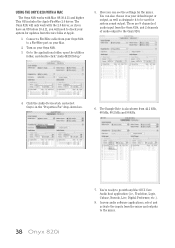
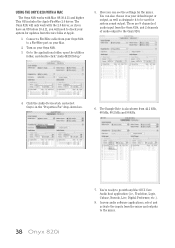
..., you will need to check your system for updates from the nice folks at Apple.
1. Connect a FireWire cable from your Onyx 820i to a FireWire port on your Mac.
2. Turn on your Onyx 820i.
3. Go to the applications folder, open the utilities folder, and double-click "Audio MIDI Setup."
5. Here you can see the settings for the mixer. You can also choose...
Quick Start Guide - Page 3
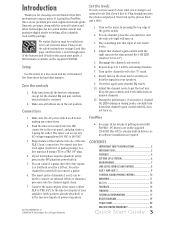
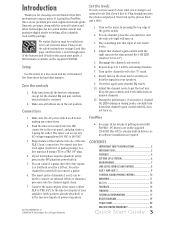
... CD-ROM. Mac OS X contains built-in drivers, so no software installation is required.
CONTENTS
IMPORTANT SAFETY INSTRUCTIONS 2 INTRODUCTION 3 FEATURES 4 SETTING UP A SYSTEM 6 MICROPHONES 7 LINE-LEVEL SOURCES AND GUITARS 8 AUX 1 AND AUX 2 9 CONTROL ROOM/PHONES/METERS 10 MAIN MIX 11 ALT 3-4 12 TALKBACK 13 FIREWIRE 14 TECHNICAL INFORMATION 17 BLOCK DIAGRAM 19 TRACK SHEET 20 MACKIE...
Quick Start Guide - Page 14
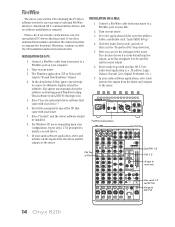
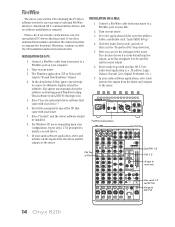
..., and no software installation is required.
Please check our website (www.mackie.com) for any updated PC drivers that may exist. If one does, download this installer and follow the instructions that accompany the download. Otherwise, continue on with the CD installation instructions listed below.
INSTALLATION ON A PC:
1. Connect a FireWire cable from your mixer to a FireWire port on your computer...
Quick Start Guide - Page 18
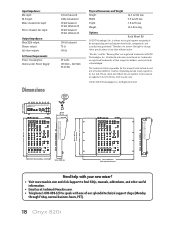
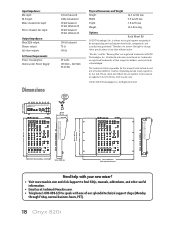
...our website for any updates to this manual, or updates to the PC drivers: www.mackie.com.
©2010 ...mackie.com and click Support to find: FAQs, manuals, addendums, and other useful information.
• Email us at: techmail@mackie.com. • Telephone 1-800-898-3211 to speak with one of our splendid technical support chaps (Monday
through Friday, normal business hours, PST).
18 Onyx 820i

