Mackie Onyx 1620i driver and firmware
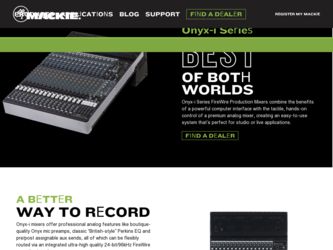
Related Mackie Onyx 1620i Manual Pages
Download the free PDF manual for Mackie Onyx 1620i and other Mackie manuals at ManualOwl.com
Owner's Manual - Page 2
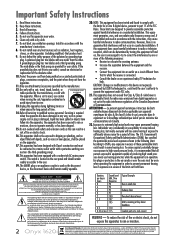
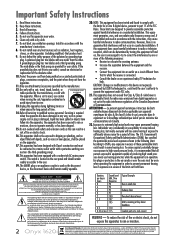
...é pour alerter les utilisateurs de la présence d'instructions importantes pour le fonctionnement et l'entretien (service) dans le livret d'instruction accompagnant l'appareil.
WARNING - To reduce the risk of fire or electric shock, do not expose this apparatus to rain or moisture.
2 Onyx 1620i
Correct disposal of this product. This symbol indicates that this...
Owner's Manual - Page 3
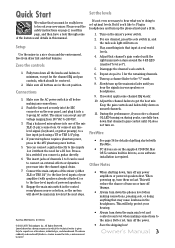
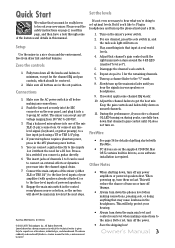
... that channel's gain control until OL does not turn on.
FireWire
• See page 34 for details of getting started with FireWire.
• PC drivers are on the supplied CD-ROM. Mac OS X contains built-in drivers, so no software installation is required.
Other Notes
• When shutting down, turn off any power amplifiers or powered speakers first. When...
Owner's Manual - Page 5
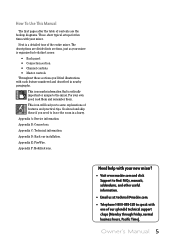
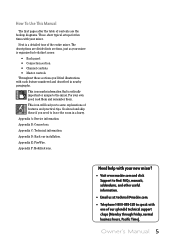
... if you need to leave the room in a hurry. Appendix A: Service information. Appendix B: Connectors. Appendix C: Technical information. Appendix D: Rack ear installation. Appendix E: FireWire. Appendix F: Modifications.
Need help with your new mixer?
• Visit www.mackie.com and click Support to find: FAQs, manuals, addendums, and other useful information.
• Email us at: techmail...
Owner's Manual - Page 6
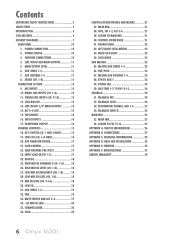
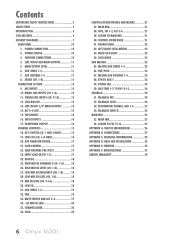
... 24 52. TALKBACK LEVEL 24 53. DESTINATION: PHONES, AUX 1-4 25 54. TALKBACK SWITCH 25
MAIN MIX 25 55. MAIN MIX 25 56. ASSIGN TO FW 15-16 25
APPENDIX A: SERVICE INFORMATION 26 APPENDIX B: CONNECTIONS 27 APPENDIX C: TECHNICAL INFORMATION 29 APPENDIX D: RACK EAR INSTALLATION 32 APPENDIX E: FIREWIRE 33 APPENDIX F: MODIFICATIONS 37 LIMITED WARRANTY 39
6 Onyx 1620i
Owner's Manual - Page 7
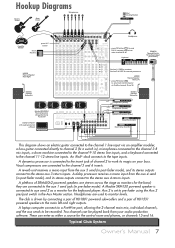
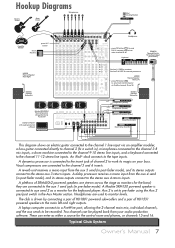
...
SOLO
SOLO
SOLO
SOLO
SOLO
SOLO
Mackie SRM450v2 Powered Speakers (Stage Monitors)
Aux Send 1
Laptop Computer with audio production
software
Set Aux 1, 2 PRE for monitors Set Aux 3, 4 POST for external processors
press FW button (
HD1531 Powered Speaker
Main Left )
to send main mix to computer
via FireWire channels 15 and 16
HD1801 Powered Subwoofer
Send Return
Compressor (Vocals)
Send...
Owner's Manual - Page 8
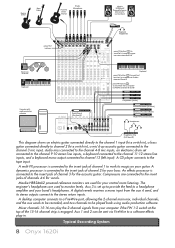
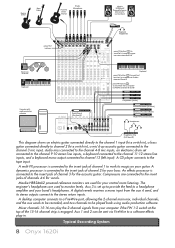
... Microphones
press HI-Z buttons
48V
48V
48V
48V
48V
48V
48V
48V
Mackie HR824mk2 Powered Reference Monitors for Control Room
CD Player
Engineer's Headphones
press FW button ( ) to send FW 1-2 computer output into mixer channels 15-16
Electronic Drum Kit
Keyboard
Computer with audio production software
MUTE
MUTE
MUTE
MUTE
MUTE
MUTE
MUTE
MUTE
MUTE
MUTE
MUTE
MUTE...
Owner's Manual - Page 11
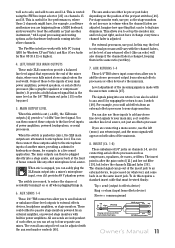
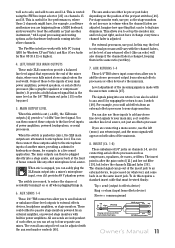
... Audio for Mac OS 10.4.11 or higher).
4. LEFT/RIGHT XLR MAIN OUTPUTS
These male XLR connectors provide a balanced line-level signal that represents the end of the mixer chain, where your fully mixed stereo signal enters the real world. Connect these to the inputs of your main power amplifiers, powered speakers, or serial effects processor...
Owner's Manual - Page 24
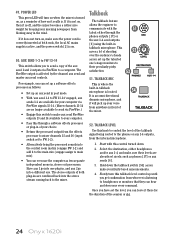
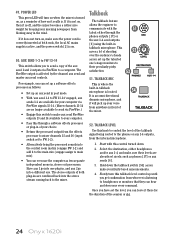
... the power switch [2] is on.
50. AUX SEND 1-2 to FW 13-14
This switch allows you to send a copy of the aux send 1 and 2 outputs via FireWire to a computer. The FireWire output is affected by the channel aux send and master aux send controls.
For example, you can set up a software effects processor as follows:
• Set up...
Owner's Manual - Page 26
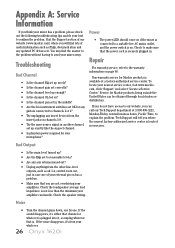
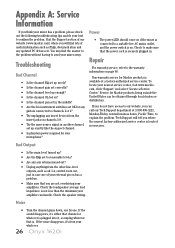
.... Visit the Support section of our website (www.mackie.com) where you will find lots of useful information such as FAQs, documentation and any updated PC drivers etc. You may find the answer to the problem without having to send your mixer away.
Troubleshooting
Bad Channel
• Is the channel EQ set up nicely? •...
Owner's Manual - Page 30
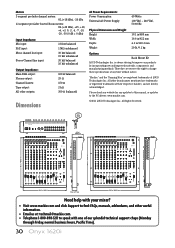
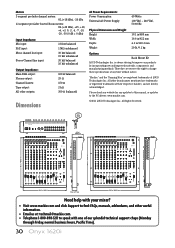
... website for any updates to this manual, or updates to the PC drivers: www.mackie.com.
©2011...mackie.com and click Support to find: FAQs, manuals, addendums, and other useful information.
• Email us at: techmail@mackie.com. • Telephone 1-800-898-3211 to speak with one of our splendid technical support chaps (Monday
through Friday, normal business hours, Pacific Time).
30 Onyx 1620i
Owner's Manual - Page 32
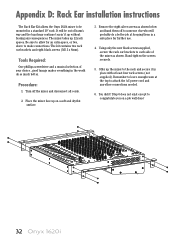
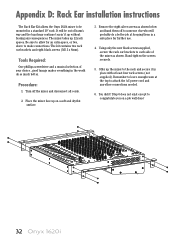
Appendix D: Rack Ear installation instructions
The Rack Ear Kit allows the Onyx 1620i mixer to be mounted in a standard 19" rack. It will be out of harm's way and the... rack screws (not supplied). Remember to leave enough room at the top to attach the AC power cord and any other connections needed.
6. You did it! Step 6 does not exist except to congratulate you on a job well done!
32 Onyx 1620i
Owner's Manual - Page 33
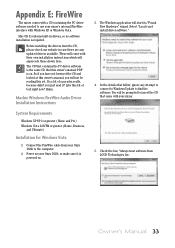
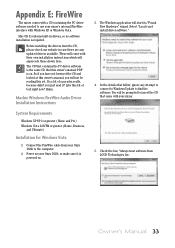
... now? Hmm..
Mackie Windows FireWire Audio Driver Installation Instructions
System Requirements
Windows XP SP 2 or greater (Home and Pro) Windows Vista 32 RTM or greater (Home, Business,
and Ultimate)
Installation for Windows Vista
1. Connect the FireWire cable from your Onyx 1620i to the computer.
2. Power on your Onyx 1620i, or make sure it is powered on.
3. The Windows application will start...
Owner's Manual - Page 34
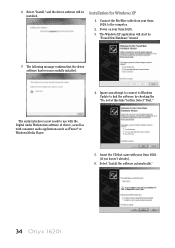
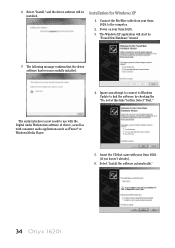
... computer.
2. Power on your Onyx 1620i . 3. The Windows XP application will start its
"Found New Hardware" wizard.
7. The following message confirms that the driver software has been successfully installed.
4. Ignore any attempt to connect to Windows Update to find the software, by checking the "No, not at this time" button. Select "Next."
The audio interface is now ready to use with the Digital...
Owner's Manual - Page 35
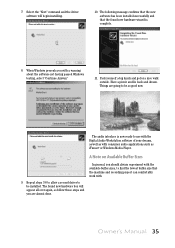
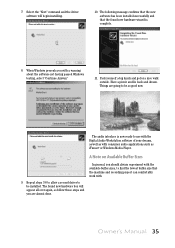
... going to be so good now.
The audio interface is now ready to use with the Digital Audio Workstation software of your dreams, as well as with consumer audio applications such as iTunes® or Windows Media Player.
A Note on Available Buffer Sizes
9. Repeat steps 3-8 to allow a second driver to be installed. The found new hardware box will appear...
Owner's Manual - Page 36
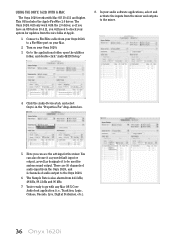
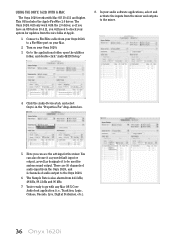
... for updates from the nice folks at Apple.
1. Connect a FireWire cable from your Onyx 1620i to a FireWire port on your Mac.
2. Turn on your Onyx 1620i.
3. Go to the applications folder, open the utilities folder, and double-click "Audio MIDI Setup."
8. In your audio software applications, select and activate the inputs from the mixer and outputs to the mixer.
4. Click the Audio Devices tab...
Quick Start Guide - Page 2
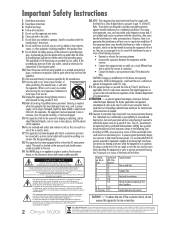
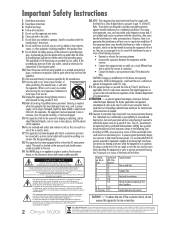
...; pour alerter les utilisateurs de la présence d'instructions importantes pour le fonctionnement et l'entretien (service) dans le livret d'instruction accompagnant l'appareil.
WARNING - To reduce the risk of fire or electric shock, do not expose this apparatus to rain or moisture.
2 Onyx 1620i
Correct disposal of this product. This symbol indicates that this...
Quick Start Guide - Page 3
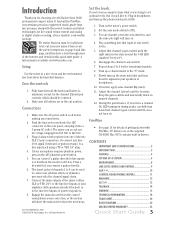
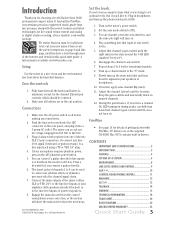
...the supplied CD-ROM. Mac OS X contains built-in drivers.
CONTENTS
IMPORTANT SAFETY INSTRUCTIONS 2 INTRODUCTION 3 FEATURES 4 SETTING UP A SYSTEM 6 MICROPHONES 8 LINE-LEVEL SOURCES AND GUITARS 9 AUX 1-4 10 CONTROL ROOM/PHONES/METERS 11 MAIN MIX 12 ALT 3-4 13 TALKBACK 14 FIREWIRE 15 TECHNICAL INFORMATION 18 TRACK SHEET 20 BLOCK DIAGRAM 22 MACKIE LIMITED WARRANTY 23
Quick Start Guide 3
Quick Start Guide - Page 6
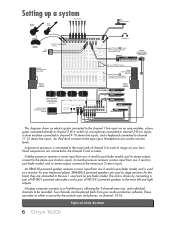
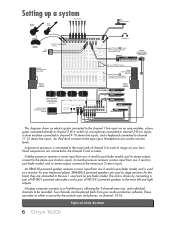
... a pair of HD1531 powered speakers to the main left and right outputs.
A laptop computer connects to a FireWire port, allowing the 2-channel main mix, and individual channels to be recorded. Two channels can be played back from your audio production software. These can enter as either a source for the control room and phones, or channels 15-16.
Typical Club System
6 Onyx 1620i
Quick Start Guide - Page 15
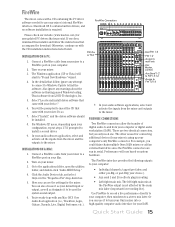
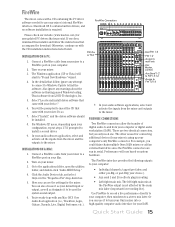
... driver.
9. In your audio software application, select and activate all the inputs from the mixer and the outputs to the mixer.
INSTALLATION ON A MAC:
1. Connect a FireWire cable from your mixer to a FireWire port on your Mac.
2. Turn on your mixer.
3. Go to the applications folder, open the utilities folder, and double-click "Audio MIDI Setup."
4. Click the Audio Devices tab, and select Onyx...
Quick Start Guide - Page 19
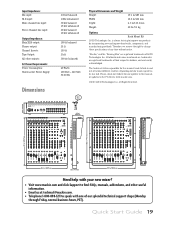
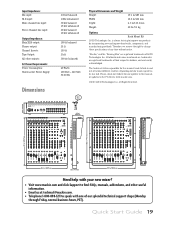
...: Phones output: Channel Inserts: Tape Output: All other outputs:
AC Power Requirements:
Power Consumption: Universal AC Power Supply...time without notice.
"Mackie," and the "... for any updates to this manual, or updates to the PC drivers: www.mackie.com.
©...mackie.com and click Support to find: FAQs, manuals, addendums, and other useful information.
• Email us at: techmail@mackie...

