Mackie Onyx 1220i driver and firmware
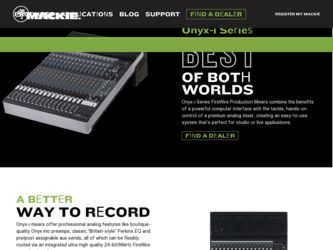
Related Mackie Onyx 1220i Manual Pages
Download the free PDF manual for Mackie Onyx 1220i and other Mackie manuals at ManualOwl.com
Owner's Manual - Page 2
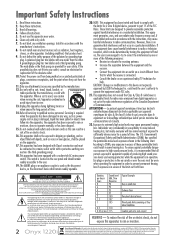
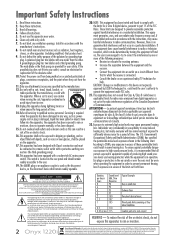
.../TV technician for help.
CAUTION: Changes or modifications to this device not expressly approved by LOUD Technologies Inc. could void the user's authority to operate the equipment under FCC rules.
21. This apparatus does not exceed the Class A/Class B (whichever is applicable) limits for radio noise emissions from digital apparatus as set...
Owner's Manual - Page 3
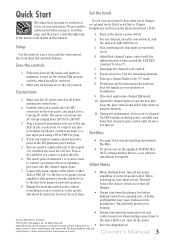
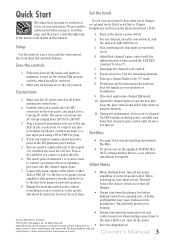
...-ROM. Mac OS X contains built-in drivers, so no software installation is required.
Other Notes
7. Connect the main outputs of the mixer (either XLR or TRS 1/4") to the line-level inputs of your amplifier (with speakers already attached) or to the line-level inputs of powered speakers.
8. Engage the main mix switch in the control...
Owner's Manual - Page 5
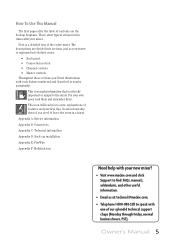
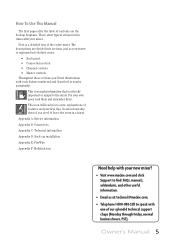
... if you need to leave the room in a hurry. Appendix A: Service information. Appendix B: Connectors. Appendix C: Technical information. Appendix D: Rack ear installation. Appendix E: FireWire. Appendix F: Modifications.
Need help with your new mixer?
• Visit www.mackie.com and click Support to find: FAQs, manuals, addendums, and other useful information.
• Email us at...
Owner's Manual - Page 6
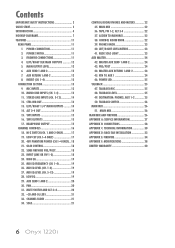
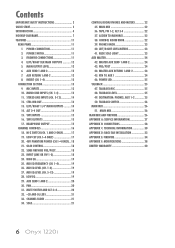
.... TALKBACK MIC 25 48. TALKBACK LEVEL 25 49. DESTINATION: PHONES, AUX 1-2 25 50. TALKBACK SWITCH 26
MAIN MIX 26 51. MAIN MIX 26
MAIN MIX AND FIREWIRE 26 APPENDIX A: SERVICE INFORMATION 27 APPENDIX B: CONNECTIONS 28 APPENDIX C: TECHNICAL INFORMATION 30 APPENDIX D: RACK EAR INSTALLATION 33 APPENDIX E: FIREWIRE 34 APPENDIX F: MODIFICATIONS 38 LIMITED WARRANTY 40
6 Onyx 1220i
Owner's Manual - Page 7
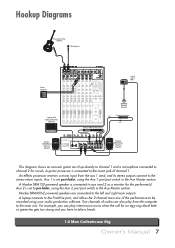
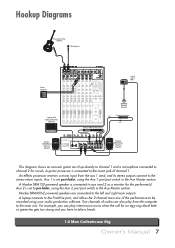
...(s). Aux 2 is set to pre-fader, using the Aux 2 pre/post switch in the Aux Master section.
Mackie SRM450v2 powered speakers are connected to the left and right main outputs. A laptop connects to the FireWire port, and allows the 2-channel main mix of the performance to be recorded using your audio production software. Two channels of audio can also...
Owner's Manual - Page 8
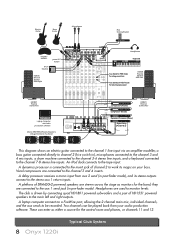
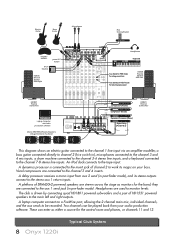
... HD1531 powered speakers to the main left and right outputs.
A laptop computer connects to a FireWire port, allowing the 2-channel main mix, individual channels, and the aux sends to be recorded. Two channels can be played back from your audio production software. These can enter as either a source for the control room and phones, or channels 11 and 12.
8 Onyx 1220i
Typical...
Owner's Manual - Page 9
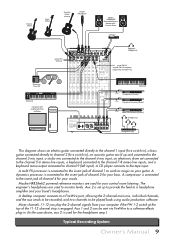
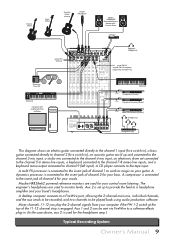
Electric Guitar
Bass Guitar
Acoustic Guitar mic'd up
Studio Microphone
Mackie HR824mk2 Powered Reference Monitors for Control Room
CD Player
Electronic Drum Kit
Keyboard Computer with audio production software
press HI-Z buttons
1
ONYX MIC PRE
2
ONYX MIC PRE
3
ONYX MIC PRE
4
ONYX MIC PRE
CTRL - RM OUT BAL/UNBAL
MAIN OUT BAL/UNBAL
ALT 3-4 OUT BAL/UNBAL
L
R
L
R
L/3
R/4
LINE IN ...
Owner's Manual - Page 12
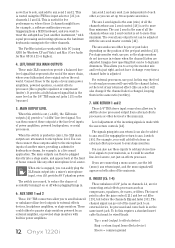
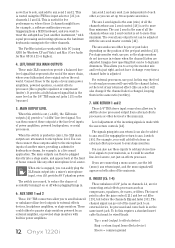
...might have, for example, a software synthesizer you are triggering from a...for Windows XP and Vista) and Mac (Core Audio for Mac OS ...powered stage monitors with built-in power amplifiers.
12 Onyx 1220i
Aux send 1 and aux send 2 are independent of each other, so you can set up two separate aux mixes.
The aux 1 send signal is the sum (mix) of all the channels whose aux 1 send control [29] is set...
Owner's Manual - Page 24
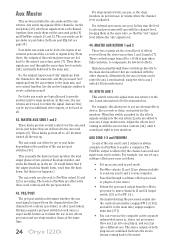
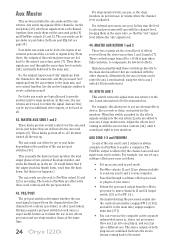
...send mix instead of to the main mix bus.
For example, this allows you to use an external effects device, like a reverb or delay, exclusively ...copy of the aux send 1 and 2 outputs is always available via FireWire to send to a computer. The FireWire output is affected by the channel aux send and master aux send controls. For example, you can set up a software effects processor as follows:
• Set...
Owner's Manual - Page 27
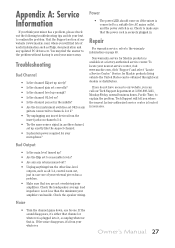
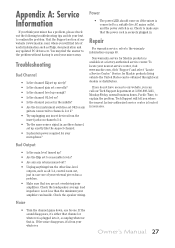
... the Support section of our website (www.mackie.com) where you will find lots of useful information such as FAQs, documentation and any updated PC drivers etc. You may find the answer to the problem without having to send your mixer away.
Troubleshooting
Bad Channel
• Is the channel EQ set up nicely...
Owner's Manual - Page 31
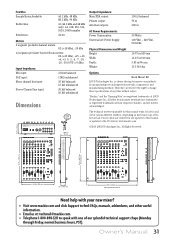
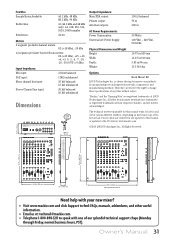
...output: Phones output: All other outputs:
100 Ω balanced 75 Ω 300 Ω
AC Power Requirements:
Power Consumption: Universal AC Power Supply...check our website for any updates to this manual, or updates to the PC drivers: www.mackie.com.
©2010 LOUD...mackie.com and click Support to find: FAQs, manuals, addendums, and other useful information.
• Email us at: techmail@mackie...
Owner's Manual - Page 33
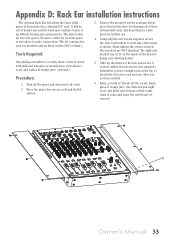
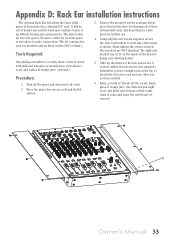
... D: Rack Ear installation instructions
The optional Rack Ear Kit allows the Onyx 1220i mixer to be ...as shown below, place them in the shoe box housing all of those old baseball cards, and keep them in a safe place for further use.
4. Using only the ...(not supplied). Remember to leave enough room at the top to attach the AC power cord and any other connections needed.
6. Relax, you did it! Break out ...
Owner's Manual - Page 34
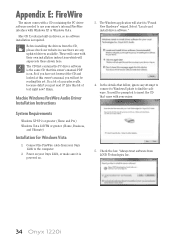
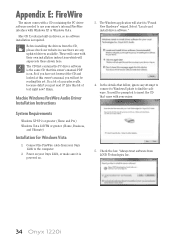
... now? Hmm..
Mackie Windows FireWire Audio Driver Installation Instructions
System Requirements
Windows XP SP 2 or greater (Home and Pro) Windows Vista 32 RTM or greater (Home, Business,
and Ultimate)
Installation for Windows Vista
1. Connect the FireWire cable from your Onyx 1220i to the computer.
2. Power on your Onyx 1220i, or make sure it is powered on.
3. The Windows application will start...
Owner's Manual - Page 35
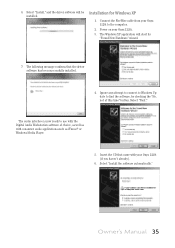
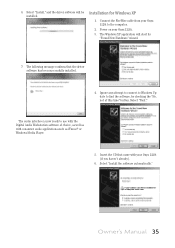
... software, by checking the "No, not at this time" button. Select "Next."
The audio interface is now ready to use with the Digital Audio Workstation software of choice, as well as with consumer audio applications such as iTunes® or Windows Media Player.
5. Insert the CD that came with your Onyx 1220i (if you haven't already).
6. Select "Install the software automatically."
Owner's Manual...
Owner's Manual - Page 36
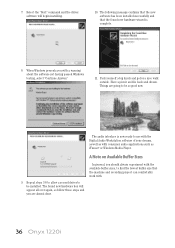
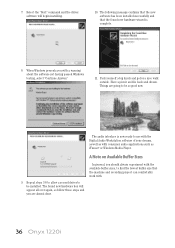
... going to be so good now.
The audio interface is now ready to use with the Digital Audio Workstation software of your dreams, as well as with consumer audio applications such as iTunes® or Windows Media Player.
A Note on Available Buffer Sizes
9. Repeat steps 3-8 to allow a second driver to be installed. The found new hardware box will appear...
Owner's Manual - Page 37
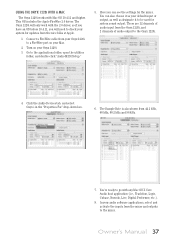
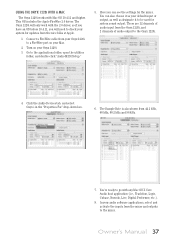
..., you will need to check your system for updates from the nice folks at Apple.
1. Connect a FireWire cable from your Onyx 1220i to a FireWire port on your Mac.
2. Turn on your Onyx 1220i.
3. Go to the applications folder, open the utilities folder, and double-click "Audio MIDI Setup."
5. Here you can see the settings for the mixer. You can also choose...
Quick Start Guide - Page 2
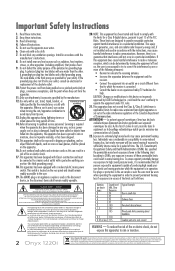
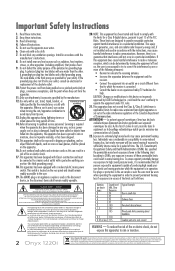
...; pour alerter les utilisateurs de la présence d'instructions importantes pour le fonctionnement et l'entretien (service) dans le livret d'instruction accompagnant l'appareil.
WARNING - To reduce the risk of fire or electric shock, do not expose this apparatus to rain or moisture.
2 Onyx 1220i
Correct disposal of this product. This symbol indicates that this...
Quick Start Guide - Page 3
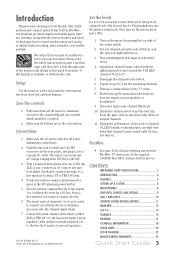
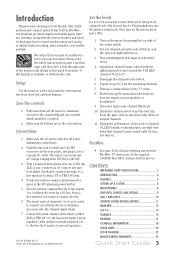
... CD-ROM. Mac OS X contains built-in drivers.
CONTENTS
IMPORTANT SAFETY INSTRUCTIONS 2 INTRODUCTION 3 FEATURES 4 SETTING UP A SYSTEM 6 MICROPHONES 8 LINE-LEVEL SOURCES AND GUITARS 9 AUX 1 AND AUX 2 10 CONTROL ROOM/PHONES/METERS 11 MAIN MIX 12 ALT 3-4 13 TALKBACK 14 FIREWIRE 15 TECHNICAL INFORMATION 18 TRACK SHEET 20 BLOCK DIAGRAM 22 MACKIE LIMITED WARRANTY 23
Quick Start Guide 3
Quick Start Guide - Page 15
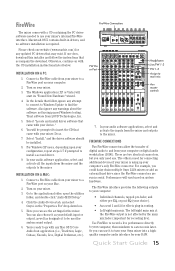
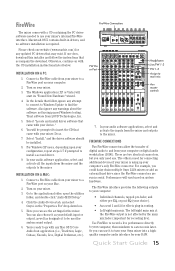
..., and no software installation is required.
Please check our website (www.mackie.com) for any updated PC drivers that may exist. If one does, download this installer and follow the instructions that accompany the download. Otherwise, continue on with the CD installation instructions listed below.
INSTALLATION ON A PC:
1. Connect a FireWire cable from your mixer to a FireWire port on your computer...
Quick Start Guide - Page 19
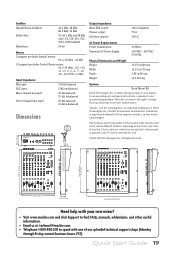
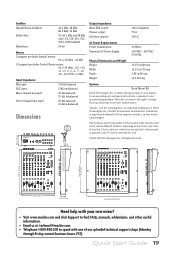
...output: Phones output: All other outputs:
100 Ω balanced 75 Ω 300 Ω
AC Power Requirements:
Power Consumption: Universal AC Power Supply...check our website for any updates to this manual, or updates to the PC drivers: www.mackie.com.
©2010 LOUD...mackie.com and click Support to find: FAQs, manuals, addendums, and other useful information.
• Email us at: techmail@mackie...

