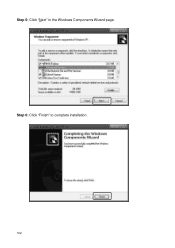LevelOne FCS-5061 driver and firmware
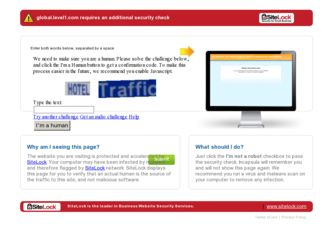
Related LevelOne FCS-5061 Manual Pages
Download the free PDF manual for LevelOne FCS-5061 and other LevelOne manuals at ManualOwl.com
Manual - Page 2
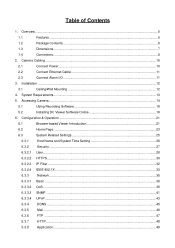
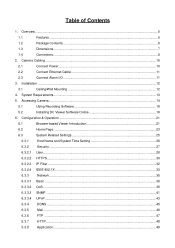
... Power ...10
2.2
Connect Ethernet Cable 11
2.3
Connect Alarm I/O ...11
3. Installation ...12
3.1
Ceiling/Wall Mounting 12
4. System Requirements...13
5. Accessing Camera...14
5.1
Using Recording Software 18
5.2
Installing DC Viewer Software Online 19
6. Configuration & Operation ...21
6.1
Browser-based Viewer Introduction 21
6.2
Home Page...23
6.3
System Related Settings...
Manual - Page 3
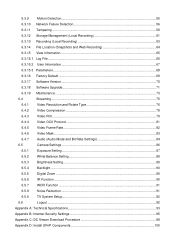
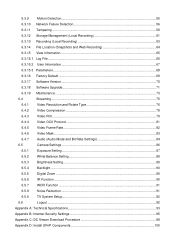
...17 Software Version ...70
6.3.18 Software Upgrade...71
6.3.19 Maintenance...73
6.4
Streaming ...75
6.4.1
Video Resolution and Rotate Type 76
6.4.2
Video Compression 78
6.4.3
Video ROI...79
6.4.4
Video OCX Protocol 81
6.4.5
Video Frame Rate...82
6.4.6
Video Mask ...83
6.4.7
Audio (Audio Mode and Bit Rate Settings 84
6.5
Camera Settings ...86
6.5.1
Exposure Setting ...87...
Manual - Page 5
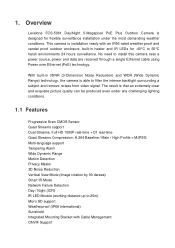
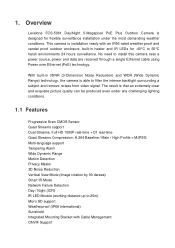
...Levelone FCS-5061 Day/Night 5-Megapixel PoE Plus Outdoor Camera is designed for flexible surveillance installation under the most demanding weather conditions. This camera is installation... environments 24 hours surveillance. No need to install this camera near a power source, power and data are received through a single Ethernet cable using Power over Ethernet (PoE) technology.
With built-in 3DNR ...
Manual - Page 6
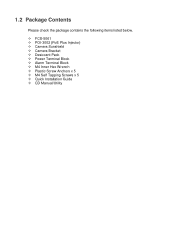
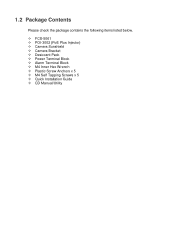
... contains the following items listed below.
FCS-5061 POI-3002 (PoE Plus Injector) Camera Sunshield Camera Bracket Desiccant Pack Power Terminal Block Alarm Terminal Block M4 Inner Hex Wrench Plastic Screw Anchors x 5 M4 Self Tapping Screws x 5 Quick Installation Guide CD Manual/Utility
Manual - Page 9
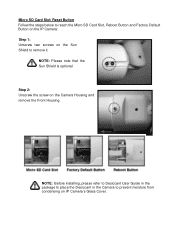
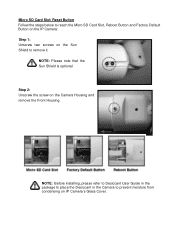
... the Sun Shield to remove it.
NOTE: Please note that the Sun Shield is optional.
Step 2: Unscrew the screw on the Camera Housing and remove the Front Housing.
NOTE: Before installing, please refer to Desiccant User Guide in the package to place the Desiccant in the Camera to prevent moisture from condensing on IP...
Manual - Page 12
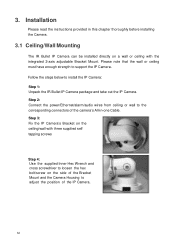
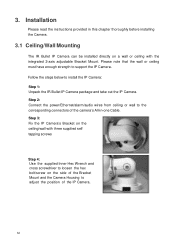
... have enough strength to support the IP Camera. Follow the steps below to install the IP Camera: Step 1: Unpack the IR Bullet IP Camera package and take out the IP Camera. Step 2: Connect the power/Ethernet/alarm/audio wires from ceiling or wall to the corresponding connectors of the camera's All-in-one Cable. Step 3: Fix the IP Camera's Bracket on the...
Manual - Page 13
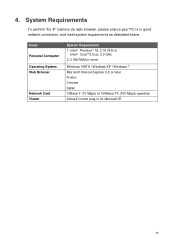
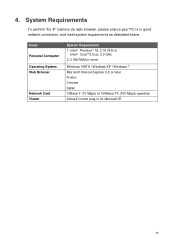
... below.
Items Personal Computer Operating System Web Browser
Network Card Viewer
System Requirement 1. Intel○R Pentium○R M, 2.16 GHz or
Intel○R CoreTM2 Duo, 2.0 GHz 2. 2 GB RAM or more
Windows VISTA / Windows XP / Windows 7 Microsoft Internet Explorer 6.0 or later Firefox Chrome Safari 10Base-T (10 Mbps) or 100Base-TX (100 Mbps) operation ActiveX control plug-in for Microsoft...
Manual - Page 14
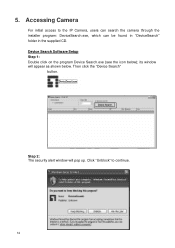
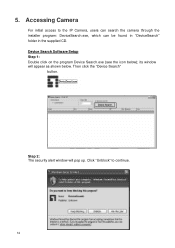
... access to the IP Camera, users can search the camera through the installer program: DeviceSearch.exe, which can be found in "DeviceSearch" folder in the supplied CD. Device Search Software Setup Step 1: Double click on the program Device Search.exe (see the icon below); its window will appear as shown below. Then click the "Device Search"
button.
Step 2: The...
Manual - Page 15
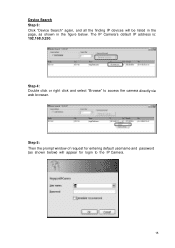
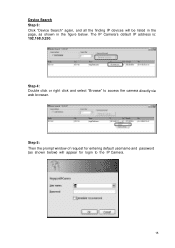
... finding IP devices will be listed in the page, as shown in the figure below. The IP Camera's default IP address is: 192.168.0.250.
Step 4: Double click or right click and select "Browse" to access the camera directly via web browser.
Step 5: Then the prompt window of request for entering default username and password (as...
Manual - Page 18
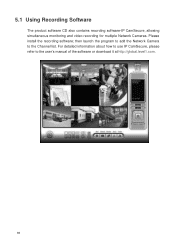
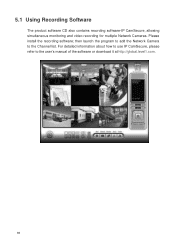
...Recording Software
The product software CD also contains recording software-IP CamSecure, allowing simultaneous monitoring and video recording for multiple Network Cameras. Please install the recording software; then launch the program to add the Network Camera to the Channel list. For detailed information about how to use IP CamSecure, please refer to the user's manual of the software or download...
Manual - Page 19
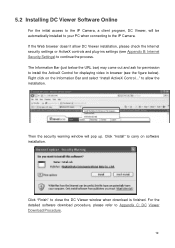
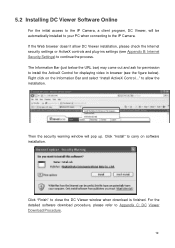
5.2 Installing DC Viewer Software Online
For the initial access to the IP Camera, a client program, DC Viewer, will be automatically installed to your PC when connecting to the IP Camera. If the Web browser doesn't allow DC Viewer installation, please check the Internet security settings or ActiveX controls and plug-ins settings (see Appendix B: Internet Security Settings) to continue the process....
Manual - Page 25
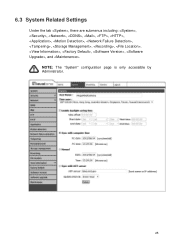
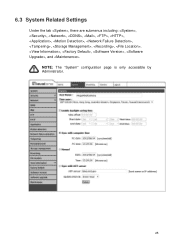
6.3 System Related Settings
Under the tab , there are submenus including: , , , , , , , , , , , , , , , , , , and .
NOTE: The "System" configuration page is only accessible by Administrator.
25
Manual - Page 66
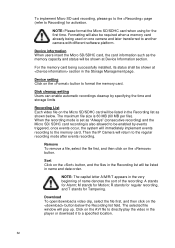
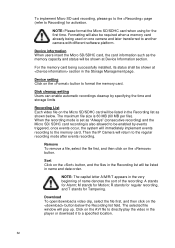
... camera with different software platform.
Device information When users insert the Micro SD/SDHC card, the card information such as the memory capacity and status will be shown at Device Information section.
For the memory card being successfully installed, its status shall be shown at section in the Storage Management page.
Device setting Click on the button to format the memory card.
Disk...
Manual - Page 75
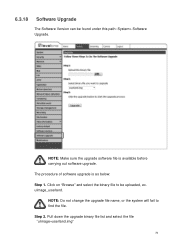
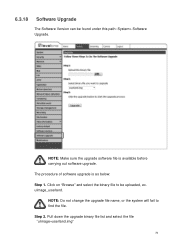
6.3.18 Software Upgrade
The Software Version can be found under this path: System> Software Upgrade.
NOTE: Make sure the upgrade software file is available before carrying out software upgrade. The procedure of software upgrade is as below: Step 1. Click on "Browse" and select the binary file to be uploaded, ex. uImage_userland. NOTE: Do not change the upgrade file name, or the system will fail...
Manual - Page 76
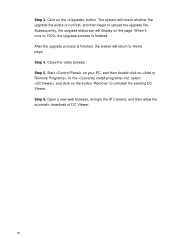
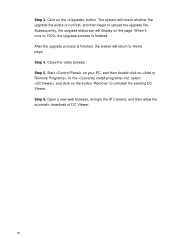
... check whether the upgrade file exists or not first, and then begin to upload the upgrade file. Subsequently, the upgrade status bar will display on the page. When it runs to 100%, the upgrade process is finished. After the upgrade process is finished,... uninstall the existing DC Viewer. Step 6. Open a new web browser, re-login the IP Camera, and then allow the automatic download of DC Viewer.
72
Manual - Page 77
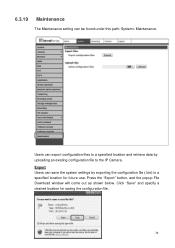
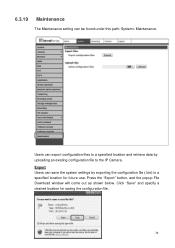
... and retrieve data by uploading an existing configuration file to the IP Camera. Export Users can save the system settings by exporting the configuration file (.bin) to a specified location for future use. Press the "Export" button, and the popup File Download window will come out as shown below. Click "Save" and specify a desired location...
Manual - Page 101
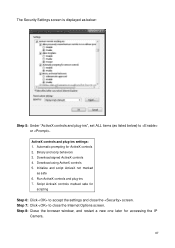
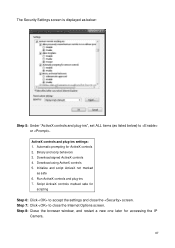
... controls 4. Download using ActiveX controls 5. Initialize and script ActiveX not marked
as safe 6. Run ActiveX controls and plug-ins 7. Script ActiveX controls marked safe for
scripting
Step 6: Click to accept the settings and close the screen. Step 7: Click to close the Internet Options screen. Step 8: Close the browser window, and restart a new one later for accessing the IP
Camera...
Manual - Page 102
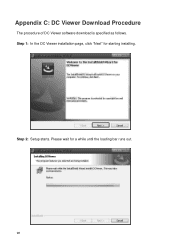
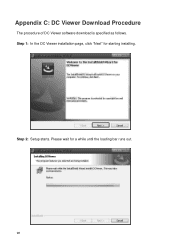
Appendix C: DC Viewer Download Procedure
The procedure of DC Viewer software download is specified as follows. Step 1: In the DC Viewer installation page, click "Next" for starting installing.
Step 2: Setup starts. Please wait for a while until the loading bar runs out.
98
Manual - Page 104
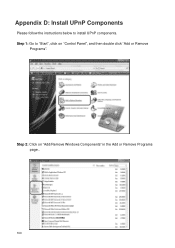
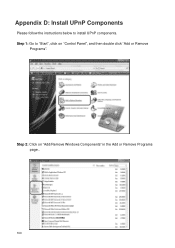
Appendix D: Install UPnP Components
Please follow the instructions below to install UPnP components. Step 1: Go to "Start", click on "Control Panel", and then double click "Add or Remove
Programs".
Step 2: Click on "Add/Remove Windows Components" in the Add or Remove Programs page..
100