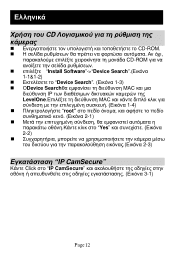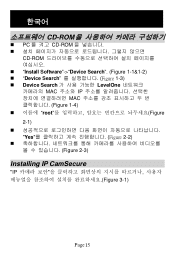LevelOne FCS-1131 driver and firmware
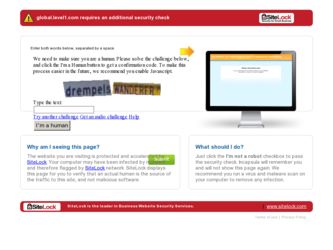
Related LevelOne FCS-1131 Manual Pages
Download the free PDF manual for LevelOne FCS-1131 and other LevelOne manuals at ManualOwl.com
Manual - Page 3
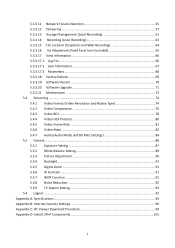
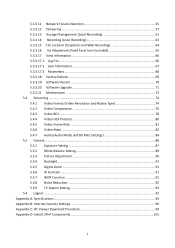
... 5.3.3.19 Software Version 70 5.3.3.20 Software Upgrade 71 5.3.3.21 Maintenance ...73 5.4 Streaming ...74 5.4.1 Video Format (Video Resolution and Rotate Type 74 5.4.2 Video Compression 76 5.4.3 Video ROI ...78 5.4.4 Video OCX Protocol 80 5.4.5 Video Frame Rate 81 5.4.6 Video Mask ...82 5.4.7 Audio (Audio Mode and Bit Rate Settings 84 5.5 Camera ...86 5.5.1 Exposure Setting 87 5.5.2 White...
Manual - Page 5
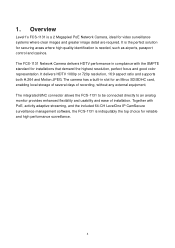
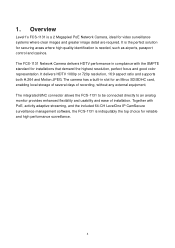
... control and casinos. The FCS-1131 Network Camera delivers HDTV performance in compliance with the SMPTE standard for installations that demand the highest resolution, perfect focus and good color representation. It delivers HDTV 1080p or 720p resolution, 16:9 aspect ratio and supports both H.264 and Motion JPEG. The camera has a built-in slot for an Mirco SD/SDHC card, enabling local storage...
Manual - Page 6
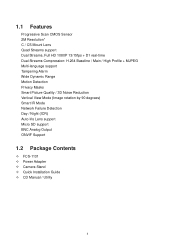
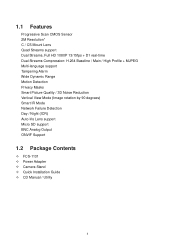
... Detection Privacy Masks Smart Picture Quality / 3D Noise Reduction Vertical View Mode (Image rotation by 90 degrees) Smart IR Mode Network Failure Detection Day / Night (ICR) Auto Iris Lens support Micro SD support BNC Analog Output ONVIF Support
1.2 Package Contents
FCS-1131 Power Adapter Camera Stand Quick Installation Guide CD Manual / Utility
5
Manual - Page 10
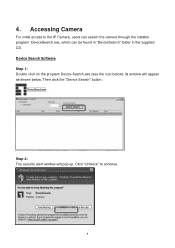
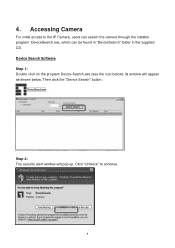
... access to the IP Camera, users can search the camera through the installer program: DeviceSearch.exe, which can be found in "DeviceSearch" folder in the supplied CD. Device Search Software Step 1: Double click on the program Device Search.exe (see the icon below); its window will appear as shown below. Then click the "Device Search" button.
Step 2: The...
Manual - Page 15
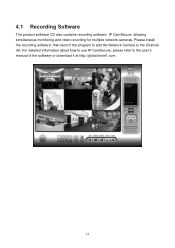
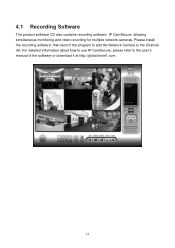
... Software
The product software CD also contains recording software- IP CamSecure, allowing simultaneous monitoring and video recording for multiple network cameras. Please install the recording software; then launch the program to add the Network Camera to the Channel list. For detailed information about how to use IP CamSecure, please refer to the user's manual of the software or download...
Manual - Page 16
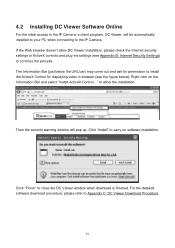
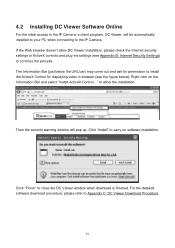
4.2 Installing DC Viewer Software Online
For the initial access to the IP Camera, a client program, DC Viewer, will be automatically installed to your PC when connecting to the IP Camera. If the Web browser doesn't allow DC Viewer installation, please check the Internet security settings or ActiveX controls and plug-ins settings (see Appendix B: Internet Security Settings) to continue the process....
Manual - Page 22
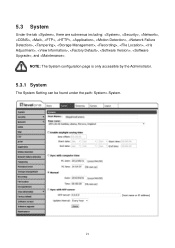
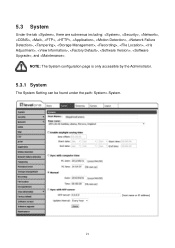
5.3 System
Under the tab , there are submenus including: , , , , , , , , , , , , , , , , , , , and .
NOTE: The System configuration page is only accessible by the Administrator.
5.3.1 System
The System Setting can be found under the path: System> System.
21
Manual - Page 33
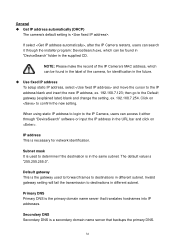
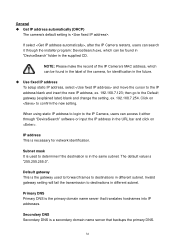
General Get IP address automatically (DHCP)
The camera's default setting is .
If select , after the IP Camera restarts, users can search it through the installer program: DeviceSearch.exe, which can be found in "DeviceSearch" folder in the supplied CD.
NOTE: Please make the record of the IP Camera's MAC address, which can be found in the label of the...
Manual - Page 63
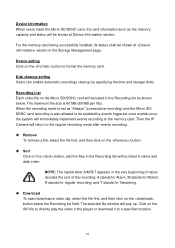
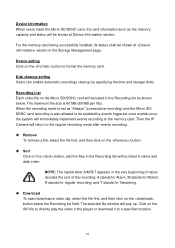
...capacity and status will be shown at Device Information section.
For the memory card being successfully installed, its status shall be shown at section in the Storage Management page.
Device setting Click on the button to format the memory card.
Disk cleanup setting Users can enable automatic recordings cleanup by specifying the time and storage limits
Recording List Each video file on the Micro...
Manual - Page 72
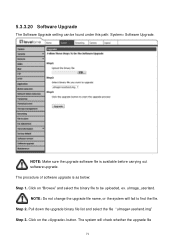
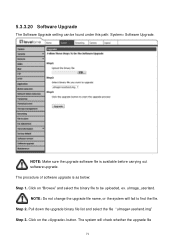
5.3.3.20 Software Upgrade
The Software Upgrade setting can be found under this path: System> Software Upgrade.
NOTE: Make sure the upgrade software file is available before carrying out software upgrade. The procedure of software upgrade is as below: Step 1. Click on "Browse" and select the binary file to be uploaded, ex. uImage_userland. NOTE: Do not change the upgrade file name, or the system ...
Manual - Page 73
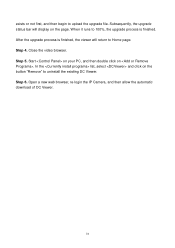
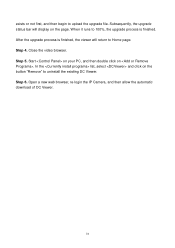
exists or not first, and then begin to upload the upgrade file. Subsequently, the upgrade status bar will display on the page. When it runs to 100%, the upgrade process is finished. After the upgrade process is finished, the viewer will return to Home page.... the existing DC Viewer. Step 6. Open a new web browser, re-login the IP Camera, and then allow the automatic download of DC Viewer.
72
Manual - Page 74
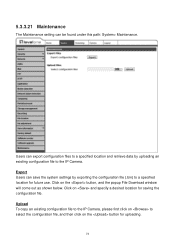
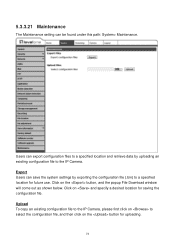
... the system settings by exporting the configuration file (.bin) to a specified location for future use. Click on the button, and the popup File Download window will come out as shown below. Click on and specify a desired location for saving the configuration file. Upload To copy an existing configuration file to the IP Camera, please first...
Manual - Page 99
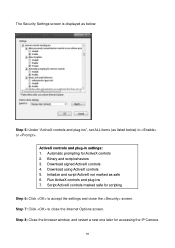
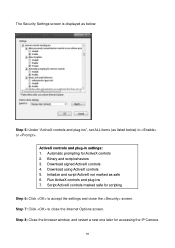
... controls 4. Download using ActiveX controls 5. Initialize and script ActiveX not marked as safe 6. Run ActiveX controls and plug-ins 7. Script ActiveX controls marked safe for scripting Step 6: Click to accept the settings and close the screen. Step 7: Click to close the Internet Options screen. Step 8: Close the browser window, and restart a new one later for accessing the IP Camera...
Manual - Page 100
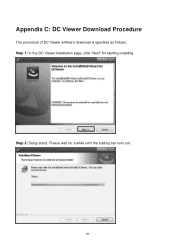
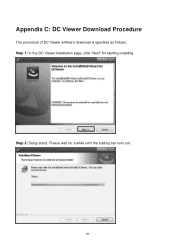
Appendix C: DC Viewer Download Procedure
The procedure of DC Viewer software download is specified as follows. Step 1: In the DC Viewer installation page, click "Next" for starting installing.
Step 2: Setup starts. Please wait for a while until the loading bar runs out.
99
Manual - Page 102
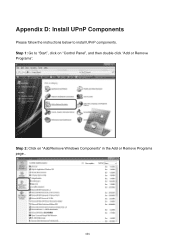
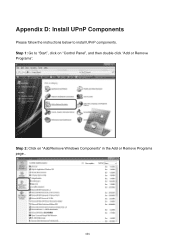
Appendix D: Install UPnP Components
Please follow the instructions below to install UPnP components. Step 1: Go to "Start", click on "Control Panel", and then double click "Add or Remove Programs".
Step 2: Click on "Add/Remove Windows Components" in the Add or Remove Programs page..
101
Manual - Page 104


Step 5: Click "Next" in the Windows Components Wizard page. Step 6: Click "Finish" to complete installation.
103
QIG - Page 2
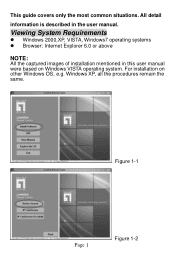
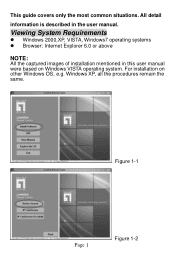
This guide covers only the most common situations. All detail
information is described in the user manual.
Viewing System Requirements
Windows 2000,XP, VISTA, Windows7 operating systems Browser: Internet Explorer 6.0 or above
NOTE: All the captured images of installation mentioned in this user manual were based on Windows VISTA operating system. For installation on other Windows ...
QIG - Page 5
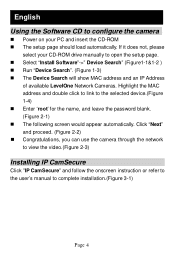
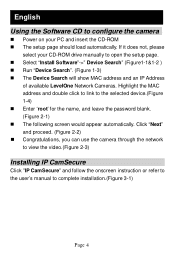
...the camera
Power on your PC and insert the CD-ROM The setup page should load automatically. If it does not, please
select your CD-ROM drive manually to open the setup page. Select "Install Software"->" Device Search" (Figure1-1&1-2 ) Run "Device Search". (Figure 1-3) The Device Search will show MAC address and an IP Address
of available LevelOne Network...