LevelOne FCS-4041 driver and firmware
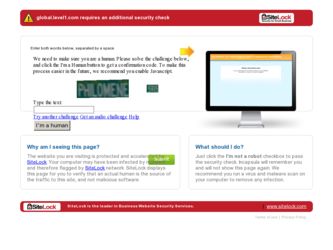
Related LevelOne FCS-4041 Manual Pages
Download the free PDF manual for LevelOne FCS-4041 and other LevelOne manuals at ManualOwl.com
QIG - Page 2
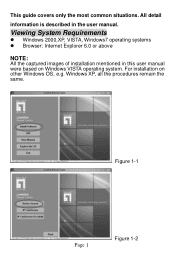
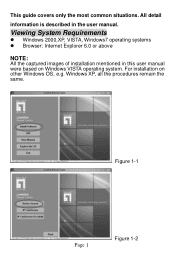
This guide covers only the most common situations. All detail
information is described in the user manual.
Viewing System Requirements
Windows 2000,XP, VISTA, Windows7 operating systems Browser: Internet Explorer 6.0 or above
NOTE: All the captured images of installation mentioned in this user manual were based on Windows VISTA operating system. For installation on other Windows ...
QIG - Page 5
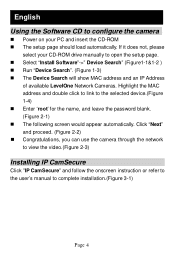
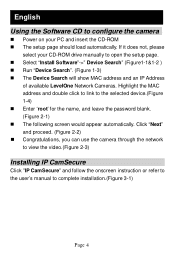
...the camera
Power on your PC and insert the CD-ROM The setup page should load automatically. If it does not, please
select your CD-ROM drive manually to open the setup page. Select "Install Software"->" Device Search" (Figure1-1&1-2 ) Run "Device Search". (Figure 1-3) The Device Search will show MAC address and an IP Address
of available LevelOne Network...
QIG - Page 13
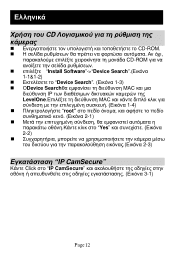
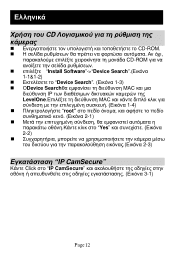
CD
CD-ROM
CD-ROM Install Software"->"Device Search 1-1&1-2 Device Search 1-3) ΟDevice Search MAC IP LevelOne MAC 1-4 root 2-1 Yes 2-2 2-3)
IP CamSecure"
Κάντε Click στο "IP CamSecure 3-1)
Page 12
QIG - Page 16
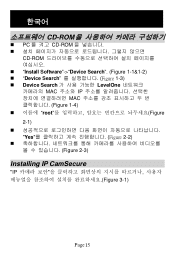
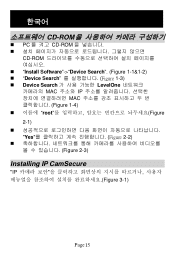
한국어
CD-ROM
PC 를 켜고 CD-ROM
CD-ROM Install Software"->"Device Search". (Figure 1-1&1-2) "Device Search Figure 1-3) Device Search LevelOne MAC 주소와 IP MAC Figure 1-4 root Figure 2-1 Yes Figure 2-2 Figure 2-3)
Installing IP CamSecure
"IP Figure 3-1)
Page 15
User Manual - Page 2
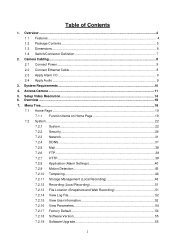
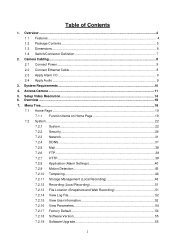
...of Contents
1. Overview ...4 1.1 Features ...4 1.2 Package Contents ...5 1.3 Dimensions...6 1.4 Switch/Connector Definition 7
2. Camera Cabling...8 2.1 Connect Power...8 2.2 Connect Ethernet Cable 8 2.3 Apply Alarm I/O ...9 2.4 Apply Audio ...9
3. System Requirements ...10 4. Access Camera ...11 5. Setup Video Resolution...14 6. Overview ...18 7. Menu Tree...18
7.1 Home Page ...19 7.1.1 Function...
User Manual - Page 3
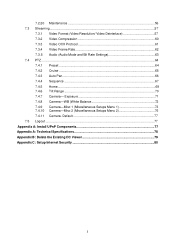
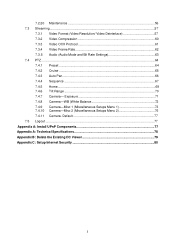
... Rate 62
7.3.5 Audio (Audio Mode and Bit Rate Settings 63
7.4 PTZ...64
7.4.1 Preset ...64
7.4.2 Cruise ...65
7.4.3 Auto Pan ...66
7.4.4 Sequence ...67
7.4.5 7.4.6
Home...69 Tilt Range ...70
7.4.7 Camera- Exposure 71
7.4.8 Camera-WB (White Balance 72
7.4.9 Camera-Misc 1 (Miscellaneous Setups Menu 1 73 7.4.10 Camera-Misc 2 (Miscellaneous Setups Menu 2 76
7.4.11 Camera- Default 77...
User Manual - Page 4
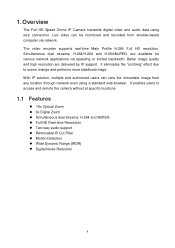
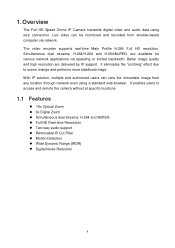
1. Overview
The Full HD Speed Dome IP Camera transmits digital video and audio data using wire connection. Live video can be monitored and recorded from window-based computer via network. The video encoder supports real-time Main Profile H.264 Full HD resolution. Simultaneous dual streams, H.264/H.264 and H.264/MJPEG, are available for various network applications via speeding or limited bandwidth...
User Manual - Page 5
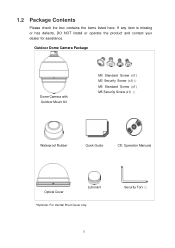
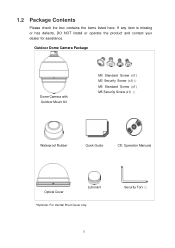
... or has defects, DO NOT install or operate the product and contact your dealer for assistance.
Outdoor Dome Camera Package
Dome Camera with Outdoor Mount Kit
M3 Standard Screw (x1) M3 Security Screw (x1)☆ M5 Standard Screw (x1) M5 Security Screw (x1) ☆
Waterproof Rubber
Quick Guide
CD: Operation Manuals
Optical Cover
Lubricant
*Optional: For...
User Manual - Page 11
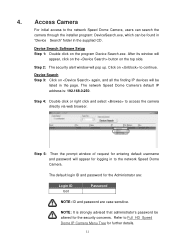
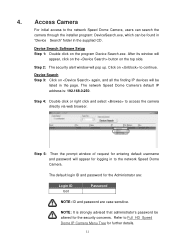
... initial access to the network Speed Dome Camera, users can search the camera through the installer program: DeviceSearch.exe, which can be found in "Device Search" folder in the supplied CD.
Device Search Software Setup Step 1: Double click on the program Device Search.exe. After its window will
appear, click on the button on the top side.
Step 2: The security...
User Manual - Page 12
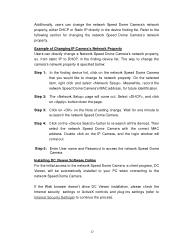
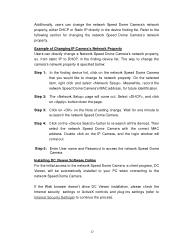
... to re-search all the devices. Then select the network Speed Dome Camera with the correct MAC address. Double click on the IP Camera, and the login window will come out.
Step 5: Enter User name and Password to access the network Speed Dome Camera.
Installing DC Viewer Software Online For the initial access to the network Speed Dome Camera, a client program, DC Viewer, will...
User Manual - Page 13
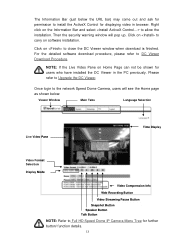
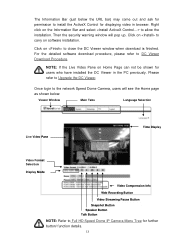
... Viewer window when download is finished. For the detailed software download procedure, please refer to DC Viewer Download Procedure.
NOTE: If the Live Video Pane on Home Page can not be shown for users who have installed the DC Viewer in the PC previously. Please refer to Upgrade the DC Viewer.
Once login to the network Speed Dome Camera...
User Manual - Page 22
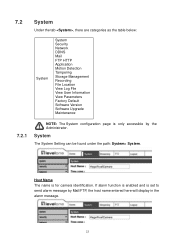
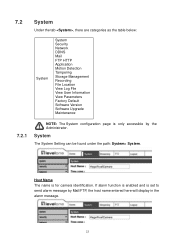
... Motion Detection Tampering Storage Management Recording File Location View Log File View User Information View Parameters Factory Default Software Version Software Upgrade Maintenance
7.2.1
NOTE: The System configuration page is only accessible by the Administrator.
System
The System Setting can be found under the path: System> System.
Host Name The name is for camera identification. If alarm...
User Manual - Page 31
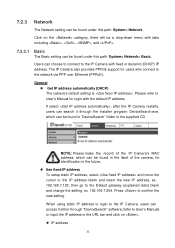
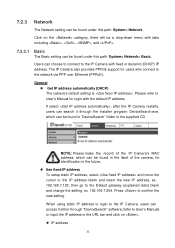
... (DHCP) IP address. The IP Camera also provides PPPoE support for users who connect to the network via PPP over Ethernet (PPPoE).
General Get IP address automatically (DHCP) The camera's default setting is . Please refer to User's Manual for login with the default IP address. If select , after the IP Camera restarts, users can search it through the installer program: DeviceSearch...
User Manual - Page 36
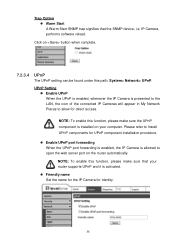
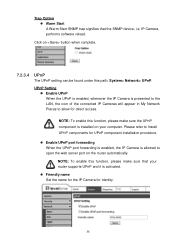
... trap signifies that the SNMP device, i.e. IP Camera, performs software reload.
Click on button when complete.
7.2.3.4 UPnP
The UPnP setting can be found under this path: System> Network> UPnP. UPnP Setting
Enable UPnP When the UPnP is enabled, whenever the IP Camera is presented to the LAN, the icon of the connected IP Cameras will appear in My...
User Manual - Page 49
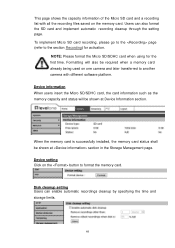
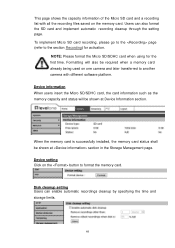
... camera with different software platform. Device information When users insert the Micro SD/SDHC card, the card information such as the memory capacity and status will be shown at Device Information section.
When the memory card is successfully installed, the memory card status shall be shown at section in the Storage Management page. Device setting Click on the button to format the memory card...
User Manual - Page 50
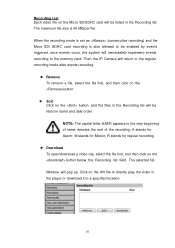
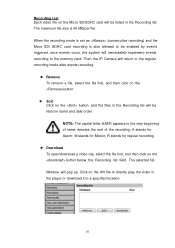
... MB/per file
When the recording mode is set as (consecutive recording) and the Micro SD/ SDHC card recording is also allowed to be enabled by events triggered, once events occur, the system will immediately implement events recording to the memory card. Then the IP Camera will return to the regular recording mode after events recording.
Remove To remove a file...
User Manual - Page 55
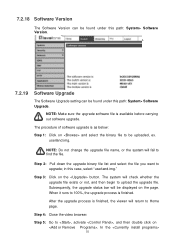
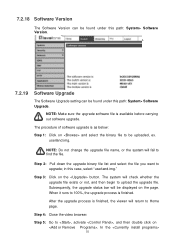
... can be found under this path: System> Software Version. The current software version is displayed in the software version page.
7.2.19 Software Upgrade
The Software Upgrade setting can be found under this path: System> Software Upgrade.
NOTE: Make sure the upgrade software file is available before carrying out software upgrade. The procedure of software upgrade is as below: Step 1: Click on and...
User Manual - Page 56
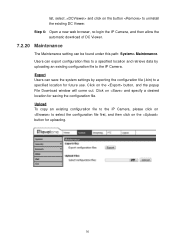
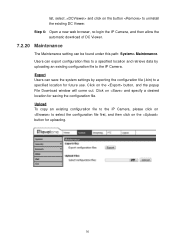
... file to the IP Camera. Export Users can save the system settings by exporting the configuration file (.bin) to a specified location for future use. Click on the button, and the popup File Download window will come out. Click on and specify a desired location for saving the configuration file. Upload To copy an existing configuration file...
User Manual - Page 77
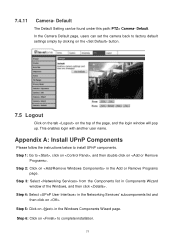
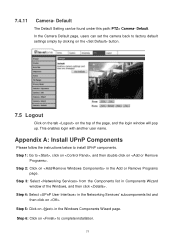
...> Camera- Default. In the Camera Default page, users can set the camera back to factory default settings simply by clicking on the button.
7.5 Logout
Click on the tab on the top of the page, and the login window will pop up. This enables login with another user name.
Appendix A: Install UPnP Components
Please follow the instructions below to install...
User Manual - Page 80
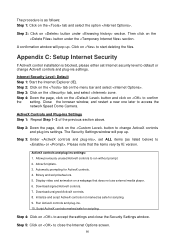
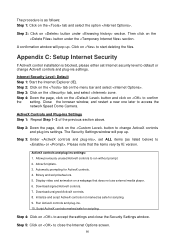
... click on the button under the section.
A confirmation window will pop up. Click on to start deleting the files.
Appendix C: Setup Internet Security
If ActiveX control installation is blocked, please either set Internet security level to default or change ActiveX controls and plug-ins settings.
Internet Security Level: Default Step 1: Start the Internet Explorer (IE). Step 2: Click on the tab...

