LevelOne FCS-5043 driver and firmware

Related LevelOne FCS-5043 Manual Pages
Download the free PDF manual for LevelOne FCS-5043 and other LevelOne manuals at ManualOwl.com
Manual - Page 2


... 21 Definitions in Configuration 23 System parameters 23 Security ...25 Network...26 Access list...29 Audio and Video setting 32 Video record ...36 Stream ...38 Application ...40 Storage ...43 Syslog ...45 Status and Parameters 46 Maintenance ...47 Appendix ...49 A. Troubleshooting & Frequently Asked Questions 49 B. Technical specifications 55
IP Address Username Password
DHCP root
2/56
Manual - Page 3


... LEDs, Day
Network Environment
LAN
10/100/1000M Ethernet
Monitoring System Recommended for Internet Explorer
System Hardware Basic requirements
· CPU: Intel® Celeron® Dual-Core @2.70GHz or above
· Memory Size: 2 GB or above Recommended
· VGA card resolution: 1024 x 768 or above
System Requirement for Viewer & Recorder Application
Support OS
XP, Windows 7
System...
Manual - Page 4


Network Camera User's Manual
Package Contents
If any of the above items are missing, please contact your dealer immediately.
Network Camera (Wired or PoE)
Software CD
Power adapter
Quick installation guide
Wrench/Screws/Wall Mount Bracket
Moisture Absorber/RJ45 Female
Note: Using a power supply with a different voltage than the one included with the Network Camera will cause damage and ...
Manual - Page 6


Network Camera User's Manual
Hardware Installation
1. Attach the Network Camera with the included stand 2. Place the Camera fix it onto ceiling or wall Use screws to fix the Network Camera onto the ceiling or wall.
3. Power over Ethernet (PoE) Using a PoE-enabled switch The Network Camera is PoE-compliant, allowing transmission of power and data via a single Ethernet cable. Follow the ...
Manual - Page 8
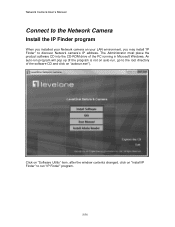
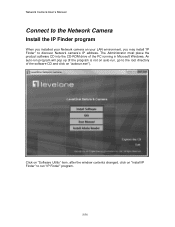
Network Camera User's Manual
Connect to the Network Camera
Install the IP Finder program
When you installed your Network camera on your LAN environment, you may install "IP Finder" to discover Network camera's IP address. The Administrator must place the product software CD into the CD-ROM drive of the PC running in Microsoft Windows. An auto-run program will pop up (If the program is not on auto...
Manual - Page 10


Network Camera User's Manual
Search Camera
Click search Camera button, the program will search for all family network devices on the same LAN. After searching, the main installer window will pop up. Click on the MAC and model name which matches the product label on your device to connect to the Network Camera via Internet Explorer.
10/56
Manual - Page 11


Network Camera User's Manual
Setup Camera Auto Install Wizard will be started and that it can auto guide through the installation process. Press the "Next" button execute next process. For more information, please refer to the Network section on page 31.
11/56
Manual - Page 17


Network Camera User's Manual
Initial Access to the Network Camera
(1) For the initial access to the Network Camera in Windows, the web browser may prompt for permission to install a new plug-in for the Network Camera. This plug-in has been registered for certificate and is used to display the video in the browser.
Users may click on
to proceed.
1. Click "Install" and "Run...
Manual - Page 19


...Network Camera and the current date/time.
View capabilities:
1. Click this button to capture and save still images. The captured images will be displayed in pop-up window. Right-click the image and choose Save Picture As to save it in JPEG format.
2. The button selection lets you open a digital zoom, and to control the window... to adjust the Function "2-way audio" to be Enable/Disable. Enable...
Manual - Page 23


Network Camera User's Manual
Definitions in Configuration
Please note that only the Administrator can access the system configuration. Each category in the left column will be explained on the following pages.
System parameters
Firmware version
1. "General Setting" (1) "Host name" The text displays the title on the top of the main page.
23/56
Manual - Page 24


... time even when the power of the system is turned off. (B) "Sync with computer time" Synchronize the date and time in the Network Camera according to the local computer. (C) "Manual" Adjust the date and time by the Administrator. (D) "Adjust by NTP server" Synchronize the time according NTP server over the Internet whenever the Network Camera is switched on. It...
Manual - Page 26


Network Camera User's Manual
(3) "Update a existing user" Select an existing user name. Administrators can modify user's password and privilege. Click Finish to enable the setting. Access rights are sorted by user privilege (Administrator, Operator, and Viewer). Only administrators can access the Configuration page. Operators cannot access the Configuration page but ...
Manual - Page 27


... User's Manual
Network Setting
"LAN" & "PPPoE" The default type is LAN. Select PPPoE if using ADSL
1. LAN The default status is Get IP address automatically. This could be tedious to perform
software installation whenever the Network Camera starts. Therefore, once the network is set, especially for the IP address should be entered correctly. Select Use fixed IP address then the Network Camera will...
Manual - Page 33


.... (2) "outdoor" This option is usually selected when the Network Camera is placed in outdoor environments. 4. "Power freq." Select 50 Hz or 60Hz power line frequency. ※The fluorescent light will flash according to the power line frequency that depends on local utility. Change the frequency setting to eliminate uncomfortable flash image when the light source is only fluorescent...
Manual - Page 37


... the NAS workgroup parameter. --"User account" Enter the login name of the NAS account. --"User password" Enter the password of the NAS account. Note: Video record with the Application must be set to the same shared directory path. If you would like do detail recording settings or multi-channel recording, please install bundled 64CH recording software in CD.
37/56
Manual - Page 42


Network Camera User's Manual
--"Workgroup" Enter the NAS workgroup parameter. --"User account" Enter the login name of the NAS account --"User password" Enter the password of the NAS account. Note: Video record with the Application must be set to the same shared directory path. If you would like do detail recording settings or multi-channel recording, please install bundled 64CH recording software...
Manual - Page 45


Network Camera User's Manual
Syslog
The Network camera supports log the system messages on remote server. The protocol is compliant to RFC 3164. If you have external Linux server with sys log service, use "-r" option to turn on the facility for receiving log from remote machine. Or you can use some software on Windows that is compliant to RFC 3164. An example...
Manual - Page 47


... model and firmware version of the device should be the same as the setting backup file. If you have set up a fixed IP or other special settings for your device, it is not suggested to upload a settings backup file. 4. "Upgrade firmware" Select the firmware file and click upgrade button. Please be aware that you should not turn off the power during updating the firmware and...
Manual - Page 48


...'s Manual
Warning: The upgrade firmware procedure cannot be interrupted. If the power
and/or network connection are broken during the procedure, it might possibly cause serious damage to the Network Camera. Note: When upgrade firmware please wait for 120~210 seconds, and then you can connect to Network Camera again. The system will restart and require the installer program to set up the network...
Manual - Page 53


... the recorded video file. A7: Install the audio codec in the CD, and use the Windows Media Player 10 or later to play the *.ASF or *.AVI file recorded by the network camera. Q8: Infrared led does not light up? A8: Check 「 Configuration>Audio and Video>Infrared LED Control 」 is "Auto" or "Manual》Turn on". Q9: The network camera cannot...

