Lantronix XPort Direct Demonstration Kit driver and firmware
Drivers and firmware downloads for this Lantronix item

Related Lantronix XPort Direct Demonstration Kit Manual Pages
Download the free PDF manual for Lantronix XPort Direct Demonstration Kit and other Lantronix manuals at ManualOwl.com
XChip Direct - User Guide - Page 2


....
Contacts
Lantronix Corporate Headquarters 15353 Barranca Parkway Irvine, CA 92618, USA Phone: 949-453-3990 Fax: 949-453-3995
Technical Support Online: www.lantronix.com/support
Sales Offices For a current list of our domestic and international sales offices, go to the Lantronix web site at www.lantronix.com/about/contact
DeviceLinx™ XPort Direct/XChip Direct SoC User Guide
2
XChip Direct - User Guide - Page 3


...be required to correct the interference.
Changes or modifications to this device not explicitly approved by Lantronix will void the user's authority to operate this device.
Date Rev. Firmware Comments
1/07 A
Initial release
5/07 B
6.1
Added information about product support for RS485.
8/07 C
6.5
Added XChip Direct information.
DeviceLinx™ XPort Direct/XChip Direct SoC User Guide
3
XChip Direct - User Guide - Page 4


.... ("Lantronix") for the computer software (including firmware) accompanying this FLA, which may include associated media, printed materials, and "online" or electronic documentation (collectively the "Software"). An amendment or addendum to this FLA may accompany the Software. RECIPIENT AGREES TO BE BOUND BY THE TERMS OF THIS FLA BY OPENING THIS SEALED MEDIA PACKAGE, INSTALLING, DOWN LOADING, OR...
XChip Direct - User Guide - Page 5


... contemporaneous oral or written communications, proposals and representations with respect to the Software or any other subject matter covered by this FLA. To the extent the terms of any Lantronix policies or programs for support services conflict with the terms of this FLA, the terms of this FLA shall control.
DeviceLinx™ XPort Direct/XChip Direct SoC User Guide
5
XChip Direct - User Guide - Page 6


...Protocol Support 13
Addresses and Port Numbers 13
Hardware Address 13
IP Address 13
Port Numbers 13
Assigning an IP Address 14
Configuration Methods 14
3: Using DeviceInstaller
15
Installing DeviceInstaller 15
Assigning an IP Address 15
Accessing the XPort Direct Using DeviceInstaller 16
Viewing the Current Configuration 16
4: Configuration via Telnet or Serial Port (Setup...
XChip Direct - User Guide - Page 8


... Firmware Using the Serial Port and DeviceInstaller 50
10: Monitor Mode
52
Entering Monitor Mode Using the Serial Port 52
Entering Monitor Mode Using the Network Port 52
Monitor Mode Commands 52
11: Troubleshooting
55
Problems and Error Messages 55
Technical Support 57
A: Alternative Ways to Assign an IP Address
58
DHCP 58
AutoIP 58
BOOTP 59
DeviceLinx™ XPort Direct...
XChip Direct - User Guide - Page 10


... Settings 8: GPIO Interface
9: Firmware Upgrades
10: Monitor Mode
Description
Describes the main features of the XPort Direct and the protocols it supports.
Provides information for getting your unit up and running, using DeviceInstaller to assign an IP address.
Provides instructions for accessing Setup Mode (command line interface) using a Telnet connection through the network or the serial port...
XChip Direct - User Guide - Page 11
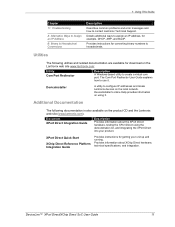
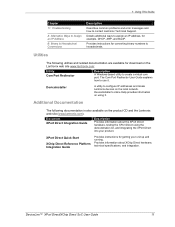
... devices on the local network. DeviceInstaller's online Help provides information on using it.
Additional Documentation
The following documentation is also available on the product CD and the Lantronix web site (www.lantronix.com).
Document XPort Direct Integration Guide
Description
Provides information about the XPort Direct hardware, testing the XPort Direct using the demonstration kit...
XChip Direct - User Guide - Page 13
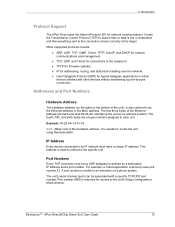
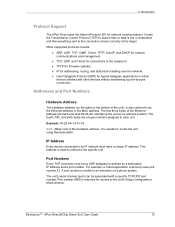
... IP address and a port number. For example, a Telnet application commonly uses port number 23. A port number is similar to an extension on a phone system. The unit's serial channel (port) can be associated with a specific TCP/UDP port number. Port number 9999 is reserved for access to the unit's Setup (configuration) Mode window.
DeviceLinx™ XPort Direct/XChip Direct SoC User Guide
13
XChip Direct - User Guide - Page 15


... for assigning an IP to your unit. We recommend that you manually assign the IP address over the network using DeviceInstaller software, which is on the product CD. Note: To use a serial connection instead of an Ethernet connection to configure the device, see 4: Configuration via Telnet or Serial Port (Setup Mode) on page 20.
DeviceLinx™ XPort Direct/XChip Direct SoC User Guide
15
XChip Direct - User Guide - Page 16
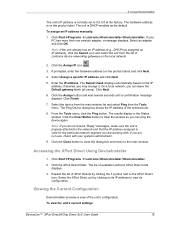
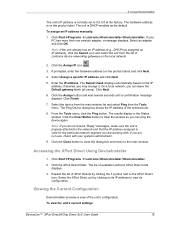
...
The unit's IP address is normally set to 0.0.0.0 at the factory. The hardware address is on the product label. The unit is DHCP-enabled as the default.
To assign an IP address manually: 1. Click StartÆPrograms Æ LantronixÆDeviceInstallerÆDeviceInstaller. If your
PC has more than one network adapter, a message displays. Select an adapter and click OK...
XChip Direct - User Guide - Page 17


... Direct's firmware is upgradeable as newer version become available.
Non-configurable field. Displays the XPort Direct's current IP address.
Non-configurable field. Displays the number of COB partitions supported.
Non-configurable field. Indicates whether the current IP address on the XPort Direct was set manually or assigned by DHCP.
DeviceLinx™ XPort Direct/XChip Direct SoC User Guide...
XChip Direct - User Guide - Page 19


... connection to port 9999.
To establish a Telnet connection:
1. From the Windows Start menu, click Run and type the following command, where x.x.x.x is the IP address, and 9999 is the unit's fixed network configuration port number:
Windows: telnet x.x.x.x 9999 UNIX: telnet x.x.x.x:9999
2. Click OK. The following information displays.
DeviceLinx™ XPort Direct/XChip Direct SoC User Guide
19
XChip Direct - User Guide - Page 23


... a Telnet connection to port 9999. The password must have four characters.
Change telnet config password (N) ? _
An enhanced password setting (for Telnet access only) of 16 characters is available under Security Settings (Option 6) on page 40.
Note: You do not need a password to access the Setup Mode window by a serial connection.
DeviceLinx™ XPort Direct/XChip Direct SoC User Guide
23
XChip Direct - User Guide - Page 41


... of the unit.
Disable Telnet Setup (N) ? _
Disable TFTP Firmware Upgrade
This setting defaults to the N (No) option. The Y (Yes) option disables the use of TFTP to perform network firmware upgrades. With this option, you can download firmware upgrades over the serial port using DeviceInstaller's Recover Firmware procedure.
Disable TFTP Firmware Update (N) : _
Disable Port 77FE (Hex)
Note: If you...
XChip Direct - User Guide - Page 43


... - 1400) Alternate MAC Ethernet Connection Type
No 0 (resulting in an operational value of 1400) Disabled ( for OEM use only) 0 (auto-negotiate)
Security Settings Defaults
Disable Telnet setup
No
Disable TFTP Firmware Update
No
Disable Port 77FEh
No
Disable ECHO ports
Yes
Enable Enhanced password
No
Disable Port 77F0h
No
DeviceLinx™ XPort Direct/XChip Direct SoC User Guide
43
XChip Direct - User Guide - Page 49


... TFTP: Graphical User Interface
To download new firmware from a computer: 1. Use a TFTP client to send a binary file to the unit (*.ROM to upgrade the unit's
internal operational code. Note: TFTP requires the .ROM (binary) version of the unit's internal operational code. 2. In the TFTP server field, enter the IP address of the unit being upgraded. 3. Select Upload operation and...
XChip Direct - User Guide - Page 50


... network adapter, a message
displays. Select an adapter and click OK. 2. From the Tools menu, select Advanced/Recover Firmware. The Serial Port
Firmware Upgrade window displays. 3. For Port on PC, enter the COM port on the PC that is connected to the serial
port of the Lantronix unit. 4. For Device Model, be sure the appropriate XPort Direct device displays.
DeviceLinx™ XPort Direct/XChip...
XChip Direct - User Guide - Page 51


... the file transfer completes, the message "Successful, Click OK to Close" appears.
8. Click the OK button to complete this procedure.
Note For more information, see Recovering Firmware in the DeviceInstaller online Help.
DeviceLinx™ XPort Direct/XChip Direct SoC User Guide
51
XChip Direct - User Guide - Page 57
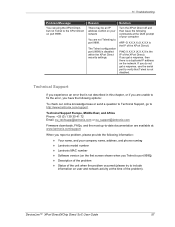
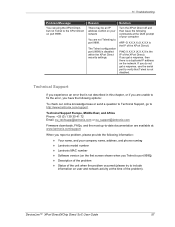
...@lantronix.com
Firmware downloads, FAQs, and the most up-to-date documentation are available at: www.lantronix.com/support
When you report a problem, please provide the following information:
‹ Your name, and your company name, address, and phone number ‹ Lantronix model number ‹ Lantronix MAC number ‹ Software version (on the first screen shown when you Telnet to port...
