LG CM4550 driver and firmware
Related LG CM4550 Manual Pages
Download the free PDF manual for LG CM4550 and other LG manuals at ManualOwl.com
Owners Manual - English - Page 2
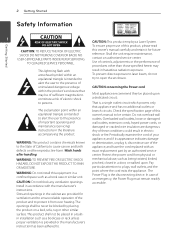
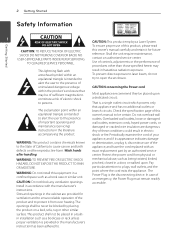
... attention to plugs, wall outlets, and the point where the cord exits the appliance. The Power Plug is the disconnecting device. In case of an emergency, the Power Plug must remain readily accessible.
Install in accordance with the manufacturer's
instructions.
Slots and openings in the cabinet are provided for
ventilation and to ensure reliable operation...
Owners Manual - English - Page 4
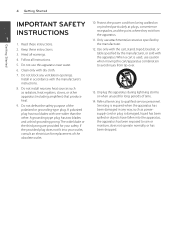
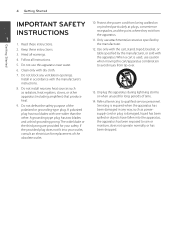
...Clean only with dry cloth.
7. Do not block any ventilation openings. Install in accordance with the manufacturer's instructions.
8. Do not install near any heat sources such as radiators, heat registers, stoves, or other...storms or when unused for long periods of time.
14. Refer all servicing to qualified service personnel. Servicing is required when the apparatus has been damaged in any way, such...
Owners Manual - English - Page 5
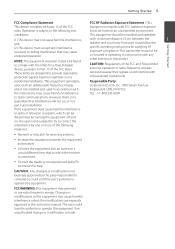
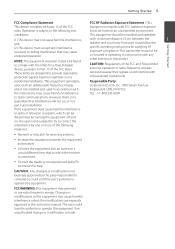
... for a Class B digital
CAUTION: Regulations of the FCC and FAA prohibit
device, pursuant to Part 15 of the FCC Rules.
airborne operation of radio-frequency wireless
These limits are designed to provide reasonable
devices because their signals could interfere with
protection against harmful interference in a
critical aircraft instruments.
residential installation. This equipment generates...
Owners Manual - English - Page 6
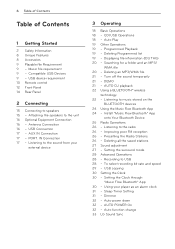
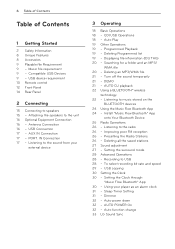
... - Setting the surround mode 28 Advanced Operations 28 - Recording to USB 28 - To select recording bit rate and speed 29 - USB copying 30 Setting the Clock 30 - Setting the Clock through
"Music Flow Bluetooth" App 30 - Using your player as an alarm clock 31 - Sleep Timer Setting 31 - Dimmer 32 - Auto power down 32 - AUTO POWER On 32 - Auto function change 33 LG...
Owners Manual - English - Page 9
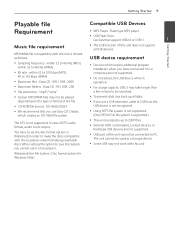
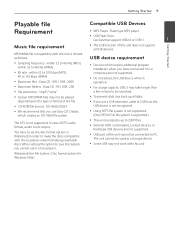
...] in order to make the discs compatible with the LG players when formatting rewritable discs. When setting the option to Live File System, you cannot use it on LG players.
yy Devices which require additional program installation when you have connected it to a computer, are not supported.
yy Do not extract the USB device while in operation.
yy For a large capacity...
Owners Manual - English - Page 10
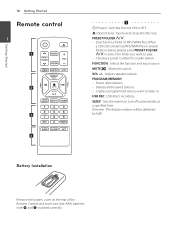
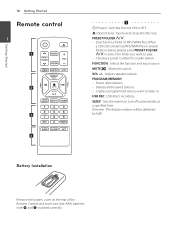
... speaker volume.
PROGRAM/MEMORY : -- Stores radio stations. -- Deletes all the saved stations. -- Creates a programmed list you want to listen to.
USB REC : USB direct recording.
SLEEP : Sets the system to turn off automatically at a specified time. (Dimmer : The display window will be darkened by half.)
Battery Installation
Remove the battery cover on the rear of the Remote Control, and insert...
Owners Manual - English - Page 13
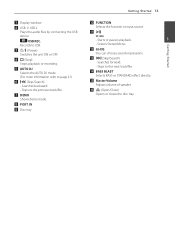
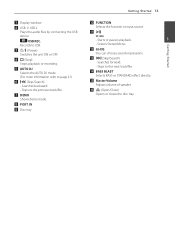
a Display window
b USB 1/ USB 2 Plays the audio files by connecting the USB device.
USB REC. Records to USB.
c 1/! (Power) Switches the unit ON or OFF.
d I (Stop) Stops playback or recording.
e AUTO DJ Selects the AUTO DJ mode. (For more information refer to page 21)
f Y (Skip/Search) - Searches backward. - Skips to the previous track/file.
g DEMO Shows demo mode.
h PORT. IN
i Disc tray
Getting ...
Owners Manual - English - Page 20
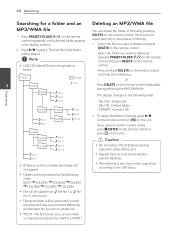
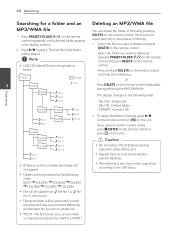
... or format by pressing
1. Press PRESET·FOLDER W/S on the remote control repeatedly until a desired folder appears in the display window.
2. Press d/M to play it. The first file of the folder will be played.
,,Note
DELETE on the remote control. This function is supported only in stop status. (USB only)
1. -Select the file you want to delete and...
Owners Manual - English - Page 21
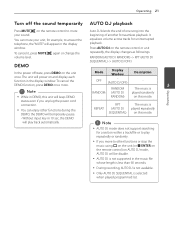
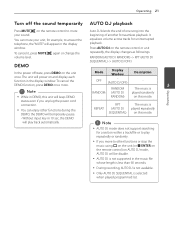
... the remote control or unit
To cancel it, press MUTE@ again or change the
repeatedly, the display changes as followings.
volume level.
RANDOM (AUTO DJ RANDOM) -> RPT (AUTO DJ
SEQUENTIAL) -> (AUTO DJ OFF)
DEMO
In the power off state, press DEMO on the unit once. The unit will power on and display each function in the display window...
Owners Manual - English - Page 22
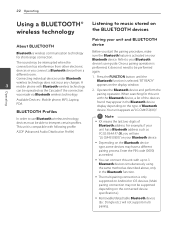
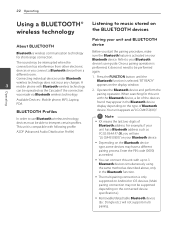
... the Bluetooth device display depending on the type of Bluetooth
BLUETOOTH Profiles
device. Your unit appears as "LG CM4550(XX)".
In order to use Bluetooth wireless technology, devices must be able to interpret certain profiles. This unit is compatible with following profile.
A2DP (Advanced Audio Distribution Profile)
,,Note
yy XX means the last two digits of Bluetooth address. For example...
Owners Manual - English - Page 23
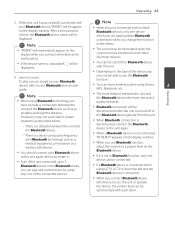
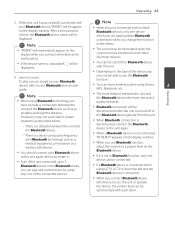
... on the display window.
yy When you use Bluetooth function, adjust the volume to a proper level on the Bluetooth device.
yy If it is not in Bluetooth function, only one device can be connected.
yy If a Bluetooth device is connected when using LG TV, LG TV is disconnected and the Bluetooth device is connected.
yy When you connect Bluetooth device (iOS device etc...
Owners Manual - English - Page 24
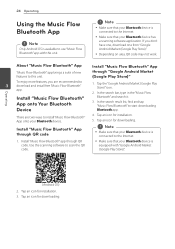
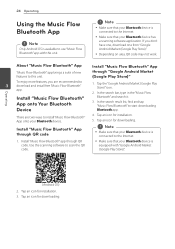
... icon for downloading.
Install "Music Flow Bluetooth" App through QR code
,,Note
yy Make sure that your Bluetooth device is connected to the Internet.
1. Install "Music Flow Bluetooth" app through QR code. Use the scanning software to scan the QR code.
yy Make sure that your Bluetooth device is equipped with "Google Android Market (Google Play Store)".
Operating
(Android OS) 2. Tap...
Owners Manual - English - Page 25
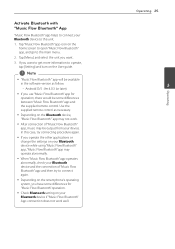
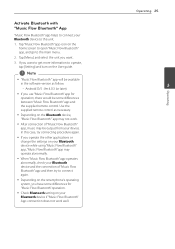
..., tap [Setting] and turn on the User guide.
,,Note
yy "Music Flow Bluetooth " app will be available in the software version as follow;
-- Android O/S : Ver 4.0.3 (or later)
yy If you use "Music Flow Bluetooth" app for operation, there would be some differences between "Music Flow Bluetooth" app and the supplied remote control. Use the supplied remote control as necessary...
Owners Manual - English - Page 26
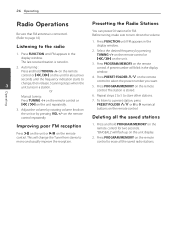
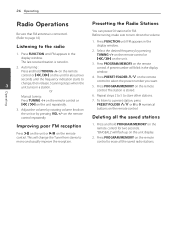
... -/+ on the remote
window.
control or Y/U on the unit for about two seconds until the frequency indication starts to change, then release. Scanning stops when the
4. Press PRESET·FOLDER W/S on the remote control to select the preset number you want.
3
unit tunes in a station.
5. Press PROGRAM/MEMORY on the remote
Or
control. The station is stored.
Manual tuning :
6. Repeat...
Owners Manual - English - Page 28
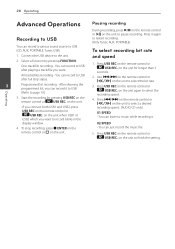
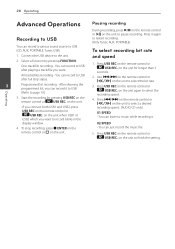
... when USB1 or
USB2 which you want to record blinks in the
X1 SPEED - You can listen to music while recording it.
display window.
X2 SPEED
4. To stop recording, press Z ENTER on the
- You can just record the music file.
remote control or I on the unit.
5. Press USB REC on the remote control or
USB REC. on the unit to finish the setting.
Operating
Owners Manual - English - Page 29
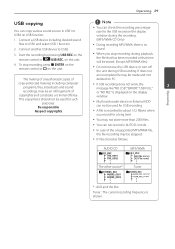
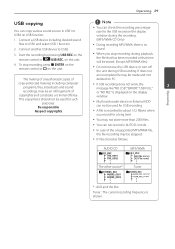
... made and not deleted on PC.
yy If USB recording does not work, the
3
message like "NO USB", "ERROR", "USB FULL"
or "NO REC" is displayed on the display
window.
Operating
yy Multi card reader device or External HDD can not be used for USB recording.
yy A file is recorded by about 512 Mbyte when you record for a long term.
yy You may not store...
Owners Manual - English - Page 30
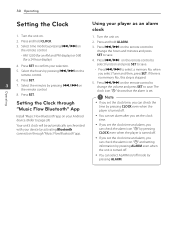
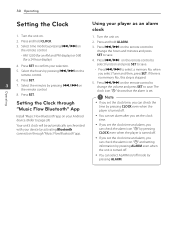
... and press SET to save. The
the remote control.
clock icon "(" shows that the alarm is set.
8. Press SET.
,,Note
Setting the Clock through "Music Flow Bluetooth" App
yy If you set the clock time, you can check the time by pressing CLOCK even when the player is turned off.
Install "Music Flow Bluetooth" app on your Android device. (Refer to...
Owners Manual - English - Page 31
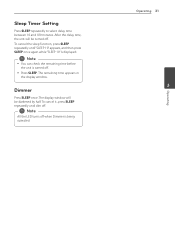
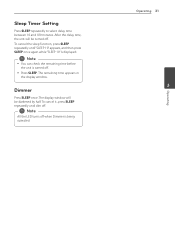
...Setting
Press SLEEP repeatedly to select delay time between 10 and 180 minutes. After the delay time, the unit will be turned off. To cancel the sleep function, press SLEEP repeatedly until "SLEEP 10" appears, and then press SLEEP once again while "SLEEP 10" is displayed.... The remaining time appears in the display window.
Dimmer
Press SLEEP once. The display window will be darkened by half. To ...
Owners Manual - English - Page 33
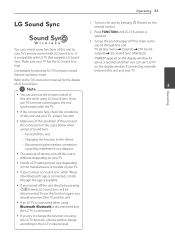
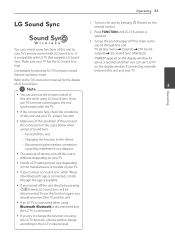
...on the unit by pressing 1 (Power) on the remote control.
2. Press FUNCTION until LG TV function is selected.
3. Set up the sound output of TV to listen to the sound through this unit : TV setting menu [ [Sound] [ [TV Sound output] [ [LG Sound Sync (Wireless)] "PAIRED" appears on the display window for about 3 seconds and then you can see "LG TV" on the display window if connecting normally between...
User Guide - English - Page 2
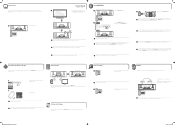
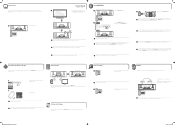
... the instruction manual of your TV. , If the connection fails, check the conditions of this unit and your TV : power, function. , The amount of time to turn off this unit is different depending on your TV.
Using BLUETOOTH®
a
BT READY
Select the Bluetooth function.
b
LG CM4550 (XX)
LG CM4550 (XX)
Set on the Bluetooth and select "LG CM4550 (XX)" on your Bluetooth device...

