Intel P4000GP driver and firmware

Related Intel P4000GP Manual Pages
Download the free PDF manual for Intel P4000GP and other Intel manuals at ManualOwl.com
User Guide - Page 18


...on all Intel Enterprise Server and Storage Platforms. Information available at the support site includes:
Latest BIOS, firmware, drivers and utilities.
Product documentation, installation and Quick Start Guides.
Full product specifications, technical advisories and errata.
Compatibility documentation for memory, hardware add-in cards, chassis support matrix, and...
User Guide - Page 54


Getting Started with Intel® RMM4 Operation
Intel® Remote Management Module 4 and Integrated BMC Web Console User Guide
5. Getting Started with Intel® RMM4 Operation
The Intel® RMM4 module features remote KVM access and control through LAN or Internet. The Intel® Integrated BMC Web Console is part of the standard BMC firmware/Server Management Software. The Integrated BMC ...
User Guide - Page 61


... button is clicked, a pop-up window is opened to download the Java Network Launch Protocol* jviewer.jnlp file. That in turn downloads the standalone Java* application implementing the Remote Console.
Both Microsoft Internet Explorer* and Mozilla Firefox* browsers are supported.
Notes: Java Run-Time Environment* (JRE*, Version 6 Update 22 or higher) must be installed on the client prior to...
Software User Guide for Windows* - Page 4
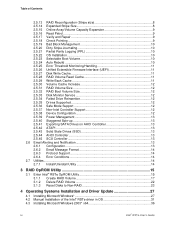
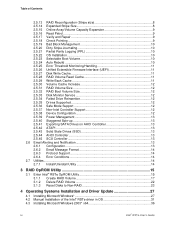
...3 RAID OpROM Utility 15
3.1 Enter Intel® RSTe OpROM Utility 15 3.1.1 Create RAID Volume 17 3.1.2 Delete RAID Volume 22 3.1.3 Reset Disks to Non-RAID 23
4 Operating Systems Installation and Driver Update 27
4.1 Installing Microsoft Windows 27 4.2 Manual Installation of the Intel® RSTe driver in OS 31 4.3 Installing Microsoft Windows 2003* x64 36
iv
Intel® RSTe User's Guide
Software User Guide for Windows* - Page 6
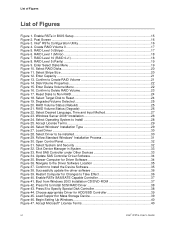
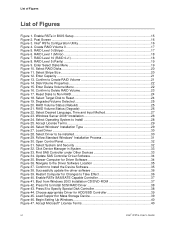
... update the driver software 36 Figure 39. Restart Computer for Changes to Take Effect 36 Figure 40. Enable RSTe SAS/SATE Capable Controller 37 Figure 41. Boot from Windows 2003 Installation CD/DVD-ROM 37 Figure 42. Press F6 to Install SCSI/RAID Driver 38 Figure 43. Press S to Specify Special Disk Controller 38 Figure 44. Choose appropriate Driver for HDD/SSD Controller 39 Figure 45. Load...
Software User Guide for Windows* - Page 7
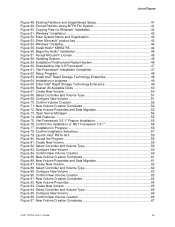
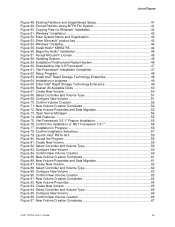
... Figure 61. .Net Framework* Installation Completed 47 Figure 62. Setup Program ...48 Figure 63. Install Intel® Rapid Storage Technology Enterprise 48 Figure 64. Installation in progress 49 Figure 65. Enter Intel® Rapid Storage Technology Enterprise 49 Figure 66. Rescan All Available Disks 50 Figure 67. Create New Volume 50 Figure 68. Select Controller and Volume Type 51 Figure...
Software User Guide for Windows* - Page 36
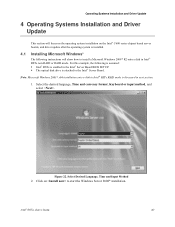
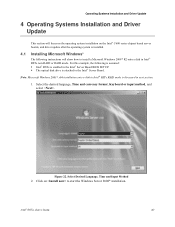
...server boards, and driver update after the operating system is installed.
4.1 Installing Microsoft Windows*
The following instructions will show how to install a Microsoft Windows 2008* R2 onto a disk in Intel® RSTe non-RAID or RAID mode. For this example, the following is assumed: Intel® RSTe is enabled in the Intel® Server Board BIOS SETUP. The optical disk drive...
Software User Guide for Windows* - Page 37
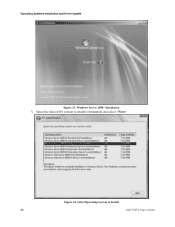
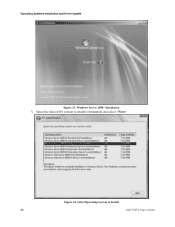
Operating Systems Installation and Driver Update
Figure 23. Windows Server 2008* Installation
3. Select the desired OS version to install (if prompted) and select .
Figure 24. Select Operating System to Install
28
Intel® RSTe User's Guide
Software User Guide for Windows* - Page 44
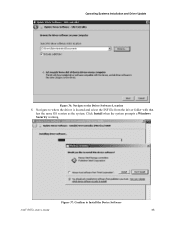
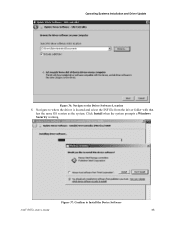
Operating Systems Installation and Driver Update
Figure 36. Navigete to the Driver Software Location
8. Navigate to where the driver is located and select the INF file from the driver folder with that has the same OS version as the system. Click Install when the system prompts a Windows Security warning.
Figure 37. Confirm to Install the Device Software
Intel® RSTe User's Guide
35
Software User Guide for Windows* - Page 45
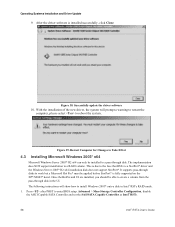
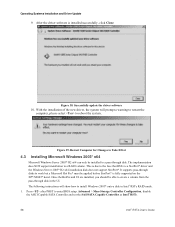
... able to create a volume from the pass-through disk in the UI.
The following instructions will show how to install Windows 2003* onto a disk in Intel® RSTe RAID mode.
1. Press after POST to enter BIOS setup. Advanced > Mass Storage Controller Configuration, disable the AHCI Capable SATA Controller and set the SAS/SATA Capable Controller as Intel® RSTe.
36
Intel® RSTe User's Guide
Software User Guide for Windows* - Page 53
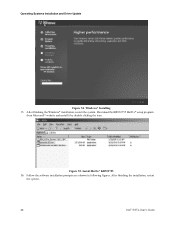
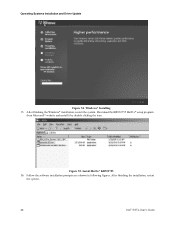
... Systems Installation and Driver Update
Figure 54. Windows* Installing
15. After finishing the Windows* installation, restart the system. Download the KB932755 HotFix* setup program from Microsoft* website and install it by double clicking the icon.
Figure 55. Install Hotfix* KB932755
16. Follow the software installation prompts as is shown in following figures. After finishing the installation...
Software User Guide for Windows* - Page 56
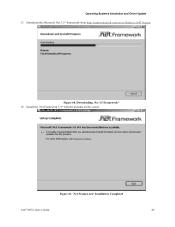
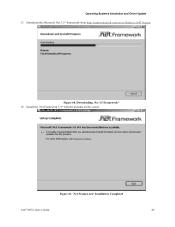
Operating Systems Installation and Driver Update 17. Download the Microsoft .Net 3.5* Framework from http://msdn.microsoft.com/en-us/library/cc160716.aspx.
Figure 60. Downloading .Net 3.5 Framework* 18. Install the .Net Framework 3.5* with the prompts on the screen.
Figure 61. .Net Framework* Installation Completed
Intel® RSTe User's Guide
47
Software User Guide for Windows* - Page 57
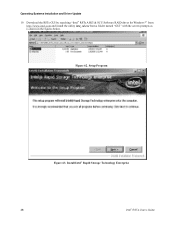
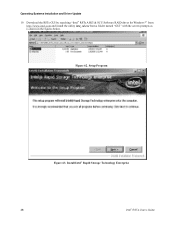
... and Driver Update 19. Download the RSTe GUI by searching "Intel® RSTe AHCI & SCU Software RAID driver for Windows*" from
http://www.intel.com and install the utility iata_cd.exe from a folder named "GUI" with the screen prompts as is shown in the figures below.
Figure 62. Setup Program
Figure 63. Install Intel® Rapid Storage Technology Enterprise
48
Intel® RSTe User's Guide
Software User Guide for Windows* - Page 62
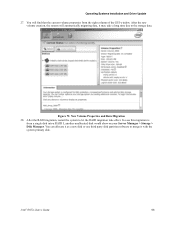
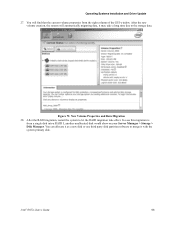
... the RAID migration, restart the system to let the RAID migration take effect. In case this migration is from a single disk into a RAID 5, another unallocated disk would show on your Server Manager > Storage > Disk Manager. You can allocate it as a new disk or use third party disk partition software to merge it with the system primary disk.
Intel® RSTe User's Guide
53
S2400GP/P4000GP family Service Guide - Page 30


Hardware Installations and Upgrades
/ NOTE
To activate the port SATA/SAS 4-7 on the server board, a proper Intel® RAID C600 Upgrade Key must be installed. For instructions, see Intel® RAID C600 Upgrade Key Installation Guide.
14
Intel® Server Board S2400GP Intel® Server System P4000GP Family Service Guide
S2400GP/P4000GP family Service Guide - Page 50


... need to design a GPGPU card extender to make a non-full length GPGPU card to be full length, in order to take advantage of the GPGPU card bracket.
Figure 48. Secure the GPGPU card with GPGPU bracket
The following figures show an example of the GPGPU bracket:
34
Intel® Server Board S2400GP Intel® Server System P4000GP Family Service Guide
S2400GP/P4000GP family Service Guide - Page 53
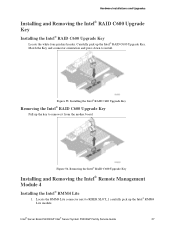
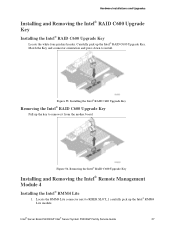
... to remove it from the mother board.
Figure 56. Removing the Intel® RAID C600 Upgrade Key
Installing and Removing the Intel® Remote Management Module 4
Installing the Intel® RMM4 Lite
1. Locate the RMM4 Lite connector next to RISER SLOT_1 carefully pick up the Intel® RMM4 Lite module.
Intel® Server Board S2400GP Intel® Server System P4000GP Family Service Guide
37
S2400GP/P4000GP family Service Guide - Page 76


... ESD precautions at the beginning of this book. 2. Power down the server and unplug all peripheral devices and the AC power cable. 3. Remove the chassis cover. For instructions, see Removing the System Side Cover. 4. Remove the front bezel if it is installed. For instructions, see Removing the Front Bezel.
60
Intel® Server Board S2400GP Intel® Server System P4000GP Family Service Guide
S2400GP/P4000GP family Service Guide - Page 77


.... For instructions, see Installing the Front Bezel. 8. Install the air duct if the air duct is removed. For instructions, see Installing the Airduct 9. Install the chassis cover. For instructions, see Installing the System Side Cover. 10. Plug all peripheral devices and the AC power cable into the server.
Intel® Server Board S2400GP Intel® Server System P4000GP Family Service Guide
61
S2400GP/P4000GP family Service Guide - Page 91


... port knockout by pressing the knockout from inside the chassis.
Figure 120. Removing the Alternate Serial Port Knockout
5. Install the serial port on the rear panel of the chassis. And connect the cable to the Serial B Connector on your motherboard.
Figure 121. Installing the Alternate Serial Port Knockout
Intel® Server Board S2400GP Intel® Server System P4000GP Family Service Guide...

