Epson TM-L90 driver and firmware
Related Epson TM-L90 Manual Pages
Download the free PDF manual for Epson TM-L90 and other Epson manuals at ManualOwl.com
User Manual - Page 5
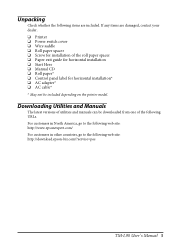
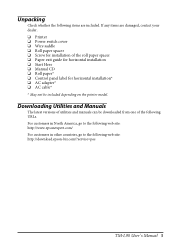
... depending on the printer model.
Downloading Utilities and Manuals
The latest versions of utilities and manuals can be downloaded from one of the following URLs. For customers in North America, go to the following web site: http://www.epsonexpert.com/ For customers in other countries, go to the following web site: http://download.epson-biz.com/?service=pos
TM-L90 User's Manual 5
User Manual - Page 8
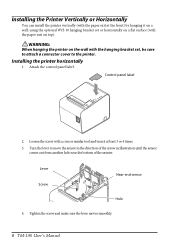
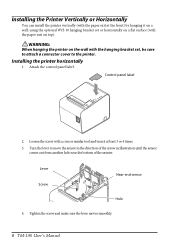
... top).
WARNING: When hanging the printer on the wall with the hanging bracket set, be sure to attach a connector cover to the printer.
Installing the printer horizontally
1. Attach the control panel label.
Control panel label
2. Loosen the screw with... the bottom of the printer.
Lever Screw
Near-end sensor
Hole
4. Tighten the screw and make sure the lever moves smoothly.
8 TM-L90 User's Manual
Technical Reference - Page 9
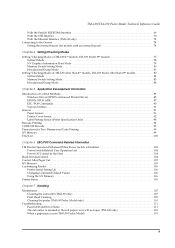
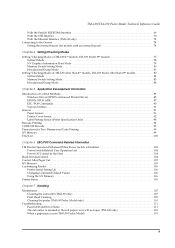
... Print Mode 79 Memory Switch Setting Mode 80 Hexadecimal Dump Mode 81
Setting/Checking Modes of TM-L90 other than 4** models, TM-L90 Peeler other than 39* models 82 Self-test Mode 82 Memory Switch Setting Mode 83 Hexadecimal Dump Mode 84
Chapter 5 Application Development Information
Introduction of Control Methods 85 Windows Driver (EPSON Advanced Printer Driver 85 EPSON OPOS ADK 87...
Technical Reference - Page 27
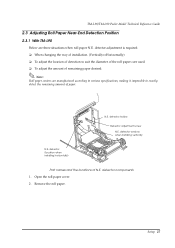
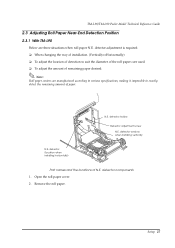
TM-L90/TM-L90 Peeler Model Technical Reference Guide
2.3 Adjusting Roll Paper Near-End Detection Position 2.3.1 With TM-L90
Below are three situations when roll paper N.E. detector adjustment is required. ❏ When changing the way of installation... Detector adjustment screw N.E. detector window when installing vertically
N.E. detector (location when installing horizontally)
Part names and the...
Technical Reference - Page 28
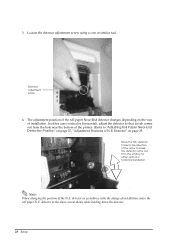
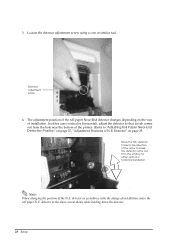
...Near-End detector changes depending on the way of installation. In either case (vertical or horizontal), adjust the detector ...tab comes out from the hole near the bottom of the printer. (Refer to "Adjusting Roll Paper Near-End Detection Position" ...the window for either vertical or horizontal installation.
Note: When changing the position of the N.E. detector in accordance with the change of installation, ...
Technical Reference - Page 37
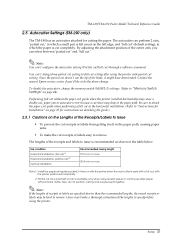
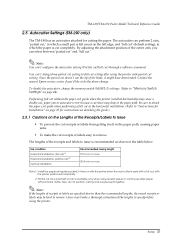
... have deteriorated. Contact the nearest Epson service center if you'd like to do the above change.
To disable the autocutter, change the memory switch (MSW2-2) settings. (Refer to "Memory Switch Settings" on page 44).
Performing full cut without the paper exit guide when the printer installed horizontally may cause a double-cut, paper jam or autocutter error because a cut sheet may...
Technical Reference - Page 60
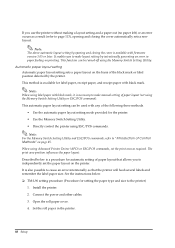
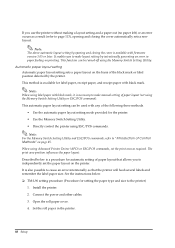
... is also possible to cause an error intentionally so that the printer will feed several labels and remember the label paper size. See the instructions below. ❏ TM-L90 setting procedure (Procedure for setting the paper type and size to the printer)
1. Install the printer. 2. Connect the power and other cables. 3. Open the roll paper cover. 4. Set the roll paper in the printer.
60 Setup
Technical Reference - Page 64
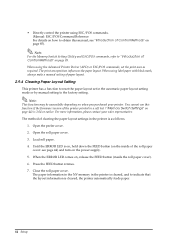
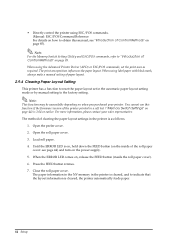
... if the firmware version of the printer printed in a self test ("Memory Switch Settings" on page 44) is 1.04 or earlier. For more information, please contact your sales representative. The method of clearing the paper layout settings in the printer is as follows.
1. Open the peeler cover. 2. Open the roll paper cover. 3. Load roll paper. 4. Until the ERROR LED...
Technical Reference - Page 66
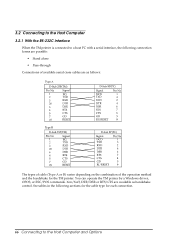
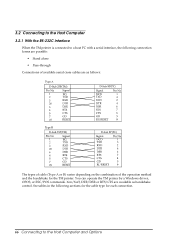
... on the combination of the operation method and the handshake for the TM printer. You can operate the TM printer by a Windows driver, OPOS, or ESC/POS commands. Xon/Xoff, DTR/DSR or RTS/CTS are available as handshake control. See tables in the following sections for the cable type for each connection.
66 Connecting to the Host...
Technical Reference - Page 67
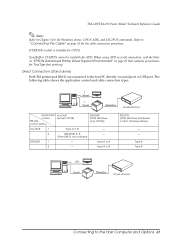
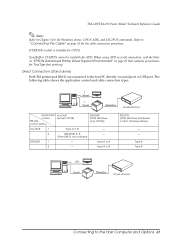
... the Note in "EPSON Advanced Printer Driver Support Environment" on page 87 that contains precautions for TrueType font printing. Direct Connection (Stand alone) Both TM printer and DM-D are connected to the host PC directly via serial port or USB port. The following table shows the application control and cable connection types.
2
1
Application control TM side control setting
Xon/Xoff (except...
Technical Reference - Page 68
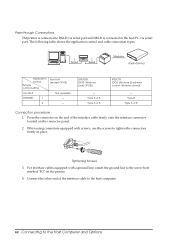
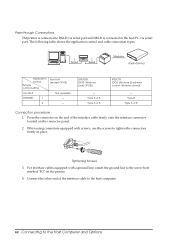
... to DM-D via serial port and DM-D is connected to the host PC via serial port. The following table shows the application control and cable connection types.
Application control
TM side control setting
Xon/Xoff (except OPOS)
Xon/Xoff
Not available
DTR/DSR
1
-
2
-
DTR/DSR (DOS, Windows (only OPOS))
- Type A or B Type A or B
RTS/CTR (DOS, Windows (hardware control: Windows driver))
- Type...
Technical Reference - Page 71
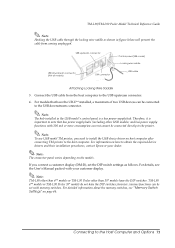
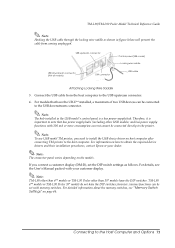
...to install the USB device driver on host computer after connecting TM printer to the host computer. For information on how to obtain the required device drivers and their installation procedures, contact Epson or your dealer.
Note: The connector panel varies depending on the models.
If you connect a customer display (DM-D), set the DIP switch settings as follows. For details, see the User's Manual...
Technical Reference - Page 85
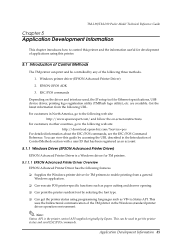
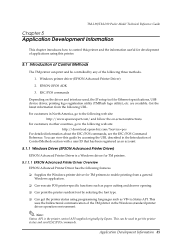
... of applications using this printer.
5.1 Introduction of Control Methods
The TM printer can print and be controlled by any of the following three methods.
1. Windows printer driver (EPSON Advanced Printer Driver)
2. EPSON OPOS ADK
3. ESC/POS commands
Depending on the driver and interface used, the IP setup tool for Ethernet specifications, USB device driver, printing logo registration utility...
Technical Reference - Page 86
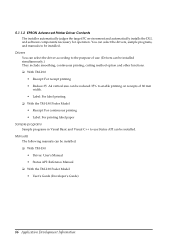
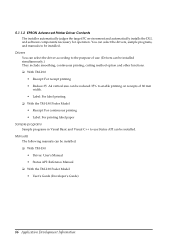
... and automatically installs the DLL and software components necessary for operation. You can select the drivers, sample programs, and manuals to be installed.
Drivers You can select the driver according to the purpose of use. (Drivers can be installed simultaneously.) They include smoothing, continuous printing, cutting method option and other functions. ❏ With TM-L90 • Receipt...
Technical Reference - Page 87
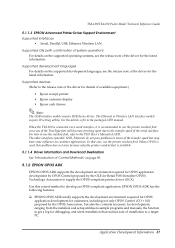
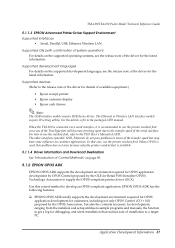
... information.
Supported devices (Refer to the release note of the driver for details of available equipment.)
• Epson receipt printer • Epson customer display • Epson cash drawer
Note: The USB interface models require USB device driver. The Ethernet or Wireless LAN interface models require IP setting utility. For the details, refer to the packaged APD manual.
When the TM-L90 is...
Technical Reference - Page 90
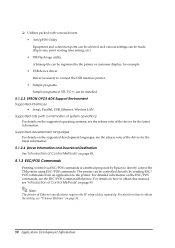
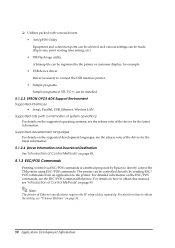
... time setting, etc.) • TM Flash logo utility A bitmap file can be registered to the printer or customer display, for example. • USB device driver Driver necessary to connect the USB interface printer. • Sample programs Sample programs in VB, VC++ can be installed.
5.1.2.3 EPSON OPOS ADK Support Environment Supported interfaces
• Serial, Parallel, USB, Ethernet, Wireless LAN...
Technical Reference - Page 91
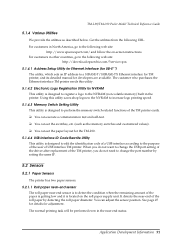
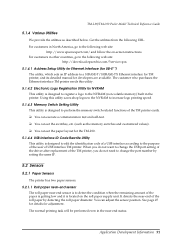
....epsonexpert.com/ and follow the on-screen instructions. For customers in other countries, go to the following web site:
http://download.epson-biz.com/?service=pos 5.1.4.1 Address Setup Utility for Ethernet Interface (for UB-E**)
The utility, which sets an IP address to a 10BASE-T/100BASE-TX Ethernet interface for TM printer, and its detailed manual for developers are available. The customer who...
Technical Reference - Page 109
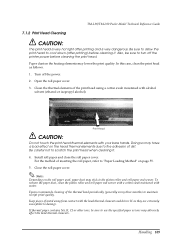
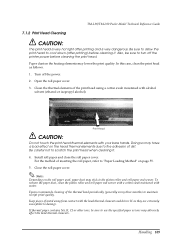
...TM-L90/TM-L90 Peeler Model Technical Reference Guide
CAUTION:
The print head is very hot right after printing and is very dangerous. Be sure to allow the print head to cool down (after printing) before cleaning it. Also, be sure to turn off the printer power... it. 4. Install roll paper and close the roll paper cover.
For the method of inserting the roll paper, refer to "Paper Loading Method" on ...
Technical Reference - Page 114
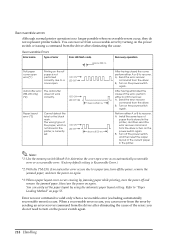
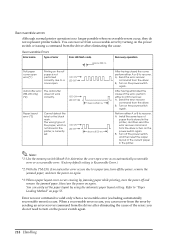
... error recover command from the driver or turn on the power switch again. B, Turn off the power switch, and then reset the paper layout of the current paper in the printer.
Note: *1: Use the memory switch Msw8-8 to determine the cover open error as an automatically recoverable
error or a recoverable error. (Factory default setting is Recoverable Error.)
*2: With the TM-L90, if an autocutter error...
Technical Reference - Page 131
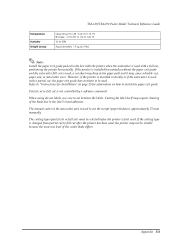
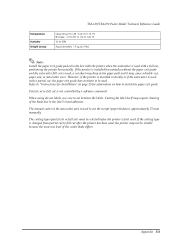
..., or autocutter error. However, if the printer is installed vertically or if the autocutter is used with a partial cut, the paper exit guide does not have to be used. Refer to "Instructions for Installation" on page 25 for information on how to attach the paper exit guide.
Partial cut or full cut is not controlled by a software command.
When...

