Epson PictureMate Charm - PM 225 - PictureMate Charm Compact Photo Printer driver and firmware
Drivers and firmware downloads for this Epson item

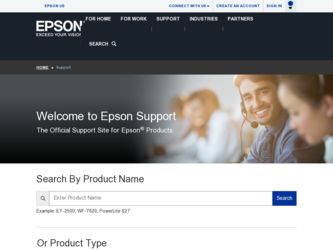
Related Epson PictureMate Charm - PM 225 Manual Pages
Download the free PDF manual for Epson PictureMate Charm - PM 225 and other Epson manuals at ManualOwl.com
Basics - Page 25


...'s support website at epson.com/support for free updates to your PictureMate printer software. Download instructions are posted for your convenience.
Installing Software and Connecting PictureMate
DO NOT connect PictureMate to your computer before installing the software. REMOVE your memory card from PictureMate before you begin. Follow the installation steps for your computer: ● Windows...
Basics - Page 26


... a Found New Hardware screen, click Cancel and disconnect PictureMate from your computer.
4 When you see this screen, click Install.
2 Insert the PictureMate CD.
3 With Windows Vista, if you see the AutoPlay window, click the option Run SETUP.exe. When you see the User Account Control screen, click Continue.
5 Read the license agreement and click Accept. The software starts installing.
24
Basics - Page 27


... your memory card and click the X in the corner to close it.
6 Connect the USB cable to any open USB port on your computer. Then connect the other end to the USB port on the back of PictureMate.
Note: PictureMate is automatically set as your default printer. If you have another printer, you can change this setting in the Windows Control Panel.
7 When you see the Bonus Software Installation...
Basics - Page 28


....
Now you can print photos from your computer on PictureMate (see the online User's Guide for detailed instructions).
Installing Software for Macintosh
Before you start, make sure PictureMate is NOT connected to your Macintosh and does NOT have a memory card inserted in it.
1 Press the P On button to turn on PictureMate.
2 Insert the PictureMate CD. 3 Double-click the Epson icon.
4 When you see...
Basics - Page 64


Support, technical, 46
T
Technical support, 46 Troubleshooting, 37, 45 Turning printer on or off, 23, 26, 32, 41, 47
U
USB cable, 22, 23, 25, 27 User's Guide, 4, 25
W
Wallet-size photos, 17 Warranty, 50 to 51 Where to get help, 46 Windows, installing software for, 23 to 26
62
Product Brochure - Page 2


... Direct Print-enabled digital cameras. USB 2.0 connection cable not included
Exif Print, reads Digital Print Order Format (DPOF) from digital camera memory cards
Windows® 7, Windows Vista®, Windows XP Professional x64, Windows XP, Windows 2000 Mac OS® X 10.3.9, 10.4.x, 10.5.x, 10.6.x For the latest information on Windows 7, please visit www.epson.com/support/windows7 For the latest...
User's Guide - Page 26


... if it were a drive on your computer. You can even copy files from your computer to the memory card. See "Inserting Your Memory Card and Copying Photos" on page 26 for instructions.
Periodically, it's a good idea to check Epson's support website at epson.com/support for free updates to your PictureMate printer software. Download instructions are posted for your convenience.
Installing Software and...
User's Guide - Page 27


....
Installing Software for Windows Before you start, make sure PictureMate is NOT connected to your computer and does NOT have a memory card inserted in it.
1 Press the P On button to turn on PictureMate.
Note: If you see a Found New Hardware screen, click Cancel and disconnect PictureMate from your computer.
3 With Windows Vista, if you see the AutoPlay window, click the option Run SETUP...
User's Guide - Page 28


... your memory card and click the X in the corner to close it.
6 Connect the USB cable to any open USB port on your computer. Then connect the other end to the USB port on the back of PictureMate.
Note: PictureMate is automatically set as your default printer. If you have another printer, you can change this setting in the Windows Control Panel.
7 When you see the Bonus Software Installation...
User's Guide - Page 63


...Professional x64 Edition, you may need to install your Windows storage device driver. See your Windows help for more information.
PictureMate does not recognize a thumb drive.
You can only use the EXT. I/F port to connect your PictBridge-enabled camera or the optional Bluetooth Photo Print Adapter.
To print photos stored on a USB thumb drive, first copy the photos to your computer or a memory card...
User's Guide - Page 67


...'s Guide.
Follow the steps in these sections:
● "Uninstalling From a Windows Computer" on page 51
● "Uninstalling From a Macintosh" on page 52
Note: Do not turn off or disconnect PictureMate while you are uninstalling the software.
Tip: Periodically, it's a good idea to check Epson's support website for free updates to your PictureMate printer software. Visit Epson's driver download...
User's Guide - Page 68


... you are ready to reinstall the PictureMate software, follow the instructions in "Installing Software for Macintosh" on page 29.
Where to Get Help
Epson Technical Support
Epson provides these technical support services:
Internet Support Visit Epson's support website (U.S. or Canada) and select your product for solutions to common problems. You can download drivers and documentation, get FAQs and...
User's Guide - Page 70


...how to set up PictureMate so that other computers on a network can print to it. Note: These instructions are for small network users only. If you are on a large network and would like to share PictureMate, consult your network administrator.
See the instructions below for Windows, or on page 56 for Macintosh.
Windows
To install software programs in Windows Vista, XP, or XP Professional x64 Edition...
User's Guide - Page 72


... to install the printer driver from the PictureMate software CD. In this case, click the Have Disk button and follow the on-screen instructions.
Macintosh
First, you need to set up PictureMate as a shared printer on the Macintosh that it is directly connected to. Then, you must choose the shared PictureMate in the Page Setup and Print menus when you print your photos.
Setting...
User's Guide - Page 90


... On, 27, 29, 49, 62, 79
C
Cable power, 49, 50 USB, 23, 26, 28, 30
Camera printing from, 23 printing text from, 22 selected photos (DPOF), 15
Cancelling printing Macintosh, 39, 41 Windows, 33, 37
Care of photos, 16 Care of PictureMate, 56, 59 Case, optional, 49 CD, installing software from, 41 Cell phone, printing from, 24 to 25 Charging
battery...
User's Guide - Page 92


..., 38, 39 problems, 66 settings, 18 Windows, 35 Lever, cartridge, 46, 47 License agreement, 27 Lights memory card, 8 to 9, 42 On, 62, 79 Lines in photos, fixing, 57 to 58, 64 Loading paper, 9, 66
M
Macintosh basic printing, 37, 39, 41 Bluetooth printing, 25 cancelling printing, 39, 41 installing software for, 29 to 41 network printing, 72 system requirements, 74...
User's Guide - Page 95


... camera, 23 from computer, 31, 39, 41 from external device, 23 individual photos, 13 Macintosh, 37, 39, 41 photos by date, 14 to 15 preview, 12 to 15, 36 problems, 62 to 64 Windows, 31, 37 wireless, 24 to 25
Problems border or layout, 66 color, 65 memory card, 63 paper feeding, 66 paper jam, 66 photo viewer screen, 62 power...
User's Guide - Page 96


... Service, 68 Settings, default, 55 Several photos, selecting, 13 Size, paper, 38, 39 Slideshow, 15 Slow printing, 64 Smeared prints, 65 Software, installing, 26, 41, 64 Software, uninstalling, 67 to 68
96
Speed, increasing print, 64 Start Here sheet, 5 Stopping printing
control panel, 6 Macintosh, 39, 41 Windows, 33, 37 Storing paper and prints, 16 Supplies, 5, 24, 45, 69 Support...
User's Guide - Page 97


Windows basic printing, 31, 37 Bluetooth printing, 25 cancelling printing, 37 installing software for, 27 to 29 network printing, 70 system requirements, 74 uninstalling software for, 67
Wireless printing, 24 to 25
97
Start Here - Page 6


... PictureMate User's Guide on your computer screen. Double-click that icon for comprehensive instructions on using PictureMate and its software (requires an internet connection).
Note: For information on possible software updates for PictureMate, go to epson.com/support, select Printers, and select your product under Compact Photo Printer. Then check for updated software in the Drivers & Downloads...
