Epson Stylus 800 - Ink Jet Printer driver and firmware
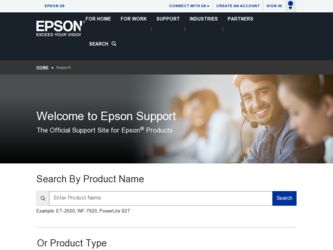
Related Epson Stylus 800 Manual Pages
Download the free PDF manual for Epson Stylus 800 and other Epson manuals at ManualOwl.com
User Manual - Page 4
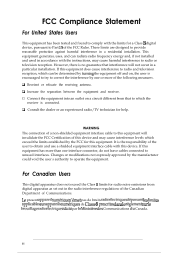
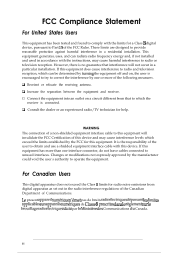
... a Class B digital device, pursuant to Part 15 of the FCC Rules. These limits are designed to provide reasonable protection against harmful interference in a residential installation. This equipment generates, uses, and can radiate radio frequency energy and, if not installed and used in accordance with the instructions, may cause harmful interference to radio or television reception. However...
User Manual - Page 5
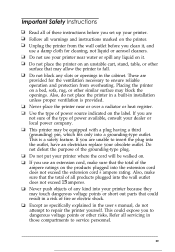
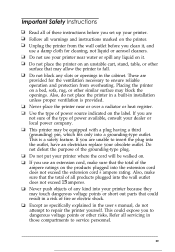
..., rug, or other similar surface may block the openings. Also, do not place the printer in a built-in installation unless proper ventilation is provided. Never place the printer near or over a radiator or heat register. Use the type of power source indicated on the label. If you are not sure of the type of...
User Manual - Page 6
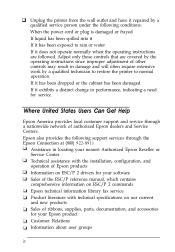
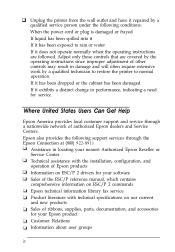
... dealers and Service Centers. Epson also provides the following support services through the Epson Connection at (800) 922-8911
Assistance in locating your nearest Authorized Epson Reseller or Service Center Technical assistance with the installation, configuration, and operation of Epson products Information on ESC/P 2 drivers for your software Sales of the ESC/P reference manual, which contains...
User Manual - Page 7
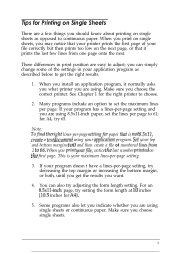
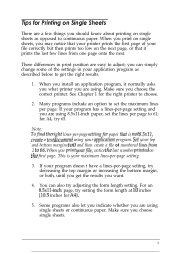
... as described below to get the right results.
1. When you install an application program, it normally asks you what printer you are using. Make sure you choose the correct printer. See Chapter 1 for the right printer to choose.
2. Many programs include an option to set the maximum lines per page. If your program has a lines...
User Manual - Page 8
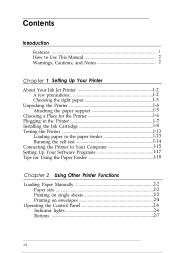
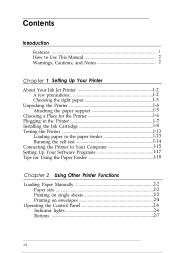
...1 How to Use This Manual 2 Warnings, Cautions, and Notes 2
Chapter 1 Setting Up Your Printer About Your Ink Jet Printer l-2
A few precautions l-2 Choosing the right paper l-3 Unpacking the Printer l-4 Attaching the paper support l-5 Choosing a Place for the Printer l-6 Plugging in the Printer l-7 Installing the Ink Cartridge l-8 Testing the Printer l-13 Loading paper in the paper feeder...
User Manual - Page 13
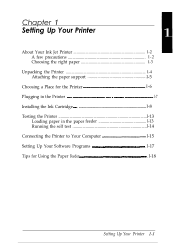
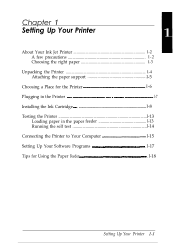
... Ink Jet Printer 1-2 A few precautions 1-2 Choosing the right paper 1-3
Unpacking the Printer 1-4 Attaching the paper support l-5
Choosing a Place for the Printer l-6 Plugging in the Printer l-7 Installing the Ink Cartridge l-8 Testing the Printer l-13
Loading paper in the paper feeder l-13 Running the self test l-14 Connecting the Printer to Your Computer l-15 Setting Up Your Software...
User Manual - Page 14
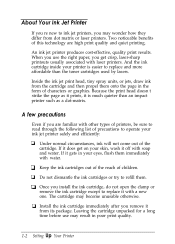
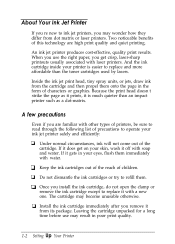
..., do not open the clamp or remove the ink cartridge except to replace it with a new one. The cartridge may become unusable otherwise. CI Install the ink cartridge immediately after you remove it from its package. Leaving the cartridge unpacked for a long time before use may result in poor print quality.
1-2 Setting Up Your Printer
User Manual - Page 15
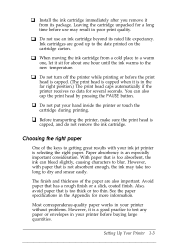
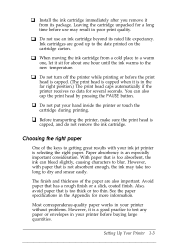
...printer or touch the cartridge during printing.
0 Before transporting the printer, make sure the print head is capped, and do not remove the ink cartridge.
Choosing the right paper
One of the keys to getting great results with your ink jet printer... printer without problems. However, it is a good practice to test any paper or envelopes in your printer before buying large quantities.
Setting Up Your...
User Manual - Page 17
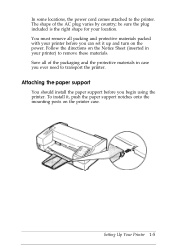
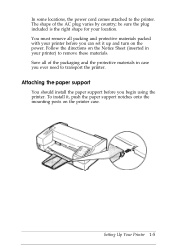
... set it up and turn on the power. Follow the directions on the Notice Sheet (inserted in your printer) to remove these materials. Save all of the packaging and the protective materials in case you ever need to transport the printer.
Attaching the paper support
You should install the paper support before you begin using the printer. To install...
User Manual - Page 20
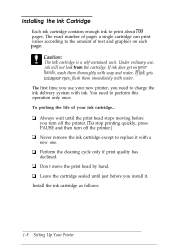
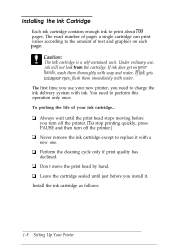
... then turn off the printer.) Cl Never remove the ink cartridge except to replace it with a new one. tJ Perform the cleaning cycle only if print quality has declined. U Don't move the print head by hand. Cl Leave the cartridge sealed until just before you install it. Install the ink cartridge as follows:
1-8 Setting Up Your...
User Manual - Page 29
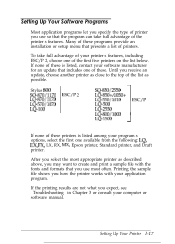
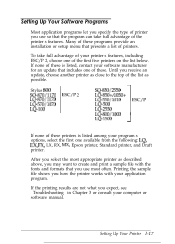
... the list below. If none of these is listed, contact your software manufacturer for an update that includes one of these. Until you receive an update, choose another printer as close to the top of the list as possible.
Stylus 800 SQ-870/1170 LQ-870/1170 LQ-570/1070 LQ-100
ESC/P 2
SQ-850/2550...
User Manual - Page 44
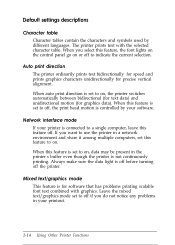
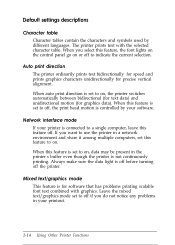
... motion (for graphics data). When this feature is set to off, the print head motion is controlled by your software.
Network interface mode If your printer is connected to a single computer, leave this feature off. If you want to use the printer in a network environment and share it among multiple computers, set this feature to on. When this feature is...
User Manual - Page 51
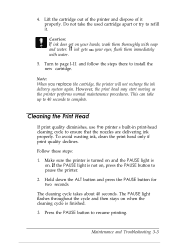
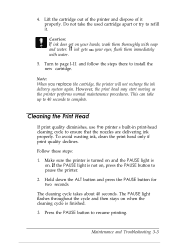
... there to install the
new cartridge. Note: When you replace the cartridge, the printer will not recharge the ink delivery system again. However, the print head may start moving as the printer performs normal ...button to pause the printer. 2. Hold down the ALT button and press the PAUSE button for two seconds. The cleaning cycle takes about 40 seconds. The PAUSE light flashes throughout the cycle ...
User Manual - Page 54
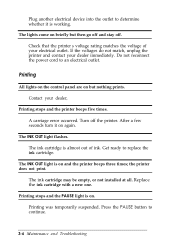
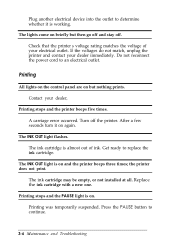
.... Do not reconnect the power cord to an electrical outlet.
Printing
All lights on the control panel are on but nothing prints. Contact your dealer,
Printing stops and the printer beeps five times. A carriage error occurred. Turn off the printer. After a few seconds turn it on again.
The INK OUT light flashes. The ink cartridge is almost out...
User Manual - Page 55
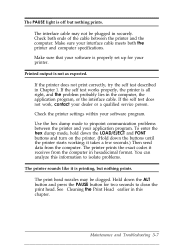
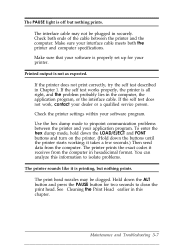
... program, or the interface cable. If the self test does not work, contact your dealer or a qualified service person. Check the printer settings within your software program. Use the hex dump mode to pinpoint communication problems between the printer and your application program. To enter the hex dump mode, hold down the LOAD/EJECT and FONT buttons...
User Manual - Page 57
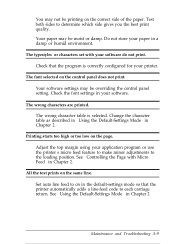
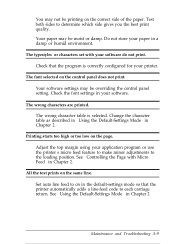
... a damp or humid environment. The typestyles or characters set with your software do not print. Check that the program is correctly configured for your printer. The font selected on the control panel does not print. Your software settings may be overriding the control panel setting. Check the font settings in your software. The wrong characters are printed. The wrong character...
User Manual - Page 71
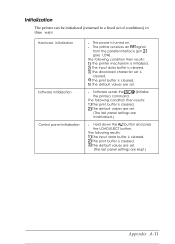
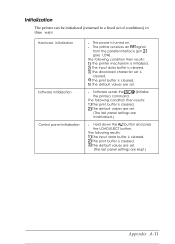
...of conditions) in three ways:
Hardware initialization Software initialization Control panel initialization
l The power is turned on. l The printer receives an INIT signal
from the parallel interface (pin 31 goes LOW). The following condition then results: 1) The printer mechanism is initialized. 2) The input data buffer is cleared. 3) The download character set is cleared. 4) The print buffer is...
User Manual - Page 72
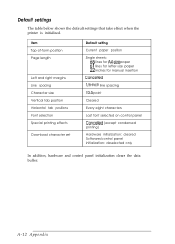
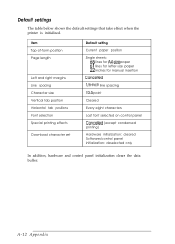
... for manual insertion
Left and right margins
Cancelled
Line spacing
l/6-inch line spacing
Character size
10.5 point
Vertical tab position
Cleared
Horizontal tab positions
Every eight characters
Font selection
Last font selected on control panel
Special printing effects
Cancelled (except condensed printing)
Download character set
Hardware initialization: cleared Software/control...
User Manual - Page 92
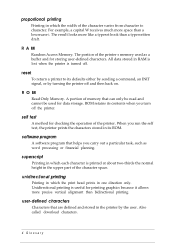
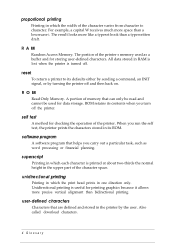
... back on.
ROM
Read Only Memory. A portion of memory that can only be read and cannot be used for data storage. ROM retains its contents when you turn off the printer.
self test
A method for checking the operation of the printer. When you run the self test, the printer prints the characters stored in its ROM.
software program
A software program that...
User Manual - Page 94
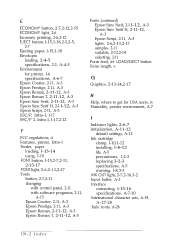
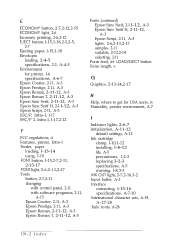
...2-11-12, A-3 Epson Script, 2-11, A-3 lights, 2-6,2-11,2-17 samples, 2-11 scalable, 2-12,2-14 selecting, 2-11
Form feed, see LOAD/EJECT button Form length, v
G
Graphics, 2-13-14,2-17
H Help, where to get for USA users, iv Humidity, printer environment, A-7
I
Indicator lights, 2-6-7 Initialization, A-11-12
default settings, A-12 Ink cartridge
clamp, l-10,1-12 installing, l-8-12 life, A-5 precautions...

